Normally, once you purchase some movies on iTunes, you can sync these movies to any other iOS devices as long as you sign in with the same Apple ID. However, some iTunes users complain that many purchased movies are missing from library on Apple Community. Have you ever met that problem? What happen to your iTunes library? Actually, it can result from many reasons. But don't worry, this article shows you how to fix "iTunes movies missing" issue.
You May Like:
Part 1. How to Fix iTunes Movies Missing from Library
If you find out that iTunes movies are missing from library, then try to follow efficient solutions as below.
Solution 1. Check if You Sign in with the Same Apple ID
First of all, check your purchase history to see if you use the Apple ID that you purchased the movie to sign in. If not, then sign in with the correct Apple ID. Just launch iTunes, go to "Account" > "Sign out" > "Sign in" and enter the correct Apple ID and passcode.
Solution 2. Check if the iTunes Movies are Hidden
If you have hidden the iTunes movies, then you won't see them in your library. Therefore, you are supposed to check whether the iTunes movies are hidden, if so, unhide movies in iTunes.
Step 1: Open iTunes and sign in with the correct Apple ID on your computer.
Step 2: From the menu bar at the top of screen, go to "Account" > "View My Account".
Step 3: Scroll down to the "iTunes in the Cloud" section on the Account Information page, click on "Manage" button.
Step 4: Click on "Movies" at the upper left and click on "Unhide" button under the movie that you want to unhide.

Solution 3. Report the Problem to Apple Support
If you can't solve iTunes movies missing issue by following the above methods, then you can contact Apple Support and report your problem.
In fact, the problem may be caused by many reasons. For example, if you previously changed the country or region of your Apple ID, then you might not see your previous purchases. To avoid iTunes movies missing issue, I recommend that you download and save iTunes movies to PC.
Part 2. How to Download and Save iTunes Movies to PC
If you have downloaded and saved iTunes movies to PC, then you won't worry about iTunes movies missing from library anymore. If you want to play iTunes movies on unauthorized movies, then you also need to remove DRM from these protected movies.
To do that, you need a professional iTunes downloader and DRM removal tool, TuneFab M4V Converter is such an all-in-one tool for downing DRM-free iTunes movies. This incredible M4V DRM removal tool enables you to rip DRM from iTunes videos at up to 30X faster speed but without any quality loss. Therefore, TuneFab M4V Converter is an essential tool for getting DRM-free iTunes videos.
Step 1. Download TuneFab M4V Converter
As this powerful program supports both Windows and Mac platform, so just click on either of the download button below according to your platform and install it on your computer by following the wizard. Once you launch it, iTunes will be launched automatically, provided that you have installed the latest version of iTunes.
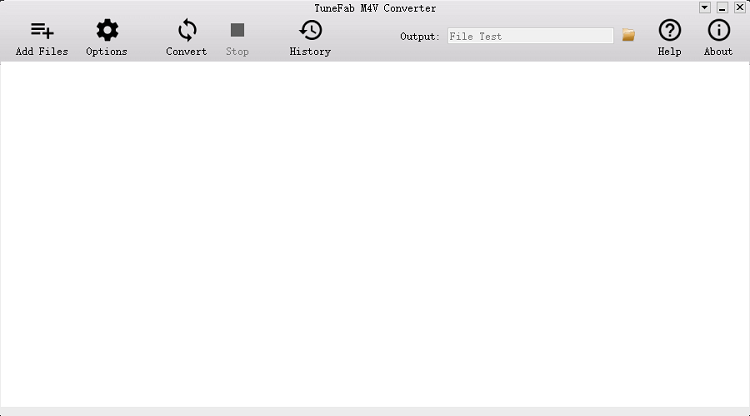
Step 2. Add iTunes Movies
The next step is to add iTunes movies. Just click on "Add Files" button at the top, then you can see all purchased videos on the library. However, if you can't find the iTunes video that you want to convert to MP4, then you need to check whether you have purchased it on iTunes successfully. Then you can select the video on the screen and click on "Add" button at the bottom to add iTunes movies one by one, or you can click on "Add All" button to add all iTunes movies from library.
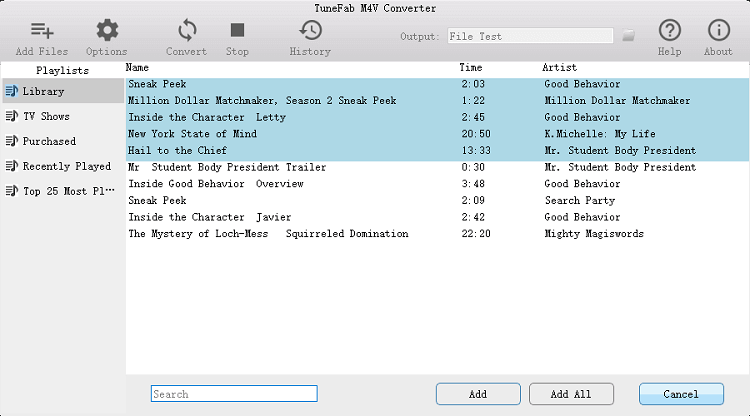
Step 3. Choose the Output Folder (Optional)
It's a dispensable step, so you can directly skip to the last step. For those who want to change the output folder, then click on "Options" button next to "Add Files" button. On the pop-up window, click on "Select..." button and choose the folder that you like.
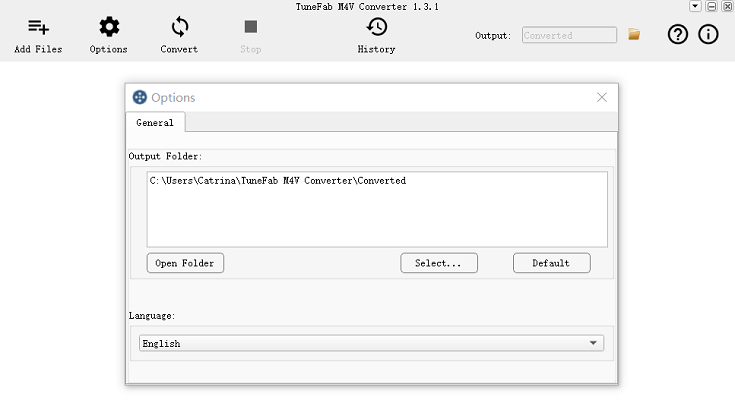
Step 4. Convert iTunes Movies to MP4
Now, the last step is to click on "Convert" button on the top menu bar. The conversion time mainly depends on the amount and size of converted iTunes movies. As the conversion speed of this program is faster than most of iTunes M4V video converters, it won't take you a long time to finish the conversion.
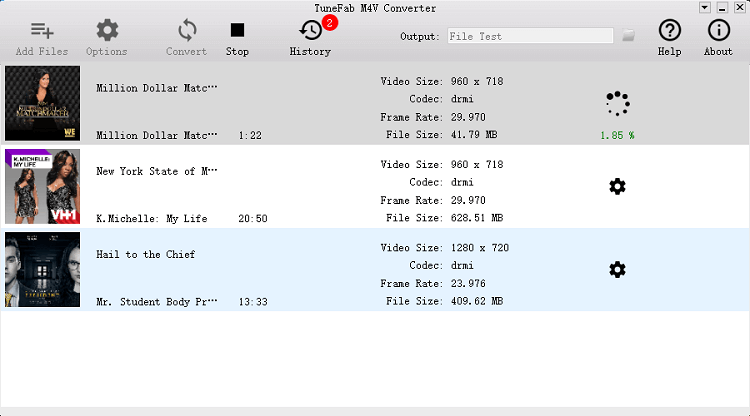
After that, you can find DRM-free iTunes movies on the output folder. If you don't change the output folder, then click on the folder icon on the top to open the defaulted output folder. For those who want to play iTunes movies on portable iOS devices such as iPad and iPod, you can use another TuneFab product, TuneFab WeTrans which is an efficient iOS transfer to sync content between iOS device and PC.
Conclusion
If you find your iTunes movies are missing from library, then try to check if you sign in with the correct Apple ID and hide the iTunes movies. In order to avoid that, you had better keep downloading purchased iTunes movies on your computer with TuneFab M4V Converter.













