XBMC, (also known as Kodi recently) is a free and open-source media player software application and is available for hardware platforms and multiple operating systems such as Windows, macOS, Android, iOS, tvOS, Linux, etc. With XBMC, you are able to play and view most streaming media, such as videos, music, podcasts, and videos from the internet, as well as all common digital media files from local and network storage media.
However, if you try to play movies downloaded from iTunes on XBMC, the result will let you down because XBMC doesn't support iTunes movies format. It is the DRM that is encrypted on iTunes content and make this task difficult. Well, we'll show you the best way on how to watch iTunes movies on XBMC by doing a few clicks only.
You May Also Like:
Best M4V Players for Desktops and Mobile | Unbiased Reviews
How to Play M4V Videos on Windows Media Player [Ultimate Guide]
Part 1. Best Solution to Watch iTunes Movies & TV Shows on XBMC
Before carrying out the task, let's learn what formats XBMC support at first.
1. XBMC supports video formats like MPEG-1, MPEG-2, H.263, MPEG-4 SP and ASP, MPEG-4 AVC (H.264), HuffYUV, Indeo, MJPEG, RealVideo, RMVB, Sorenson, WMV, Cinepak.
2. XBMC supports audio formats like MIDI, AIFF, WAV/WAVE, AIFF, MP2, MP3, AAC, AACplus (AAC+), Vorbis, AC3, DTS, ALAC, AMR, FLAC, Monkey's Audio (APE), RealAudio, SHN, WavPack, MPC/Musepack/Mpeg+, Shorten, Speex, WMA, IT, S3M, MOD (Amiga Module), XM, NSF (NES Sound Format), SPC (SNES), GYM (Genesis), SID (Commodore 64), Adlib, YM (Atari ST), ADPCM (Nintendo GameCube), and CD-DA.
While iTunes movies and TV shows are in the format of M4V. Read carefully and you may find that they are not included in the supported list of XBMC players. That's why you can't directly get access to iTunes videos on the XBMC player. So, how can you exactly solve the tough problems?
It will be very easy with TuneFab M4V Converter. It is an all-round M4V DRM removal developed for you to enjoy iTunes movies with more flexibility. For fanciers of iTunes movies and TV shows, it is the best choice to remove DRM and convert iTunes videos to high-quality MP4 files. Read the following step-by-step guide to transfer iTunes M4V videos to MP4 successfully.
Step 1. Add iTunes Movies or TV shows
Press the "Add Files" button to select the videos you want to convert.
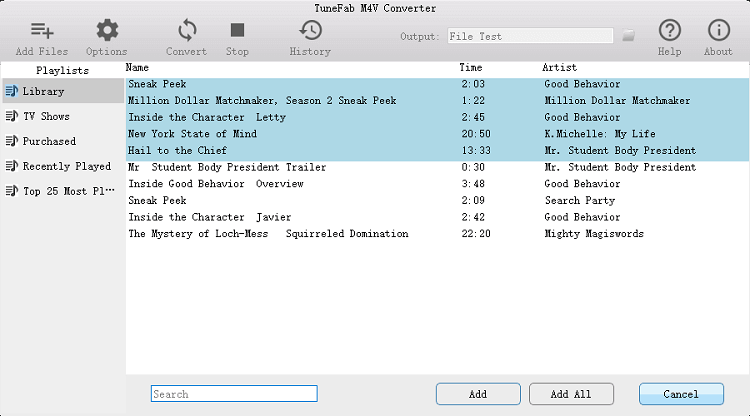
Step 2. Choose the Output Folder (Optional)
Click "Options" to select any folder that you want to save MP4 files. Or let it save by default.
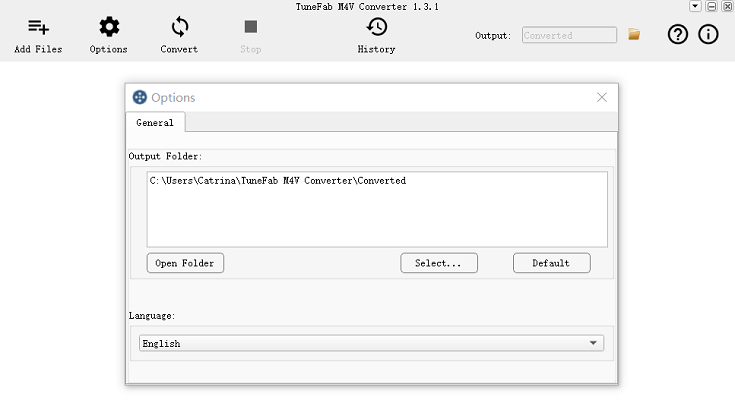
Step 3. Start Converting
Click "Convert" button, the software will automatically mash DRM so that you can get iTunes MP4 videos.
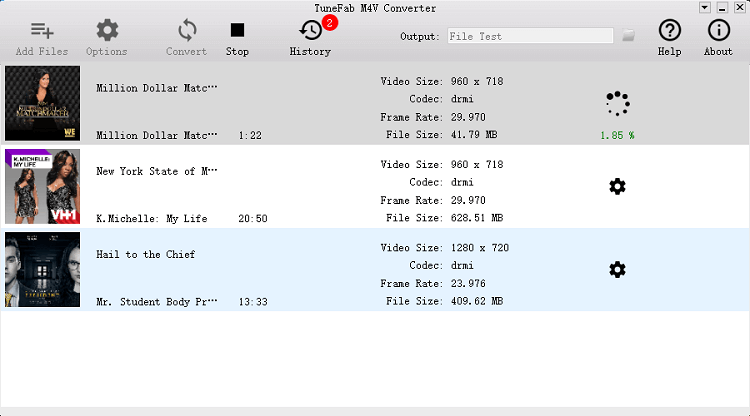
Part 2. Most Awesome Kodi Add-ons for Movies (2018)
Kodi add-ons for movies can provide easy access to thousands of films. Hereafter the most awesome Kodi addons (official) for movie review can help you choose the favorite addons to install.
1. BBC iPlayer
Actually, it comes in the form of iPlayer WWW as an addon for Kodi. You are allowed to watch live TV, catch-up TV programs and radio content from the BBC iPlayer website. But remember that most content is available in the UK only, so you'll need a VPN to use it.
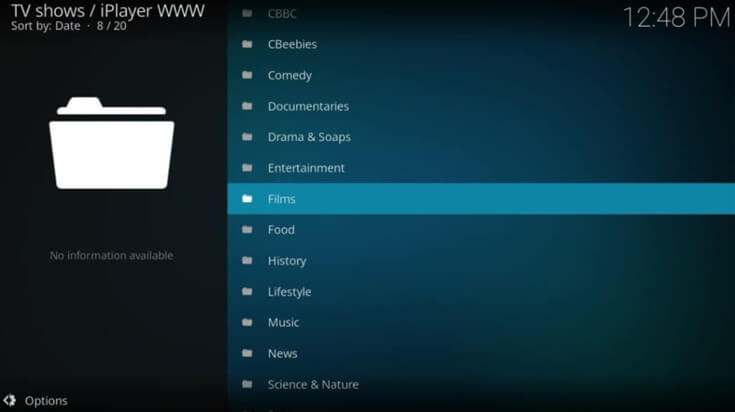
2. PlayOn
PlayOn is the best cross-platform solution to integrate paid streaming services like Netflix, Hulu, and Amazon Prime Video into Kodi. It costs you $2.50 a month so that you can watch videos without ads.
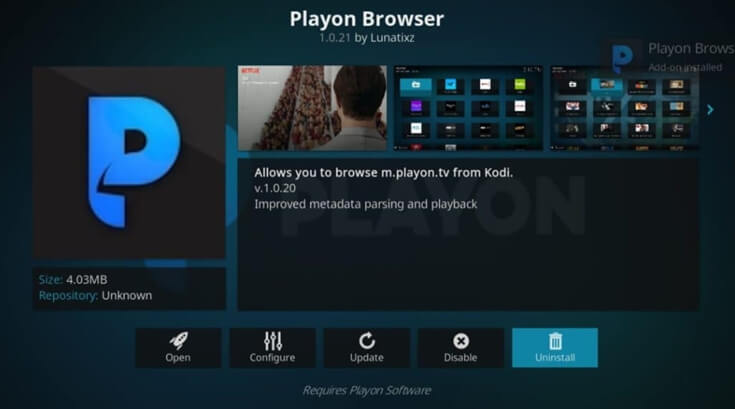
3. PlayStation Vue (PS Vue Add-on)
It requires an account and pays for $39.99 a month to provide you with a DVR option for recording shows and movies as well as on-demand movie and TV show streaming, just like you'd find with a cable subscription service.
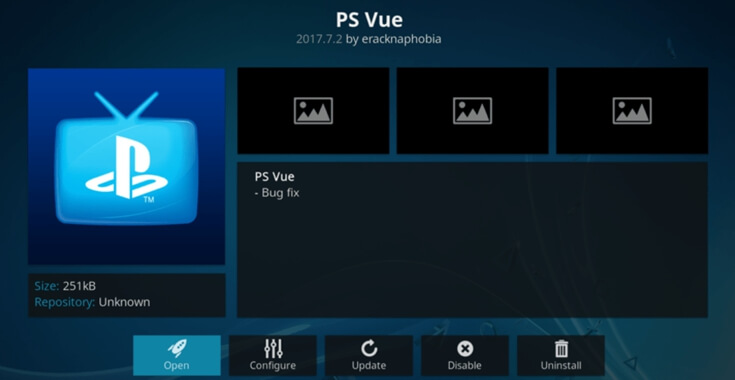
4. Viewster
Viewster is a Switzerland-based streaming service that offers up free movies and TV shows. Viewster is available to an international audience without region locking. It also features originally licensed TV shows and movies that you won't find anywhere else.
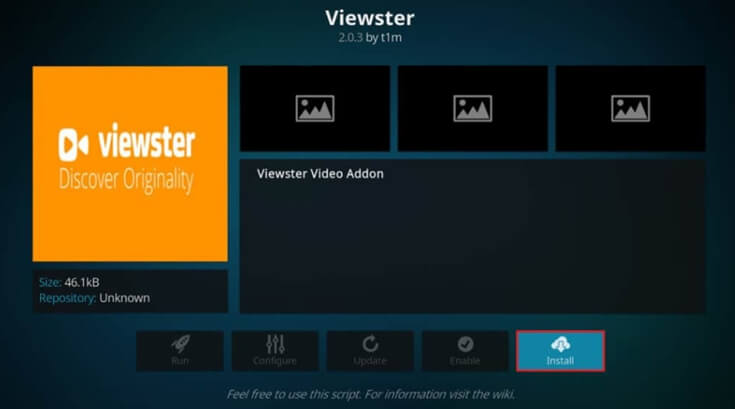
5. ITV
ITV provides a mixture of live TV streaming and on-demand streaming for TV shows and movies. Like the BBC iPlayer, you will still need a VPN connected to a British server if you're outside of the UK.
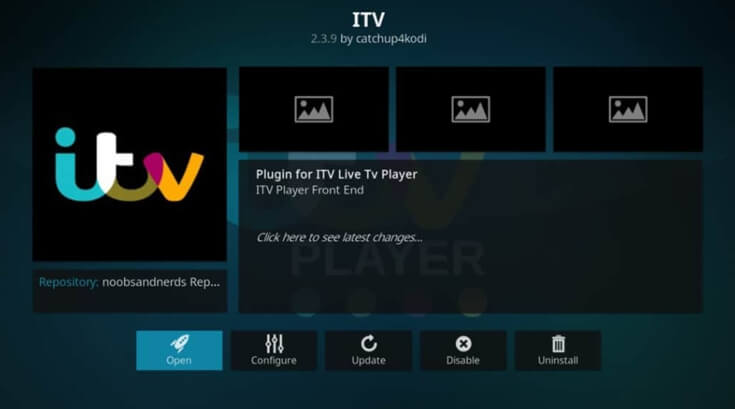
Tips: How to install and launch Kodi/XBMC addons:
1. Go to "Settings";
2. Select "Add-ons" under the "Videos" tab;
3. At the bottom of the "Add-ons" list, select "Get more";
4. Select your desired addon from the new list of items that appears, then press "Install"
5. To run addon, go to "Videos > Add-ons".
To watch movies on XBMC, you've already gained the best solution for playing iTunes movies on XBMC. With the multiple Kodi addons, you have more options to watch movies or TV shows as you like.













