iTunes Store provides a large sum of movies and TV shows resources for people to purchase and download for enjoyment. Generally, because of the Digital Rights Management (DRM) encryption, the iTunes movies can only be played with Apple software or hardware since the purchase. However, if you wish to create a copy of an iTunes movie and burn it to a DVD for playing on TV with a large screen, first, unlocking the DRM encryption is an essential step.
When considering the inconvenient playback of M4V videos, people begin to wonder whether there has a reliable M4V to MP4 converter that can help to unlock DRM encryption and facilitate a more flexible movie playback. Therefore, later in this post, you will get the recommendation of the top 7 best M4V to MP4 converters. Don't miss the opportunity to get the best one for yourself!
Part 1. Things to Prepare Before Burning iTunes Movies to DVD
Before proceeding with the manipulation to burn the purchased iTunes movies to DVD, you ought to prepare the following items in advance:
* iTunes movies: Please make sure you have downloaded the iTunes movies to the iTunes Library for preparation.
* TuneFab iTunes M4V Converter: This is a software program that can unlock DRM encryption from iTunes movies.
* A blank DVD disc: It will be used for saving the iTunes movies you gonna burn.
* VideoSolo DVD Creator: It moves the DRM-free iTunes movies to the DVD disc for saving.
When these items are well prepared, now you can follow the procedures to burn iTunes movies to DVD right away.
Part 2. Remove DRM Encryption from iTunes Movies/TV Shows
As mentioned, the purchased movies and TV shows from iTunes will be encrypted by DRM protection, making the content unavailable to be converted or transferred. Therefore, before burning them to a DVD disc, utilizing a tool to remove the DRM protection is fundamental. Here recommends TuneFab iTunes M4V Converter.
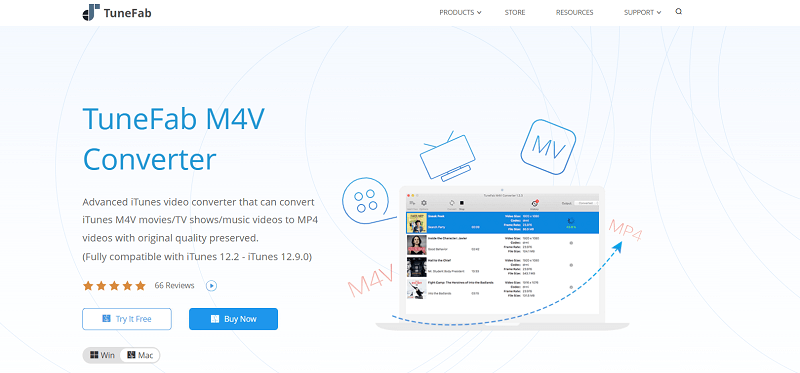
Why TuneFab iTunes M4V Converter is selected?
This is an advanced and professional iTunes video converter provided for downloading M4V movies/TV shows/music videos from iTunes to ordinary MP4 videos through removing the encrypted DRM protection. With TuneFab iTunes M4V Converter, converting purchased iTunes movies to other capacities for playing back on more devices is easier than ever.
What benefits can TuneFab iTunes M4V Converter bring?
Original quality:
It will keep the converted iTunes movies saved in original high quality such as 1080P Full HD/720P HD for guaranteeing the best offline video playback.
Retain great audio effect:
The original Dolby Digital 5.1 track (AC-3 audio track), multilingual subtitles, closed captions (CC), and audio descriptions (AD) will be together converted with the iTunes movies.
Batch conversion:
Convert several iTunes movies at once for saving time in waiting.
Simple manipulation:
Load downloaded iTunes movies from iTunes Library for selecting to convert with easy clicks.
As you've gone through the core features of TuneFab iTunes M4V Converter, in the following, you can see how it works to convert iTunes movies to DRM-free MP4 video files. If any issue occurs during the conversion, the responsive support team of TuneFab will be quick to help you out.
Step 1. Install TuneFab iTunes M4V Conerter
First, please well install TuneFab iTunes M4V Converter on your Windows or Mac computer. The program provides a free trial for trying out the full functions before making a purchase. So directly download and install it here.
Step 2. Add Downloaded iTunes Movies
If you have prepared the downloaded iTunes movies in iTunes Library, click on the Add Files button provided on the menu bar of the main feed, and all of them will be listed in the Library module. Select the iTunes movies you wish to convert to MP4, then click on the Add button. You can also select Add All (Windows) to choose all iTunes movies listed here.
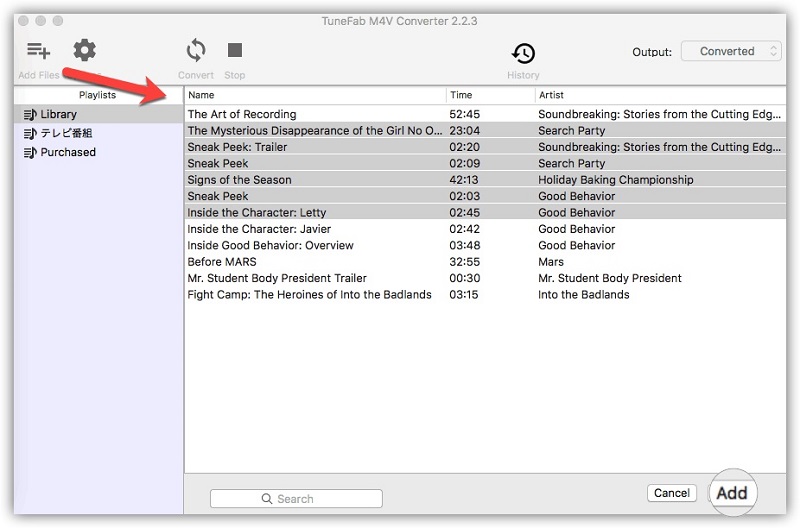
Step 3. Adjust General Settings to Output
Subsequently, you can click the Options button on the menu bar for adjusting the Output Folder and Language (Windows Version) to save the converted iTunes movies.
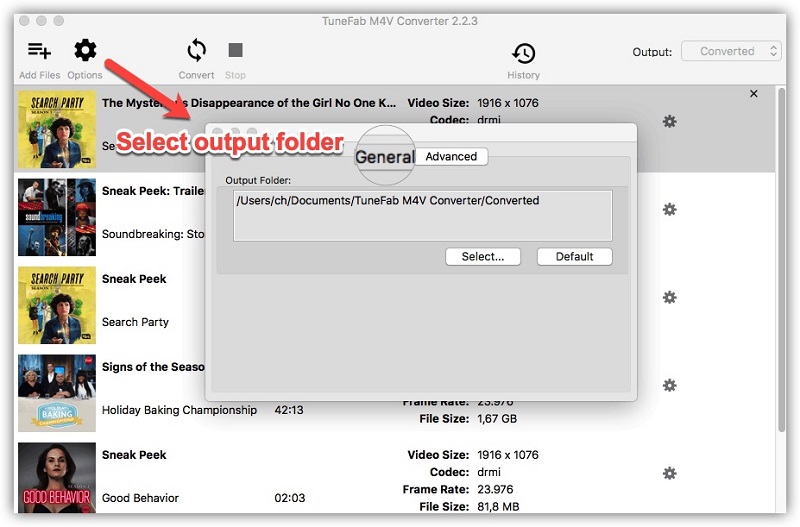
Step 4. Choose Audio Track and Subtitle
Now please return back to the main feed of the converter. By clicking on the gear icon provided on the listed movie, you can select the Audio and Subtitle for converting with the movie together.
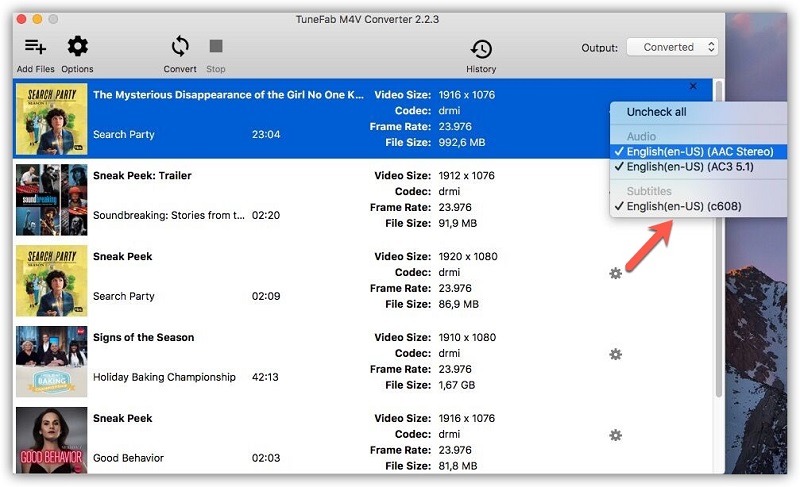
Step 5. Convert iTunes Movies to MP4
It's the final step here! When you complete all the settings above, only require to click on the Convert button to start the conversion here! Subsequently, all the selected iTunes movies will be converted to MP4 in original quality and saved to your selected output folder in the DRM-free status.
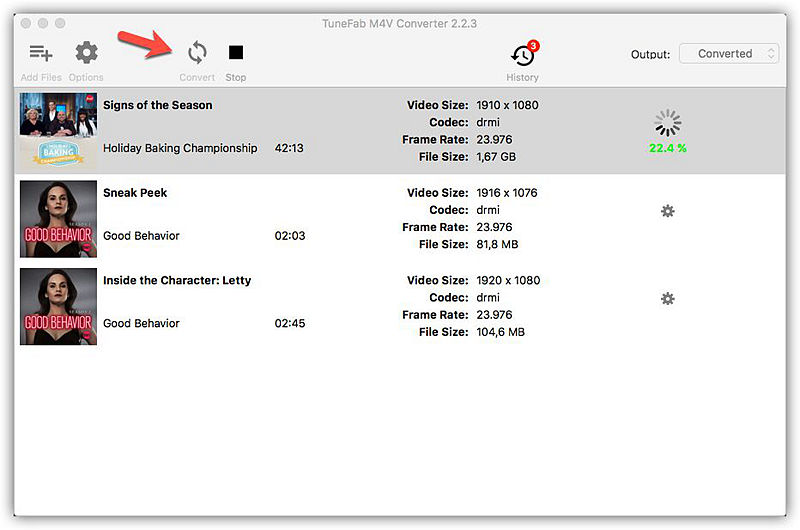
Part 3. How to Burn iTunes Movies to DVD Without DRM Protected
When the purchased DRM-encrypted iTunes movies are converted to MP4, you can utilize a DVD burner to copy the movies for saving in the blank disc you have prepared.
In this procedure, you will work with the VideoSolo DVD Creator to burn iTunes movies to the blank DVD disc. This program supports burning high-definition videos to DVD and provides personalized features to decorate the DVD such as applying themes or adding background music to make the DVD special.
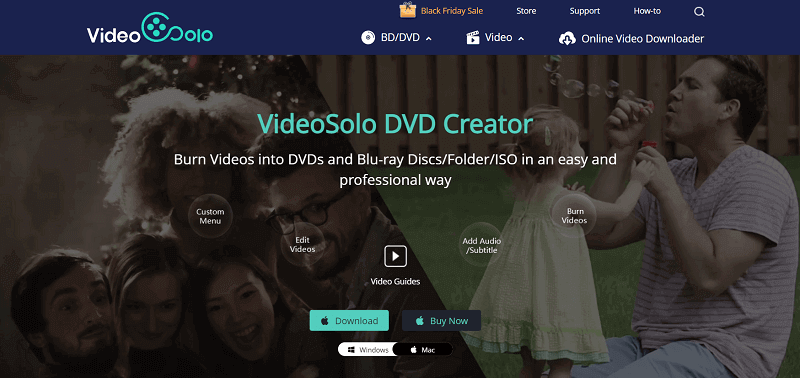
Step 1. Add iTunes Movies to DVD Creator
First, launch the program after installing it on Windows/Mac. Subsequently, select to create DVD Disc and you can directly click the Add Media File(s) button for importing the iTunes movies to the creator.
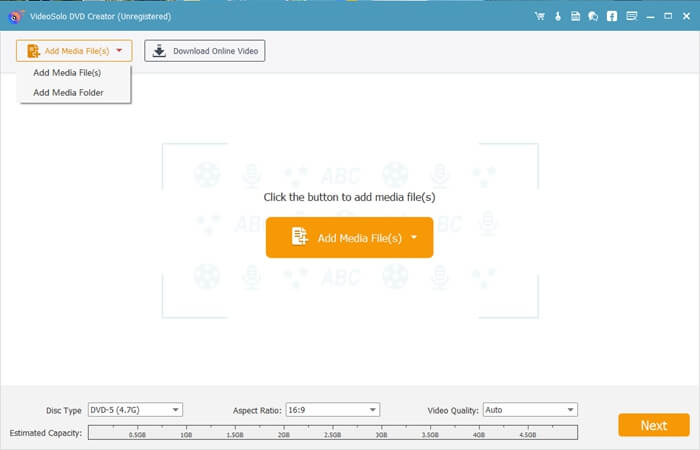
Step 2. Edit iTunes Movies
When iTunes movies are loaded in the program, you can edit the videos by clicking on the Edit option. VideoSolo DVD Creator offers an instant preview mode for checking the editing condition. Confirm the changes by clicking on the Apply button.
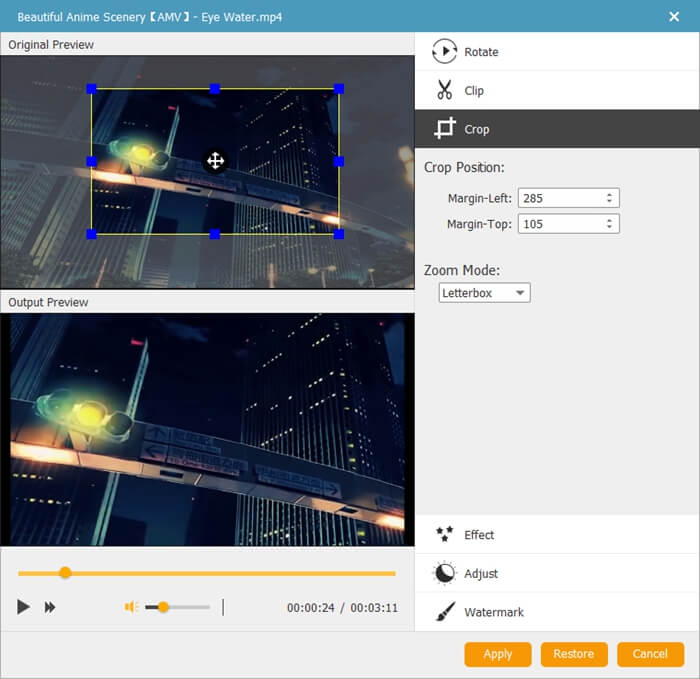
Step 3. Insert Blank DVD Disc
Please insert your prepared blank DVD disc to the computer. Subsequently, tap the Preferences button provided on VideoSolo DVD Creator's top menu bar for selecting the DVD disc as the output location.
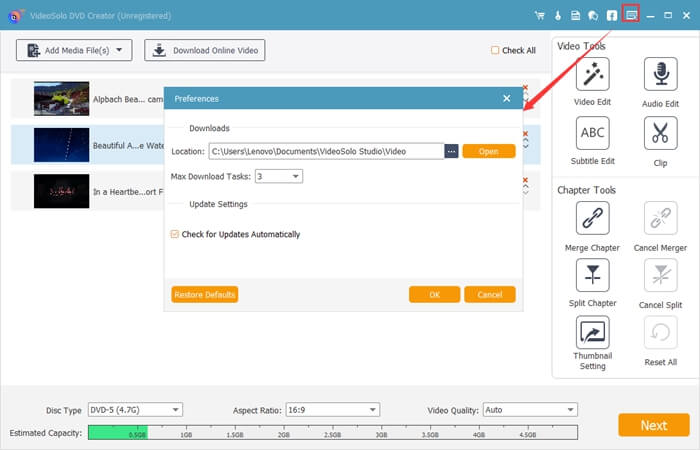
Step 4. Burn iTunes Movies to DVD
After selecting the output location, click on the Burn button and VideoSolo DVD Creator will proceed to burn iTunes movies to DVD right away. All you need to do is to wait for the burning process completed patiently.
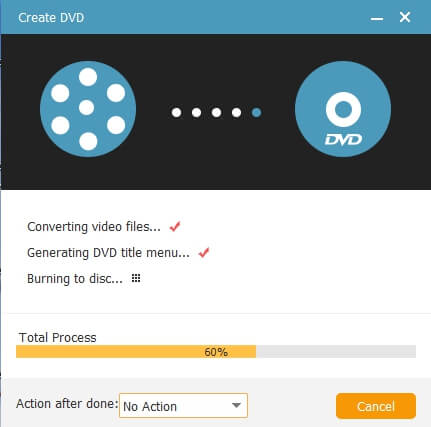
Part 4. Can I Directly Burn DRM-Free Movies to DVD with iTunes
Even for DRM-free iTunes movies, it would be unavailable for you to burn them to DVD disc with iTunes directly. Instead, for the iTunes playlist (a playlist of songs), it is able to burn for saving in DVD disc inside iTunes without utilizing third-party apps. Luckily, DRM-free movies can be easily handled with any DVD burners, including VideoSolo DVD Creator, and it doesn't require you to use the M4V converter to unlock the DRM encryption as an extract preparation procedure. Simply go through the above steps again and you can directly burn DRM-free movies from iTunes to DVD disc.
Final Words
For the purchased iTunes movies, people ought to remove the DRM encryption before going to the DVD burning process. Thankfully, DVD burners offer a simple way to save iTunes movies to DVD for playing back on non-Apple devices. You can follow this guide to burn them by yourself now. Enjoy!













