Usually priced at $ 9.99 per month, Apple Music – billed as a competitor to Spotify - is now available to students using UNiDAYS for $ 4.99 per month. This could be really good news for many budget-conscious students and it is time to subscriber to Apple Music.
However, many people may have ever heard the Apple Music student discount but have no idea on how to get apple music student discount - 50% off.
Actually, if you're currently a student in an eligible country, you can get the discount using UNiDAYS, a student validation service. Apple is working with this leading student verification technology provider to ensure that those who are signing up as students are actually enrolled at a degree-granting college or university. By the way UNiDAYS has worked with Apple since 2013 and currently offers up to 15 percent discounts on iMacs, MacBooks and iPads in its Apple Store for Education.
In the following paragraphs, I want to explain:
Part 1. Is Apple Music Student Membership Plan Available on Your Country
According to MacRumors, Student Memberships are now available for Apple Music subscribers in a total of 32 countries.
In addition to United States, Australia, Denmark, Germany, Ireland, New Zealand, and the United Kingdom, Austria, Belgium, Brazil, Canada, China, Chile, Colombia, Finland, France, Hong Kong, India, Indonesia, Italy, Japan, Mexico, the Netherlands, Norway, Russia, Switzerland, Singapore, South Africa, Spain, Sweden, Thailand, and the United Arab Emirates are added to the list on November, 30, 2016.
Students on the five (or six or seven or…) year plan take note: this deal only lasts four years following sign-up, though three years don't need to be continuous. Grad students are also eligible, but the 48-month limit appears to be set in stone.
Part 2. How to Sign Up UNiDAYS to Get Apple Music Half Price
You can sign up for Apple Music's student plan on your computer or on your mobile device. But I would suggest you to sign up on your Mac or PC, which could be much easier. Here I will show you how to sign up Apple Music student plan on your computer.
Step 1. Get the latest version of iTunes on your Mac or PC.
Step 2. Open iTunes and make sure you're logged in with your Apple ID. Then, in the upper-left corner, select the "Music" button and click "For You" at the top of the iTunes Window.
Step 3. If you're joining Apple Music for the first time or previously had a trial membership, click the trial offer. If you're an active member of Apple Music, click "Sign in", then you need to change to a Student Membership.
Step 4. Now, you'll have to verify your eligibility as a student through UNiDAYS. Click "Verify Eligibility." A browser window opens.
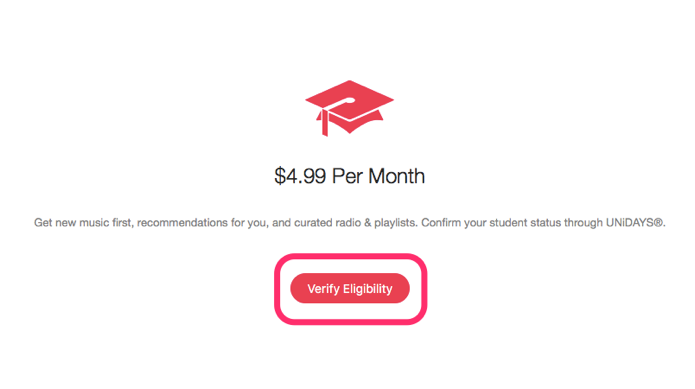
Step 5. Enter your academic (.edu) or personal email address and search for your institution's name. UNiDAYS may use this email to keep a record of your eligibility.
• If you already have a UNiDAYS account, click "Already verified with UNiDAYS?" and sign in using the email address that you use with your UNiDAYS account.
• If you're studying abroad, first click "Studying outside of [country name]?" and change the country or region.
• If you need help, click UNiDAYS Support.
Note: Not all schools are supported, so if you don't see your school in the list, you unfortunately won’t be able to sign up for a student discount.
Step 6. Sign in to your institution's portal. In some countries and regions, you'll need to access the Apple Music offer while you're connected to your institution's Wi-Fi network or provide your academic email address. After you sign in and are verified as a student, you're redirected back to iTunes to finish the join process.
Step 7. If you're joining Apple Music for the first time, click the trial offer to start your Student Membership. Otherwise, click Start Student Membership.
Part 3. How to Download and Keep Apple Music Songs Forever Even After Canceling Subscrbtion
Though you can download Apple Music on your computer, iPhone or Android phone for listening offline, you don't own these songs. If you cancel the Apple Music subscrbtion one day, the Apple Music tracks will be greyed out and you are not able to play them anymore.
Now I'm going to share my strategies for keeping Apple Music tracks forever even canceling the subscription.
All you need is the tool called TuneFab Apple Music Converter.
All Apple Music tracks are DRM-protected and that's why you cannot play them anymore after canceling subscrbtion. TuneFab Apple Music Converter is able to remove DRM from Apple Music tracks and helps to convert Apple Music to plain MP3 format. After that, you can keep your favorite Apple Music songs for good.
• Strip DRM from Apple Music;
• Convert Apple Music to MP3;
• Convert Audile AA/AAX to MP3/M4A;
• Sync Apple Music to iPod classic/nano/shuffle successfully;
Step 1. Install TuneFab Apple Music Converter
First, download and install the program on your Mac or PC. When you fire up the program, iTunes will be opened automatically.
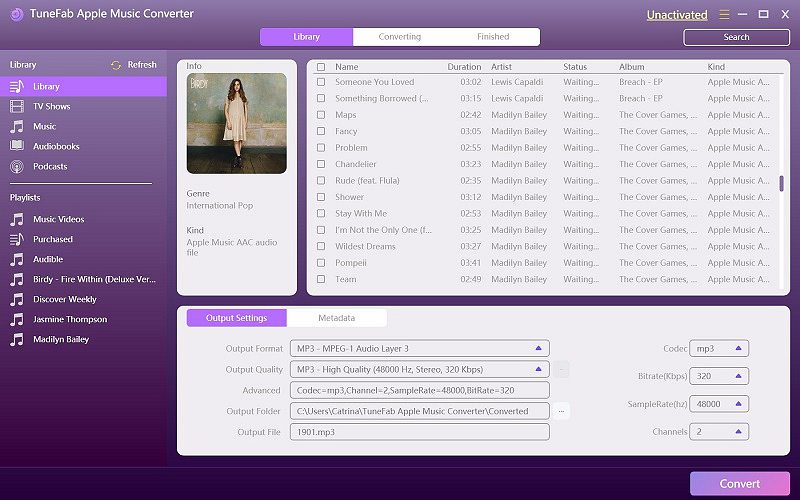
Step 2. Select Apple Music Tracks
The program can load all your iTunes media files automatically. After loading, you can click "Music" category at the left side and then select all the music you like.
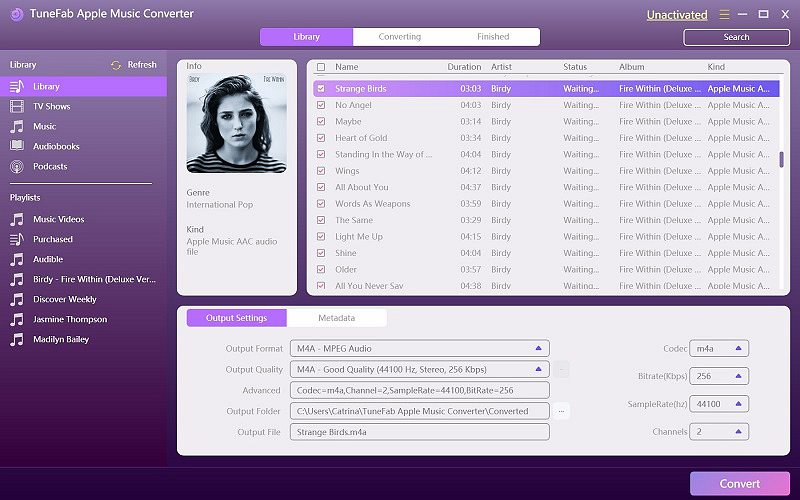
Step 3. Choose Output Format
You can choose MP3 as output format. M4A, AC3, M4R, AIFF, FLAC, MKA and AU are other 7 choices. To improve the audio quality, you can also adjust the "bitrate" to 256kbps or 312 kbps.
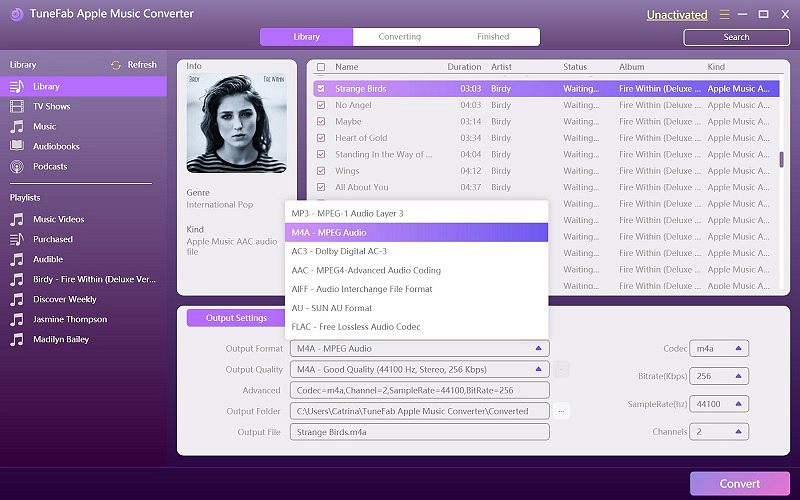
Step 4. Remove DRM and Convert Apple Music
Click the "Convert" button in the upper menu to start the process. If you need to convert a lot of songs, you'd wait patiently. After conversion, you can get the DRM-free Apple Music tracks in MP3 format. You can keep them on your computer forever and play them on any device without sign in Apple Music account.
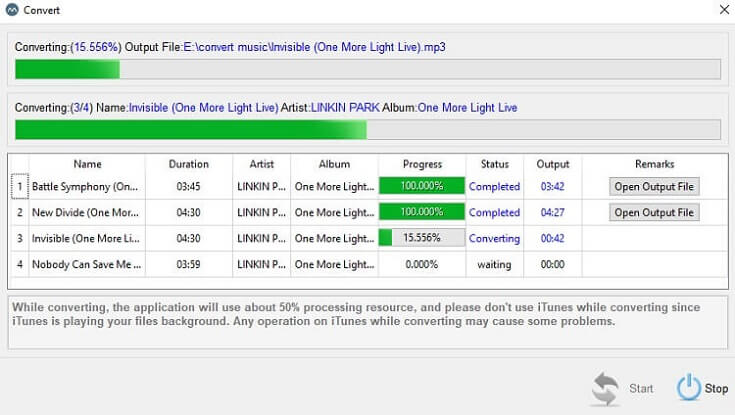
Finally, I hope Apple can expand the Apple Music Student Plan to more countries and more colleges. If your country hasn't been added to the list yet, TuneFab Apple Music Converter may help you save money as an alternative.













