iTunes Store used to be one of the largest music vendors in the world. Nowadays, not all of us still have the habit of buying songs from the iTunes Store since it has been replaced by many alternative options that provide better music streaming services. But if you have some older M4P songs purchased on iTunes dating back from 2003 through 2009 – when Apple encrypts songs in the iTunes Store using FairPlay DRM, you might currently have trouble opening, editing, or moving these old protected iTunes M4P songs.
Luckily, there're multiple ways allowing you to remove DRM and re-download the non-protected version of these files legally and efficiently. For example, you can convert protected M4P to MP3 with dedicated conversion programs; upgrade your music to iTunes Plus via iTunes Match, or burn all purchased M4P tracks into a CD and re-import them as plain MP3 in iTunes.
In this guide, I will point you in the direction of converting protected audio files (.m4p extension) purchased from the iTunes Store into MP3 format with the best M4P converter - TuneFab Apple Music Converter. It's a professional tool that equips an in-built Apple Music web player and lets you drag and drop your playlist to convert songs to MP3 in high quality. You can try it by clicking the download button below.
100% Secure
100% Secure
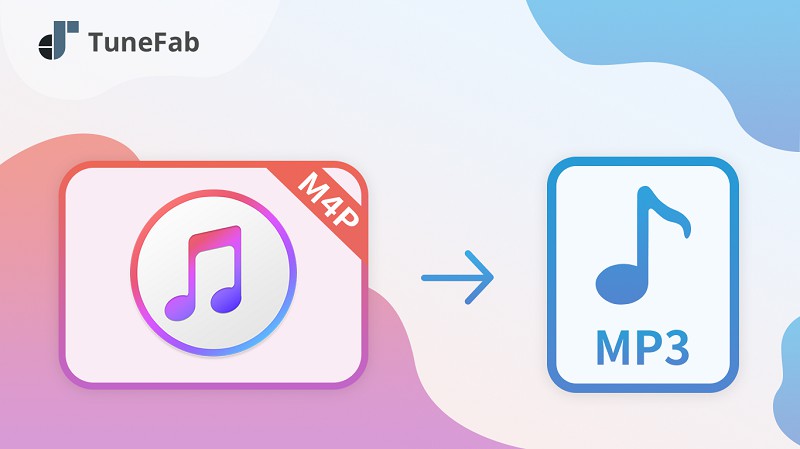
- What is M4P? How to Open a .m4p File?
- Method 1: Convert Protected M4P File to MP3 on Windows/MacHOT!
- Method 2: Convert M4P to MP3 via a Burned CD
- Method 3: Convert M4P to MP3 Using iTunes Match
- Method 4: Convert Unprotected M4P to MP3 Free Online
- FAQs About Converting iTunes M4P to MP3
- - M4P, M4A, M4B, M4R, What Is the Difference?
- - Does Converting M4P to MP3 Lose Quality?
1. What is M4P? How to Open a .m4p File?
Simply put, M4P is a protected MPEG-4 AAC audio file that was sold through the iTunes Store and is streaming downloaded from iTunes. M4P files can only be played via iTunes on a computer or devices such as iPhone, iPad or iPod. You must authorize your computer or devices with your iTunes account in order to play, download, transfer or burn the files. Up to 10 devices and 5 computers can be authorized to the same Apple account.
In case you want to know more about M4P file type, you can read our previous article which explains what M4P file format is and how to open a .m4p file in simple words.
Takeaway: For those who bought the music years ago with the Apple ID that is no longer active, it is almost impossible for you to unprotect or convert the file to other formats because you cannot authorize them.
If you have a bunch of older M4P tracks that are still playable in iTunes, and you attempt to convert them to MP3 to play on other devices, you can choose the methods we introduce in the following parts.
Method 1: Convert Protected M4P File to MP3 on Windows/Mac
The first method, converting protected M4P to MP3 with a professional DRM removal tool is the easiest one for both Windows and Mac. There're many dedicated audio converters that can decode the FairPlay DRM and create MP3 versions of your files. Here I highly recommend TuneFab Apple Music Converter, which has a solid reputation among millions of customers and 100+ authority sites.
Keeping the original metadata, this M4P converter offers you a 30-day free trial which allows you to batch convert M4P to MP3 on Windows/Mac with lossless quality for free. After that, you can enjoy the converted DRM-free audio on any platform you like.
Main Features of TuneFab Apple Music Converter
● DRM-Encryption Removal – With advanced technology, TuneFab Apple Music Converter is outstanding in the field of removing decryption, making it possible for you to convert DRM-protected iTunes M4P files, Apple Music tracks, etc. to popular formats like MP3, M4A, FLAC, and WAV.
● Quick as Flash Conversion – This program utilizes excellent acceleration technology to boost up 5X faster-decoding speed based on your internet connectivity. What's more, it also offers you a batch conversion option that enables you to convert multiple encrypted M4P to MP3 at a time.
● Preset High-quality Output – In order to make you have a delightful music streaming experience, this tool ensures you the best audio quality at up to 320kbps and 48kHz with flexible customization.
● Easy Management – The software will keep ID3 Tags such as Cover, Title, Author, and so on along the way, making it easy to manage after the conversion if you want to.
100% Secure
100% Secure
The following are the directions on how to convert DRM-protected M4P to MP3 on Windows/Mac.
Step 1. Launch TuneFab Apple Music Converter on your PC
First, you need to install and launch TuneFab Apple Music Converter on your computer. Then, you are supposed to sign in your Apple ID before going into the web player.
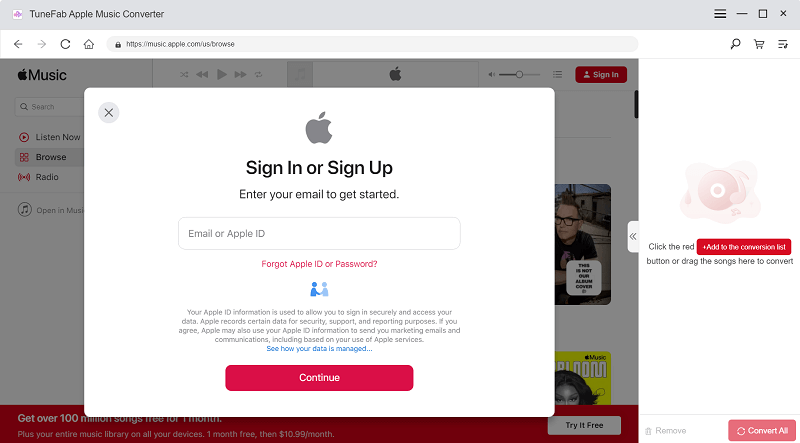
Step 2. Select M4P Songs/Playlists to Converter
Next, select the songs or the whole playlists that are about to be converted to MP3 from M4P and go to “Preferences > Advanced” to select the output format (MP3), output quality (320 Kbps, 48,000 kHz), etc.
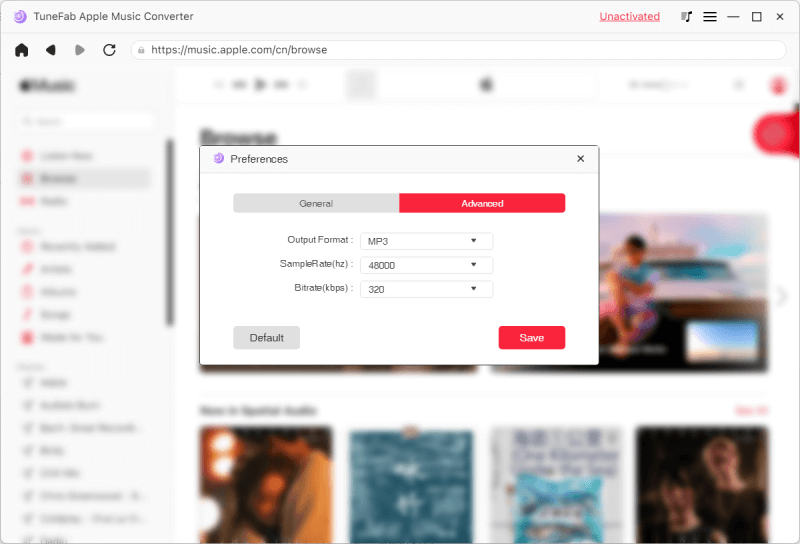
Tip:
Besides MP3, this M4P converter also allows you to convert songs to M4A, FLAC, or WAV in different Bitrates or Sample Rates.
Step 3. Convert Protected M4P to MP3
Click the "Convert" button and wait until the program completes the task. It might take a while if you have a large number of songs to convert to MP3. After the conversion, you can move the music to any device you like or play with any media player that supports MP3 format.
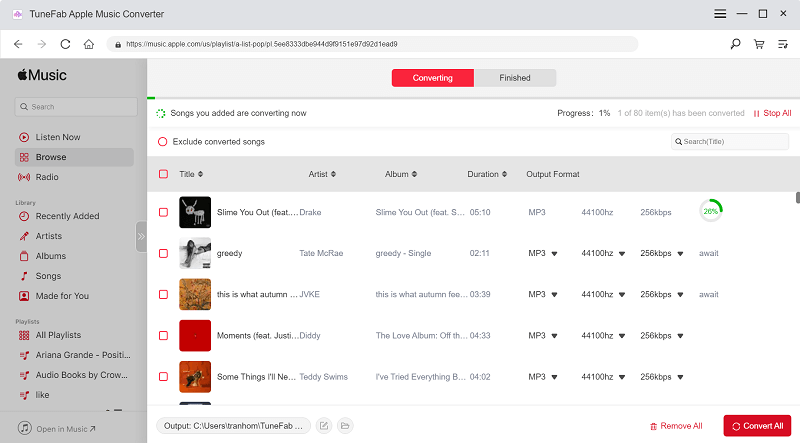
Method 2: Convert M4P to MP3 via a Burned CD
The free workaround is to burn those songs from iTunes to an Audio CD (not an MP3 or Data CD) > then import songs from CD to iTunes > finally convert the CD tracks to MP3 audio files using iTunes. You don't need to download any other software on your computer, but it's not as convenient as the options we mentioned above as you need to prepare a blank CD.
To complete the task, you will need:
1. iTunes (Apple's reliable CD-ripping tool)
2. PC or Mac
3. A blank Audio CD (CD-RW)
4. A CD reader (If your computer doesn't have an optical drive)
Before converting iTunes M4P songs to MP3 in this way, you should learn:
● Only songs purchased from iTunes can be burned in this way.
● Those M4P songs bought from iTunes before 2009 are all DRM-protected and can only be burned up to seven times.
● After burning, the audio quality will be slightly impaired. If you mind the loss of sound quality, then using TuneFab Apple Music Converter is a better choice, because the M4P files converted by it can remain nearly original quality.
Follow the directions below to convert DRM-ed M4P to MP3 via a burned CD:
Step 1. Insert your CD into a CD reader or put the CD into your computer's optical drive.
Step 2. Create a new playlist and drag and drop the M4P tracks into it.
Step 3. Go to "Preferences" in iTunes > click "Import Settings > choose "MP3 Encoder" in Import Setting.
Step 4. Right-click at the playlist, and choose "Burn Playlist to Disc".
Step 5. Configure the Burn Settings: select Audio CD and click "Burn". It will take a while for iTunes to finish the process.
Step 6. When completed, you can open the CD in iTunes and select the song of the CD.
Step 7. Go to "File" > "Convert" > select "Create MP3 Version" in the pop-up menu.
Step 8. When you're done, you can eject the CD from iTunes and find all the MP3 tracks in your iTunes library.
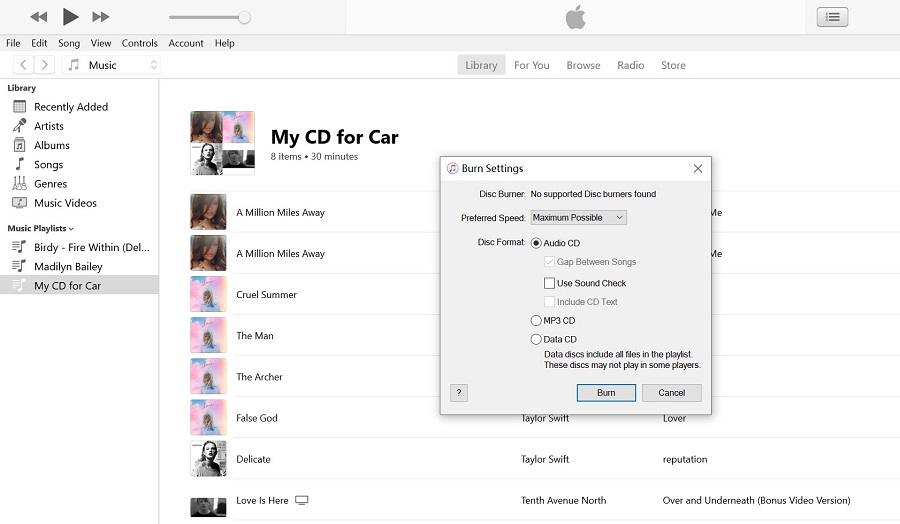
Method 3: Convert M4P to MP3 Using iTunes Match
The basic feature of the $24.99/year iTunes Match is to help you store all your music files in iCloud so that you can always access your iTunes library on iPhone, iPad, iPod touch, or on up to 5 computers. But it comes with an exclusive feature that enables you to get rid of DRM easily.
It can upgrade songs from old DRM formats to 256 Kbps DRM-free AAC format, which is also known as iTunes Plus. Any of the songs you download from the iTunes Match subscription are the DRM-free copies of the matched songs, and you can keep them on your device forever even if you cancel your subscription.
Note: Make sure that you have subscribed to iTunes Match and that the M4P music is bought from Apple. Encrypted songs that aren't purchased from Apple cannot be converted to MP3 with this method. At this time, you can turn to try method 1 or method 2.
Now follow the steps below on how to convert iTunes M4P to MP3 with iTunes Match.
Step 1. Subscribe to iTunes Match
1. Open iTunes on your PC > go to the Store menu and scroll to the bottom of the screen, click "iTunes Match".
2. On the iTunes Match intro page, click the "Subscribe" button, then enter your Apple ID and password.
3. Confirm the billing info and click "Subscribe" once again to confirm your subscription.
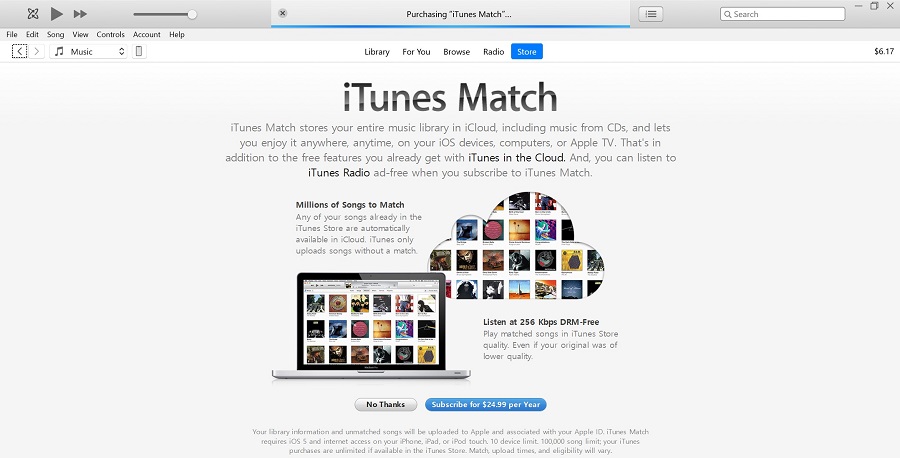
Step 2. Match or Upload Songs to iTunes Match
After you subscribe successfully, iTunes Match will scan your iTunes music library to see which songs in your library are currently available in the iTunes Store and which ones don't. If songs are in the iTunes Store, they will be added to iCloud automatically, while the other songs will be uploaded from your computer to iCloud. Once the uploading is done, you should see the songs described as "Matched".

Step 3. Download and Convert Music to MP3
Click the "Download" icon to download the unprotected version of the past protected purchases, the songs will be saved as Matched AAC audio file (.m4a). Then you can convert them to MP3 audio files in iTunes with the following steps:
1. Open iTunes and click "Edit" on the top menu. (Mac users open iTunes.)
2. Click "Preferences" > "Import Settings" and select "MP3 Encoder" in the "Import Using" tab, and click "OK" to save the settings.
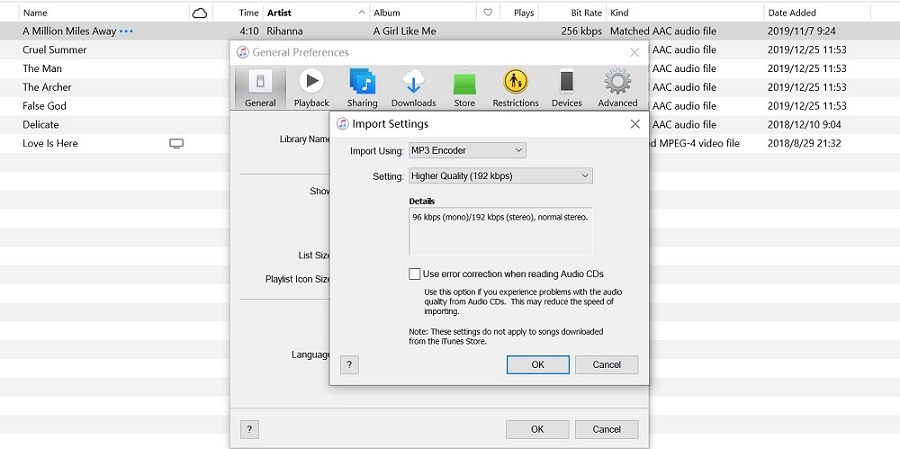
3. Select the songs you want to convert to the MP3 format, you can press the "Ctrl + A" key to select all songs at once or hit "Ctrl" and click your mouse to select random songs.
4. Go to "File" > "Convert" > "Create MP3 Version", the songs will be converted to MP3 immediately.
5. When it's done, right-click on the converted songs and select "Show in Windows Explorer" or "Show in Finder" to get access to your downloaded music.
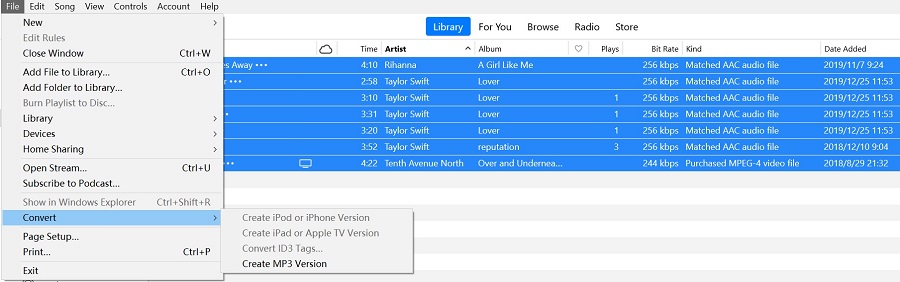
Note: Some of you might get confused about Apple Music and iTunes Match which are two of Apple's subscription services. If so, you can read a bit more about the differences between Apple Music and iTunes Match and choose the proper service when needed.
Method 4: Convert Unprotected M4P to MP3 Free Online
As I learned, you cannot convert DRM-protected M4P to MP3 online because of the encryption. It requires iTunes authorization to open or use these songs. However, if you have DRM-free M4P and want to make them available on other devices, you can try the online M4P converter like FileZigZag.
FileZigZag supports converting all sorts of file types, including documents, images, e-books, audio, videos, etc. You can convert up to 10 files daily for free. It supports more than 180 file formats and can perform more than 3150 different conversions.
Note: Most free online audio converters that claim to remove DRM protection are nonfunctional. If you attempt to convert protected M4P files, you can use TuneFab Apple Music Converter instead.
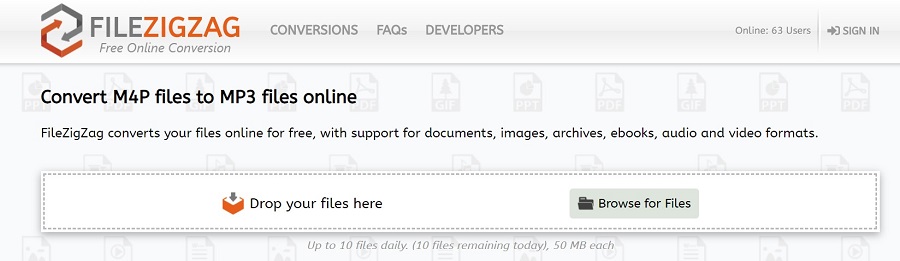
Here's how to convert M4P to MP3 online for free:
Step 1. Open the FileZigZag website and hit the "Browse for Files" button.
Step 2. Look for the M4P file you wish to convert. You can upload more than one file at a time.
Step 3. Hit the "Start Converting" button and the file will be uploaded to the website. After a while, you can download the converted MP3 files back to your computer.
FAQs About Converting iTunes M4P to MP3
M4P, M4A, M4B, M4R, What Is the Difference?
All iTunes audio files sold by Apple use MPEG-4 AAC format for audio encoding. But different filename extensions such as .m4p, .m4a, or .m4b are used to indicate various types of audio files. For example:
* M4P is a MPEG-4 container format that is commonly used to store audio streams encrypted by FairPlay Digital Rights Management. Older iTunes-protected songs and Apple Music tracks are AAC files using the .m4p file extension.
* M4A is the file name extension commonly used in iTunes Plus tracks which are unprotected iTunes-purchased AAC audio files.
* M4B is a specific filename extension used for audiobook files because M4B can store metadata including chapter markers.
* iPhone ringtone uses the .m4r extension rather than the .m4a extension.
Does Converting M4P to MP3 Lose Quality?
It actually depends on what tool you use to perform the conversion. The iTunes-protected M4P is the old DRM-protected AAC format with a 128 Kbps bitrate.
- With iTunes Match, as we mentioned before, you can upgrade the songs from 128 Kbps AAC to 256 Kbps AAC format with no DRM restriction.
- While using the TuneFab Apple Music converter, you can possibly maintain the best quality by manually setting the bitrate and sample rate from the output setting section. When the song is converted, you cannot notice any difference between the converted song and the original one.
- If using the free audio recorder, you can clearly hear the quality loss when listening back to your recording.
Conclusion
The above methods are easy and available for converting M4P to MP3 on your PC or Mac. You can choose one based on your own situation:
● If you want to convert M4P DRM-encrypted files to DRM-free MP3 so that you can put them on non-Apple devices for offline playback without restriction, then using TuneFab Apple Music Converter is the most workable way.
● If you are looking for a free way to convert M4P to MP3 without minding a mirror loss of quality, you can try to get help with a burned CD.
● If you prefer to use Apple devices for their official authority, you can utilize iTunes Match to convert M4P to MP3.
● If the M4P files you want to convert are unprotected from the DRM, then using an online audio converter is more convenient and economical.













