"Using Apple Music on all my Iphone but I also have an Android Samsung tablet and I'd like to be able to install it. Any Idea on when it will be available?"
Apple Music has landed on Android, but unfortunately, only the Android phone. So, though you can find the Apple Music app on Google Play, you can't download and install it on your Android tablet like Galaxy Tab S3, Kindle Fire, etc. Until now, there is no any news that indicates Apple Music will work on Android tablet. Nevertheless, that doesn't mean you can't listen to Apple Music songs on your Android tablet. Here, this guide will save you from this problem.
It's generally known that Apple Music songs are encoded in M4P format with DRM protection, which is not supported by Android tablet. The only solution on how to get Apple Music on Android tablet is to remove DRM from Apple Music and transfer Apple Music to Android tablet. To achieve that, you will need to download an Apple Music DRM removal like TuneFab Apple Music Converter first.
TuneFab Apple Music Converter is specially designed to remove the DRM encryption and convert Apple Music songs to MP3, M4A, FLAC, AIFF, etc. Then help you play protected Apple Music songs on Android tablet, iPod Nano, PS4, MP3 player and more. It can preserve full original ID3 tags in output files after conversion. Also, it can offer the 100% original quality for you. Get it installed and follow the steps below.
Guide on How to Convert Apple Music to Android Tablet
Step 1. Launch TuneFab Apple Music Converter
Make sure the latest iTunes is installed on your PC and then launch TuneFab Apple Music Converter. Now you will see an intuitive main interface like below.
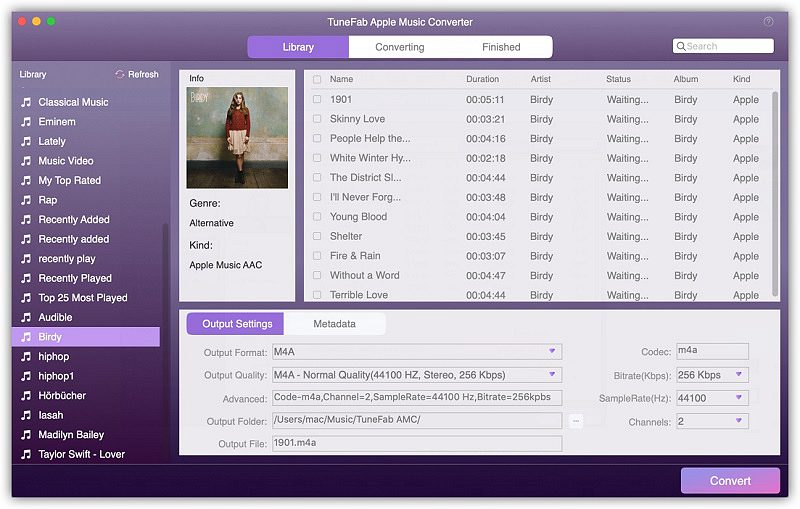
Step 2. Select the Apple Music Songs
Now select the songs you want to play on Android tablet after opening the relevant playlist. As batch conversion is supported, you can add multiple songs at one time to save your time.
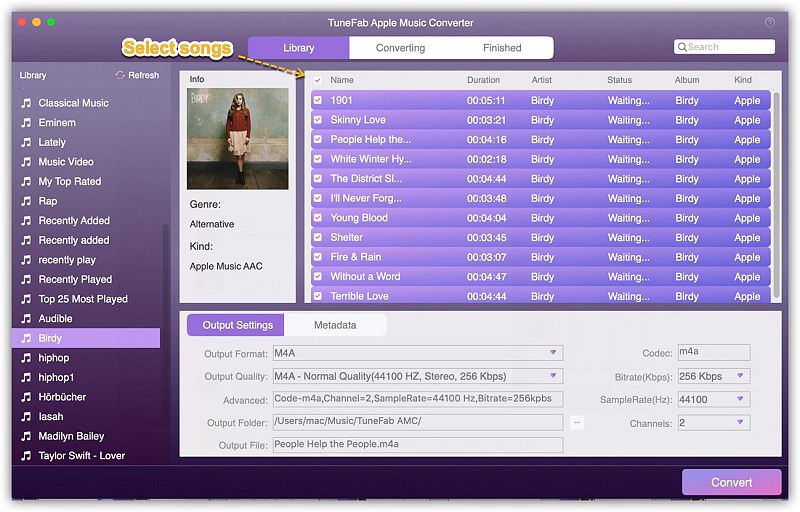
Step 3. Choose the Output Format
On the bottom of the main interface, you can see the "Output Setting" section. You can choose the MP3 as the output format from the drop-down format list since the MP3 can be played on any Android tablet. Then, you can also customize the output folder and output settings.
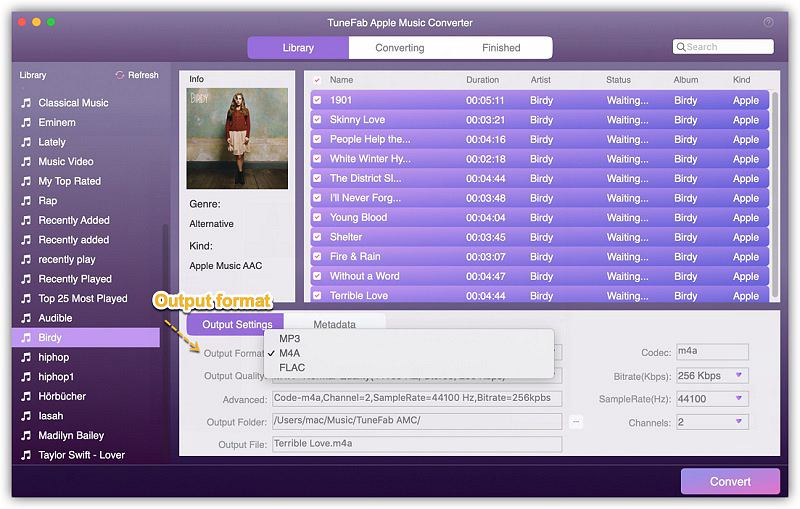
Step 4. Change Output Folder
You can change the default output folder in the session of "Output Folder" by clicking the three horizontal dots.
Step 5. Convert Apple Music
Once you adjusted all settings, you can click the "Convert" button to start conversion. All selected Apple Music songs will be converted to DRM-free MP3 format with fast speed.
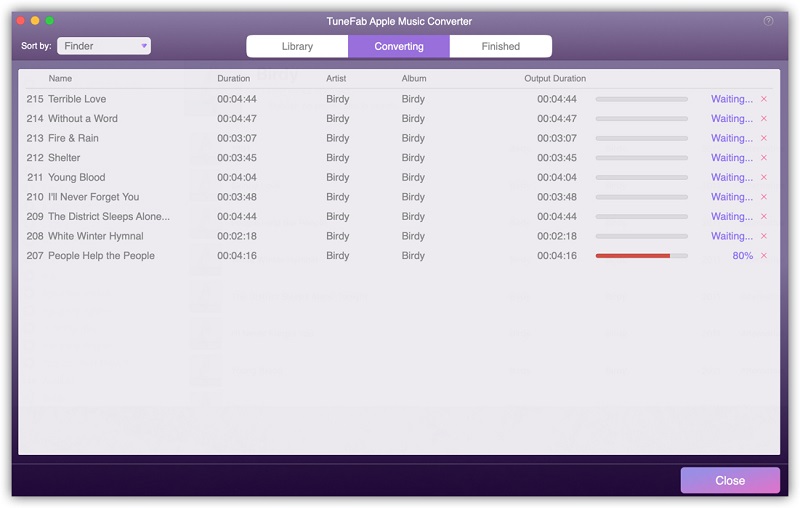
When the conversion finished, you can connect your Android tablet with your computer by USB cable. And then copy the Apple Music songs to your Android Tablet, make Apple Music playable on Kindle Fire, Samsung Galaxy Tab, Nexus 9, Google Pixel C, etc. Have fun!
If you still don't know how to use TuneFab Apple Music Converter, watch the video below:













