Apple Music is available for Windows via iTunes 12.2 or later. However, iTunes 12.1.3 is the latest version of iTunes supported for Windows XP and Vista. This means that you cannot find Apple Music on Windows XP via iTunes, as you need Windows 7 or newer for Apple Music support.
If you eager to enjoy millions of streaming songs from Apple Music on your Windows XP, you have to download Apple Music songs on a Windows 7/8/10 computer or a Mac.
What you need to bear in mind is that even if you download all Apple Music tracks from Windows/7/8/10 and copy them to your Windows XP computer, you cannot play them directly. That's all because Apple Music songs are DRM-protected.
To play Apple Music on Windows XP successfully, you also need to remove DRM from Apple Music.
TuneFab Apple Music Converter is the tool that can help you strip DRM from Apple Music songs in M4P format and convert them to MP3 format which can be played on most of the media players.
• Crack FairPlay DRM on Apple Music.
• Convert Apple Music to MP3, MKA, FLAC, etc.
• Remove DRM from Audible audiobooks and iTunes audiobooks.
• 16X faster conversion speed.
Steps to Get Apple Music on Windows XP
Step 1. Launch TuneFab Apple Music Converter
After downloading the program, follow the on-screen instruction to install it on your computer which can run iTunes 12.2 or the later. Then, start it and iTunes will be opened automatically to load all songs on your iTunes library.
Note:
• Please make sure you have signed in iTunes with username and password that the same with your Apple Music account.
• When you switch to another computer, some of the songs on your iTunes library in Windows XP may not be shown. In this case, please first add the Apple Music playlists to iTunes library.
Step 2. Select Apple Music Songs or Playlists
After scanning all media files on your iTunes library, the program will show all your songs and playlist on the main interface. Click any playlist on the left side and then choose the songs you like in right panel.
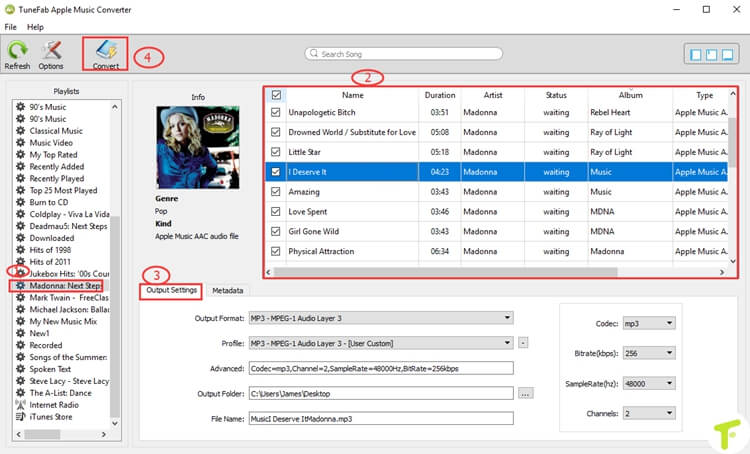
Step 3. Specify Output Format
In the bottom of "Output Settings" section, you can choose MP3 as output format.
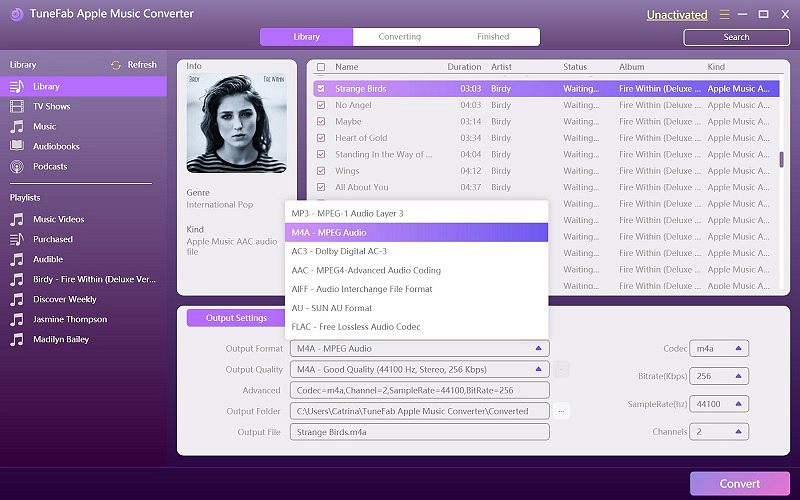
Step 4. Adjust Conversion Speed (Optional)
This program can convert Apple Music at 16X faster speed. If you want to adjust the conversion speed, just click "Option" in the top left corner.
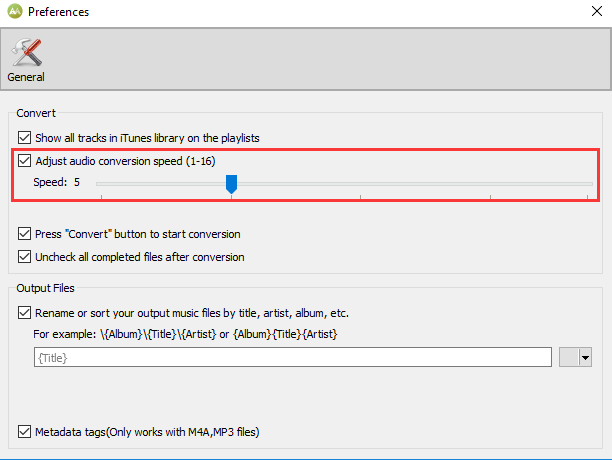
Step 5. Remove DRM and Convert Apple Music
When everything is ready, click "Convert" to start the DRM removing and Apple Music conversion process.
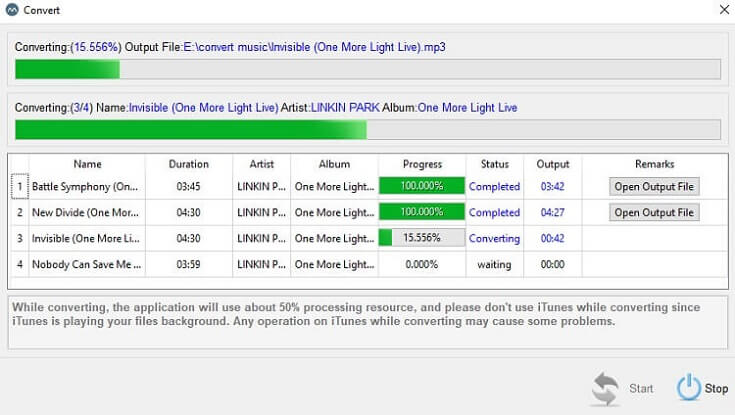
Step 6. Copy Apple Music to Windows XP for Playback
After conversion, you can copy the DRM-free Apple Music songs to your Windows XP computer and play them on Windows Media Player or other music players easily.
Also, you can copy the DRM-free Apple Music songs to your Android phone/tablet, MP3 players, iPod nano/shuffle/classic, chromecast, etc.













