Windows 10 Mobile stands for a mobile operating system developed by Microsoft. Windows 8.1 smartphones can upgrade to Windows 10 Mobile. It aims at providing a great consistency of users' personal computer, which makes it much more convenient for people to manage their contents on both Windows phone and computer.
More people has attracted by Windows Phone after the release of Windows 10 Mobile. But to those Apple Music lovers, it is quite a pity that Apple Music has not supported on Windows Phone, which means users cannot enjoy Apple Music songs on Windows Phone.
As I mentioned above, Windows 10 Mobile make it more convenient to sync your Windows phone with PC. But can we subscribe Apple Music on PC firstly, then download the Apple Music songs and sync them to Windows phone? Actually, you should pay attention to that Apple Music songs are DRM encrypted. You can just enjoy Apple Music on the devices which is authorized by you Apple ID. You would fail to play the songs on any other non-Apple playing devices and Windows phones.
Fortunately, you can by virtue of a program to help Apple Music songs play on Windows phones by bypassing the DRM. Continue to view the post.
How to Remove DRM from Apple Music
To remove DRM, you need to use a third-party program to help you, that is TuneFab Apple Music Converter. This full-featured program can make Apple Music get rid of DRM encryption in a short time. You are able to convert more than one file each time. After removing DRM, you can transfer the free Apple Music songs to Windows phones and play them whenever you want.
Step 1. Download and install TuneFab Apple Music Converter
You can try the free trial version first. Click on the "Try It Free" to launch TuneFab Apple Music Converter. Run it, and it will connect with your iTunes automatically.
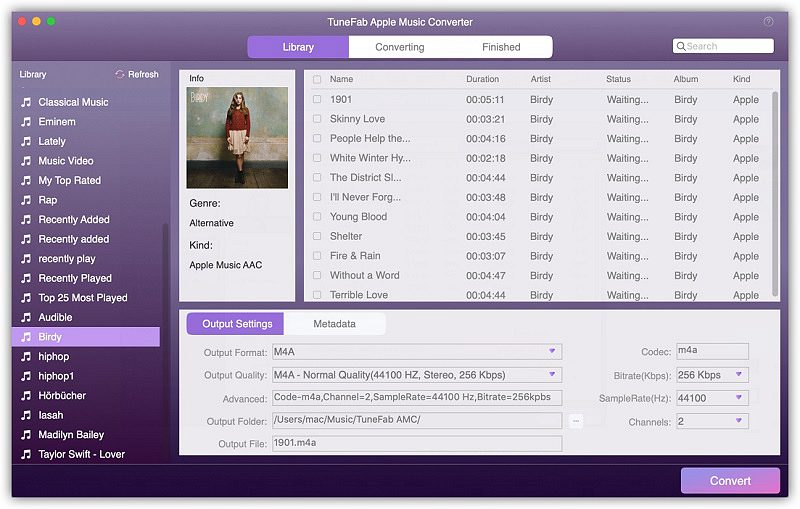
Note: The trial version only supports the conversion of the first 3 minutes of each song. Buy the official version if you want to get the whole songs.
Step 2. Select Apple Music songs
Go to "Music" in "Playlists" to select the Apple Music songs you want to convert. Tick it in the little box behind the title of the songs.
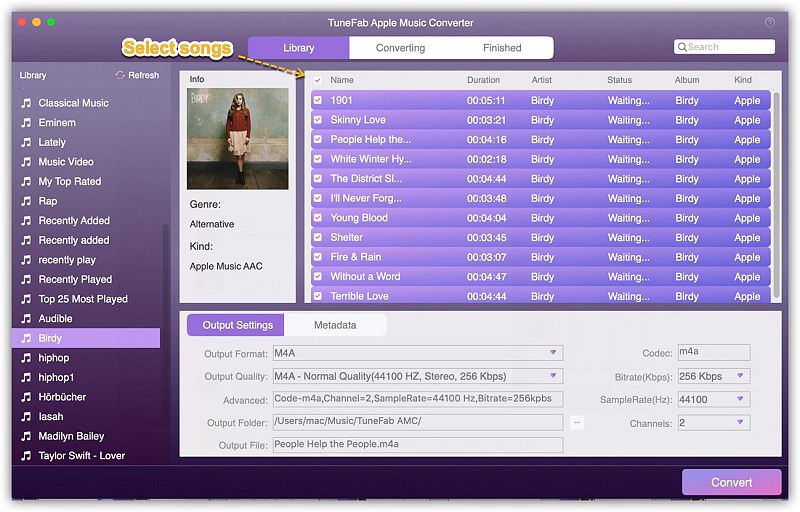
Step 3. Presetting
In Output Settings, select MP3 as the output format. You can also select a particular output folder to save the
songs. Besides, codec, bit rate, channels, sample rate is also provided for users to amend here.
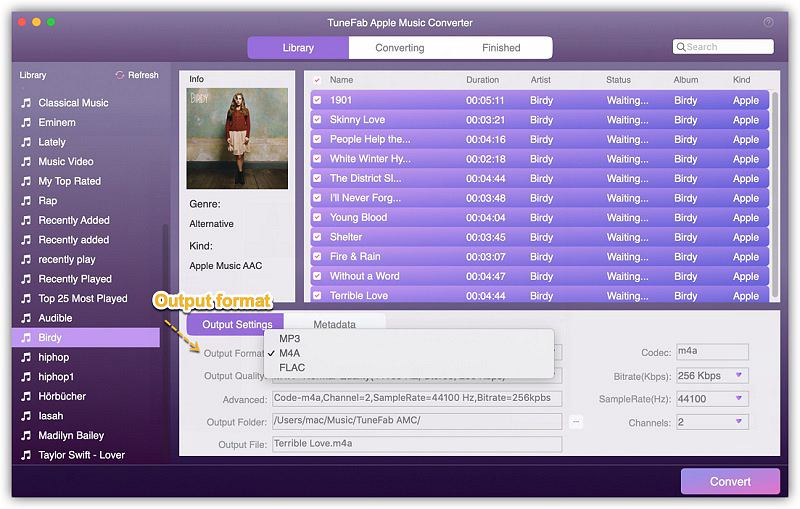
Step 4. Convert the Apple Music songs
After all the settings above, click on "Convert" to start conversion. When it finishes, find the DRM-free Apple Music songs by clicking on "View Output File".
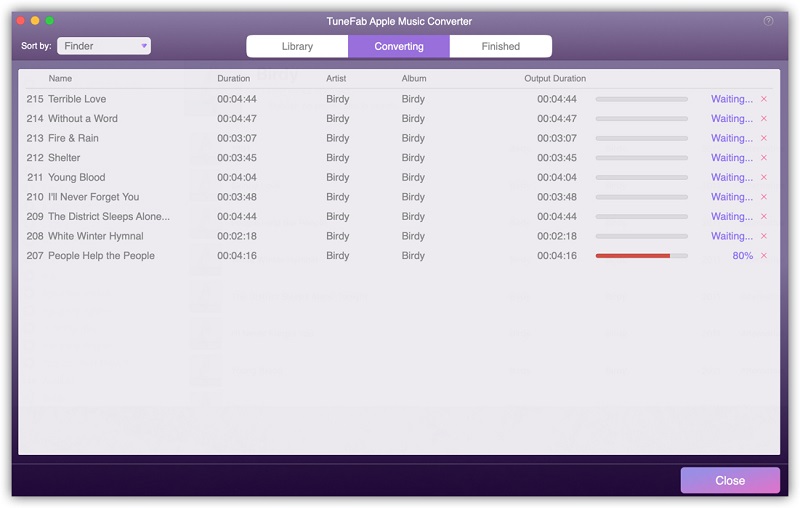
Up to now you have got the DRM-free Apple Music, then you need to upload them to your Windows Phone.
How to Upload Songs to Windows Phones
Normally, there are two ways you can adopt to upload the converted Apple Music songs to Windows Phones.
Way #1: Upload your songs to Cloud
You can upload your songs to a Cloud storage services such as Google Drive, OneDrive, etc. Then on your Windows Phones, login with the same account, you can play the music freely.
Way #2: Transfer the songs to Windows Phones through USB cable
Connect Windows Phone with your PC via USB cable. Then go to "My Computer" and click into the Windows Phone. Find the "Music" folder and drag the Apple Music songs into it. Then the songs will appear on your Windows Phones.
Little Tips - The Support Formats of Windows Phone
Audio formats:
WAV, MP3, WMA, AMR, AAC/MP4/M4A/M4B, 3GP/3G2, etc.
Video formats:
WMV, AVI, MP4/M4V, 3GP/3G2, MOV, etc.













