Chromecast is one of the powerful digital media player introduced by Google. With its own attractive features, iTunes and Apple users are trying to play Apple Music and even iTunes Movies on Chromecast. This post will tell you about how to play Apple Music on Chromecast. Come and learn about it!
"I just got a Chromecast Audio. But I can't figure out how to cast the Apple Music from my iPhone to my Chromecast for listening? Anybody can help?"
Many Apple Music users are always asking about whether it is possible to play Apple music songs on Chromecast on Apple Community and some other forums. Luckily, we've already figured out a solution to help you stream Apple Music to Chromecast with the powerful third-party software, the TuneFab Apple Music Converter. Now let's go ahead to see how it can do with playing Apple Music to Chromecast.
Don't Miss:
Do you like to stream your music to your home speakers via Chromecast Audio? Now through Chromecast Audio, you can access a plethora of music services like Pandora, Google Play Music, Spotify, and iHeartRadio, etc. However, the Apple Music is not supported by Chromecast yet.
Part 1. Make Your Apple Music Cast to Chromecast in Converting Way
It is known to all that Apple Music, like other online streaming music services, is protected by DRM. To listen to Apple Music on Chromecast, the first thing is to find a way to unlock DRM from Apple Music and convert the protected M4P to Chromecast supported format and then you can play the DRM-free Apple Music on Chromecast, that is using third-party software TuneFab Apple Music Converter.
Here, we would like to introduce the TuneFab Apple Music Converter for you. It is specially designed to get rid of the DRM protection from Apple Music and convert the M4P to MP3 for casting on Chromecast. It works at 10X faster speed to save your time. And it can preserve all the ID tags including a cover, date, author, genre, etc. after conversion.
Features of TuneFab Apple Music Converter
#1 Convert Apple Music to various file format basically like MP3, FLAC, M4A, AU, AIFF and others.
#2 Parameters of songs like bit rate, sample rate and channel can be reset at your own will.
#3 Metadata like ID3 tags, cover and so forth will be kept as the original one.
#4 Batches of conversion are allowed on both Windows and Mac software.
Full Guide: Playing Apple Music on Chromecast with TuneFab Apple Music Converter
Step 1. Launching Apple Music Converter
After installing the free trial version of TuneFab Apple Music Converter on your Mac or PC. Click on launching it.
Note: With this free trial version, you can check the output quality with 3 minutes converted files. If you love it, please bear in mind that goes to our store to get the converter registered.
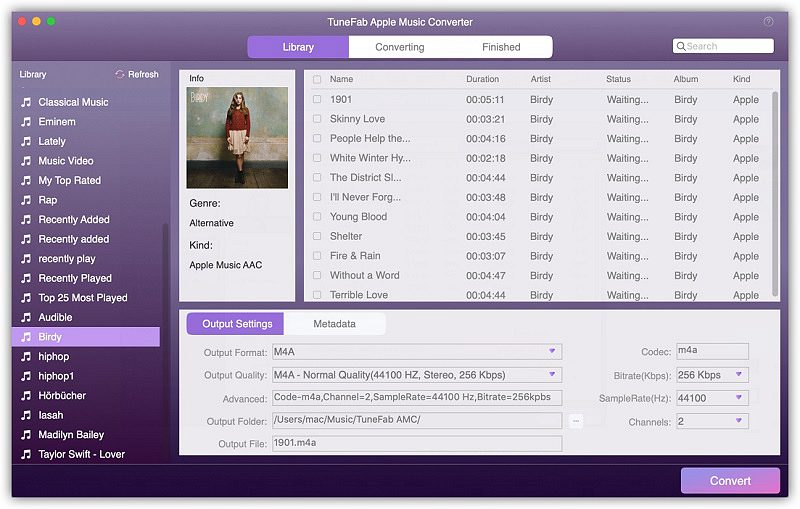
Step 2. Select Apple Music Tracks
After launching Apple Music Converter, all the media files in your iTunes library will be shown automatically on the interface of the program. You only need to open the "Playlist" and then choose the Apple Music you want to play with Chromecast.
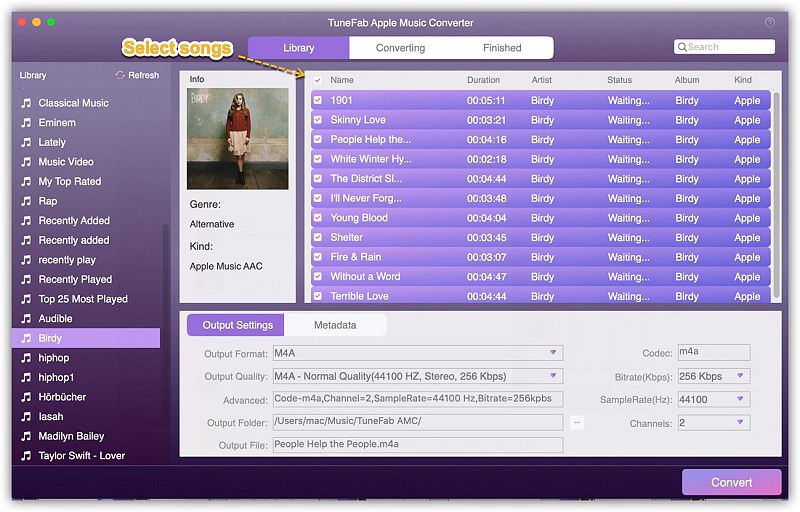
Step 3. Choose Output Format for Chromecast
Now in the "Output" section, choose the MP3 format which is fully compatible with Google Chromecast from the drop-down list. You are able to customize other profile settings like codec, bitrate, channel, etc.
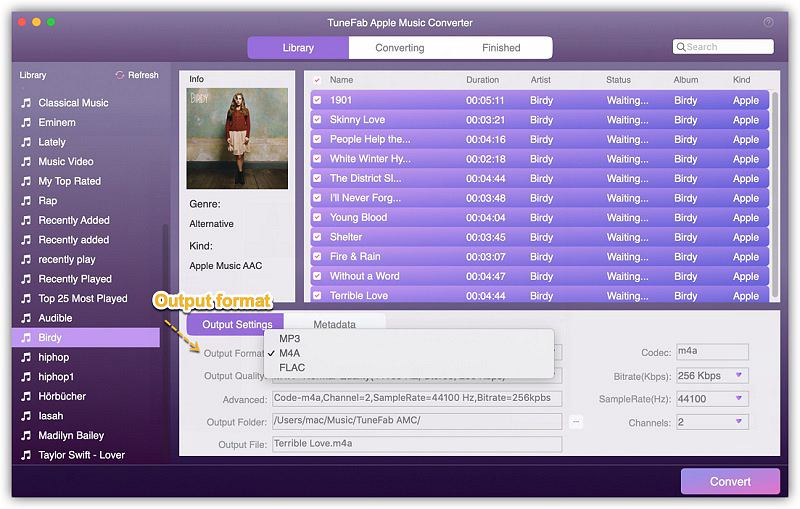
Step 4. Convert Apple Music to MP3
Then you can start to convert the DRM M4P songs to MP3 by clicking "Convert" button. After the process finished, go to the output folder to check your Apple Music songs in MP3 format.
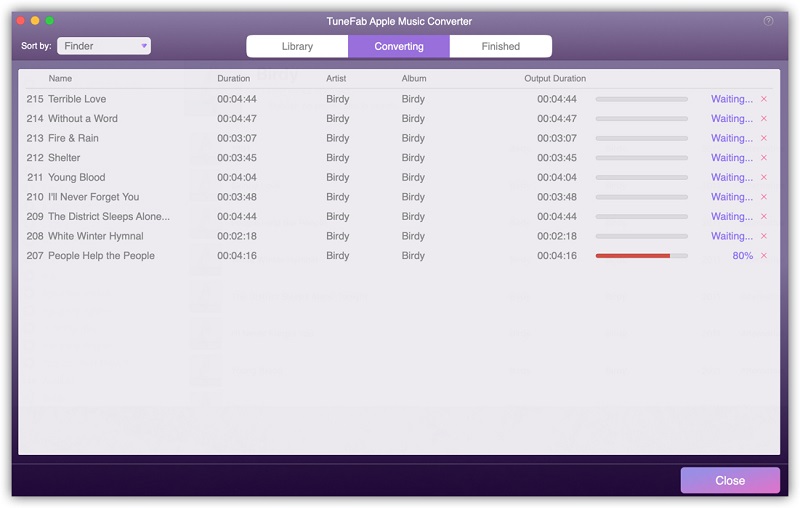
If you are still puzzled about it, please watch the following video.
Part 2. Cast the DRM-Free Apple Music to Google Chromecast on Windows/Mac
Now you might need to stream the DRM-free Apple Music to Chromecast audio so that enjoy Apple Music song on your home speakers freely. But you will need to get help from some apps first. Now see how to stream your Apple Music through Chromecast.
On Windows, you need Chromecast Audio Stream. Once it's installed, just select your Chromecast from the tray icon and your audio will start streaming.
On Mac, you can use Soundcast. Here, you'll first need to install Soundflower, then install Soundcast (you might need to reboot after installing Soundflower). Then, select Soundcast from the menu bar, select your Chromecast, and you're all set.
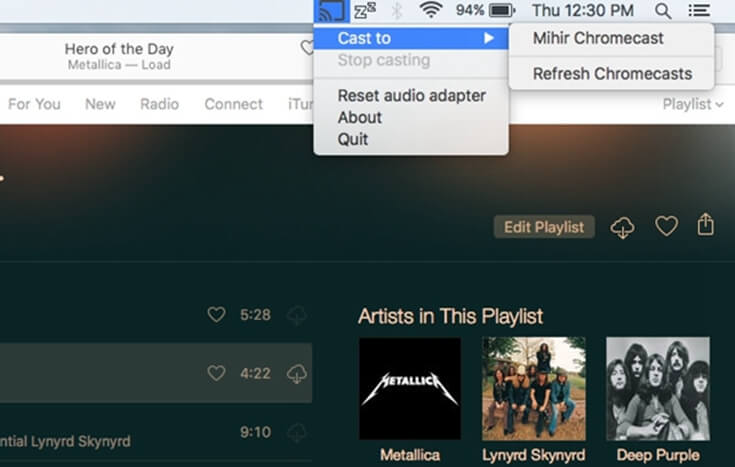
That's it. Now all you Apple Music songs can be played with Chromecast. What's next? Download TuneFab Apple
Music Converter and take a try!













