"Someone gave me an iTunes gift certificate. I'd like to use it to download Apple Music, but I cannot because my computer is running Linux system. Why doesn't Apple make a version of iTunes that is compatible with Linux? Why wouldn't they want to let people buy Apple Music from them? It makes no sense to me."
iTunes has become the most popular way for both Mac and Windows users to download and manage Apple Music over these years. But if you are one of those who just moves to Linux from Mac or Windows, then you'll quickly find out that iTunes is not available natively on Linux.
Even if iTunes isn't available in Linux as a native application, but that doesn't mean you cannot enjoy Apple Music with Linux. In this guide, I'll show you a fast and user-friendly way to sync and stream Apple Music from iTunes to your Linux.
You May Like:
In order to get Apple Music on Linux, you need to get your iTunes installed on your computer. Thus, I am going to suggest 2 ways to use iTunes on Linux in the first parts.
Part 1. How to Use iTunes on Linux
Skill 1. Running iTunes on Linux with WINE
Step 1. Download and install WINE on Linux.
Step 2. Now check if your version of Linux needs any extras installed to support iTunes or its files. (PlayOnLinux is a common tool that used in such as situation.)
Step 3. Run the iTunes installer via WINE.
Step 4. Once you've completed the installation, you should be running iTunes on Linux.
Skill 2. Get iTunes for Linux via VirtualBox
This method requires that you install VirtualBox on your Linux. It is a free virtualization tool that imitates the physical hardware of a computer and lets you install operating systems and programs in it. It allows you to run Windows from inside the Mac OS or to run Windows from inside Linux.
Step 1. Download and install the VirtualBox in Linux.
Step 2. Launch VirtualBox and follow the onscreen instructions for creating a virtual Windows computer. This may
require the Windows install disc.
Step 3. Now launch your preferred Windows web browser and download iTunes from Apple.
Step 4. Install iTunes in Windows and you should be able to get access to iTunes and Apple Music from a Linux computer.
However, When getting your iTunes installed on your Linux, you may have found out that your Apple Music on iTunes is all DRM protected. What a grieved things! But, there are still ways to make your Apple Music DRM-free. Therefore, stay with me and you will know about it.
Part 2. How to Get A DRM-free Apple Music from iTunes to Your Linux
In order to remove the DRM of Apple Music on iTunes, you need a professional converter.Here, I highly recommend TuneFab Apple Music Converter. TuneFab Apple Music Converter is a professional DRM removal software that enables you to unlock Apple Music, iTunes songs, and audiobooks from DRM protection. It is fully compatible with iTunes so you can easily manage your iTunes media library with this program.
It also lets you convert protected M4P, AAX, AAX+, M4B files to plain MP3, FLAC, M4A, etc. Once the DRM protection is removed, you are able to enjoy the DRM-free Apple Music on your Linux computer. But first, you need to get this program installed on your Windows or Mac computer as well as on iTunes.
Step 1. Open TuneFab Apple Music Converter
First, download and install the program on your Windows or Mac computer. And make sure that you've installed iTunes previously on your computer. A few seconds later, iTunes will be launched automatically along with the program.
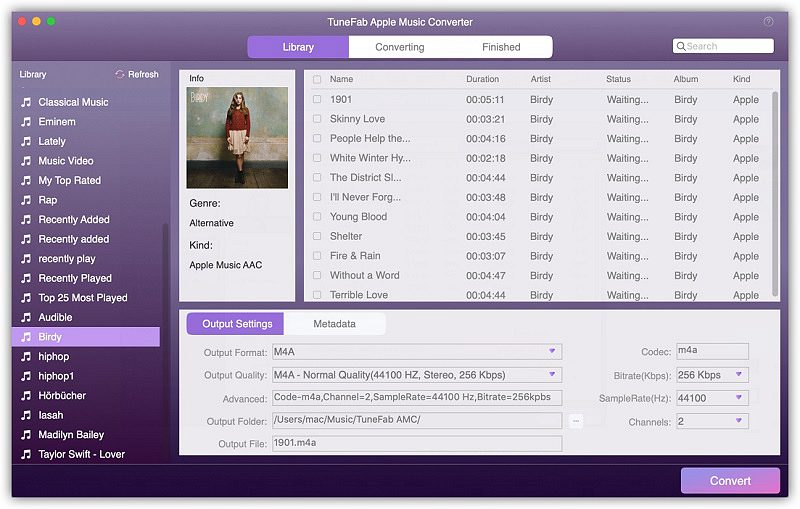
Step 2. Select Apple Music Songs
Now take a preview of the main interface of the software. You will see the entire iTunes library display on the program's main interface. Click on "Library" and you can choose the protected Apple Music playlist by selecting them one by one.
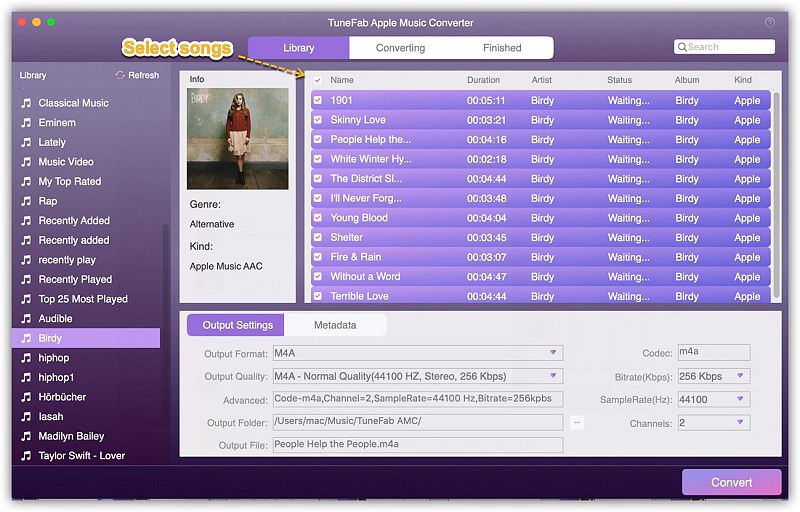
Step 3. Choose MP3 as Output Format
To select an output format, you can go to "Output Settings" > "Output Format" and choose the audio format you like from the drop-down list. You can choose the Linux supported format like MP3 as output format. After that, you can also change the output parameters like codec, bit rate, sample rate, etc.
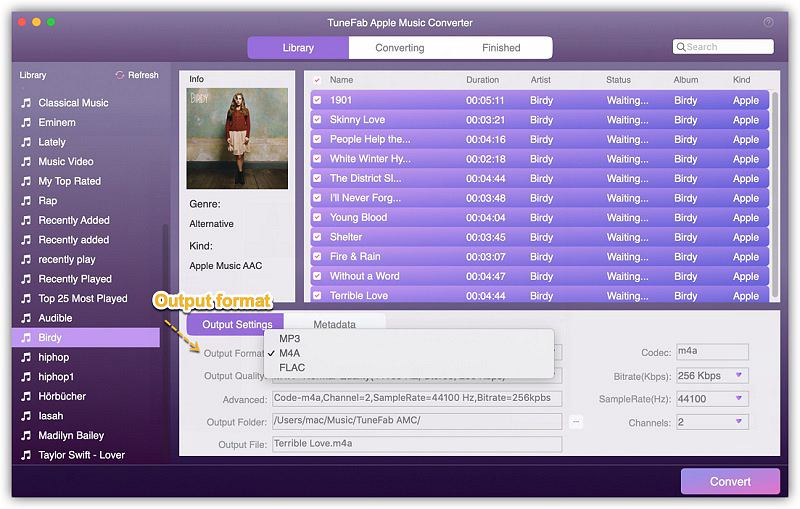
Step 4. Convert Apple Music to MP3
Now click on the "Convert" button to start converting protected M4P to MP3. When it finished, you can go to the output folder to find the converted MP3 files. You can now transfer the DRM-free Apple Music to your new Linux computer with a USB cable.
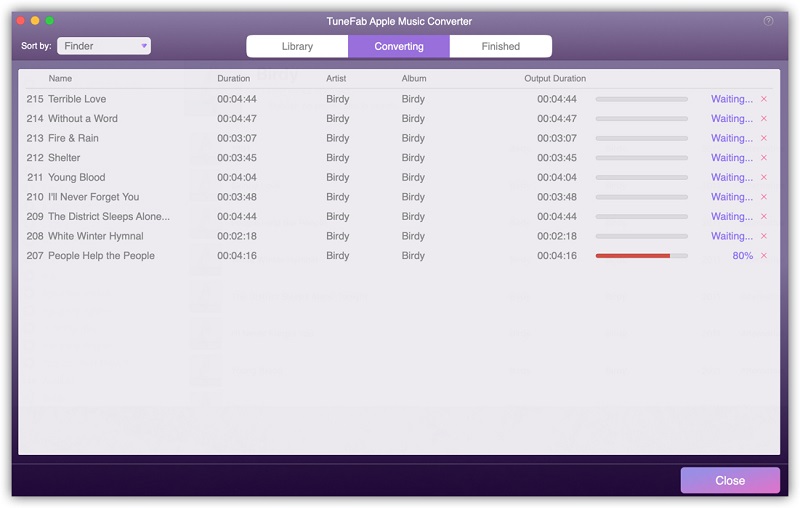
Right here, you have already got the tip of playing Apple Music on Linux, if you have any problem in using your Apple Music on different kinds of devices, please bear in mind and send E-mail to us. We are willing to help you with all the annoying problem when playing Apple Music.
Here is also video tutorial provides with. Try to check if it is understandable.













