"Hi there, I recently re-installed iTunes on my computer and I found that most of my purchased iTunes songs were missing. Why is my purchased music missing from iTunes? I spent at least $100 on them, how to fix it?"
As you can sync iTunes songs all across your devices, so many people would like to purchase music from iTunes Store, but some users complain that it doesn't work sometimes. The "purchased iTunes songs missing" issue could happen because of an iOS 11/10 bug, network issue, iTunes Store server error or more. Then how to fix it? Don't worry, below are some efficient methods, just try one of them based on your actual situation.
Don't Miss: Step-by-Step Guide: How to Unprotect iTunes Songs
Part 1. How to Fix Purchased Music Not Showing Up on Windows or Mac
If you have a "purchased iTunes songs missing " issue on your Windows or Mac, then you can try one of the methods as below.
Solution 1. Check Your Apple ID
Check your purchase history to see if you have signed in with the Apple ID that you used to purchase iTunes songs. If not, then you should sign in with the right Apple ID and see if you can find purchased iTunes songs on iTunes.
Solution 2. Click on "All" to View All the Content
When you sign in with the correct Apple ID, click on "Account" on the menu bar and select "Purchased" option to go to the purchases screen, then select "Music" and make sure you have chosen "All" rather than "Not in My Library" option under the menu bar.
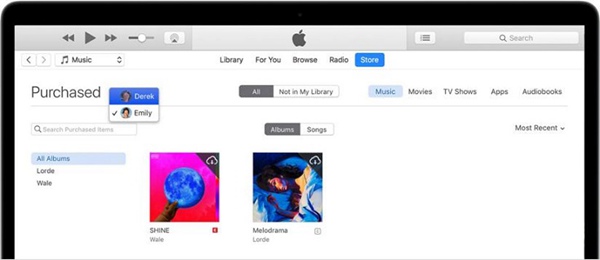
Solution 3. Check if the Purchases are Hidden
As Apple allows users to hide purchases from iTunes Store, it might lead to "purchased music missing from iTunes library" issue. Therefore, you can follow the below guide to check if you hide purchased iTunes songs.
Step 1: Open iTunes and sign in with the correct Apple ID.
Step 2: Go to "Account" > "View My Account", then click on "Manage" button on the "Hidden Purchases" section.
Step 3: Choose "Music" and then click on "Unhide" button under each hidden song.
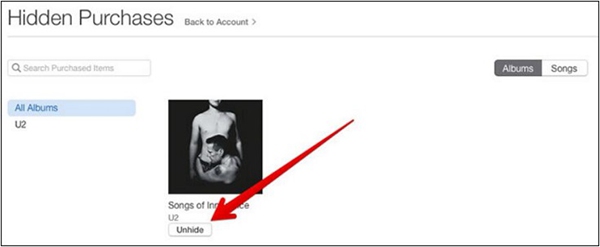
Part 2. How to Fix Purchased Music Not Showing Up on iPhone
For those who can't find any purchased iTunes songs on your iPhone, just try the solutions mentioned as below.
Solution 1. Check Whether You Have Toggled On Show Apple Music
First of all, you can check whether you have toggled on "Show Apple Music". Just go to Settings > Music, if you haven't toggle on "Show Apple Music", then turn it on.
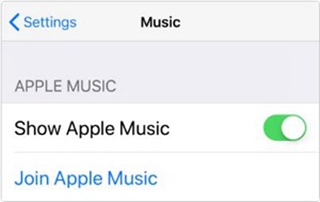
Solution 2. Restart the Music app or iPhone
Though you don't know why your purchased music is missing from iTunes, restarting the Music app or your iPhone can be helpful. Therefore, try to do restart and see if you can find your iTunes purchases on your iPhone.
Solution 3. Resign in with Your Apple ID
In addition to restart the Music app or iPhone, you can also try to sign out and sign in with your Apple ID again. To do that, go to "Settings" > "Apple ID" > "Sign Out", then enter your passcode and choose "Turn Off". After that, sign in again.
Solution 4. Reset Network Settings
The "Purchased iTunes Songs Missing" issue might result from network issue, so try to reset your network settings. To do that, go to "Settings" > "General" > "Reset" > "Reset Network Settings".
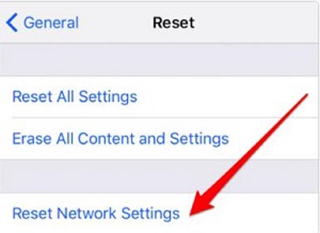
Solution 5. Sync Purchased Songs to iPhone with iTunes
If you can't solve your problem by following the above methods, then you can sync purchased songs to your iPhone with iTunes so that you can enjoy these songs on iPhone.
Step 1: Open iTunes on your computer and connect your iPhone with computer via a USB cable.
Step 2: Click on your device name on iTunes and select "Music" on the left menu.
Step 3: Enable "Sync Music" and tick the purchased music you want to transfer to iPhone, then click on "Apply" on the right bottom.
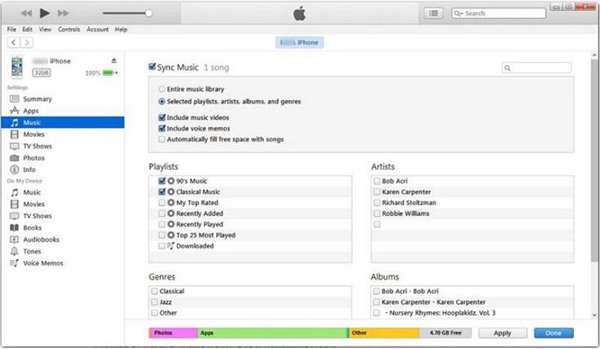
Solution 6. Contact Apple for Support
Go to Apple Support and click on "Get help", then choose "Music" > "iTunes Store" and select your issue. At last, enter your basic information and wait for the call from Apple staff.
Solution 7. Transfer Purchased Songs to iPhone without iTunes
Though iTunes syncing is a practical way to transfer your purchased songs to iPhone, your iPhone existing media files will be erased. Here comes a better method for transferring purchased songs to iPhone. TuneFab WeTrans is a reliable program which provides an efficient one-stop solution to transfer music, videos, photos and more to or from iOS devices such as iPhone, iPad, iPod and PC.
How to put purchased songs on iPhone without iTunes?
First, download TuneFab WeTrans on your computer by clicking on the below download button. Then connect your iPhone with computer and tap "trust" on your your iPhone. Next click on "Music" on the left side and "Music" under "All Music" category. After that, click on "Add" icon and then choose "Add File" or "Add Folder". At last, choose the file or folder to transfer it to iPhone.
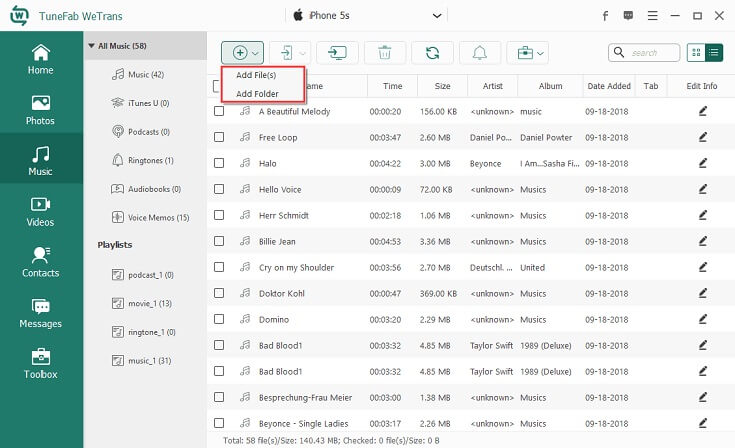
In a word, if the music missing from iTunes library issue happens, then try to follow the above methods. Transferring the purchased songs to your iOS device with TuneFab WeTrans can be available for solving your problem no matter why it occurs. If you find this guide helpful, then don't forget to add it to your favorites.













