A situation you may come across when using Apple Music and hesitates on whether to continue using iCloud Music Library:
There is a mass of music you can store in iCloud Music Library, reaching up to 100,000 audio tracks on Mac. However, no matter how you upgrade your iPhone Storage or iPad Storage, your iPhone or iPad can't hold so many music tracks for there is no other useless data you can delete. And thereby, you intend to disable iCloud Music Library on your iPhone or other Apple devices.
Here, you come to the right place where I am going to give you some useful tips on using Apple Music without iCloud Music Library.
This essay will tell you how to cancel iCloud Music Library on iPhone as well as on Mac, and further tell you about what changes you will encounter when canceling your iCloud Music Library. Come and learn it right now!
Tips 1: How to Use Apple Music Without iCloud Music Library
In the light of your devices, there are two ways to cancel your iCloud Music Library. The one is on iPhone, iPad, and the other is on Mac.
A. On iOS devices (example is taken for iPhone 7)
Step 1. Turn on your iPhone Settings
After turning on iPhone Settings, scrolling down to Music and tap it.
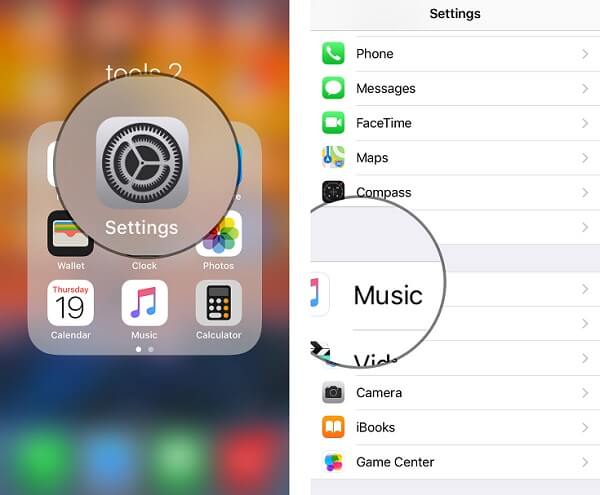
Step 2. Scroll down and tap iCloud Music Library
After moving to Music page, you can catch sight of iCloud Music Library, and tap the bottom to turn it off.
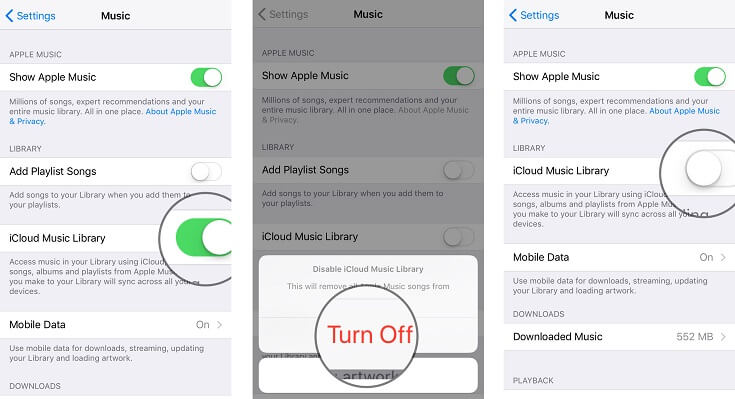
Now you can turn off the iCloud Music Library on your phone, however, if you are the users of Mac, you can move on to the next section.
B. On Mac
If you are the user of Macbook, it is simple to cancel the iCloud Music Library. It is just ONE step you can turn it off.
Step to Turn on your iTunes and move to Preferences Menu
In the Menu of Preferences, you can unmark the iCloud Music Library option to turn off the iCloud Music Library.
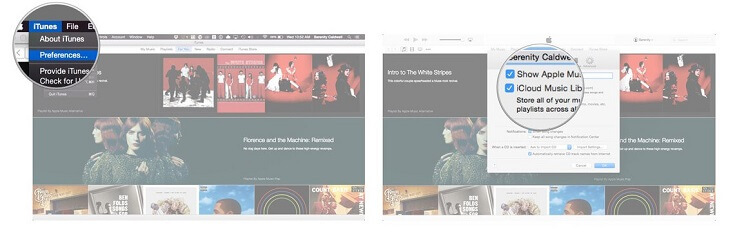
Now, you can cancel the iCloud Music Library in this two ways, and you may be wondering what happened when you have canceled iCloud Music Library. Therefore, let's move on to learn the next tip.
Tips 2: What Happened When Disabled My iCloud Music Library
iCloud Music Library and Apple Music are complementary. When you cancel your iCloud Music Library, there is certainly something which happened in using Apple Music later. I will tell you points by points in the following.
Point 1. Songs from your Mac' Library can't be able to scream to your iPhone, iPad and other Apple Devices.
Point 2. You are no longer to have offline access to download songs and playlists from Apple Music to iPhone, iPad and other Apple Devices when you have canceled the iCloud Music Library.
Point 3.The only way you can sync your Music between your iPhone and iTunes Library is using your wifi or USB.
You may be curious about how can you still listen to the offline Music on My iPhone by Apple Music without turning on your iCloud Music Library. And you the wise must find out that the Apple Music is under protected by Digital Right Management. You can't deliver the iTunes protected AAC files with nothing but just breaking the DRM from all your Apple Music. Here you need a tool to remove the DRM from the iTunes' songs. That is TuneFab Apple Music Converter.
TuneFab Apple Music Converter is a software which aims at killing the Digital Right Management from the iTunes' songs as well as from Apple Music. It can help you break the Digital Right Management by converting it into the popular MP3 format in high quality in faster speed with batches. You can follow the suggestion below after downloading the program in your computer.
Guidance: How to Successfully Convert Protected AAC to MP3
However, after following the guidance and succeeding converting the iTunes' songs, you may have another question on how can I transfer these songs to my iPhone. Don't worry about this, you can read the essay below and solve your problem.













