Can't wait to sync Apple Music to your Huawei Mate 10? Congratulations! You've got the right article.
The Huawei Mate 10 has a lot going for it. You can pay attention to the screen packs vibrant, OLED technology of it which are similar to that found on the Google Pixel 2 XL and iPhone X. Comparing to the battery of 3,300mAh in the Samsung Galaxy Note 8 and under 2,691mAh in the iPhone 8 Plus, the battery of a huge 4,000mAh in Huawei Mate 10 is more competitive, because it allows you to play audio tracks up to 160 hours. It sounds great to play Apple Music on Huawei Mate 10, right? So, what factors should be taken into consideration when syncing Apple Music to Huawei Mate 10 for playback?
Part 1. Can You Sync Apple Music to Huawei Mate 10 Directly?
Huawei Mate 10 supports many audio formats including MP3, MP4, 4GP, OGG, AMR, AAC, FLAC, WAV and MIDI. However, Apple Music is in the format of M4P which protected by DRM (Digital Rights Management) technology to prevent piracy. If you try to sync Apple Music to Huawei Mate 10 directly, you will fail. So, to solve this problem, we need to convert Apple Music to the format like MP3 which is playable on Huawei Mate 10.
Part 2. How to Convert Apple Music to MP3
TuneFab Apple Music Converter is an all-round removal tool to help you listen to Apple Music on Huawei Mate 10 by converting Apple Music to MP3 with ease. It removes DRM from iTunes M4P songs and M4A audiobooks with 16X faster speed. Audio parameters like Bit rate, Codec, Sample rate, and Channels can adjust according to your needs for unique enjoyment. Just only in 3 steps, you can listen to Apple Music without limitation.
Step 1. Launch the Converter and Choose iTunes Songs
Ensure that you've installed the converter on your PC or Mac (here set PC as example), then launch it and iTunes will open automatically. Right from the Playlists, choose songs that you want to sync to Huawei Mate 10.
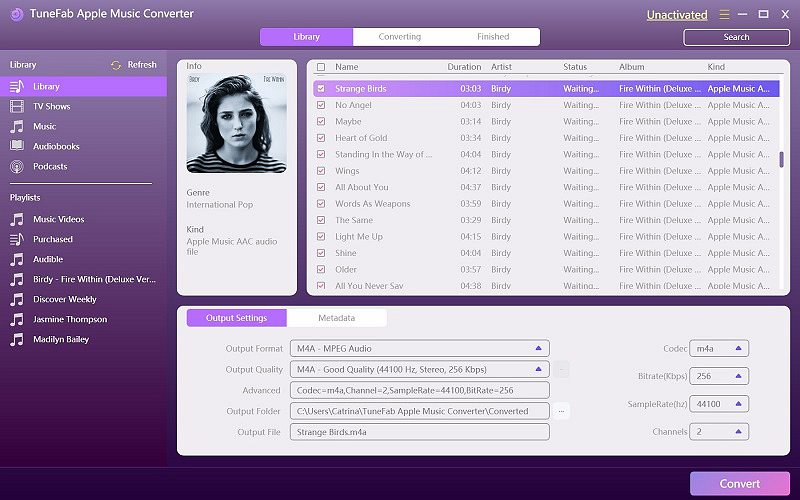
Step 2. Adjust Output Settings
In "Output Format" section, select MP3 as output file. You can change output path via "Output Folder" section or skip and the music file will be saved by default. Parameters including codec, bit rate, sample rate, channel, etc. are optionally to adjust.
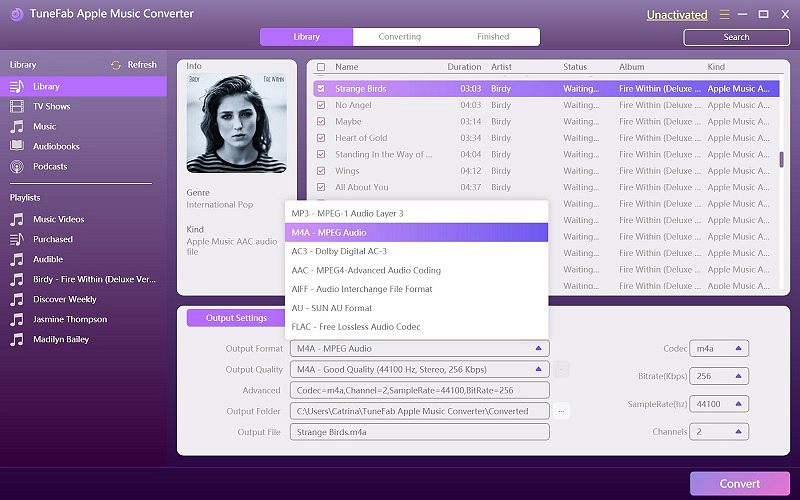
Step 3. Change Conversion Speed and Convert to MP3
Click "Options" to open "Preferences" window, then you can change conversion speed freely. Finally, click "Convert" to start converting Apple Music to MP3.
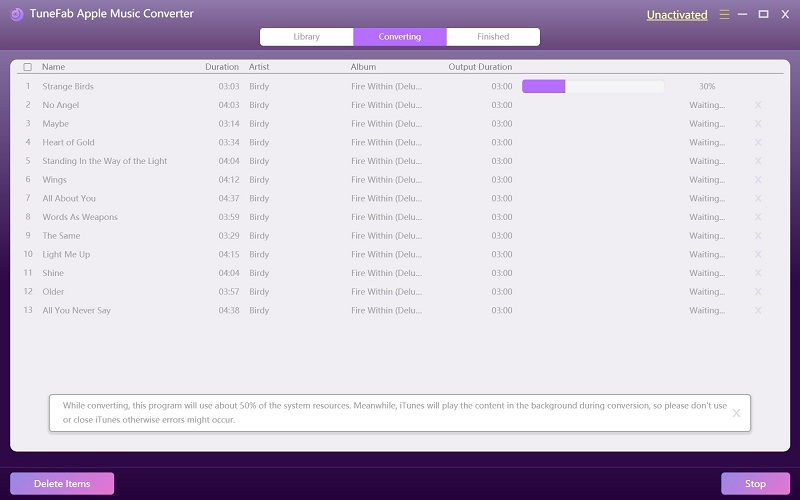
Part 3. How to Sync Converted Apple Music to Huawei Mate 10
Until now, the converted Apple Music can sync to Huawei Mate 10 smoothly. To carry out this task, a USB cable is necessary so that you can import MP3 songs to your Huawei Mate 10 or other android devices like Samsung Galaxy Note 8. That is to say, if you own TuneFab Apple Music Converter, you can enjoy Apple Music on multiple devices with more freedom.
Given that Huawei Mate 10 is cost-efficient and the converter is quite useful mentioned above, try them at the same time, explore more joys of enjoying music, and feel free to share with us.













