As Apple Music subscribers, you must know that Apple Music provides three subscription plans, including Individual plan ($9.99/month), Family plan ($14.99/month) and Student plan ($4.99/month). For those who are not college students, you can select Individual plan or Family Plan. Individual plan is cheaper than Family plan, but the Individual plan only supports one account, while a Family plan supports up to six Family Sharing accounts.
Sometimes you may want to switch your plan from Individual to Family to let other family members to enjoy the Apple Music service. This guide will show you exactly how to switch between Apple Music Individual and Family plan step by step.
Part 1. Move from an Individual Apple Music Plan to a Family Plan
While subscribing to Family plan, up to six people can enjoy all of the benefits of Apple Music, therefore, if your family want to join Apple Music, then you can create your own Family plan.
Step 1: First open Music app on your iPhone or iPad.
Step 2: Then tap "For You" at the bottom and "Account" icon at the upper right corner.
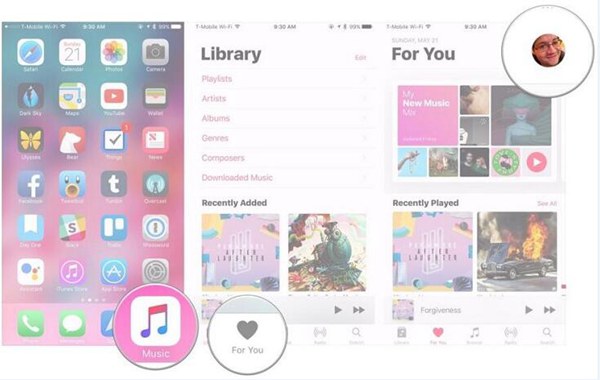
Step 3: Next go to "View Apple ID" and scroll to "Subscriptions". Tap it and "Apple Music Membership" icon.
Step 4: At last, move from an Individual Apple Music plan to a Family plan.
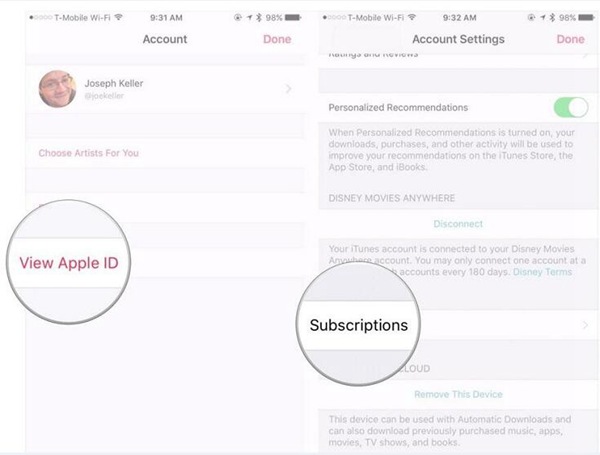
After that, you can set up Family Sharing and then invite your family members to join your family group.
Step 1: Go to "Settings" > "iCloud" > "Set Up Family Sharing" on your iPhone.
Step 2: Go to "Settings" > [your name]. For those who use iOS 10.2 or earlier, you need to go to "Settings" > "iCloud".
Step 3: Tap "Set Up Family Sharing" > "Get Started" and then follow the onscreen instructions to invite your family members.
Part 2. Move from an Individual Apple Music Plan to a Sub-membership on a Family Plan
Except being the head of a Family plan, you can also switch from an Individual Apple Music Plan to a Sub-membership on a Family Plan. But before that, make sure you have received an invitation of joining a family group by email or text message.
Step 1: Open Music app on your iPhone or iPad.
Step 2: Tap "For You" > "Account" > "View Apple ID", then you may be asked to enter your password.
Step 3: Finally, tap "Subscriptions" > "Apple Music Membership", then turn off "Auto-Renew".
After that, you can directly accept the invitation to join a family group. If you miss the invitation, then you can go to "Settings" > [your name] > "Invitations" on your iPhone or iPad. For those who use iOS or earlier version, you need to go to "Settings" > "iCloud" > "Invitations".
Part 3. Move from the Head of a Family Plan to an Individual Plan
It's not difficult to move from an Individual plan to a sub-membership or head on a Family plan. But due to some reasons, some of you may want to dismiss your family group and change your Apple Music subscription from Family plan to Individual plan.
Step 1: First of all, open the Music app on your iPhone or iPad.
Step 2: Tap "For You" > "Account" > "View Apple ID" and enter your passcode if required.
Step 3: Tap "Subscriptions" > "Apple Music Membership".
Step 4: Change your Apple Music subscription from a Family plan to an Individual plan.
Note: If you are the head of a Family plan, then once you change your Apple Music subscription to a Family plan, your family group will be dismissed, but your Apple Music data will remain on Apple's servers for short time.
Part 4. Move from a Sub-membership of a Family Plan to an Individual Plan
As one of the sub-members of a Family plan, you can also easily change move from a Family plan to an Individual Plan.
First of all, leave Family Sharing by following the guide as below.
Step 1: Go to "Settings" on your iPhone or iPad.
Step 2: Tap "Apple ID banner" > "Family" > "Leave Family Sharing".
After that, get started on changing your Apple Music subscription to an Individual plan.
Step 1: Open Music app on your iPhone or iPad.
Step 2: Log out of your Apple Music account.
Step 3: Join Apple Music again by tapping the trial offer to get started.
Step 4: Select "Individual" plan and then enter your Apple ID and password.
Step 5: Confirm your details and agree to the terms and conditions if prompted.
Tip: Though when you switch from a Family plan to an Individual plan, your
Apple Music data will remain on Apple's servers for a short time, but you had better download Apple Music on
your computer before changing Apple Music subscription. Referring to that, I recommend that you use a
professional Apple Music downloader like TuneFab Apple
Music Converter. It can not only download Apple Music to MP3, but also remove DRM from Apple
Music.
Conclusion
No matter you are subscribers of Apple Music Individual plan or a head or sub-member of a Family plan, you can switch between Apple Music Individual and Family plan at any time by following above step-by-step guide. But before that, you had better download Apple Music on your computer with TuneFab Apple Music Converter for back-up.













