As Apple Music not only has a large music library of 50 million songs but also includes the Internet radio station Beats 1 which broadcasts live to more than 100 countries for 24 hours a day, it's no wonder more and more people have subscribed to Apple Music. Although Apple Music doesn't provide free music streaming service, new subscribers can get a three-month free trial period before they pay for the subscription. Today, I'll demonstrate to you how to subscribe to Apple Music on iPhone/Android/PC.
Part 1. How to Subscribe to Apple Music on iPhone or iPad
Step 1: Open the Music app on your device and then you will see an offer to subscribe to Apple Music as below. If you don't see that, then you can click on "For You" at the bottom of the screen.
Step 2: Just click on the "Try it free" option to go to the membership selection screen. There are three subscription plans for you to choose including Individual, Family, and College Student. You need to choose one of them and then click on the "Start Trial" option at the bottom. To know more about these subscription plans, go to Part 4.
Step 3: After that, select the "Use Existing Apple ID" option and enter your Apple ID and password to sign in. If you don't have an Apple ID, then click on the "Create New Apple ID" option to create one.
Step 4: At last, you might need to add a valid payment method and then click on "Join".
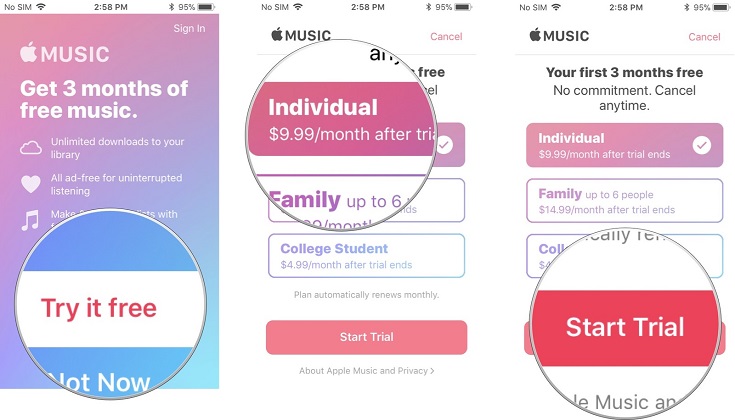
Now, you can access millions of songs from Apple Music, see what your friends are listening to and get notifications when your interested artist release new music.
Part 2. How to Subscribe to Apple Music on Android
As Apple Music is also available on Android devices, so how to join Apple Music on Android? Before you sign up, you should go to Apps > Settings > About device to check whether your Android version is 4.3 or later.
Step 1: Download the Apple Music app from Google Play. Install and open it, you will see a message showing "Welcome to Apple Music". If you can't find the message, then click on the menu button and then "For You".
Step 2: Next click on the "Try it free" option. Select one of the subscription plans that you want, then click on "Start Trial".
Step 3: If you have an Apple ID, then click on "Use Existing Apple ID" and enter your Apple ID and password. Or click on "Create New Apple ID" to create a new one.
Step 4: Finally, you are supposed to validate your billing info or add a valid payment method and click on "Join".
During the join process, you will be asked to select your favorite artists and genres so that Apple Music can recommend you some contents you may like.
Part 3. How to Subscribe to Apple Music on Windows or Mac
All of you may not just listen to music on smartphones and tablets but also on your Windows or Mac, so next, let's see how to subscribe to Apple Music on Windows or Mac.
Step 1: Install the latest version of iTunes on your Windows or Mac and launch it.
Step 2: Select "Music" on the top left corner, then click on the "For You" section at the top of the interface and click on "Try it free" to start the subscription process. Or you can go to "Account" > "Apple Music" > " Get 3 months free".
Step 3: Select one subscription plan from the three choices and then click on "Start Trial" on the bottom of the pop-up window.
Step 4: Sign in to the iTunes Store by entering your Apple ID and password. After that, you might be asked to add a valid payment method.
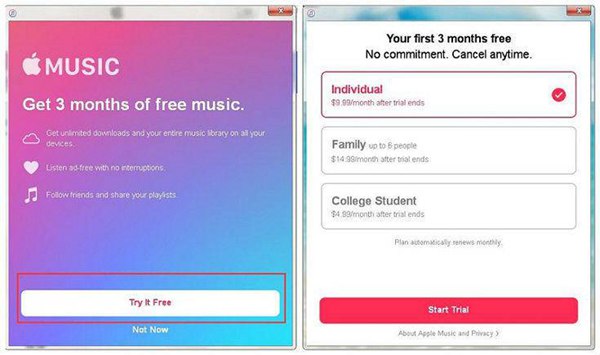
Now, you can try to get an Apple Music subscription on iPhone, iPad, Android, Windows, or Mac. After signing up to Apple Music, you can access your music across these devices as long as you have signed in to Apple Music with the same Apple ID. If you want to cancel your Apple Music subscription, read: Solved! How to Cancel Your Apple Music Subscription.
Part 4. Which Apple Music Subscription Plan Should You Choose
As mentioned before, there are three subscription plans for Apple Music subscribers, so which one should you choose? Haven't made up your mind yet? Here we also have a round-up review of Apple Music to help you make a wise decision. >> 10 Pros and Cons of Apple Music: Should You Subscribe?
Individual Subscription: $9.99/ month
If you are not a college student and want to get a subscription for yourself, then you can choose Individual Subscription.
Family Subscription: $14.99/ month
It's a little more expensive than the Individual Subscription, but it's more cost-efficient as it supports up to six members of your family. Each member gets unlimited access to the entire Apple Music Library and their own iCloud Music Library.
College Student Subscription: $4.99/ month
It's the cheapest one among the three subscription plans. But not all people can get a College Student Subscription. To get it, you should be a student at a degree-granting university or college. Besides, the subscription will be changed to Individual Subscription after 4 years automatically.
It's very easy to subscribe to Apple Music, but please note that once you cancel your Apple Music subscription, the songs you downloaded can't be available any longer. If you want to keep Apple Music songs permanently, you need to rip Apple Music to MP3 and remove DRM from the songs, which means TuneFab Apple Music Converter is indispensable as it is designed to let you listen to Apple Music on multiple devices offline.













