For those who love music, you may have already installed Apple Music on your smartphones and computers as Apple Music is one of the 5 best music streaming services, while the others are Spotify, Google Play Music, Pandora and Tidal. But some Apple Music subscribers have problems with recovering their lost Apple Music files in iOS devices. Here are some of the examples:
"I accidentally deleted my favorite playlist on Apple Music library, how can I get my Apple Music back?"
"Help! I log in Apple Music on my new iPhone X, but I can't find the songs and playlists created before on the music library, what happen?"
If you have found your way to this page, then you cannot miss the best solution for recovering Apple Music files here. Keep reading if you want to find out more details.
Method 1: Restore Apple Music Library from the iCloud Backup
Want to restore Apple Music library? Well, you can easily get Apple Music library back by clicking on "Enable iCloud Music" button. To do that, at the beginning, you are supposed to go to "Settings" > "Music" > " iCloud Music Library" on your devices, then you will find "Enable iCloud music" option, just click on it. After that, launch Apple Music and wait patiently as it takes a little time to validate your device. When it is completed, you will find all your Apple Music songs and playlists back.
Don't Miss: Apple Music Problems: Here is the Fix!
Method 2: Backup Your Apple Music Files to Computer with TuneFab
Although method 1 can help you restore Apple Music library, but it's better for you to back up Apple Music files to computer to avoid Apple Music being deleted accidentally. As you may notice, Apple Music requires monthly subscription so if you stop subscribing to the service, all the music files you've downloaded will be disappear. To truly back up Apple Music to PC for good, you might need to get a tool to remove DRM from Apple Music first. Referring to that, it reminds me of TuneFab Apple Music Converter which enables you to remove DRM and convert Apple Music to DRM-free MP3.
What can this reliable converter do for you?
A. Unlock DRM.
B. Convert Apple Music to MP3 at 10X conversion speed.
C. Enjoy Apple Music on multiple devices.
D. Edit and save the ID3 tags.
E. Customize audio parameters.
Wow, TuneFab Apple Music Converter is really a powerful program, isn't it? To download it, just click on the download button below.
After that, follow the steps to backup Apple Music to your computer.
Step 1. Launch Apple Music Converter
You can download the software from the download button above. Then follow the instructions to finish installation, after that, launch the software.
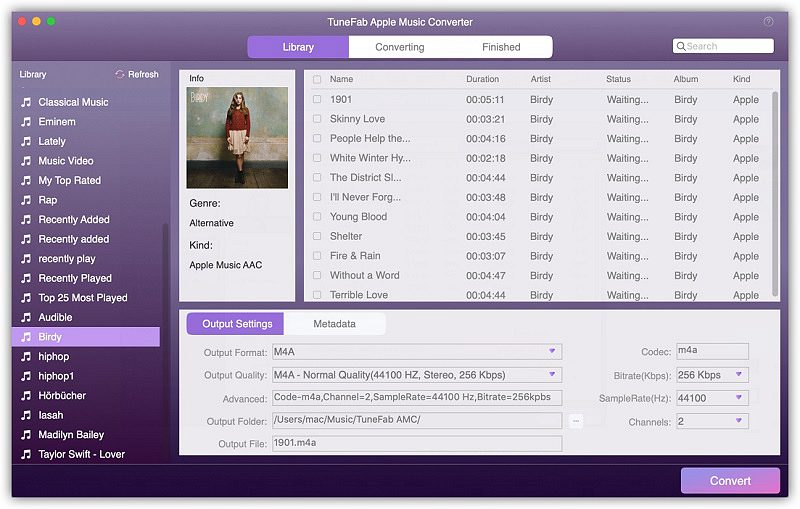
Step 2. Choose Apple Music Tracks
Now you are free to convert any Apple Music files without worry about the length of the music files, so you can get started on backuping Apple Music. But please make sure you have downloaded songs from Apple Music, otherwise you can't find the songs from the left list of the interface. To choose the Apple Music track, you can click on "Music" option from the playlists menu. Then tick the little box in front of the titles of songs you want to backup.
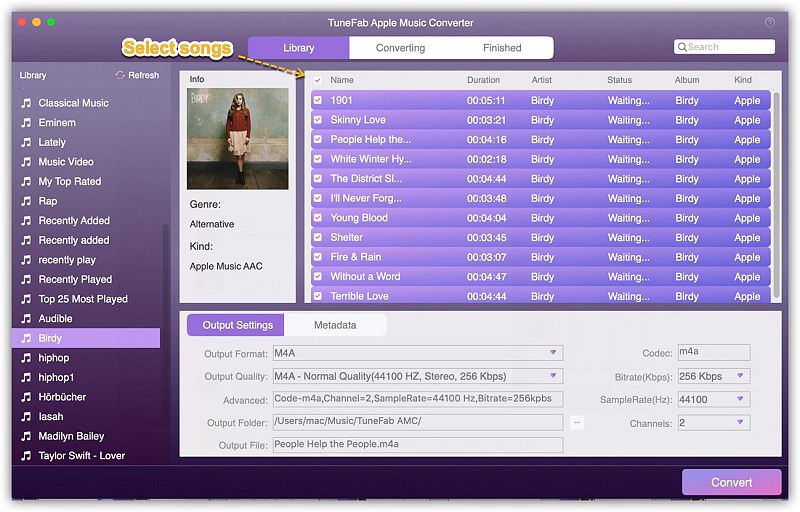
Step 3. Adjust Output Settings
After that, the next step is to adjust output settings. To do that, click on "Output Settings" option and then select the output format from the drop-down list. As you may want to play your Apple Music files on non-iOS devices, so I suggest you select MP3 as the output format. After that, the profile settings will be adjusted accordingly, but you are also allowed to change the settings in your needs.
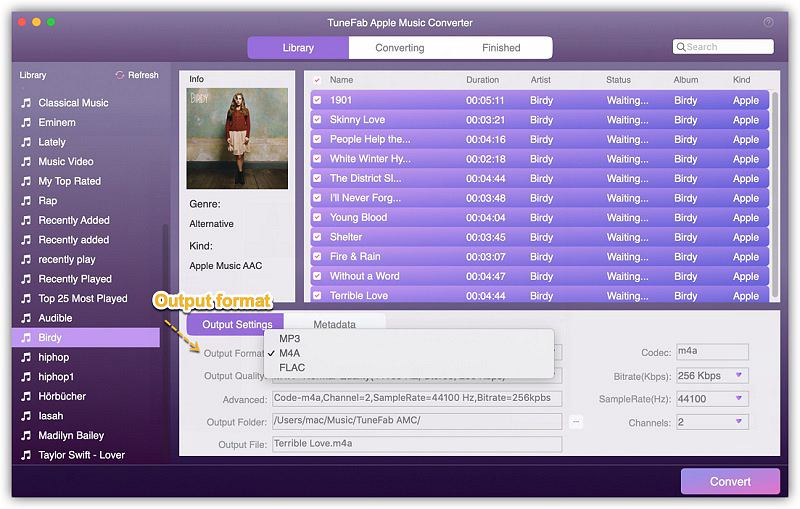
Step 4. Convert Apple Music to MP3
At last, what you need do is to click on "Convert" button on the menu bar to start the conversion. Once the conversion is finished, you can open the output folder by clicking on "View Output Files" to find the DRM-free Apple Music files. Now you have already backuped these Apple Music files on your computer, meanwhile you can also transfer them to other devices as you like.
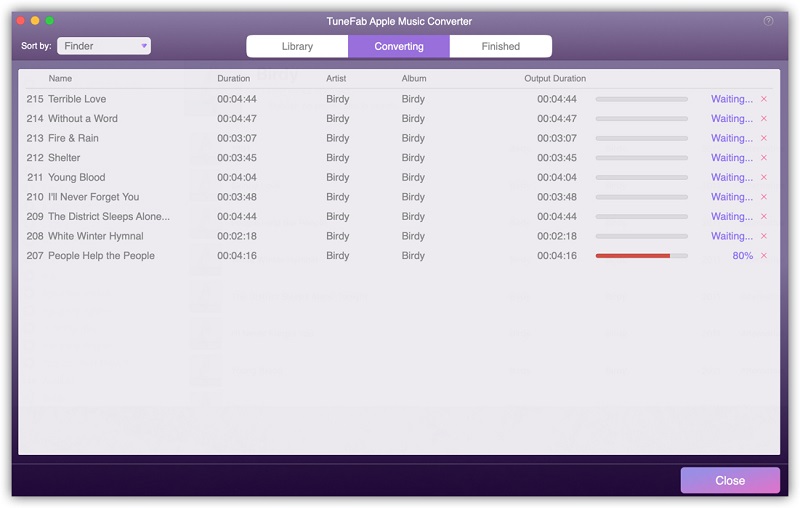
Now, I believe that all of you may get your lost Apple Music library back successfully by following the above two methods, but in order to avoid Apple Music library from being deleting by Apple Music again, you had better backup them to your computer or other devices, at that time, TuneFab Apple Music Converter is necessary.













