Most of us used to listening to Apple Music with WiFi, but what if you go to somewhere where doesn't offer WiFi? For example, when you are going shopping on a street, visiting tourist attractions, or taking a train or plane. How can you play Apple Music in that situation? In order to listen to Apple Music without WiFi, you can either use cellular data to listen to Apple Music online or download them for listening offline. Compared with using the cellular data, downloading Apple Music are free of charge and more effective. Therefore, let's see how to download Apple Music for offline listening.
Part 1. How to Add Apple Music Tracks to Your Local Library
Without any other apps, you can directly add Apple Music tracks to your local library so that you can listen to Apple Music without WiFi.
On iPhone:
Step 1: Launch Music app and then go to the song or album that you want to download.
Step 2: Tap the three-dot icon on the right of the song.
Step 3: Tap "Make Available Offline" option from the pop-up list. After that, the tracks will begin to download on your iPhone, just wait patiently.
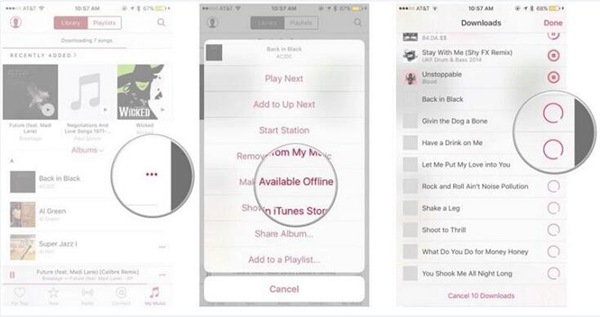
On Mac or PC:
Step 1: Open iTunes on your Mac or PC and find the contents that you want to download.
Step 2: Click on "+" button to add a single song or click on "+Add" button to add an album or playlist.
Step 3: Find the contents on the Library and then click on the download button next to the song.
Once you see "tick" icon, that means you have finished downloading process.
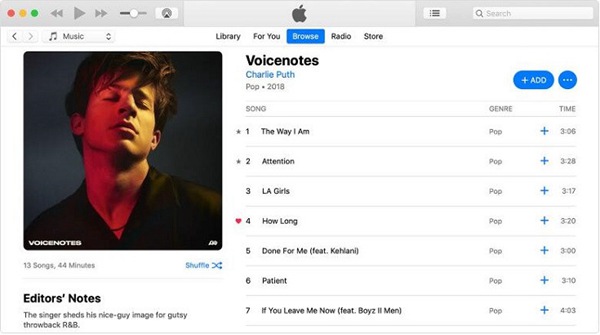
After adding playlists, albums from Apple Music to your local library on iPhone, you can listen to Apple Music without WiFi or cellular data. But as all Apple Music songs are protected with DRM, you are not allowed to play Apple Music on unauthorized devices. Moreover, once you cancel your Apple Music subscription, apple Music that you downloaded before won't be available for playing. Then is it possible to get DRM-free Apple Music so that you can keep Apple Music songs permanently?
Part 2. How to Download DRM-free Apple Music
In order to remove DRM from Apple Music, you have to download an Apple Music removal tool. Referring to that, TuneFab Apple Music Converter might be a good helper, as this program is designed for getting DRM-free Apple Music so that you can listen to Apple Music offline without any restriction. More than that, it enables you to convert Apple Music to up to eight common formats such as MP3, AC3, AAC,etc. with no damage to the original files. Therefore, before getting started on removing DRM, you need to click on either of download buttons below in accordance with your computer platform to download and install it on your computer.
Step 1. Select Apple Music Tracks
If you have installed the latest version of iTunes, then once you launch this powerful program, iTunes will be opened automatically. From the "Playlist" menu on the left side, select "Library" or other relevant categories and then check the tracks that you want to download on the upper section of the interface one by one.
Note: The free trial version allows you to save the first 3 minutes of the converted track. If you want to remove the limitation, then you need to get the registration version of TuneFab Apple Music Converter.
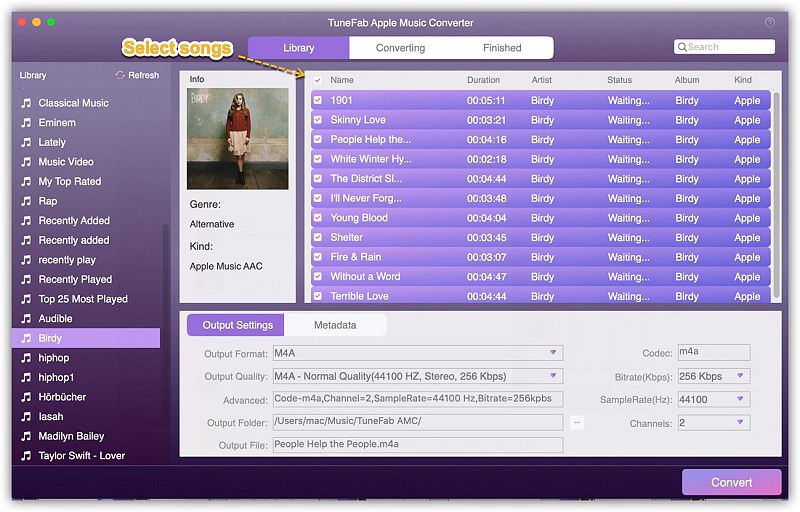
Step 2. Adjust the Output Parameters
The next step is to adjust the output parameters such as output format, codec, Bit rate, Sample rate and so on. To do that, go to the "Output Settings" section, then change the output format from the drop-down list. Once you did that, other profile settings will be changed automatically. But that doesn't mean you can't customize them in your preference.
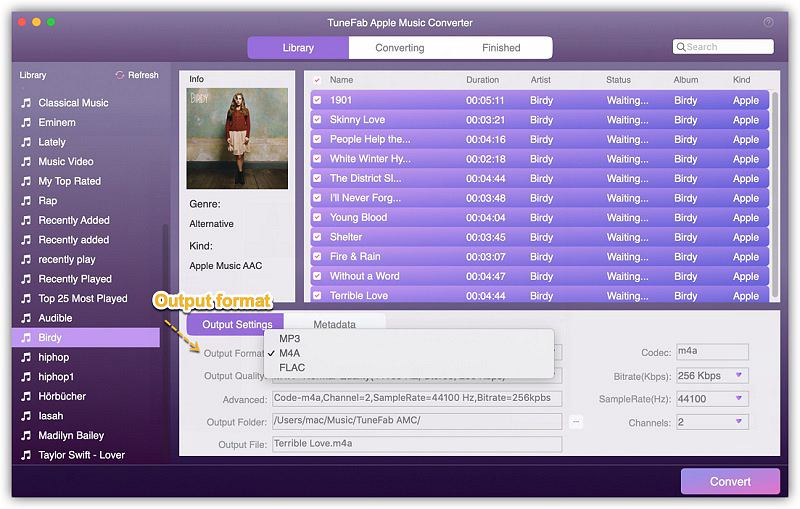
Step 3 Click on "Convert" Button
At last, what you need to do is to click on "Convert" button to start the conversion process. Comparing with other converters, it takes less time to finish the conversion with TuneFab Apple Music Converter. After that, you can transfer the DRM-free tracks from the output folder to your iOS devices for listening to Apple Music without WiFi.
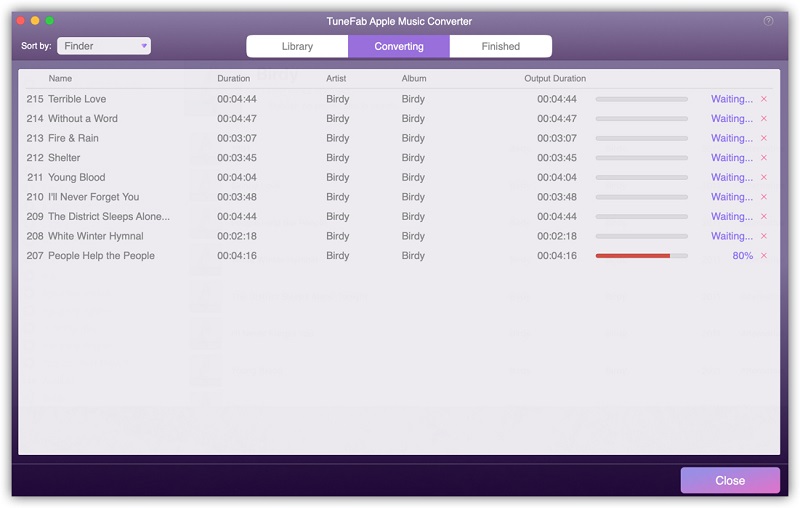
Note: With another TuneFab product, TuneFab WeTrans, you can easily transfer the tracks to your iOS devices as this efficient program provides an excellent solution to transfer music, photo, video, SMS, contact and other contents between iPhone, iPad, iPod and PC.
As not every location provides WiFi, therefore I recommend you to download Apple Music. Considering that you might cancel the Apple subscription, you had better download Apple Music to MP3 with TuneFab Apple Music Converter so you can listen to Apple Music without WiFi anytime.













