Here comes good news for Apple Music subscribers, Apple Music integration on Amazon Echo speaker has arrived in Dec. 2018, which means now Apple Music subscribers can use Alexa to play Apple Music on Amazon Echo speakers.
Considering that you don't know how to play Apple Music on Alexa, therefore next I'll show you the ultimate method of playing Apple Music on Alexa.
You May Like:
Part 1. What Your Need for Playing Apple Music on Alexa
In order to play Apple Music on Alexa, here's what you need.
#1. An Amazon Echo speaker. Now Apple Music integration is only available for Amazon Echo speakers but not any third-party speakers that runs Alexa.
#2. The Amazon Alexa app. You are supposed to download and install this app on your iOS or Android devices.
#3. An available Apple Music subscription. If you are not a Apple Music subscriber, you need to sign up for Apple Music on your computer, iOS devices and Android devices.
Part 2. How to Play Apple Music on Alexa
Once you have prepared for playing Apple Music on Alxea well, then you can get started.
How to Set Up Apple Music with Alexa?
Step 1: First of all, launch the Amazon Alexa app on your iOS or Android devices, then sign in with your Amazon account and connect your Echo device with iOS or Android devices.
Step 2: Then click on the menu icon in the upper-left corner and tap "Setting". On the setting menu, scroll to "Alexa Preferences" section and tap "Music" and then "Link New Service".
Step 3: Next tap "Link New Service" > "Apple Music" > "Enable To Use".
Step 4: Finally, follow the instructions to sign in with your Apple ID and tap "Allow Access".
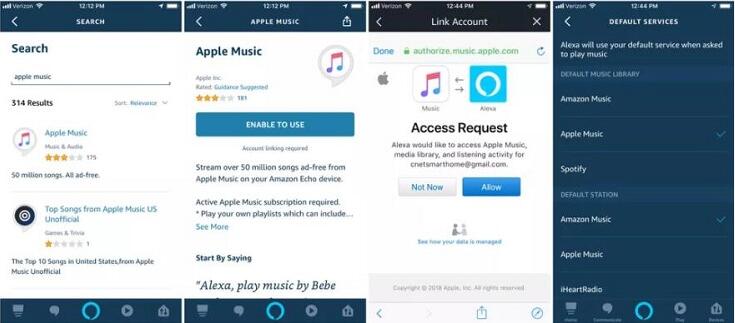
Now, you can ask Alexa to play songs, artists, playlists and more from Apple Music or playlists from your library. Besides, you can also play Beats 1 radio, playlists from Apple Music's editors, or playlists in your iCloud Music Library. What you need to do is to say something like "Alexa, play Pure Pop on Apple Music" or "Alexa, play Taylor Swift on Apple Music." But you should note that currently Apple Music for Alexa is only available in the United States.
How to Make Apple Music the Default Music Service on Alexa
For those who don't want to say "on Apple Music" each time you ask Alexa to play songs, you can set up Apple Music as your default music service on Alexa.
Step 1: Launch the Amazon Alexa app on your iOS or Android device.
Step 2: Tap menu icon in the upper-left corner and then "Settings" icon.
Step 3: Tap "Music" icon and then tap "Default Service" under "Account Settings" section.
Step 4: At last, tap "Apple Music".
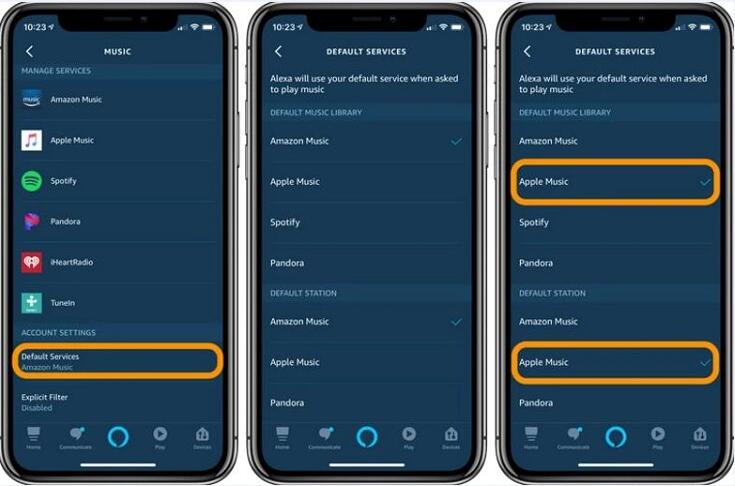
How to Unlink Apple Music and Alexa
Due to some reasons, you might want to unlink Apple Music and Alexa sometimes. If so, just follow the below guide.
Step 1: Launch the Amazon Alexa app on your iOS or Android device.
Step 2: Tap menu icon in the upper-left corner and then "Settings" icon.
Step 3: Scroll to "Alexa Preferences" section and tap "Music".
Step 4: Tap "Apple Music" and then "Disable Skill".
Part 3. Tips for Using Alexa
As you might have not played Apple Music on Alexa before, so in order to let you successfully play Apple Music on Alexa, here comes some tips for using Alexa.
#1. Find Similar Music
Alexa is capable of mixing things up for you by finding similar songs, so when you are tired of listening to the same songs all the time, you can say something like, "Alexa, play music similar to Fleet Foxes."
#2. Create a Playlist
Amazon can also create playlists with Alexa by saying:" Alexa, create a new playlist." or "Alexa, create a 'Travel' playlist". But if you want to rename a playlist or remove songs from the playlist, then you need to use the Amazon Music app.
Note: This function only works with Amazon's own music streaming service, so for Apple Music subscribers, you have to resort to building your playlists from your phone or computer.
#3. Create a Music Alarm
With Alexa, you can also create a music alarm to wake you up. Music alarms work with many music streaming services such as Spotify, Pandora, Tuneln and more. By saying below sentences like "Alexa, wake me up to Shape of You" and "Alexa, set an alarm to rock music", you can easily do that.
#4. Play Music across Multiple Speakers
You can also stream music to multiple Alexa speakers around your house. What you need to do is to go to alexa.amazon.com or open the Alexa app on your iOS or Android devices, then go to "Settings" > "Multi-Room Music" and create a group including the speakers that you are going to play music. After that, just say "Alexa, play Hey Jude on [group name]."
As recently Alexa has increased a new feature of streaming Apple Music on Alexa, so why not follow the above step-by-step method to play Apple Music on Alexa? Just ask Alexa to do what you want to do on Amazon Echo speakers. If you like this guide, then don't forget to collect it.













