M4A stands for MPEG 4 Audio and is a filename extension used to represent audio files, which is widely used in Apple Music by Apple Inc. However, the problem is that M4A files in Apple Music can't be played on other devices even you have downloaded it. The reason why you fail to do so is Apple Music are under the restriction of DRM. To remove DRM, you'd better convert M4A to MP3 so that you can play the files on any devices as you like and send to whom you want to share with.
This post will introduce to you the best M4A to MP3 converters, from which you are free to pick the one you like and apply it to real action. What's more, we are going to explain the features of each method. In this way, you will have a clearer impression about them and choose the most suitable one in accordance with your need. Let's move on straightaway!
Don't Miss: How to Convert M4A to MP3 with iTunes
Part 1. Convert M4A to MP3 without iTunes
At the very beginning, we are going to introduce to you a powerful tool named TuneFab Apple Music Converter to conveniently convert M4A to MP3. TuneFab Apple Music Converter has got the public favorable comment and be generally acknowledged for its stable and fast conversion process, high output quality, reliable DRM removal, and multiple customized settings. With its help, no longer do you need to worry about the complicity when transfer M4A to MP3—it is as simple as cutting a piece of cake. Click the button below to download TuneFab Apple Music Converter to have a free trial!
Step 1. Install and Launch TuneFab Apple Music Converter
Before you get started to convert M4A to MP3, please make sure that you have downloaded the latest version of iTunes on your computer. If you have already had it, jut upgrade it. Follow the instruction of installation and then launch TuneFab Apple Music Converter. Once you launch TuneFab Apple Music Converter, iTunes will be activated simultaneously. You'll see the main interface of the converter lying before you like this—the files in your iTunes Library will be loaded into TuneFab Apple Music Converter.
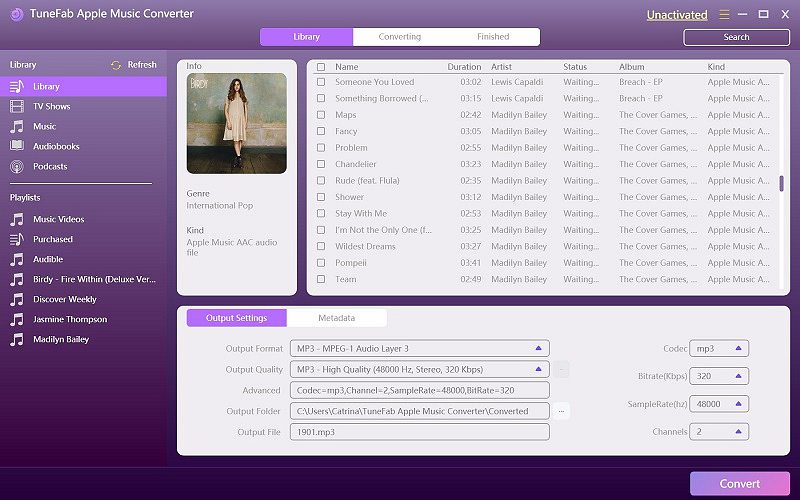
Step 2. Select M4A Files
Refresh iTunes Library if you can't find the music files that you want to convert. And then go to TuneFab Apple Music Converter and click the relevant category on the left column. Tick the files that you like one by one, or you can type the names of the M4A files into the search bar to find out the location.
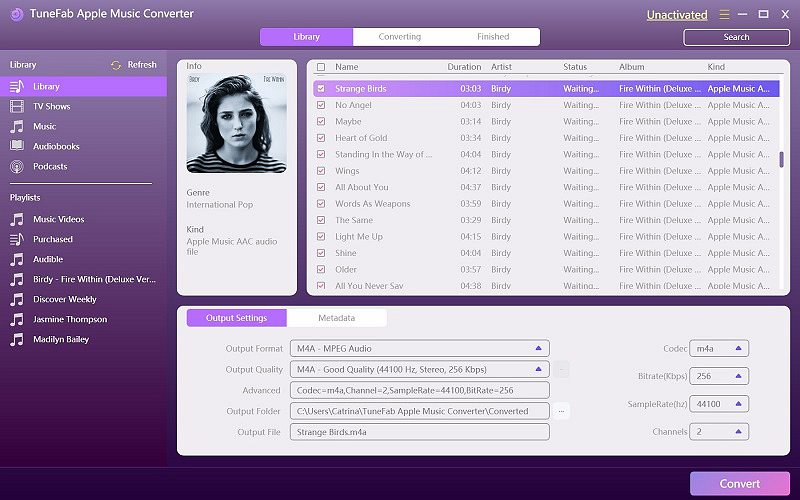
Step 3. Adjust Output Settings
After you finish selection, turn to the "Output Settings" option and then choose "MP3" from the drop-down list of "Output Format". Also, you can select a output path to save the converted MP3 files by clicking the three-dot icon at the end of the "Output Folder" option.
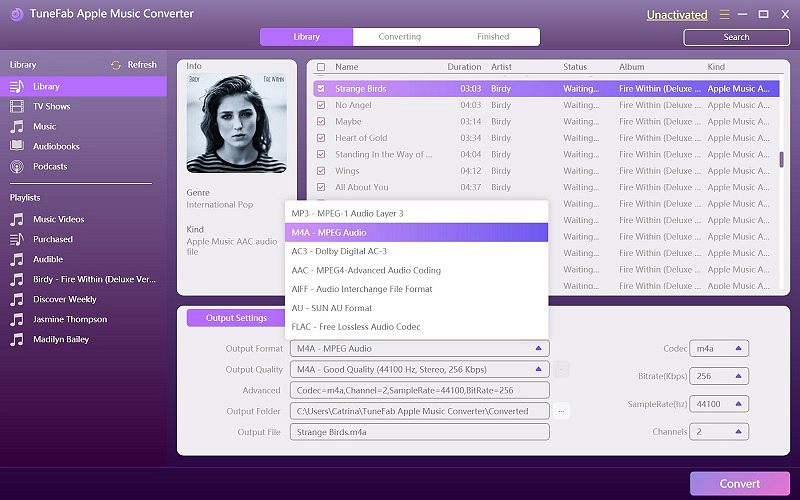
Step 4. Select Conversion Speed
Click "Options" and the "Preference" window will pop up. You can drag the button to change the conversion speed up to 16X.
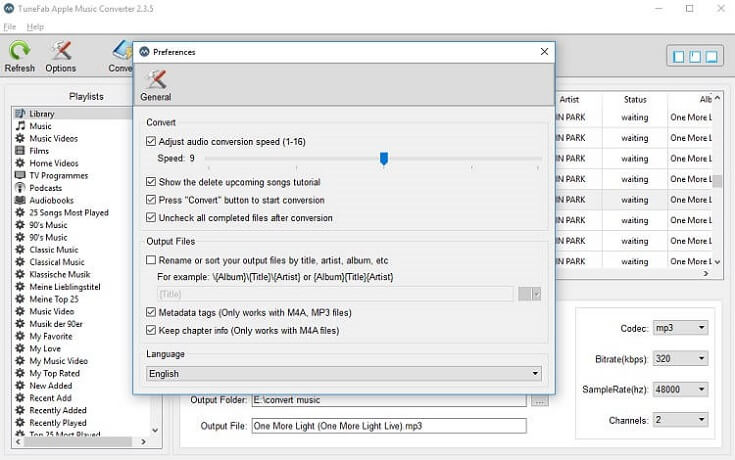
Step 5. Convert M4A to MP3
Finally, click the "Convert" button to start the conversion from M4A to MP3. If you convert a bunch of files at the same time, please wait a minute to have the process done.
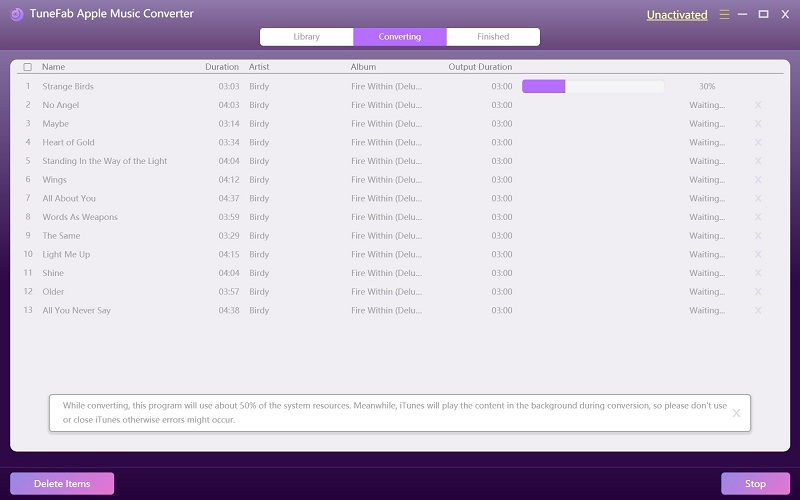
Part 2. Online M4A to MP3 Converter
In addition to the methods above, you can find a lot of online audio converters that support M4A to MP3 conversion. However, most of them probably have some advertisements on their pages because they are free, which will influence users' using experience. Moreover, their free service might not be enough to satisfy users' need. But using online audio converter is also good choice to convert M4A to MP3. Here we take Media.io as an example.
Step 1. Open Media.io and upload M4A files.
Step 2. Select MP3 as output format.
Step 3. Choose output audio quality.
Step 4. Click on "Convert" button to start the conversion.
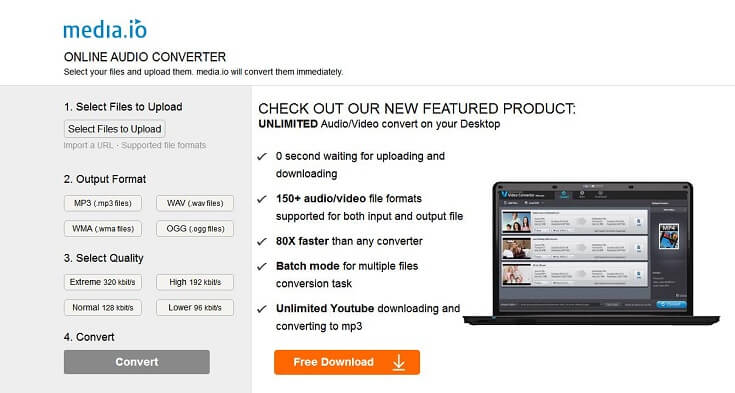
Furthermore, you might discover that some of the M4A files you downloaded are not allowed to be converted when you are using some online converters which do not support M4A files. That probably means you need a much stronger and powerful solution tool to convert M4A to MP3 because online converter might not have the ability to satisfy all you need.
In conclusion, all three methods provided above might have their own advantages from different aspects. When it comes to the comprehensive review, TuneFab Apple Music Converter is high recommended. It is faster than iTunes in conversion speed and more compliant than online M4A to MP3 converter. In other words, if you want a dependable and secured tool to convert M4A to MP3 with least annoyance and most reassurance, then TuneFab Apple Music Converter is the best choice.













