"Guys, can you play Apple Music downloads by using cellular data? Even though I have downloaded songs from Apple Music, I still can't play songs from Apple Music with cellular data usage. How to fix it?" One Apple Music subscriber posted his problem on Apple community for help.
Apple Music is a streaming music service that requires Wi-Fi network or cellular data to run. Sometimes you may go to somewhere that the Wi-Fi is not available, then you try to play Apple Music on cellular data, but unfortunately, you might find Apple Music not working with cellular data on your device. If you don't know how to fix Apple Music not playing on cellular data, then going ahead.
Part 1. Ways to Fix Apple Music Not Playing Tracks on Cellular Data
For those who have a problem in playing Apple Music tracks with cellular data usage, you can try the below method.
Make sure you have turned on cellular for Apple Music app.
Step 1. Find and click on "Settings" icon on your iPhone Home screen.
Step 2. In the settings interface, find "Cellular" option and then click on it.
Step 3. In the new interface, you can find everything is listed alphabetically. Just scroll down and find "Music" option. In the "ALLOW Music TO USE DATA" interface, select "WLAN & Cellular Data" option. Once you done, you can use the cellular data for updating your music library and loading artwork.
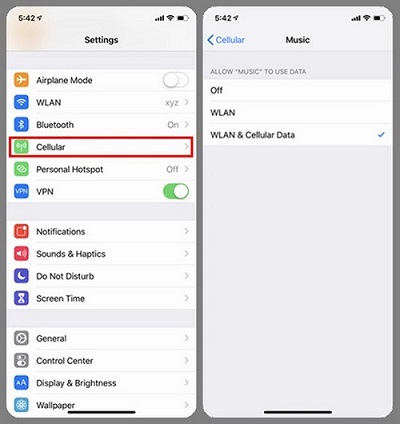
Check whether you have turned on cellular data for Apple Music downloads If you still find Apple Music not working on cellular data after turning on cellular for Apple Music app, then check whether you have turned on music streaming and downloads.
To do that, you need to:
Step 1. Open "Settings" on your iPhone.
Step 2. In the settings interface, scroll down to find "Music" option and then tap on it.
Step 3. After that, you can find "Cellular Data" option. scroll the switch of it to on position. It will turn green when you turn it on. Also slide the switch of "Downloads" to on position so that you can use cellular data to download Apple music.
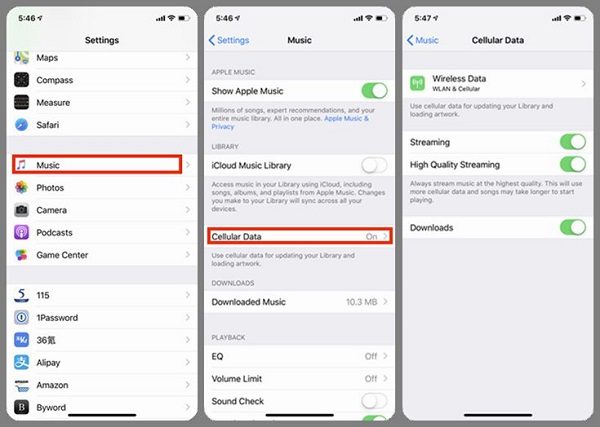
Note:
#1. Though you have turned on cellular data for Apple Music downloads, you iPhone will still
use Wi-Fi rather than cellular data when are available in Wi-Fi connection.
#2. To turn
off cellular data for Apple Music, what you need to do is to disable cellular data usage for Apple Music by
moving the switch to off position.
Now launch Apple Music again and check if you can play Apple Music tracks on cellular data. I hope you can clear Apple Music not working on cellular data now, but some of you may also be upset about that you don't have enough cellular data each month for playing Apple Music tracks. Well, to fix it, you can download tracks from Apple Music for listening on multiple devices offline.
Part 2. How to Download Apple Music for Listening On Multiple Devices Offline
It's so easy to download songs on Apple Music, what you need to do is to tap on "Make Available Offline" option. But that doesn't mean you can transfer the downloaded music to any device wanted or edit them as Apple Music tracks are protected with DRM. But TuneFab Apple Music Converter can help you out.
TuneFab Apple Music Converter is designed to remove DRM from Apple Music and convert Apple Music to various audio formats at 10X faster speed. And it can keep the original sound quality and basic info like song title, artist name, album name and so on. Therefore, with TuneFab Apple Music Converter, you can listen to Apple Music without data cost, download Apple Music to MP3, upload Apple songs to Google Drive and more. To download this powerful software, just click on "Try It Free" button and then follow the instruction as below.
Step 1. Run the Software
Download the software and launch it on your computer.
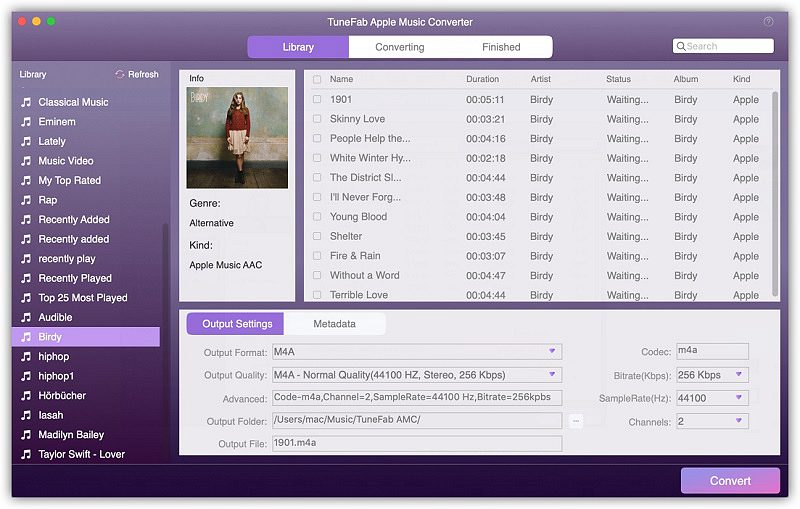
Step 2. Select Apple Music Tracks
To select Apple Music tracks, preview Apple Music tracks on the "Playlist" section on the left side and click the relevant playlists category. Then select the tracks that you want to play offline on multiple devices by ticking the front box.
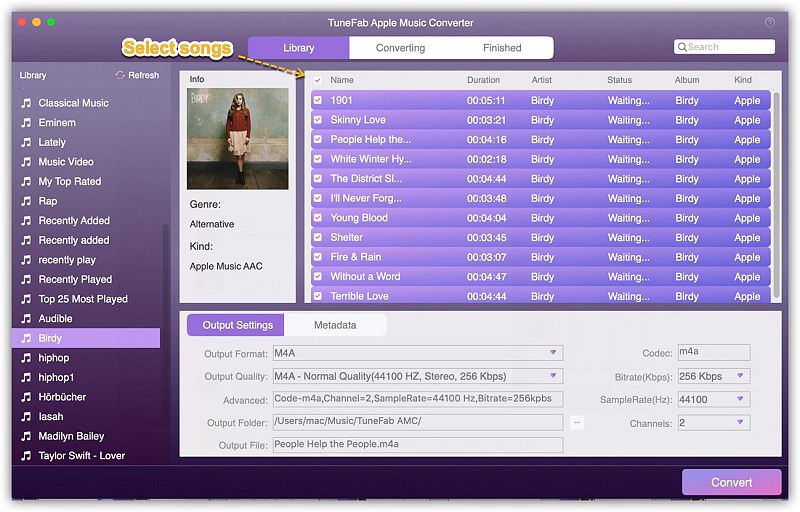
Step 3. Adjust the Output Parameters
As TuneFab Apple Music Converter offers 8 common formats such as MP3, M4A, AC3 and more, you can go to "Output Setting" section and choose the output format as you like.
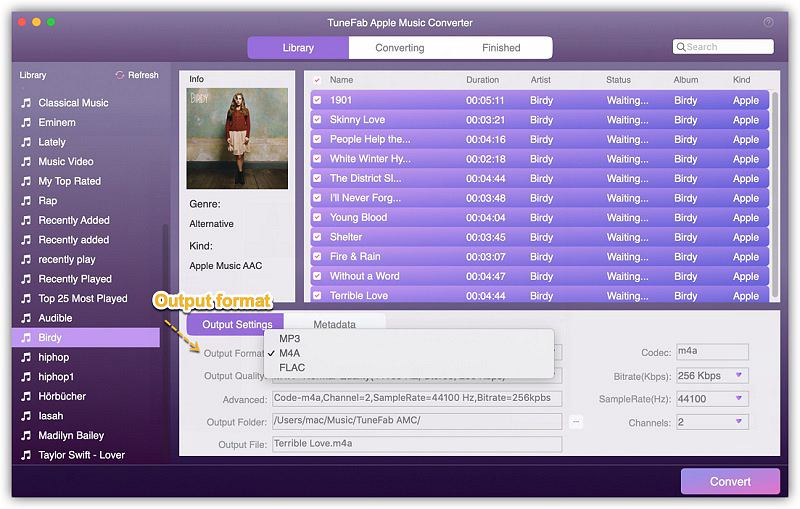
Step 4. Start the Conversion
At last, you can start the conversion by clicking on "Convert" button. It will take a few minutes mainly depending on the length of the converted Apple Music tracks.
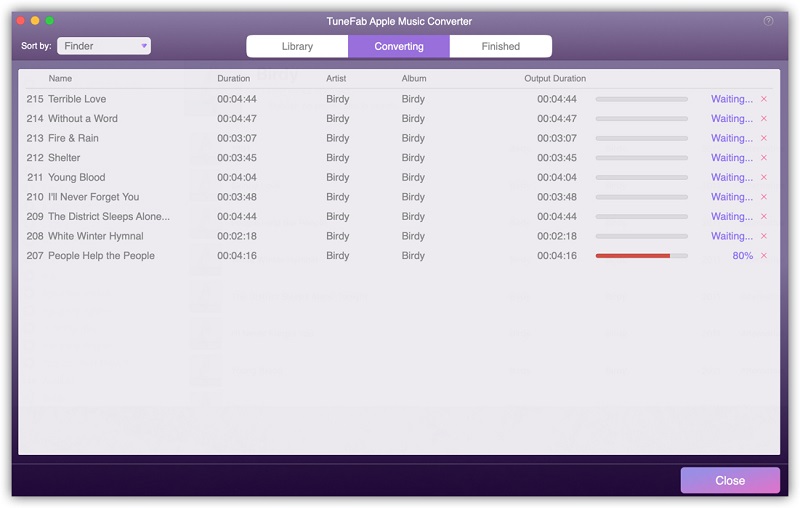
Now, I hope you can fix Apple Music not working on cellular data by following the instructions as mentioned above, but I have to say that if you want to listen to Apple Music tracks on multiple devices offline, then TuneFab Apple Music Converter can be necessary. To know more about this reliable software, just download it right now.













