Album artwork is still important when it comes to managing your music collection. It makes it easier to find the album from a specific artist. If all album artwork is disappearing, your music library will become a mess. Some of you might be getting the album artwork missing issue after updating to iOS 12 or upgrading to the latest Catalina beta. How can you get the album covers back? This guide is about to tell you how to fix this issue easily.
You May Like:
Solution 1. Free Up Storage Space on Your iPhone
If your iPhone is running out of space, then it might not be able to support the album artwork feature. The simplest way to fix this issue is free up space in your iPhone, for example, you can delete some downloaded podcasts, removed unused apps or delete some photos to save more space. This method has been used by many users and most of the time, it works well. If your storage space is less than 2 GB, then try this trick to free up your device's storage.
Solution 2. Reset Apple Music and iCloud Music Library
Step 1. Go to "Settings" > "Music" and turn off "Show Apple Music" and "iCloud Music
Library".
Step 2. Wait for a few seconds and then toggle on both "Show Apple Music" and "iCloud Music Library" options.
Step 3. When the "iCloud Music Library" has been re-enabled, you will be asked to "Delete & Replace" or "Keep Music" on your device. Choose to delete and replace the music and see if it can fix the "album art missing issue".
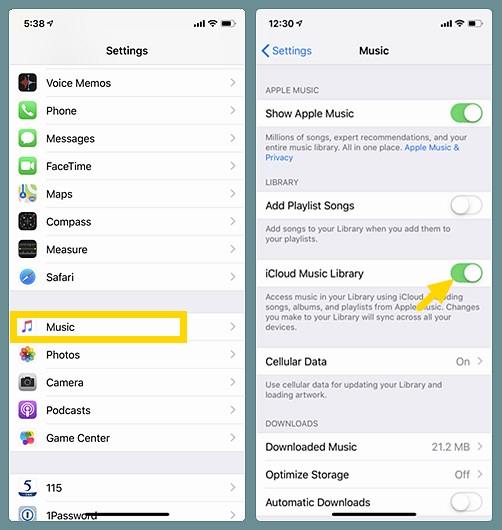
Solution 3. Clear Out Apple Music Cache
Deleting the cache is another solution to Apple Music not showing album artwork problem. This will help clearing
out the useless data and cached files and setting up your Apple Music app as new.
Now you can use the methods above to get the missing album artwork back. If you still can't solve the problem, let us know in the comments and we’ll try our best to help you out.
Related Article:













