Nowadays, more and more people would like to create a blog or use WordPress, but not everyone knows how to embed Apple Music to blog or WordPress. One man asked for help on the community, here is his problem:
"Some guys embed their favorite music to their blog or WordPress for sharing. I'd like to a song from Apple Music to express my feelings or recommending it to my friends, too. But I can't figure out how to do that? Any advice?"
Well, actually, many people also confuse about how to embed Apple Music song, so I hereby will show you two best way for embedding Apple Music to your blog or WordPress, which is to use an Apple marketing tool or download songs from Apple Music and add them as background music.
Part 1. Method One: Using an Apple Marketing Tool
It's very easy for Apple Music subscribers to share songs or playlists from Apple Music on WordPress or Blog. You don't need to download any WordPress plugin but an Apple Marketing Tool. You can easily copy the shared embed code and then paste it in the HTML area of your website in a few steps as mentioned below.
Step 1. First launch Apple Music, find your Apple Music songs and playlists that you wanted to embed to your blog or WordPress and then copy the URL.
Step 2. Then visit the Apple Music playlist preview widget generator and then paste the URL into the box. After the page refreshes automatically, you will see a preview of the playlists or songs.
Step 3. At last copy the "iframe … iframe" embed code, and paste it into the Text Editor or HTML View of WordPress. Then you will find playlists or songs on your Blog or WordPress.
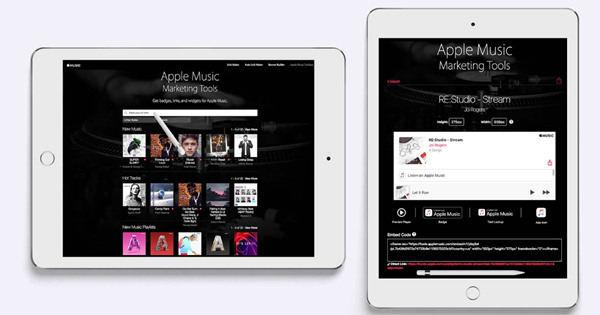
Part 2. Method Two: Adding Apple Music as Background Music
Except for using an Apple Marketing Tool, you can also add Apple Music as background music on blog or WordPress. But at first, you need to download songs or playlists from Apple Music. As Apple Music is protected by DRM for protecting the copyright of the digital contents, so before adding Apple Music as background music on your blog or WordPress, you may need to remove DRM protection. What you need is a professional Apple Music converter such as TuneFab Apple Music Converter.
TuneFab Apple Music Converter is a reliable and efficient Apple Music DRM removal software. Why to select it? Because it allows you to remove DRM protections from Apple Music, convert Apple Music to multiple formats like MP3, M4A, AAC, FLAC, etc. and enjoy Apple Music offline on any device. That means users can listen to Apple Music without data cost, rip and keep Apple Music songs permanently, etc. What's more, TuneFab Apple Music Converter can convert Apple Music in 10X faster speed without any damage to the original music file.
To embed Apple Music to your blog or WordPress, you need to follow the below instructions.
Step 1. Download Apple Music
Open Apple Music, search the song that you want to embed on blog or WordPress, then click on "ADD" and the download button to download it.
Step 2. Download TuneFab Apple Music Converter
After downloading Apple Music songs, you need to download TuneFab Apple Music Converter by clicking on "Try It Free" button below.
Launch the software and you will see the main interface as below.
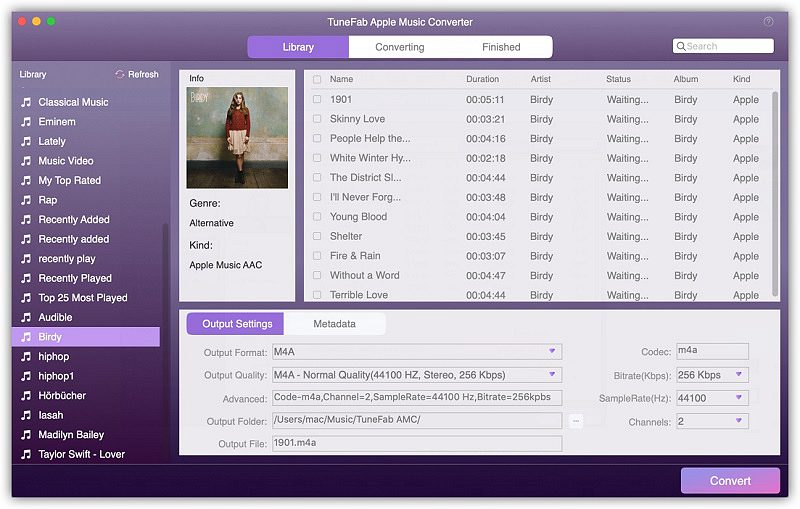
Step 3. Select Apple Music Tracks
Before selecting, make sure you have downloaded songs from Apple Music on your computer. Then you can click the relevant playlists category and select the song you want to set as an alarm by ticking the front box. Or you can find the song by using the "Search" function on the top.
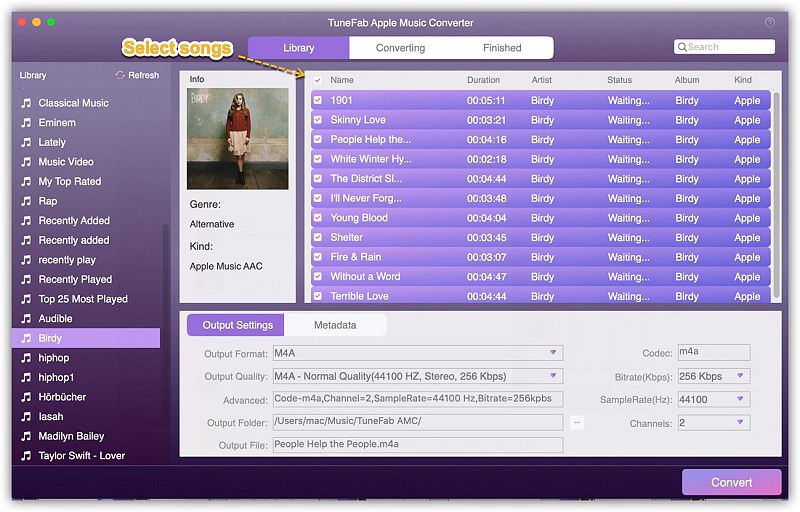
Step 4. Adjust Output Settings
It's an optional choice. If you want to adjust output settings, then click on "Output Settings" option and select output format from the drop-down list. The profile settings will be adjusted automatically in accordance with the output format. But you can also change the settings. Besides, you can change the conversion speed by click on "Options" and change it on the "Preferences" window.
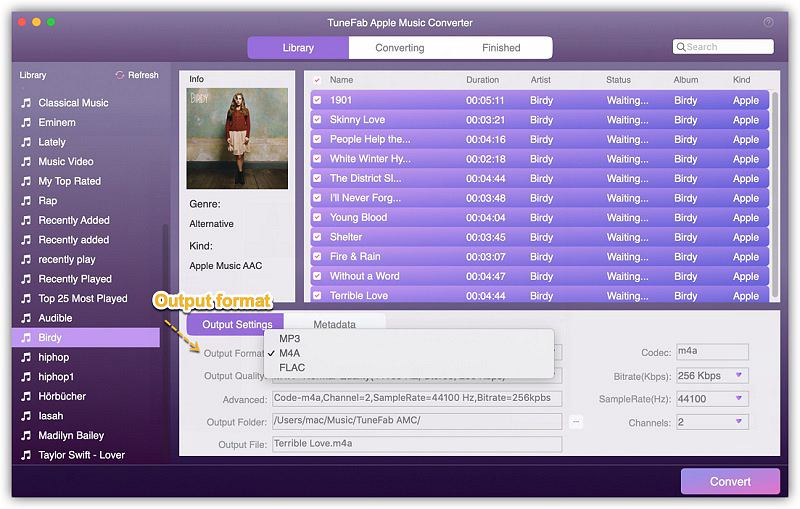
Step 5. Convert Apple Music to Popular Formats
At last, you can click on "Convert" button on the menu bar to start conversion. Once the conversion is completed, you can find the songs in the output file.
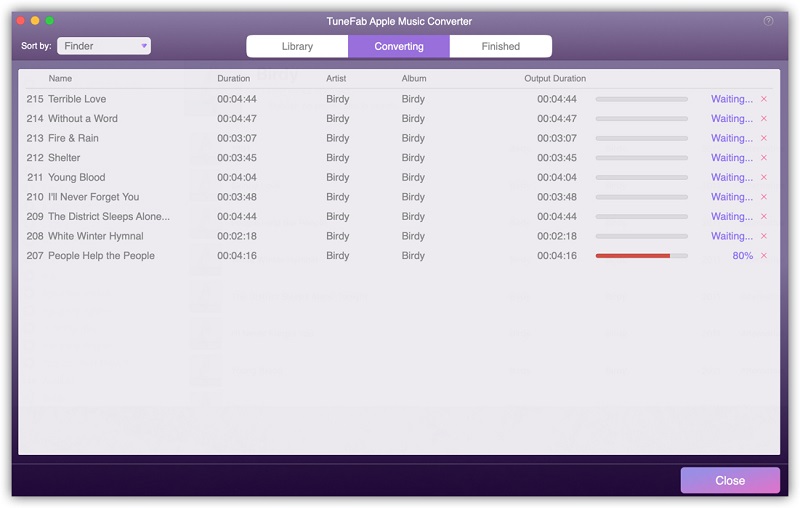
Step 6. Adding Background Music
Now it's time to add non-DRM Apple Music to your blog or WordPress. Login to your blog or WordPress and choose the blog. Then go to Layout and select "add a gadget" and HTML/JavaScript gadget. In source src="" add the music file location and then save the gadget. After that, when you view your blog, you will hear the music playing. Also works for WordPress.

As you can see, there two easy methods for embedding Apple Music to blog or WordPress, just select one of them according to your needs. But if you are Spotify users, then in order to want to embed Spotify music to blog or WordPress, you may need to download another program, TuneFab Spotify Music Converter which is the most perfect Spotify Music downloader for bringing freedom to your Spotify Music easily.













