Audio Interchange File Format (also known as AIFF), is a kind of uncompressed audio format encoding sound data for PC, and other electronic devices. AIFF is developed by Apple Inc. and is commonly used on Apple Macintosh computer system.
Many people like AIFF since it is non-lossy, which could display the original songs with high quality. As a result, some Apple Music users may want to convert the Apple Music to AIFF, saving them to other media players for listening.
But are there any solutions for us to convert the format of Apple Music? The answer is YES. Just keep on reading.
Part 1. Convert Apple Music to AIFF with TuneFab Apple Music Converter
Except for iTunes, you could also try this third-party program for converting Apple Music format into AIFF. As we known, Apple Music songs are protected by FairPlay DRM, which is developed by Apple Inc. to protect the digital contents. With DRM, you would fail to enjoy Apple Music songs on other media players. TuneFab Apple Music Converter would do you a great favor for removing DRM and convert the Apple Music songs into AIFF format. Comparing to iTunes, TuneFab Apple Music Converter would be more efficient since it is able to convert more than one song each time.
Step 1. Launch TuneFab Apple Music Converter
TuneFab Apple Music Converter is available on both Windows and Mac, download and install the software on your PC.
Step 2. Select Apple Music Songs
Open TuneFab Apple Music Converter, you could preview your Apple Music playlists from Playlists > Music in TuneFab Apple Music Converter directly. Select the ones you want to convert into AIFF.
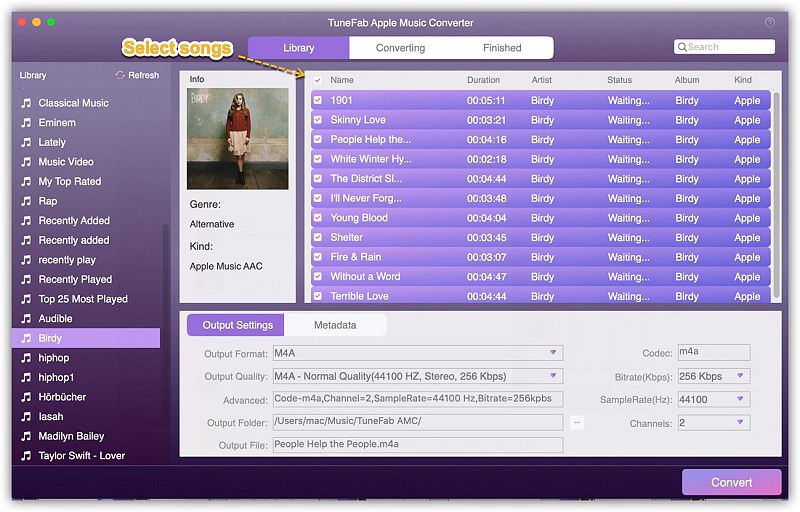
Step 3. Output Settings
After music selection, then you could go to the Output Settings box under the selected songs. Choose AIFF as the output format. You can also browse a folder to save the converted songs, which is convenient for you to look for them.
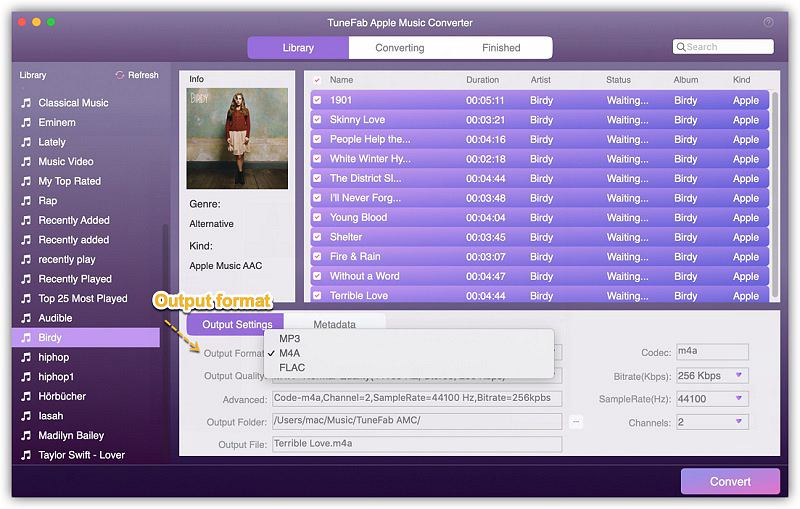
Step 4. Convert the Apple Music into AIFF
Finally, click on the "Convert" to begin converting Apple Music to AIFF format. At the same time, the DRM protection will be unlocked.
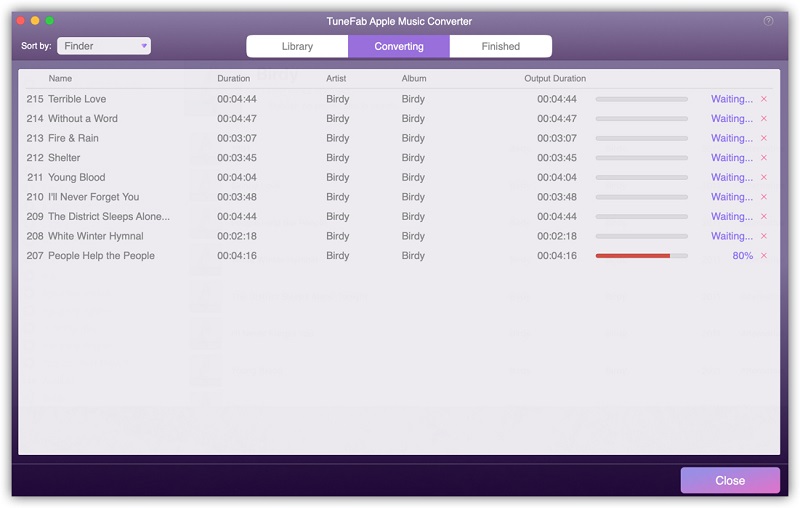
When the conversion is done (only few minutes would be taken), you could get the DRM-free AIFF Apple Music songs. Now save them to the media players which support AIFF format, and enjoy the non-lossy Apple Music songs!
Part 2. Convert Apple Music to AIFF with iTunes
Actually, iTunes would be a really helpful helper for converting the format of Apple Music into MP3, Apple Lossless, AIFF, AAC, WAV, etc. Let's see the procedures below.
Step 1. Open iTunes, and go to Edit > Preferences.
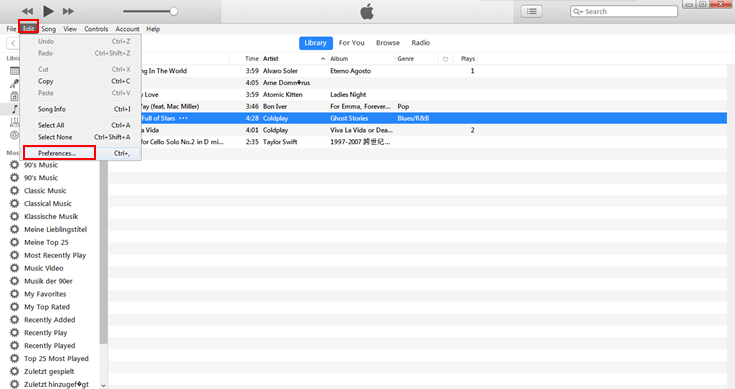
Step 2. In General Settings, click on Import Settings.
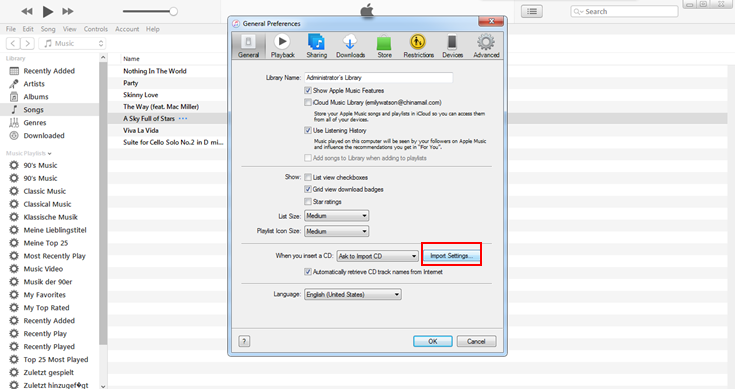
Step 3. Choose AIFF Encoder from the list, then click on OK.
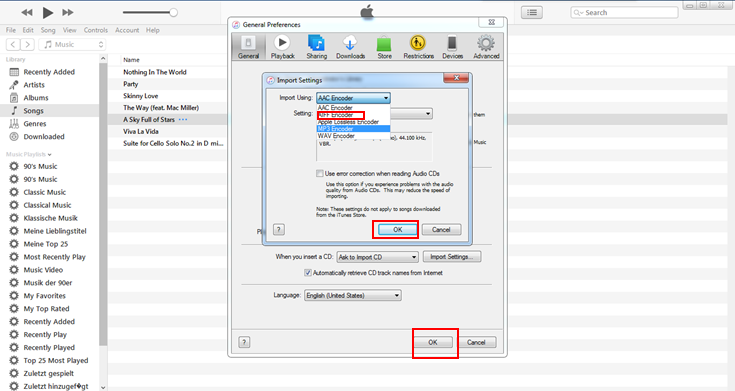
Step 4. From iTunes Library, select the Apple Music song you want to convert to AIFF format. Then click on File > Convert > Create AIFF Version.
Step 5. Then the song would be converted into AIFF format automatically.
When the conversion is finished, you could see two Apple Music song with the same title in iTunes Library. And one is original, the other is the one with AIFF format.













