Sometimes the exclusive album on Apple Music is not available on other free platforms, and you'll probably need to pay for it if you can find it. What happens if you want to transfer or sync some songs from your Apple Music to a generic MP3 player?
Users who have used Apple Music know that music downloaded from Apple Music has Digital Rights Management (DRM). Because of DRM, you can only play Apple Music on devices that have subscribed to Apple Music Membership.
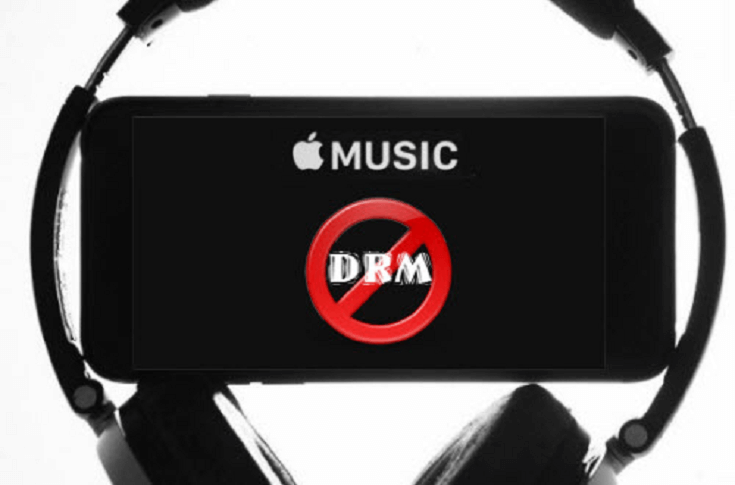
Why You Fail to Convert Apple Music into MP3
Apple Music has a DRM that means anything you download from Apple Music's streaming catalog is DRM-protected. Due to the DRM limits, you are forbidden to transmit offline Apple Music songs to other devices, burn them to disk, or use them for separate video projects. If your songs are protected, you need a DRM removal tool to remove DRM from Apple Music files and convert the songs to an unprotected format, for instance, some protected iTunes music needs to be decrypted and converted to normal MP3 files.
To know more helpful DRM removal software, you may check our related roundup reviews.
>>Top 8 Best DRM Removal Freeware & Shareware (2021)
How to Convert and Transfer Apple Music to MP3 Player
There are two ways to convert Apple Music to MP3:
Part 1. Remove DRM from Apple Music
So how to convert Apple Music to generic MP3 player easily and legally? I recommend you to use TuneFab Apple Music Converter. It’s a reliable & efficient Apple Music DRM removal software that you can count on to convert Apple Music, iTunes M4P songs, and AA/AAX audiobooks to plain MP3, AC3, AIFF, FLAC, etc. So that you can enjoy them freely.
These instructions are related to converting songs from Apple Music to MP3 with TuneFab:
Step 1. Download and Launch TuneFab Apple Music Converter
After the successful installing, please click the button and launch this program, then it will detect with your iTunes and load to the program. Then the list of your iTunes Music will show you. You can select the songs you want to convert, and tick them out.
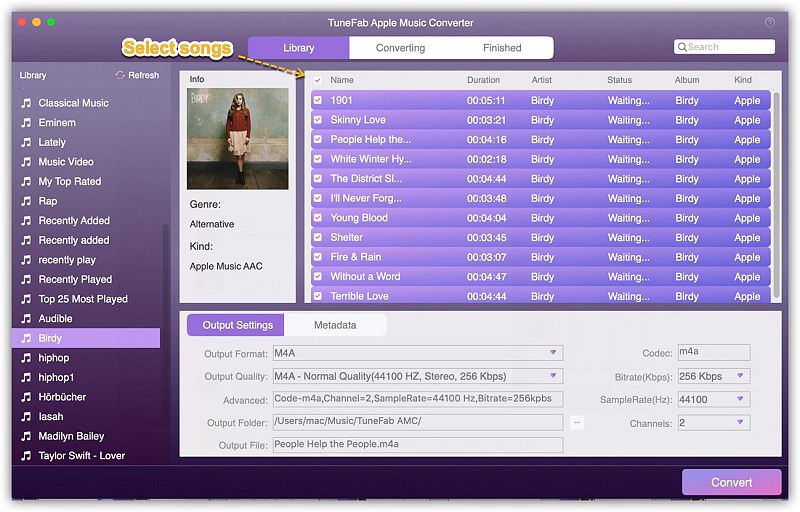
Step 2. Set Output Format
Choose MP3 as the output format. You can save the songs by choosing an output folder. AC3, M4A, and FLAC are also available to choose from.
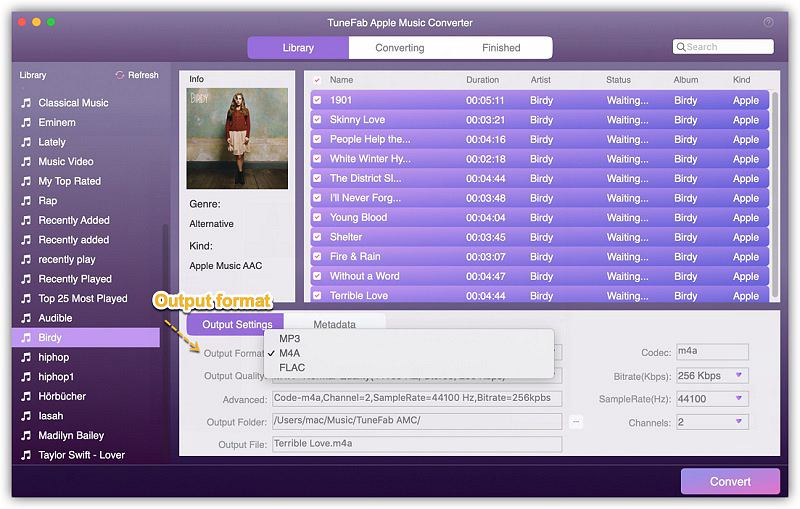
Note: The conversion speed is set as 10X by default on Windows. For Mac users, you can choose 5X speed to get a fast conversion.
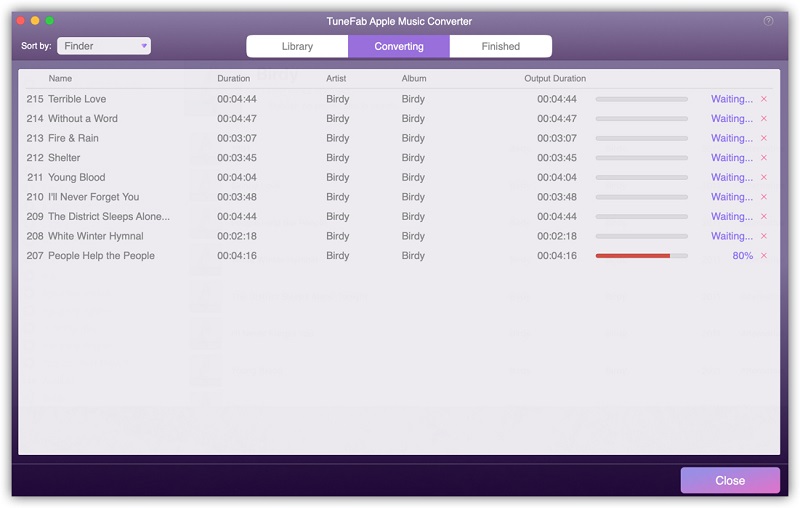
Step 3. Convert
Please click on the button "Convert", then the conversion will start. After waiting for few minutes, you will get the MP3 Apple Music. After converting the Apple Music, you can transfer the song to your generic MP3 player and enjoy them.
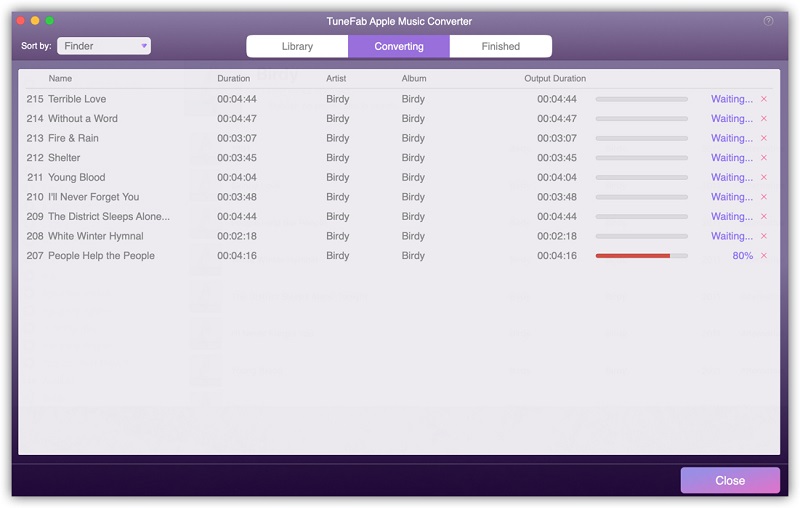
Part 2. Record Apple Music by yourself
You can use some audio recording programs to record Apple Music by yourself. I think RecordPad is a good choice for you.
RecordPad Sound Recording Software
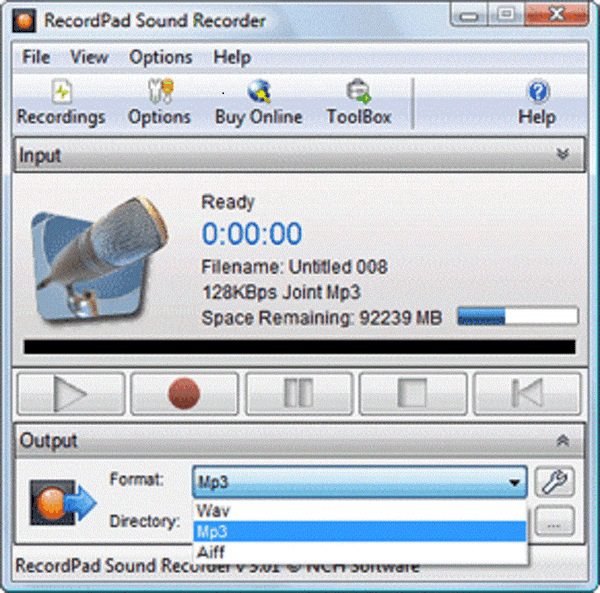
The RecordPad is sound recording software for Windows operating systems. Using the RecordPad, you can record audio recordings, information, or statements using WAV or MP3 format. You can play Apple Music via iTunes on your computer and use RecordPad to record them down, then choose the output format as MP3. You also can get the MP3 Apple Music. The design of RecordPad is very simple and intuitive. Within a few minutes, you can start recording, saving, and playback files.
Although these two methods are available, I still strongly recommend you to use TuneFab. Because TuneFab is a professional and efficient Apple Music Converter. It can easily convert the format, ensure the quality of music and allow users to choose the speed in their preference. So it’s the best choice to use TuneFab to convert Apple Music to generic MP3 player.













