How much you know about Squeezebox? Have you ever used it to play your music lists? Squeezebox refers to a network music player of Logitech. Actually, Squeezebox is not responsible for streaming music itself but is helped by the "Squeezebox Controller App", which can be used to control the music to be played on Squeezebox devices. And in "App Gallery", you can find some music services such as Spotify, Pandora, Deezer, etc. So, what if I want to play Apple Music on Squeezebox devices?

Since Apple Music is not the available music services list, and you could not simply move Apple Music songs to Squeezebox because of DRM protection. As a result, it seems a little bit hard for playing Apple Music on Squeezebox. Fortunately, you are able to use this method to break the barrier.
Remove DRM from Apple Music
Getting Apple Music songs out of DRM protection would be the best way to make them available on Squeezebox. Then you would wonder how to remove DRM from Apple Music songs successfully. The answer is simple – you need a powerful DRM removal program. And here I’d like to recommend TuneFab Apple Music Converter to you, which is able to deal with Apple Music DRM removal smoothly and professionally.
Pros of TuneFab Apple Music Converter
* Remove DRM from Apple Music swiftly and professionally
* Convert Apple Music format into common MP3, M4A, FLAC, etc.
* Up to 10X faster conversion speed
* High output quality
* Free trial version is provided for both Windows and Mac
Steps followed to use TuneFab Apple Music Converter
Step 1. Launch TuneFab Apple Music Converter
Click on the download button above to launch TuneFab Apple Music Converter free trial version. Then run it and see if it could connect to your latest iTunes automatically.
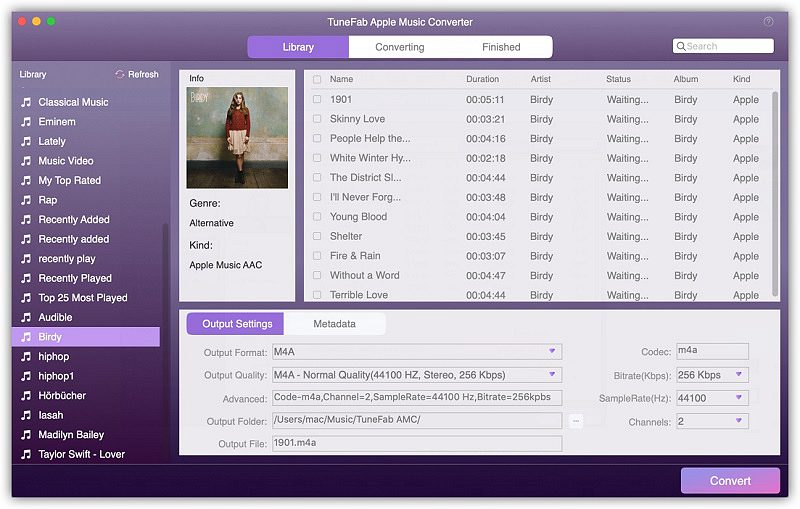
Step 2. Select Apple Music Songs
When the TuneFab Apple Music Converter program connects to iTunes, you can select the Apple Music songs in iTunes Library directly in TuneFab Apple Music Converter. Go to "Music" in "Playlists" and you can find the Apple Music list. Tick out those songs you want to convert.
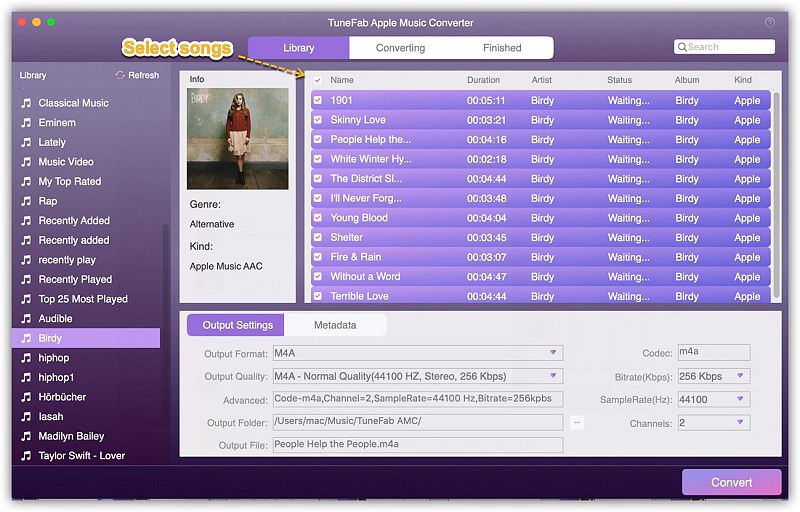
Step 3. Output Settings
After Apple Music selection, you then go to the Output Settings section which is under the selection box. In Output Setting, you can select the Apple Music songs as MP3 or M4A, FLAC, etc. formats. Here we recommend MP3 format because Squeezebox would support MP3 better. You can also set the output folder to save the converted Apple Music songs so that you can have fast access to find them.
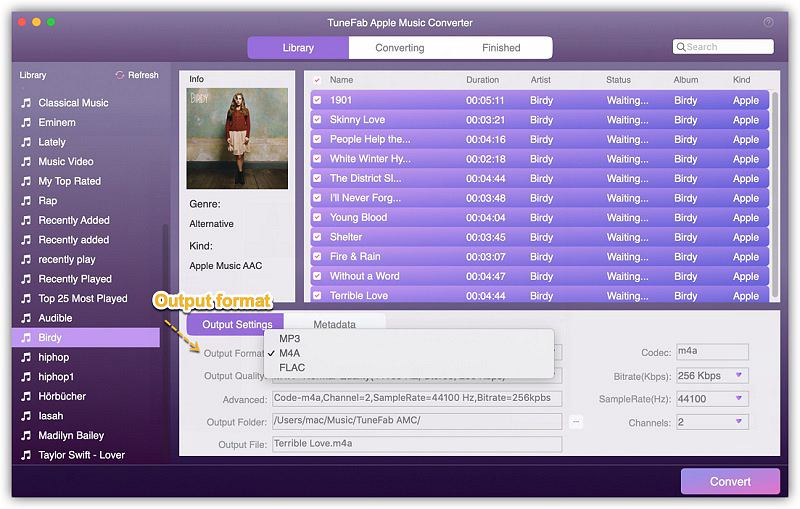
Step 4. Convert the Apple Music Songs
The final step is to convert the Apple Music songs into DRM-free ones. Click on the "Convert" button and wait for the conversion done.
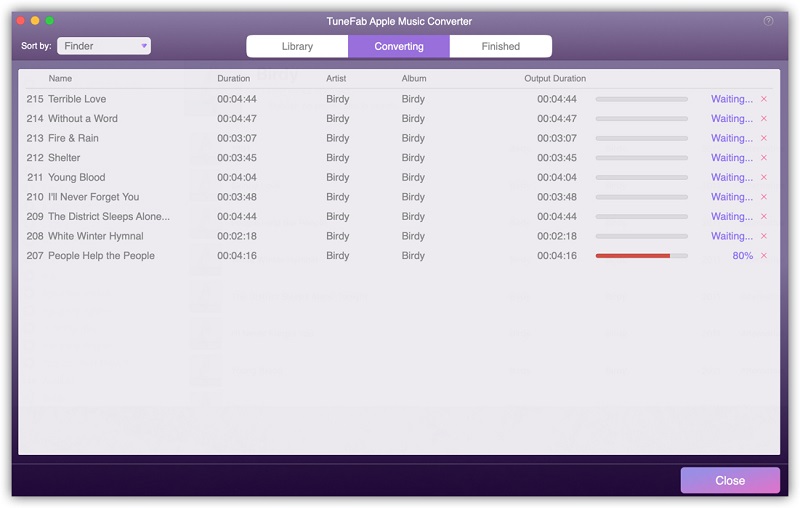
When the conversion one, you can get the DRM-free MP3 Apple Music songs in the output folder. Then it's time to stream these DRM-free MP3 Apple Music songs to Squeezebox.
Stream Apple Music Songs to Squeezebox
Step 1. Open Squeezebox Server web interface and login in with your account on your computer first. Then you will see a "Player" corresponding to the computer with the MP3 software player.
Note: You need to replace "localhost" with the IP address of your computer.
Step 2. Then browse and select the playlists or files on the left pane of the Squeezebox Server web interface.
Step 3. Click on "Play" on the right side to play the music.
Step 4. Wait for seconds and you are able to hear music playing through the player.
Is it easy to get Apple Music songs playable on your Squeezebox? If you are a big fan of Apple Music and want to enjoy it much freely, you can not let this method of playing Apple Music songs on Squeezebox go. Just try it now! And you would certainly get a wonderful music streaming experience.













