Apple Music is available on iOS device running iOS 8.4 or higher, and you can also use it on desktop including Windows and Mac. If you prefer listening to Apple Music on desktop, you must learn the best 2 ways I'm going to introduce here: iTunes and web browser.
Method 1. Listen to Apple Music on Desktop with iTunes
iTunes is a popular media player, media library, Internet radio broadcaster and mobile device management application developed by Apple Inc., which can be used for listening to Apple Music. To do that, follow the step-by-step method as below.
Step 1: Download and install iTunes on your Mac or Windows. If you have already downloaded iTunes on your computer, then make sure your iTunes is updated to the latest version.
Step 2: Go to "Account" button on the top and click on "Sign in..." button to go to Sign In to iTunes Store interface, just enter your Apple ID and password on the pop-up window.
Step 3: Click on Browse tab under the Apple logo and enter song tiles or artist names into the search box on the top right corner to search songs that you want to listen to on desktop.
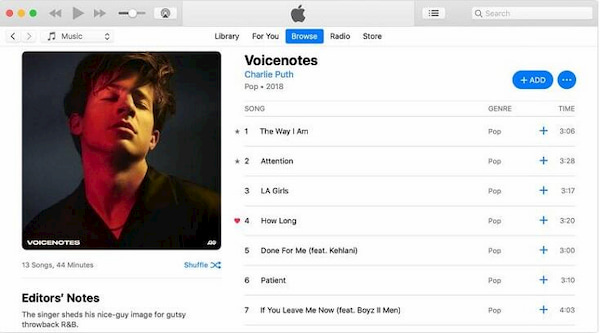
Step 4: Find the song you like and click on it, then move your mouse on the song and click on play button.
If you want to listen to songs from your library, then click on Library tab rather than Browse tab, move your mouse to the song that you want to play and click on play button on the bottom left corner of the song.
Note: In order to play Apple Music on desktop, you need to sign up for Apple
Music. If haven't joined Apple Music, then go to For You tab to subscribe to Apple Music.
Method 2. Listen to Apple Music in Your Web Browser
If you haven't installed or don't want to install iTunes on your desktop, you can listen to Apple Music through your web browser.
Step 1: Go to Apple Music Marketing Tools webpage via any web browser.
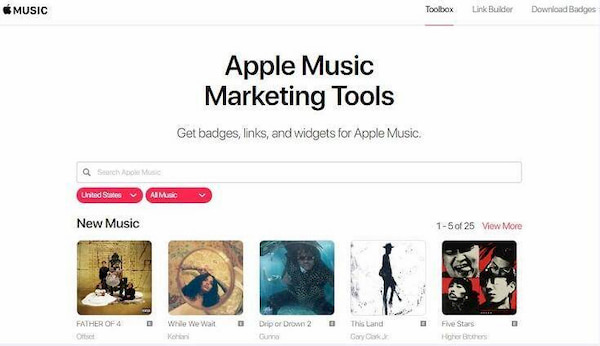
Step 2: On the webpage, you can search for any song on the search box, then click on the song that you want to play and click on the play button.
Step 3: In order to play the complete song, you are supposed to sign in with your Apple ID.
Note: Once you signed in, you will go to a home screen where you are allowed
to listen to music. But you can copy the URL and paste it in a new tab to change the user agent to an Apple
device.
For those who want to listen to Apple Music on desktop, you can try to use iTunes or an Apple Music web player by following the above methods. If you have a better way to play Apple Music on desktop, do let us know by leaving a comment below.













