The rising trend of music streaming services boosts the competition among different platforms. Amazon, Spotify, Apple, and many other popular brands have provided users with a high-quality music streaming experience in daily life. However, it would be a problem when users get tired of using one music streaming service, such as Amazon Music but want to change to iTunes. So how to transfer Amazon Music playlists or songs to iTunes even when we cancel the Amazon Music subscription?
Don't worry now! This blog is written here to help. The most efficient way will be introduced to help sync Amazon Music with iTunes. Check to grasp the right way to move Amazon Music to iTunes now!
Part 1. How to Add Purchased Amazon Music to iTunes
As Amazon Music offers the on-sale singles for users to purchase for downloading offline, unlike streaming music, thus, it would be an easy task to add purchased Amazon Music to iTunes. If you have got some Amazon-purchased titles before, this brief guide will lead you to the correct process to import them to iTunes without hassle.
Where to Find Amazon Music Purchase History
For checking the purchased items in Amazon Music, you are required to navigate to "Library" on the platform. Then, select the "Songs" > "Purchased" section, the music you have purchased before will be listed here.
Download Purchased Amazon Music to Computer
After accessing the purchased Amazon Music in the library, select them and submit "Download" to keep the songs offline. As a pop-up window leads you to install the Amazon app, simply select "No thanks, just download music files directly", and the purchased Amazon Music songs will be downloaded offline to MP3 right away.
NOTE: A single song will be directly downloaded in MP3 format offline. If you have selected to download multiple songs at once, they will be downloaded as a .zip file requiring you to uncompress for accessing the MP3 audios.
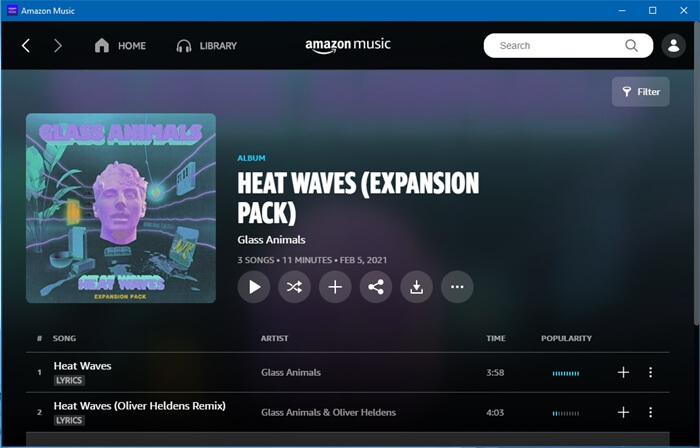
Import Purchased Amazon Music to iTunes
As the purchased Amazon Music has been downloaded in MP3 format, you are able to import the local files to iTunes directly. Simply launch iTunes and navigate to "File" > "Add File to Library" or "Add Folder to Library", then select the downloaded purchased Amazon Music for importing the songs to iTunes. Just a moment, they will be all uploaded to the iTunes library for local backup successfully.
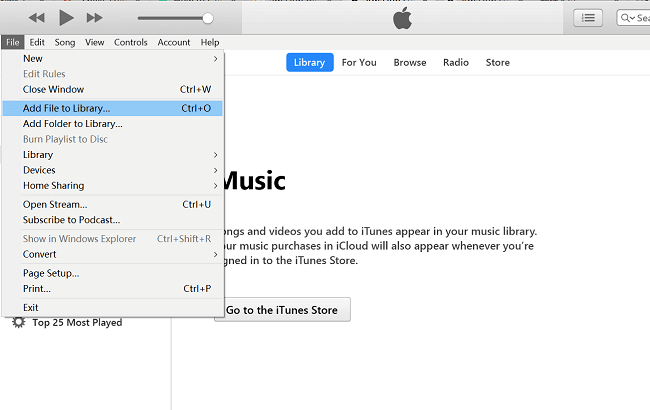
Part 2. How to Move Music from Amazon Music to iTunes
If you haven't purchased Amazon Music but keep enjoying its high-quality resources via the online streaming service, there have other more efficient ways if you consider batch importing the Amazon Music playlists or a whole library to iTunes. You will get the best 3 recommendations here.
Download Then Move Amazon Music Library to iTunes
When Amazon Music prevents Amazon Music Prime and Amazon Music Unlimited subscribers to download the songs to computers, you require extra help if you consider moving a whole Amazon Music library with both the songs with Amazon Music Prime/Unlimited titles to iTunes. Referring to this, TuneFab Amazon Music Converter will be your great option.
TuneFab Amazon Music Converter is a powerful Amazon Music downloader, which is available to download songs from Amazon Music Prime/Unlimited/HD/Free titles without hassle. By converting the songs to MP3 files, it would be convenient for you to easily import them to iTunes within clicks.
Highlighted Features of TuneFab Amazon Music Converter
Any Amazon Music content such as songs, playlists, and podcasts supported to download;
Up to 5X faster speed for accelerating the downloading process;
100% original quality to convert Amazon Music losslessly;
Maintain ID3 tags and metadata info by default;
Batch convert to boost efficiency in downloading Amazon Music playlists at once.
This brief guide will also lead you to the process of downloading the Amazon Music library via TuneFab Amazon Music Converter, thus leading to the convenient process of importing Amazon Music to iTunes. Let's have a look.
STEP 1. Launch TuneFab Amazon Music Converter, submit to "Open the Amazon web player" for accessing the built-in Amazon web player. Now, you need to login into your Amazon Music account for authorization to access your library.
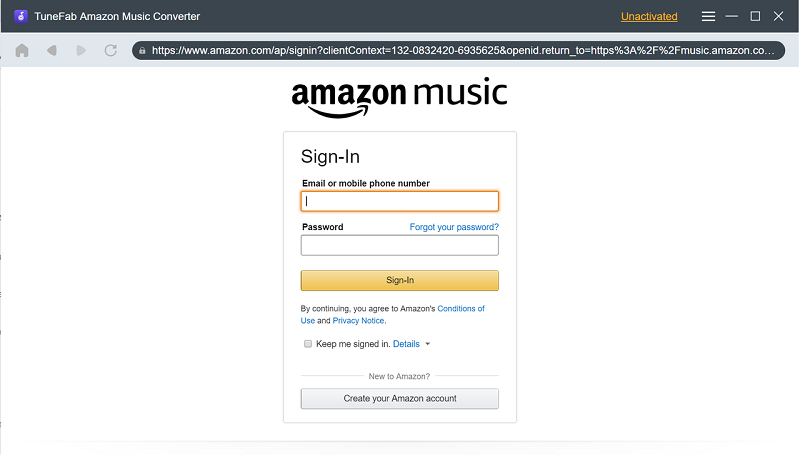
STEP 2. Select your saved songs, playlists, or podcasts in the Amazon Music library now. To download them, simply drag the content to the floating "+" icon. TuneFab Amazon Music Converter will recognize the duplicate songs to avoid adding them twice, so don't worry that you would waste time downloading the same songs added to different playlists again.
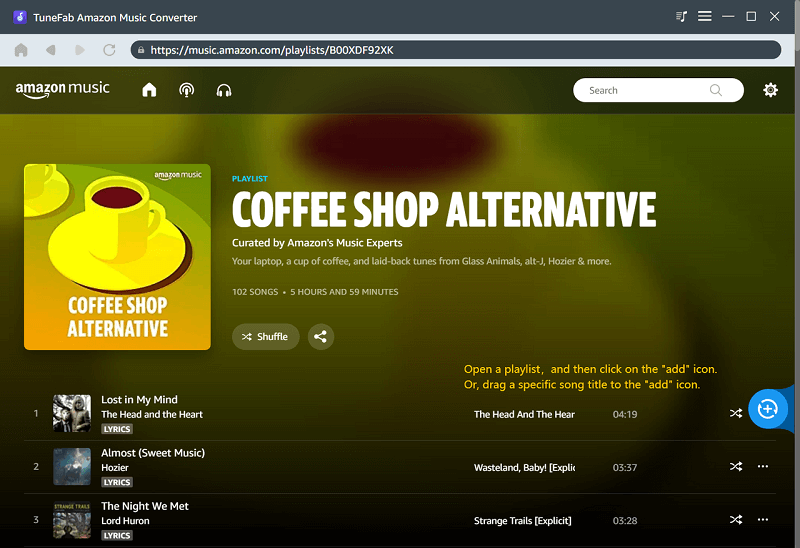
STEP 3. Navigate to "Menu" > "Preferences" > "Advanced" for customizing the output format, sample rate, and bitrate to download Amazon Music. Hit the "Save" icon and the changes are able to be applied.
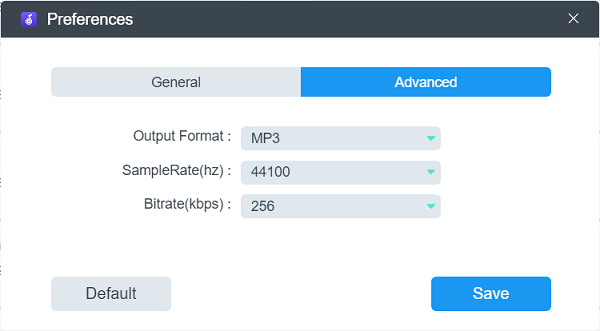
STEP 4. Finally, start the conversion by clicking the "Convert All" button in the lower-right corner. Then the Amazon Music can be batch downloaded offline to your selected output format. When the downloading process completes, you are able to transfer them to iTunes following the guide in the former guide.
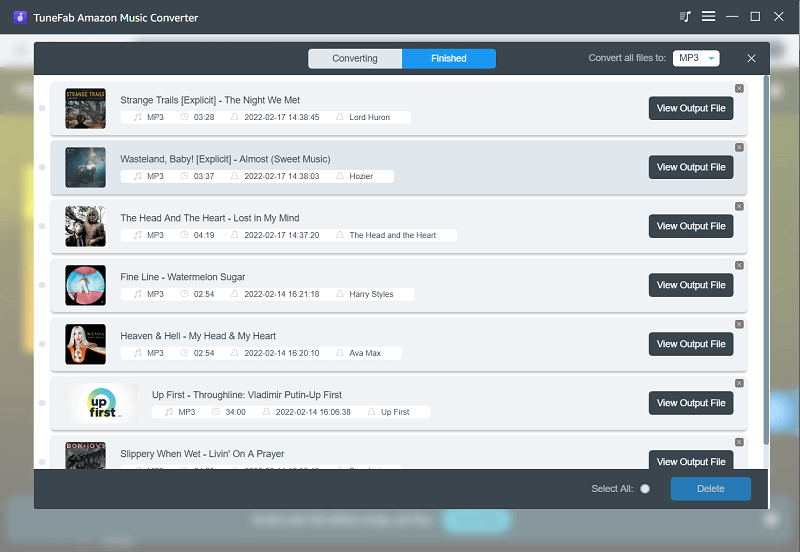
Transfer Amazon Music Playlist to iTunes/Apple Music via Soundizz
For those who desire to switch the music streaming platform from Amazon to iTunes, the Amazon Music playlists transfer is able to be dealt with easily with another online tool, Soundiiz. Soundiiz doesn't require users to install extra software for processing, and it is able to convert Amazon Music playlists to iTunes or other streaming platforms such as Tidal, Spotify, etc. with easy steps. Simply follow the guide to process the Amazon Music playlists to iTunes transfer right away!
STEP 1. Navigate to Soundiiz platform and hit the "Let's go" icon to get started. You are required to select Amazon Music and connect to the service by logging in to your account.
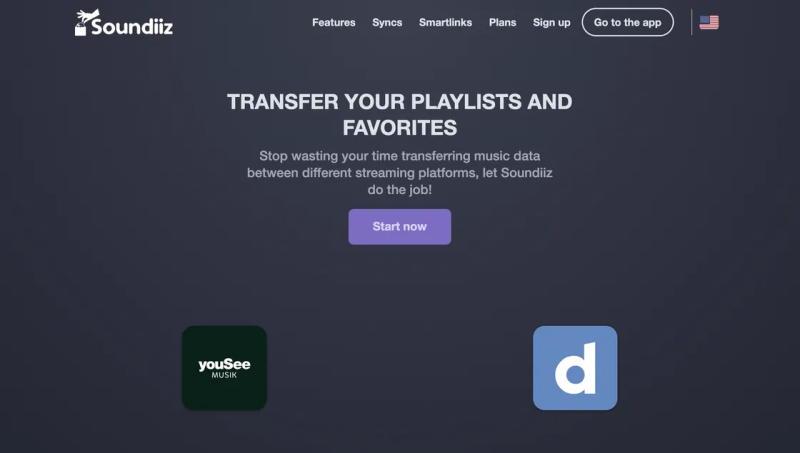
STEP 2. As you access the Amazon Music library, the playlists will be listed here for you to select. Simply choose those you consider to transfer to iTunes.
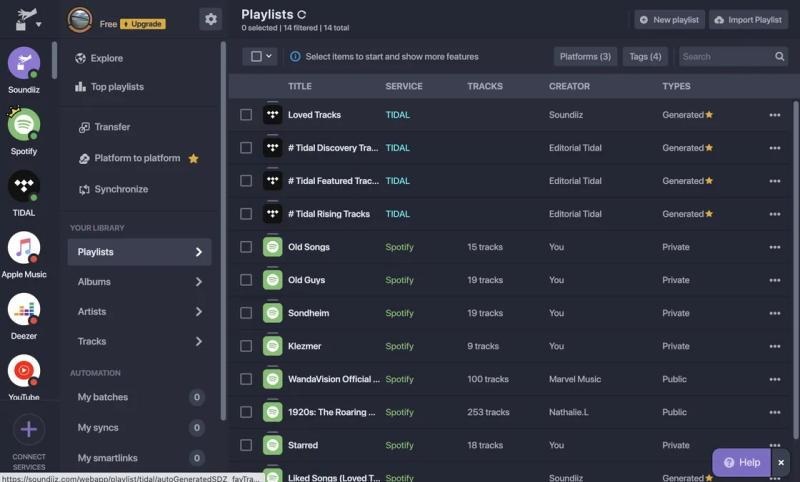
STEP 3. When the playlists are selected, continue the process to choose the targeted platform as iTunes for submit to transfer to. Then launch iTunes, you are able to discover the Amazon Music playlists that have been added here for streaming.
Alternatives: Sync Amazon Music to iTunes via FreeYourMusic
FreeYourMusic is also a nice software you are able to apply to sync Amazon Music to iTunes. It comes with similar functionality as Soundiiz, which works in an excellent way to transfer playlists among different music streaming platforms, which will be convenient for those who desire to change from using Amazon Music to iTunes. With an intuitive UI, users are only required to select the source and targeted platforms as Amazon Music and iTunes respectively. Then, choose the playlists and submit them to transfer, the songs can be easily moved within a moment.

It won't be a difficult task if you desire to transfer Amazon Music to iTunes. Based on your requirements, you are able to select to directly download the purchased Amazon Music, and batch convert Amazon Music songs of Amazon Prime, Unlimited, HD to MP3 at once via TuneFab Amazon Music Converter, then sync to iTunes by importing the local files to the library or use the third-party online services to directly transfer the playlists. Just pick the ideal option that is most convenient for yourself now!













