Streaming music online with high quality is a great way for modern people to get relaxed today. But it would still be annoying when you can't play the music fluently, for example, when the network your device connecting to is poor, then leads to the music playback being stuck.
To avoid such an experience, many music streaming services such as Spotify and Apple Music will offer an extra paid membership for people to subscribe and unlock the download function. Their competitive rival Amazon Music also provides the music download feature, letting its subscribers of Amazon Prime Music, Amazon Music Unlimited, and Amazon Music HD download the songs for playback offline with a better user experience.
However, these paid subscriptions have their limitations, respectively. So in today's article, you will learn more about Amazon Music's download function and the way to enjoy Amazon Prime Music offline. Now, you can have a look.
Part 1. Can You Play Amazon Prime Music Offline?
As mentioned, Amazon Music offers an extra feature to the subscribers of Amazon Prime Music to enjoy the music playback better - that is to download the songs for listening offline even without an Internet connection. So when your Amazon Prime Music membership is activated, simply by signing in to your account in the Amazon app, you will find the download icon is provided to each song for downloading them to playback offline.
However, even you have paid for the Amazon Prime Music membership, some disappointing settings still stop you from playing Amazon Music on multiple devices, which include the following ones:
-
On computers, if you have purchased the songs with Amazon Prime Music titles and downloaded them, you can only use iTunes or Windows Media Player to playback offline.
-
For Amazon Prime Music subscribers, all the songs with Amazon Prime Music titles can be downloaded, but this only works when you use the Amazon mobile app.
That means the offline mode provided by Amazon Music can't realize the real offline playback - to download Amazon Music songs for listening to anytime on any device or using any players.
2. How to Enable Amazon Music Offline Mode
Concluded from the above understanding, we can easily know that Amazon Prime Music is still set up with some controls for the users. For those who want to download Amazon Music for offline playback without any limitations on all devices, they have to find another way.
Take Your Amazon Prime Music Library Outside the App
TuneFab Amazon Music Converter provides the powerful Amazon Music downloading function for Windows and Mac users to save Amazon Prime Music, Amazon Music Unlimited, Amazon Music HD for offline playback outside the library with easy steps. The main technology it uses is to remove the protection from Amazon Music songs. In this way, the downloaded music can be saved on any device for playback without limitations any more.
Key Features:
-
Supports to download any songs, albums, and podcasts from Amazon Music
-
Converts Amazon Music to common digital files in MP3, M4A, WAV, FLAC formats
Supports faster conversion speed to reach 5X higher
Saves all original ID3 metadata tags for checking song information offline easily
Provides the user-friendly UI to download Amazon Music without complex steps
Here's how to download Amazon Prime Music Offline via TuneFab.
Step 1. Install TuneFab Amazon Music Converter and Sign in
When TuneFab Amazon Music Converter is installed on your Windows or Mac computer, open it and enter the Amazon Web Player to sign in to your Amazon Music account. Otherwise, you can't convert Amazon Prime Music songs and download them offline using the software.
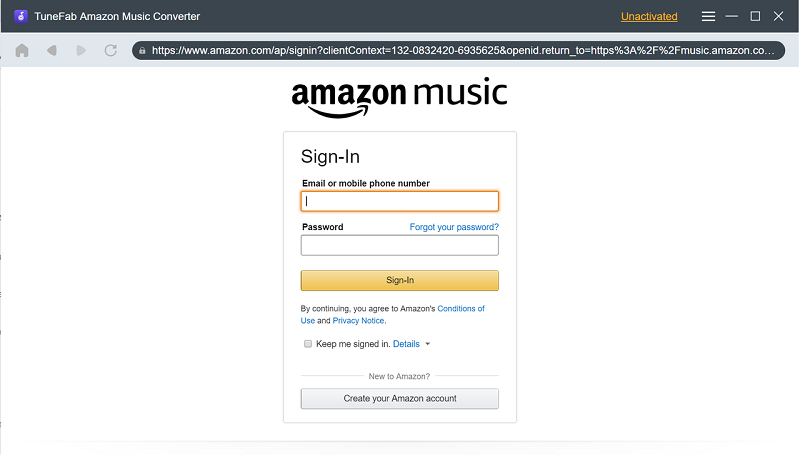
When you sign in to the account, you can directly open an Amazon Prime Music playlist and press the "Add" button to convert all the songs included in it. Or you can directly drag one Amazon Prime Music song to the button for converting it.
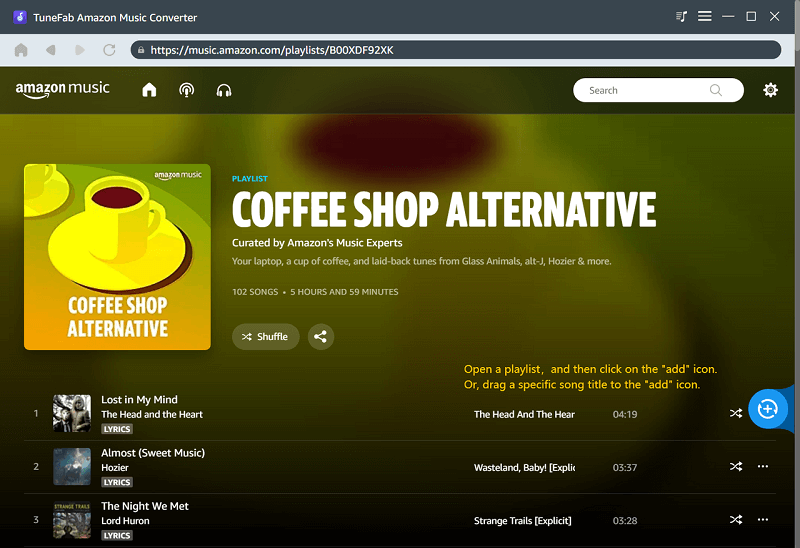
People can directly select the output format for downloading the Amazon Music songs in the top-right "Convert all files to" menu. By going to "Preferences" in the settings menu, the "SampleRate" and "Bitrate" can also be changed here based on your needs.
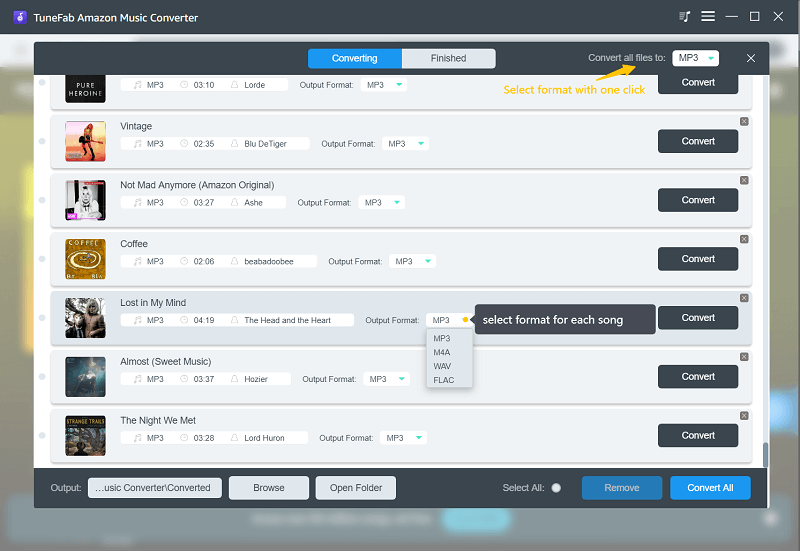
Step 4. Download Amazon Prime Music Songs Offline
When the songs are selected, directly click the "Convert" button and the songs will be downloaded offline on your computer. Then you can enjoy Amazon Prime Music on multiple devices without any limitations.
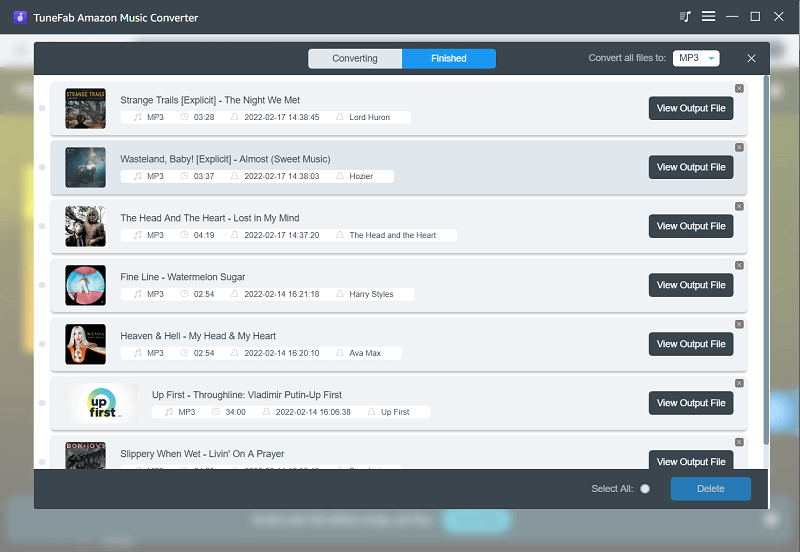
Use Amazon Music Offline on iPhone/iPad
When Amazon Music also supports the playback on iPhone and iPad, you can easily follow the steps below to enjoy the songs offline without an Internet connection.
Step 1. On your iPhone or iPad, open the "Music" app.
Step 2. When you have found a song wanting to enjoy offline, click the "horizontal ellipsis" button beside the song.
Step 3. Select to download the music offline, then the song will be added to the download queue.
Step 4. When the download is finished, you can find the offline music in "Library" for playback directly.
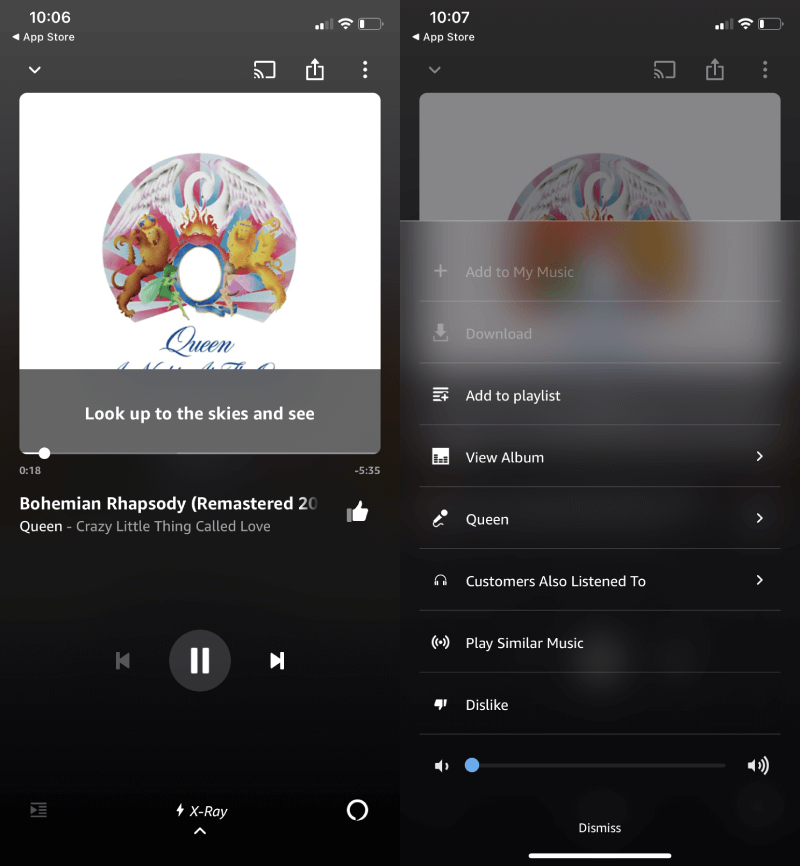
Listen to Amazon Prime Music Offline on Android
If you decide to subscribe to Amazon Prime Music for playing offline on Android devices such as a mobile phone or a tablet, the following steps can help you easily know the way to use it.
Step 1. When you have installed Amazon Music on your Android device, open it and search for the Amazon Music song to download.
Step 2. Click the "Settings" button and select "Download" for downloading the Amazon Music song offline.
Step 3. When the Amazon Music song is downloaded, click the "LIBRARY" tab and select the "Settings" button on the top-right corner.
Step 4. Turn on the "Offline Mode" and then the downloaded Amazon Music songs for listening on Android offline.
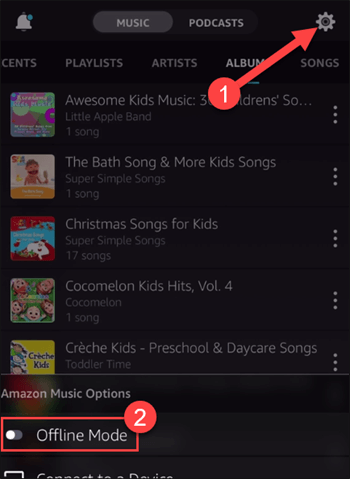
Conclusion
People can freely choose to pay for the Amazon Prime Music membership or use extra software such as TuneFab Amazon Music Converter to download the songs for offline playback. But according to different people's needs, the way to download Amazon Prime Music would be different. Just choose the method you need to enjoy the high-quality Amazon Prime Music without the Internet anymore!













