How to Register TuneFab YouTube Music Converter
Step 1. Install TuneFab YouTube Music Converter
Currently, TuneFab YouTube Music Converter is well compatible with Windows and Mac systems. You are available to install the software on your desktops by hitting the provided download buttons here based on the current systems you are using.
Once the installation is well completed, you are able to launch the software.
(Optional) Step 2. Activate TuneFab YouTube Music Converter
TuneFab YouTube Music Converter offers free trial to convert YouTube Music without paying a penny. If you are using it for free, every time you open the software, a registration window will pop up, informing you to activate its registered version. You can hit "Continue Trial" to skip it and continue using the download functionality for free (with limitation), or log in to activate if you have purchased its license key.
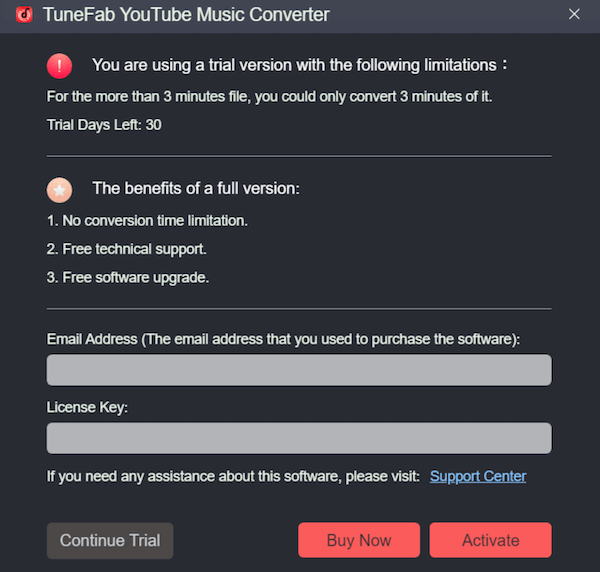
To upgrade to the registered version and use all provided features in TuneFab YouTube Music Converter without limitations, you are able to click "Buy Now" and complete the online purchase to get its license key. After using both your email and the license key to activate TuneFab YouTube Music Converter, you will get the following advantages in using the software:
- The 3-minute conversion limitation will be removed and you are able to download YouTube songs in full duration;
- Unlimited YouTube Music songs can be downloaded every day.
How to Download YouTube Music to MP3/M4A/WAV/FLAC
Step 1. Log in the Official YouTube Music Web Player in TuneFab
Launch TuneFab YouTube Music Converter on desktop. On its welcome page, you are able to hit the "Open the Youtube Music web player" icon to enter the official music library.
NOTE: Tick "Do not prompt the tutorial at startup" to skip the welcome page next time opening the software.
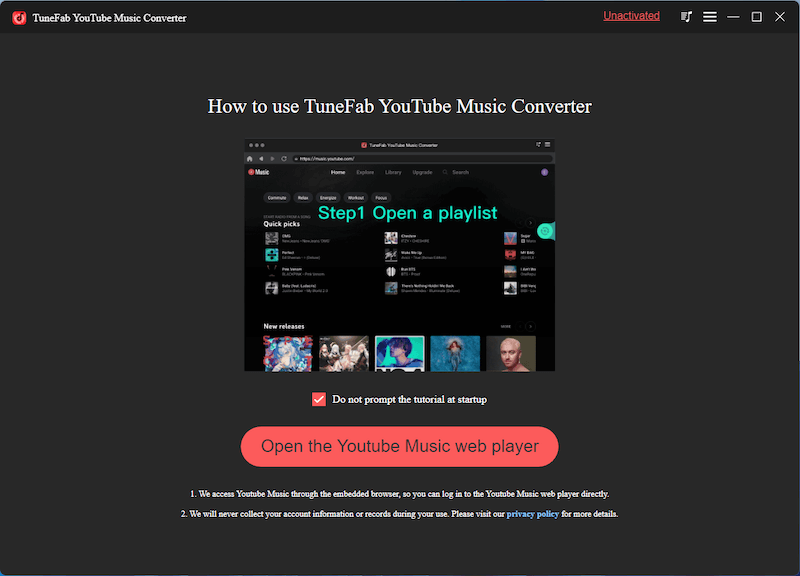
Once open the interface of YouTube Music web player in the software, click "Sign In" in the upper-right corner to log in via your YouTube Music account. This helps you access the music playlists you have saved. It is also possible to skip login and directly use TuneFab YouTube Music Converter to convert YouTube Music without giving out your account info.
NOTE: No matter if you are a YouTube Music free or premium user, TuneFab YouTube Music Converter does work to help you convert and download YouTube Music to MP3 or other mainstream formats within clicks.
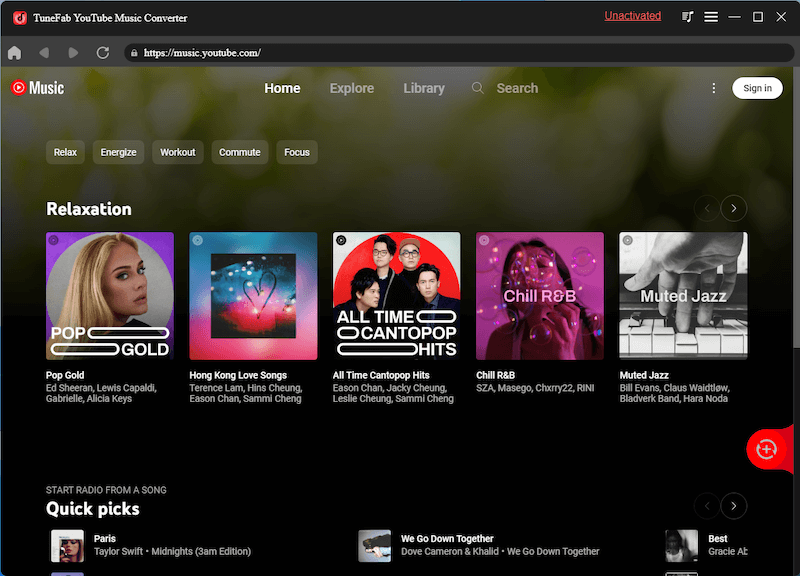
Step 2. Add YouTube Music Playlists to Convert
In YouTube Music web player, you are available to browse and directly access the playlists you desire to convert and download for offline streaming. Once you reach any of them you need to download, you are able to:
- Open the playlist and click the floating "+" icon to detect all songs contained in the list;
- Drag the whole playlist or any song in the list to the "+" icon to import them.
TuneFab YouTube Music Converter will add all YouTube songs to the conversion queue for you. Don’t worry adding the same songs for twice as the software will filter all duplicates for you automatically.
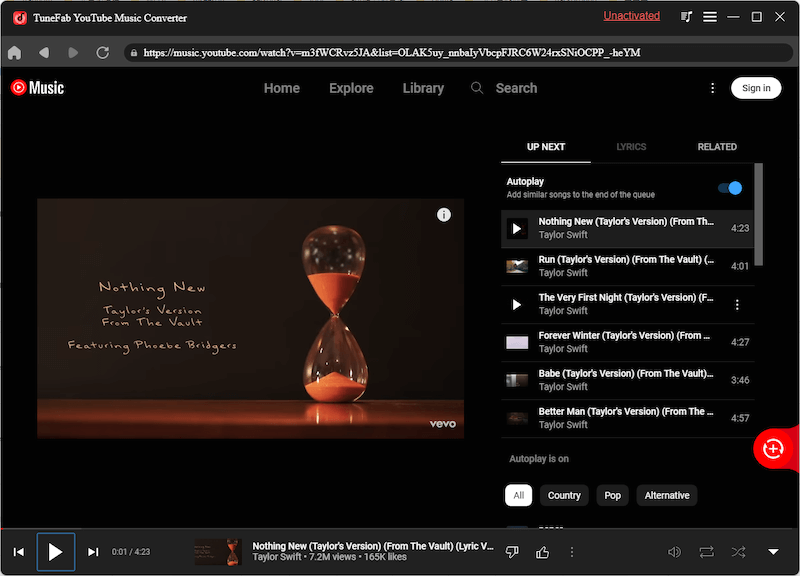
Step 3. Select Output Format
Once adding all YouTube Music songs or playlists you desire to download, simply move to the upper-right corner and select the output format under "Convert all files to" drop-down menu as you need. There are MP4, MP3, M4A, WAV, and FLAC provided to export audios only. If you select to download YouTube Music with both video and audio equipped, MP4 will be the default format provided.
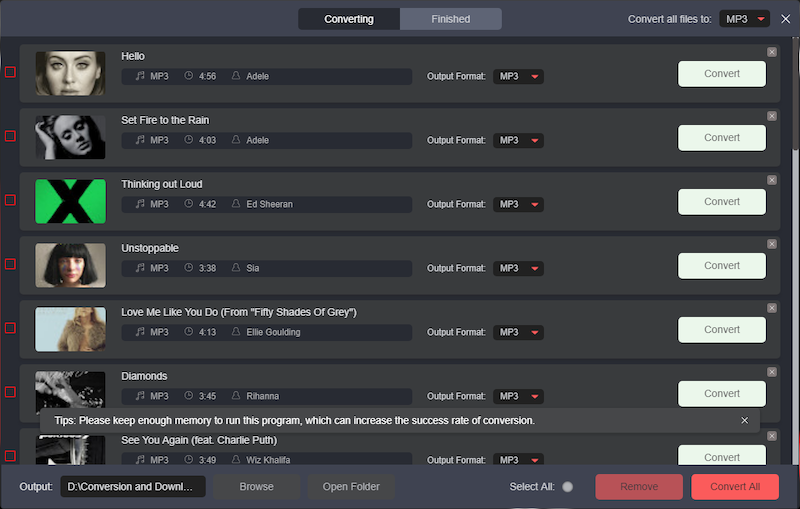
You are available to adjust the output format for each song separately if you need.
NOTE:
- Normally, MP3 will take up less space, while the file sizes of WAV and FLAC will be much larger.
- It would take longer time to process video downloads instead of converting YouTube Music to audios only.
Step 4. Convert and Download YouTube Music
Finally, once all settings are completed, simply hit the "Convert All" button, then TuneFab YouTube Music Converter will process the YouTube Music conversion and download music in your selected output format right away.
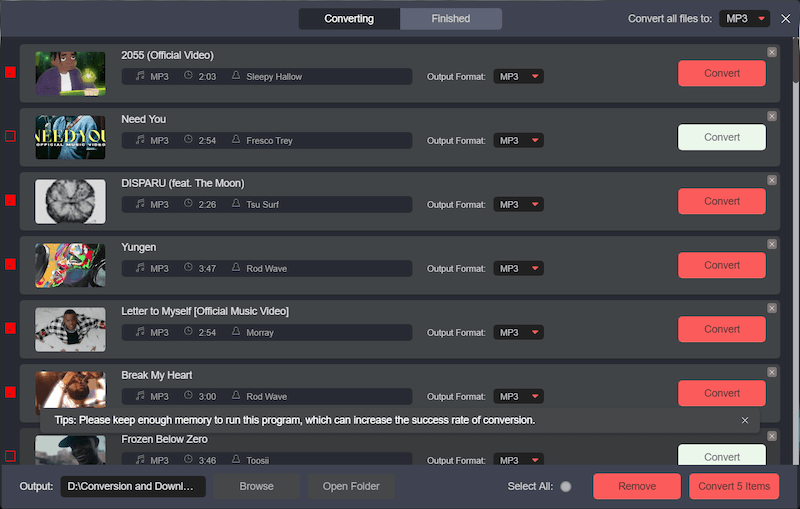
To access all YouTube Music downloads, you are able to navigate to "Finished" and hit the "View Output File" icon. The output folder will then be opened for you to find all the downloads immediately.
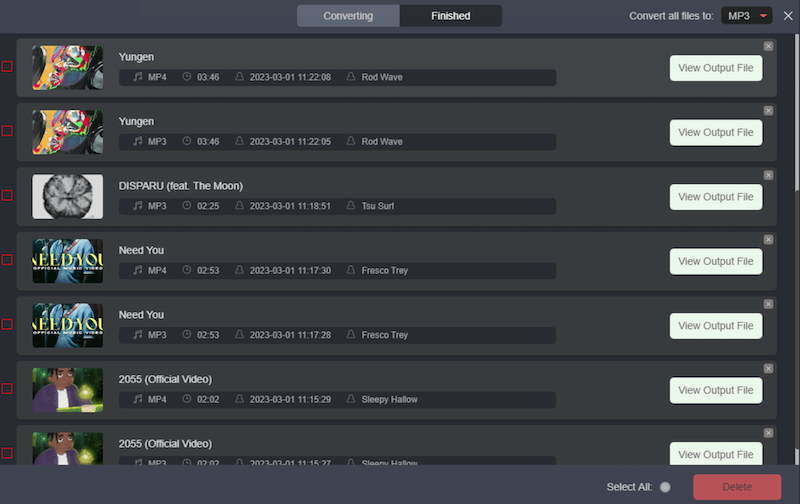
How to Personalize Audio Parameters
TuneFab YouTube Music Converter enables you to freely adjust the output quality and define your own music streaming experience by your own. To process this, you are required to go to "Menu" > "Preferences". Under the "Advanced" tab, you are able to adjust both the video and audio quality in the state you desire.
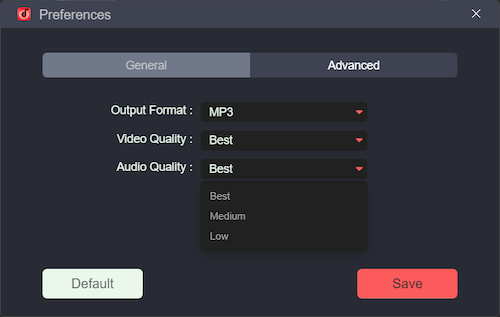
There are 3 options available - "Best", "Medium", and "Low". For sure, you will have better music streaming experience by selecting higher quality output options. But this will also lead to larger file sizes, taking up more storage space on your desktops. So, just make the selections based on your own requirements.














