As a pre-install application on Windows computers, the Windows Media Player is an excellent and convenient tool to entertain users themselves. Windows Media Player serves the purpose of playing melody audio and exciting videos, and presenting some forgotten images. Meanwhile, the built-in recreation tool is compatible with the Audible app and supports multiple audiovisual formats, including MP3, MP4, FLV, MKV, MOV, AVI, WMA, etc. Therefore, playing Audible on Windows Media Player seems to outrank other options for PC users. But how to import audible books to the windows media player?
Import Audible Audiobooks to Windows Media Player with Audible Download Manager
Audible provides an official way to import audiobooks from the Audible app to Windows Media Player through AudibleManualad Manager to meet user needs and enhance the user experience, which is currently the most straightforward and convenient way. But this convenience is only available for Windows Media Player 11 which is supported by Windows XP, Windows Vista, and Windows Server 2008. If your device meets these criteria, you have both automatic and manual import methods to choose from. The main steps are as follows.
Also Read: Fresh Tips on Adding Audiobooks to iTunes
Note: If your computer has a higher version of Windows Media Player like WMP 12, you can skip this section and slide your mouse directly to the second part of this article.
Import Audible Audiobooks to Windows Media Player Automatically
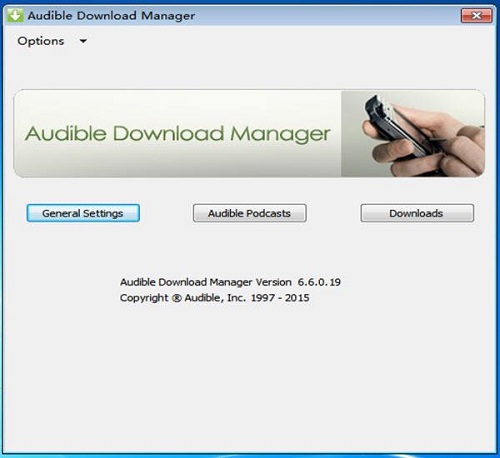
Step 1. You need to download and launch Audible Download Manager on your computer first. You can search the Audible official website to get it.
Step 2. And then you can click the General Settings menu to open the setting window.
Step 3. Now you can see and change the location folder. You can select Windows Media Player as your download destination.
Step 4. Go to the official website and log in to your account. After you finish logging in, you can open Library > My Books to find the Audible audiobook you want to save.
Step 5. Finally, you can click the Download button. And you will find the audiobooks are kept on the Windows Media Player.
Import Audible Audiobooks to Windows Media Player Manually
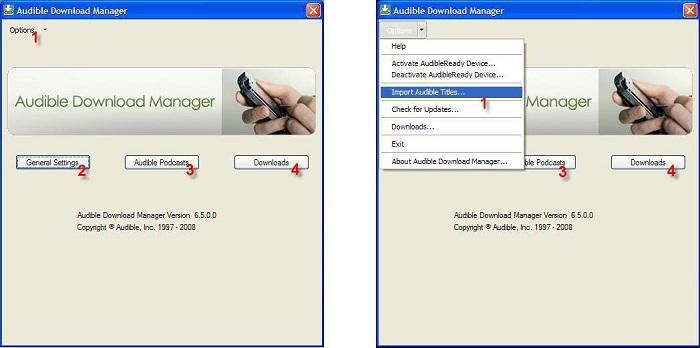
Step 1. Firstly, you need to ensure that the Windows Media Player is checked under the After download import files to option. If not, you need to change the download folder according to the steps above.
Step 2. And then you need to open the Option menu to choose Import Audible Titles... > Import into Windows Media Player Library option.
Step 3. Finally, you must verify the folder location is correct. If not, you need to use the Browse... option to choose the right one.
Note:
Windows 7/8/Vista: \Users\Public\Documents\Audible\Downloads
Windows XP: \Documents and Settings\All Users\Documents\Audible\Downloads
Import Audible Audiobooks to Windows Media Player with TuneFab Audible Converter
As previously discussed, if your computer system is updated, you may as well try the way in this part. Or if you have any difficulties in using Audible that you can't resolve, this approach below will also help you out. Most importantly, this method will allow you to save your AX/AXX files from Audible in MP3, M4A, FLAC, and WAV format to any player you want, not to mention the Windows Media Player app.
TuneFab Audible Converter is a versatile tool that can not only help you download Audible books in some universal formats that you can keep and transfer audiobooks through different player devices, but also the powerful tool can read ID3 tag information and allow you to modify it. Not only that, TuneFab Audible Converter can help you to split the whole audiobook by time, chapters, and segments, which enables you to better select the parts you want to listen to.
More features that can make it convenient to listen to Audible books locally.
● Provide multiple output formats like MP3, M4A, FLAC, and WAV.
● Convert Audible AA/AAX files at up to 60X faster processing and conversion speed.
● Support simultaneous conversion of multiple audiobooks.
● Keep and modify ID3 tags information like artist, title, date, etc.
● Split whole Audible books by time, chapters, or segments.
● Keep 100% original sound quality.
Tutorials for Converting Audible Audiobooks through TuneFab
Step 1. Download TuneFab Audible Converter
You need to download Tunefab onto your computer by clicking the button below. And then launch the powerful software.
Step 2. Import Audible Audiobooks to TuneFab
If your computer has stored some Audible audiobooks, you can import them according to the instructions on the tool's interface. If you don't have downloaded audiobooks, you have to save them locally first.
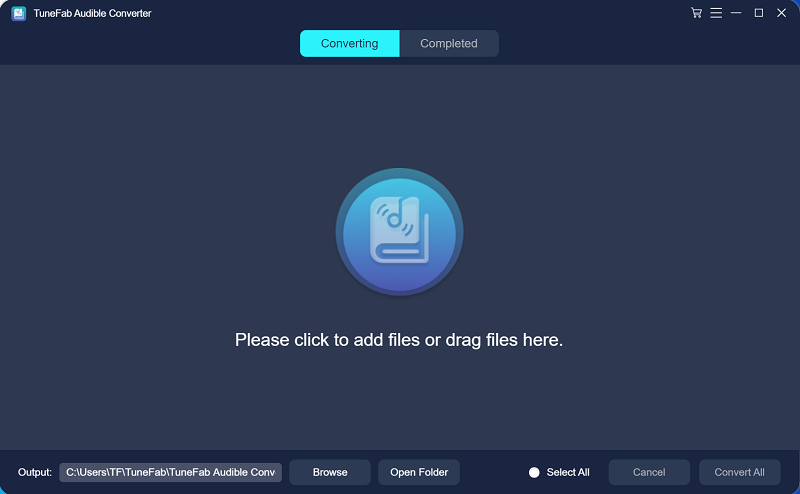
The software will automatically detect the Audible AX or AXX files you've operated.
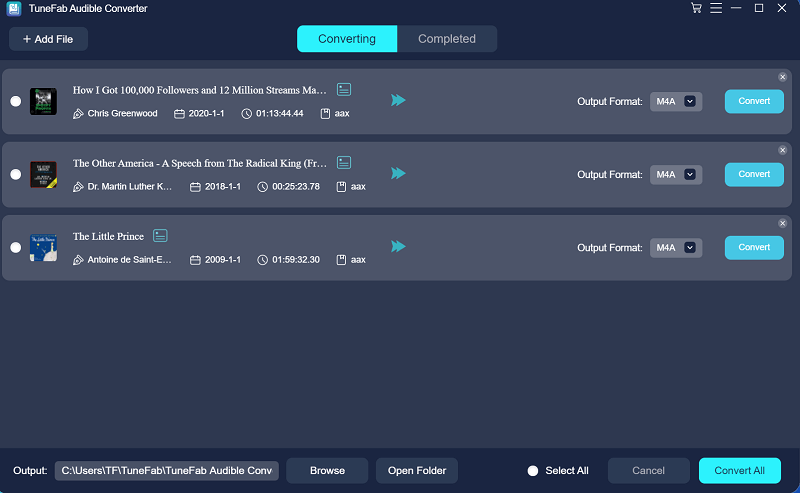
Step 3. Output preferences settings
You can change the download destination folder at the bottom of the main interface based on your reality. And then you can click the Output Format button to choose the desired format.
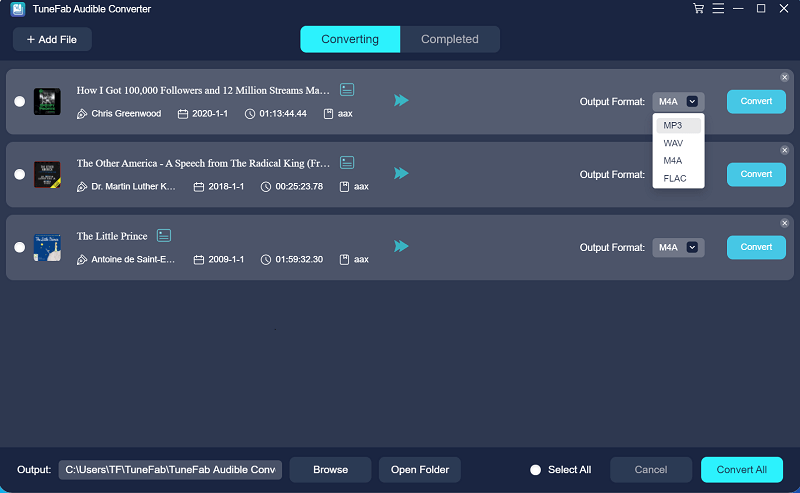
Step 4. Start to convert all books you've chosen.
If you finish all the settings, you can click the Convert All button in the bottom right corner. Then you can just wait for the automatic conversion.
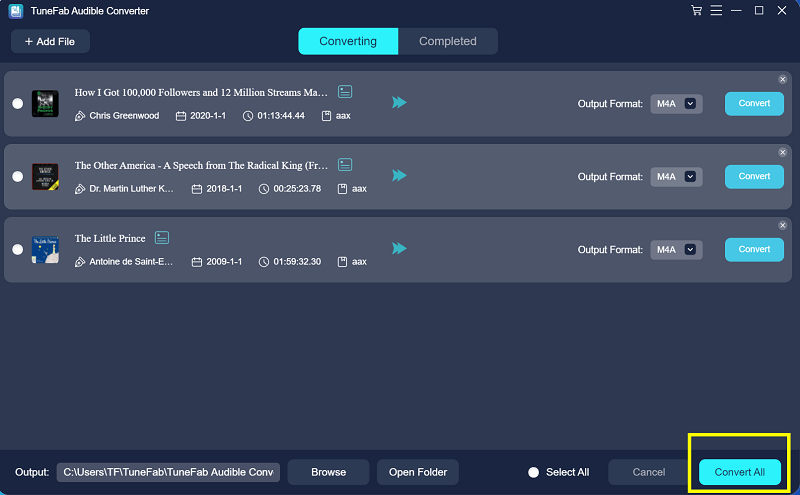
Step 5. Check the converted audiobooks
When all conversions are finished, you can go to the Completed section and click the Open File button to open the download destination folder.
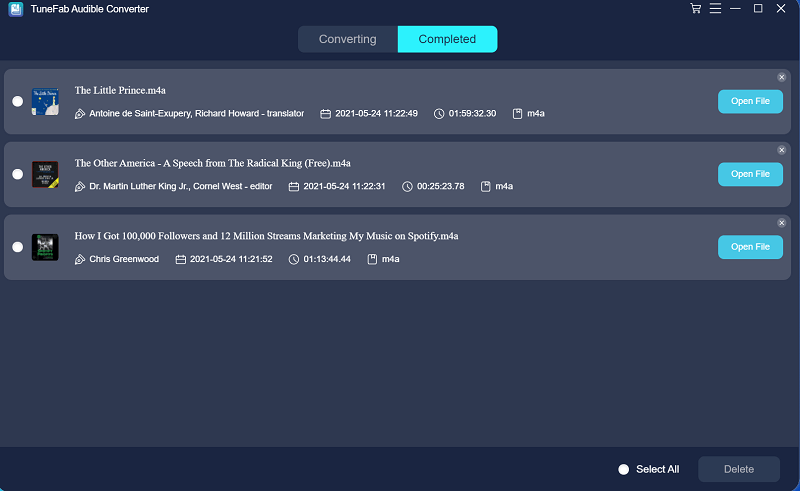
Tutorials for Playing Audible on Windows Media Player
Solution 1. Listen to Audible on PC Directly
Step 1. Find an audiobook in the location folder.
Step 2. Right-click on the audiobook you have selected.
Step 3. Click on the Open with button, select the Windows Media Player app, and it will start playing.
Solution 2. Add Audible Books to Windows Media Player Manually
Step 1. Launch the Windows Media player.
Step 2. Click on the Organize button at the top and then select Manage Libraries > Music.
Step 3. Click on the Add button and then look for the converted audiobooks from the pop-up window.
Step 4. Click the Include Folder button and click OK. Then converted books will be added to WMP.
Conclusion
Against the backdrop of the ever-changing system and software version, some old-fashion but handy features are gone. That's why TuneFab Audible Converter is recommended to you. It can make up for the shortcomings of the current software and help you listen to Audible audiobooks better, on any device, anytime and anywhere.













