When searching ".aa file" on Google, you will get thousands of results. It is easy to find the answer to questions such as "What is AA and how do I open it?" through these suggested results. But you might get upset when it comes to searching for a reliable solution to convert Audible AA to MP3 because it involves removing the DRM (Digital Right Management) and few converters are capable of finishing the task.
In this guide, I will show you how to convert AA to MP3 with a professional Audible converter - TuneFab Audible Converter. It's simple as 1-2-3.
You May Like:
Part 1: Things You'll Need to Know
Before starting to convert DRM-protected Audible AA to DRM-free MP3 files, there are two things you need to learn. One is some features of TuneFab Audible Converter, the other is whether you need to get authorization.
1. TuneFab Audible Converter
TuneFab Audible Converter is a multifunctional tool that can convert protected AA and AAX files to DRM-free audio formats. Its conversion speed can reach up to 60X faster. Also, all chapters stored in the AA audiobook will be preserved if you select M4A as the output format. Although it's not freeware, it does provide a free trial version in advance for you to fully evaluate the AA to MP3 converter that suits your needs. It allows you to convert 2 complete Audible books to the mainstream formats including MP3, M4A, WAV, and FLAC totally for free. Its useful in-built audiobook splitter and ID3 tag editor will also make your audiobook management way too convenient.
Sparkling Features of TuneFab Audible Converter:
● Offer multiple popular output formats - before converting the audiobooks you like, you can choose the output format you want, varying from MP3, M4A and FLAC to WAV. If you don't know which format to choose, then MP3 is highly recommended to you, for its good compatibility.
● Batch convert at up to 60X speed - with the purpose of saving time, TunaFab Audible Converter allows you to convert the audiobook at up to 60X speed. If you have various audiobooks to convert, it also allows you to convert all at once.
● Retain original information - during the process of changing Audible AA to MP3, TuneFab Audible Converter can detect and save all the chapters and ID3 information of the books for you. If you want to change the TD3 tags for better management, you can also edit them before converting.
● Split audiobooks flexibly - with the embedded splitting tool, TuneFab Audible Converter can divide the added audiobooks into smaller clips by chapter, time, or segments flexibly.
● Keep lossless quality - to ensure you have the same audiobook playback experience offline, TuneFab Audible Converter will download audiobooks without compression so as to stay the original quality.
● Customize output parameters - before converting the audiobook, you can reset the bitrate (128-320kbps) and sample rate (22050-48000hz) as you like.
For more details, you can download an appropriate version to your computer and give it a try.
2. No Authorization Process Required
Probably you've known one of the feasible ways to convert AA files is add audiobooks to iTunes after connecting your Audible account to it, and then utilize an iTunes audio converter to get rid of DRM and finish the conversion.
However, the whole process is somehow complicated and inconvenient because not everyone has an iTunes account and gets used to the iTunes app. The TuneFab Audible Converter mentioned is quite different in that it doesn't require you to authorize your Audible account or import your Audible purchased books to iTunes. All you need to prepare is the Audible AA books that you want to convert. The following is a detailed guide to making use of this powerful Audible converter.
Part 2: How to Convert Audible AA File to MP3
Converting AA audiobooks to MP3, you just need to follow the 4 steps below.
📝 NOTE:
In June, 2020, in order to enhance users' listening experience, Audible stops providing support for Format 4 (.aa) and the Audible books that you download now are actually in AAX format. But no worry, the Audible books that you download now are actually in AAX format, and TuneFab Audible Converter can convert .aax files too.
Step 1. Download AA Audiobooks to Your PC from Audible
Firstly, you need to download AA audiobooks to your PC from Audible. If you don't know where and how to download Audible books, you may also read this article: How to Download Audible Books to PC
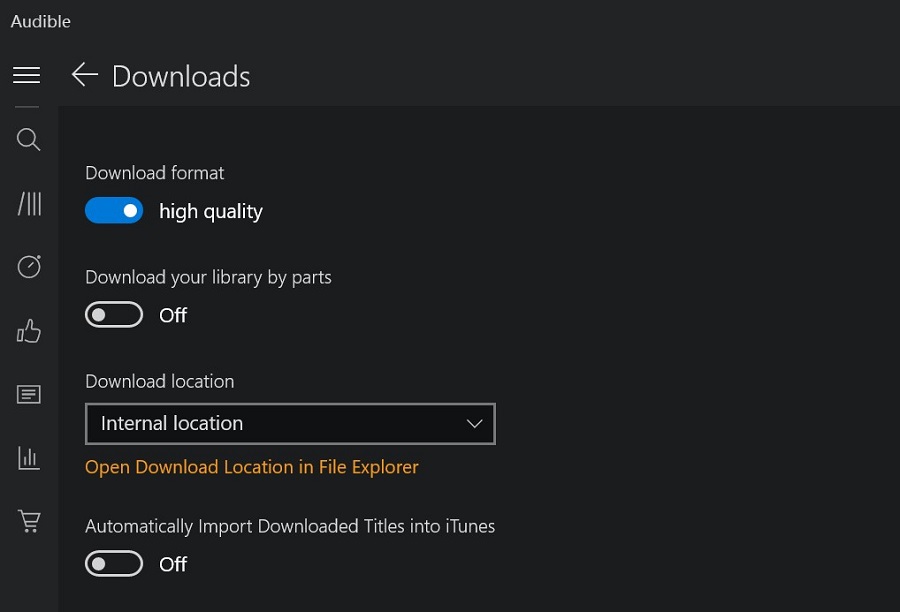
Step 2. Launch TuneFab AA to MP3 Converter
After TuneFab Audible Converter is successfully installed, launch the converter. Open your Audiobook download location and choose the AA files you want to convert. You can either click on the main interface to add audiobooks or directly drag and drop the AA files to the converter interface.
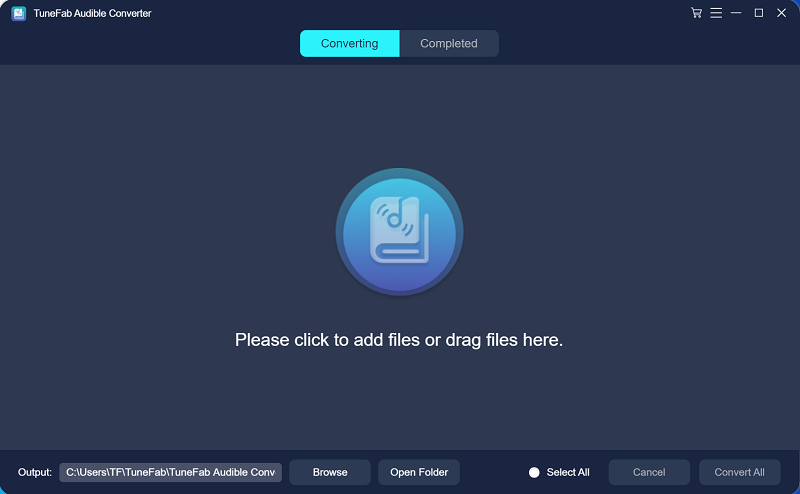
Step 3. Select MP3 as Output Format
To convert AA audiobooks to MP3, simply choose "MP3" as the output format. You can also change the output folder location from the bottom of the interface. When you imported the AA files to the converter, its metadata information will also be recognized and shown on the interface. You can also edit the information by clicking the profile icon right next to the book title.
If you want to preserve the audiobook chapter, you might need to select M4A as the output format.
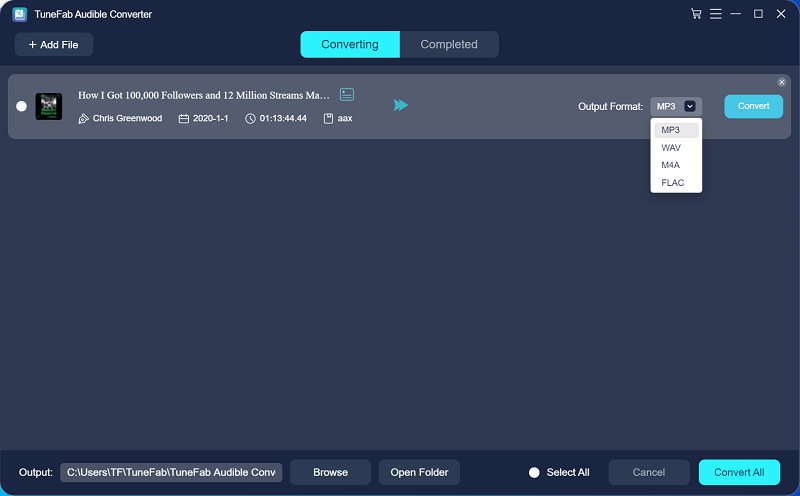
What's more, under "Menu >> Preferences", you can reset the SampleRate (22050/44100/48000hz) and Bitrate (128/256/360kbps) as you like. Also, you can choose the cutting pattern: No Spilt, Split by chapters, Split by hours, and Split by average segments.
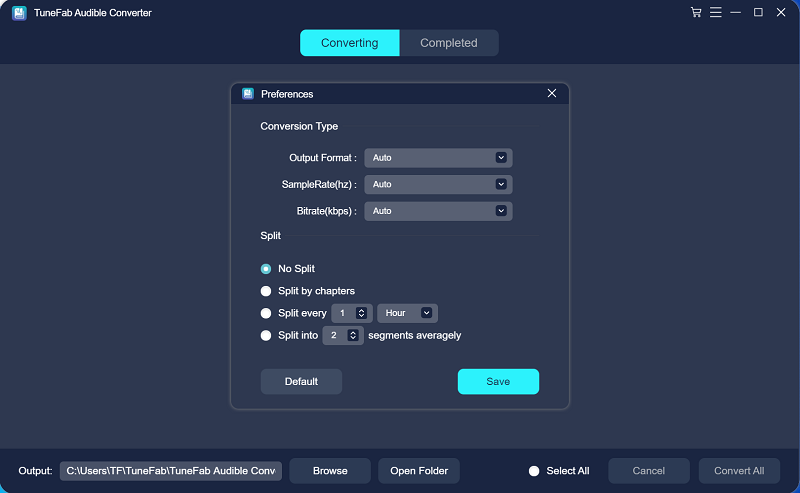
Step 4. Start AA to MP3 Conversion
Click the "Convert" button to convert the DRM-ed Audible AA audiobooks to MP3 format. When the conversion is finished, switch to the "Completed" tab and click "Open File" to locate the audiobooks in MP3 audio. Now you can get the AA files playable on any device.
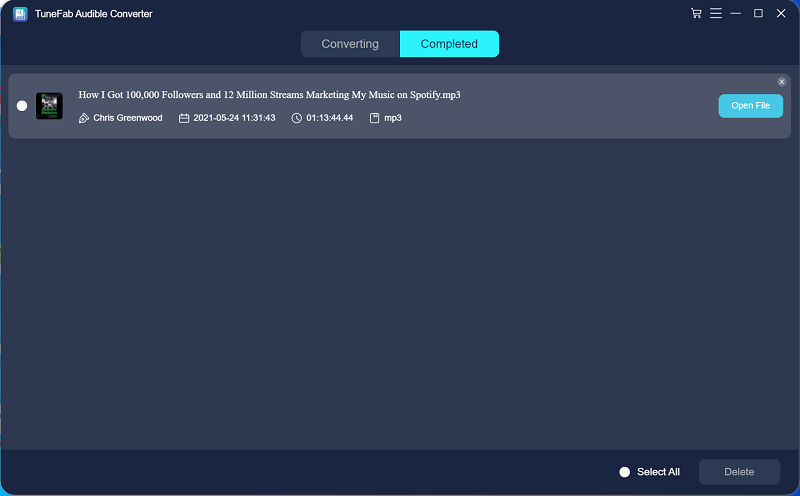
Conclusion
It is easy to remove DRM from Audible AA files with TuneFab Audible Converter. After converting AA to MP3, you can put the MP3 audiobook to any player you like for listening. Or you can burn the unprotected Audible AA files to CD. All in all, TuneFab Audiobook Converter lets you listen to Audible audiobooks without any annoying limitations. Try it now!













