How to Register TuneFab Pandora Music Converter
TuneFab Pandora Music Converter requires only very basic and simple setup process to complete the installation and get started via its services. Please grasp the correct way to install and register the software now.
STEP 1. Install TuneFab Pandora Music Converter
Firstly, hit the provided download button here to download the installation package of TuneFab Pandora Music Converter. Currently, the software is only compatible with Windows and Mac computers. So just select the version you need.
STEP 2. Complete Software Installation
Once getting the installation package, double-click on it and follow the instructions to complete the software setup step-by-step. It takes only one minute to process.
NOTE:The network stability will affect the speed of the installation. Thus, to ensure a quick process, make sure that your computer has connected to a fast network to speed up the software installation.
STEP 3. Register and Activate TuneFab Pandora Music Converter
If you feel satisfied with the software and desire to upgrade to its registered version,you just need to complete the subscription purchase on TuneFab official online store. After receiving the license key in your mail box, open TuneFab Pandora Music Converter and go to the registration window. After entering both your email (the one used to complete the purchase and receiver the code) and the license key you just received, the full version will be activated. Now you are able to use all functions without limitations!
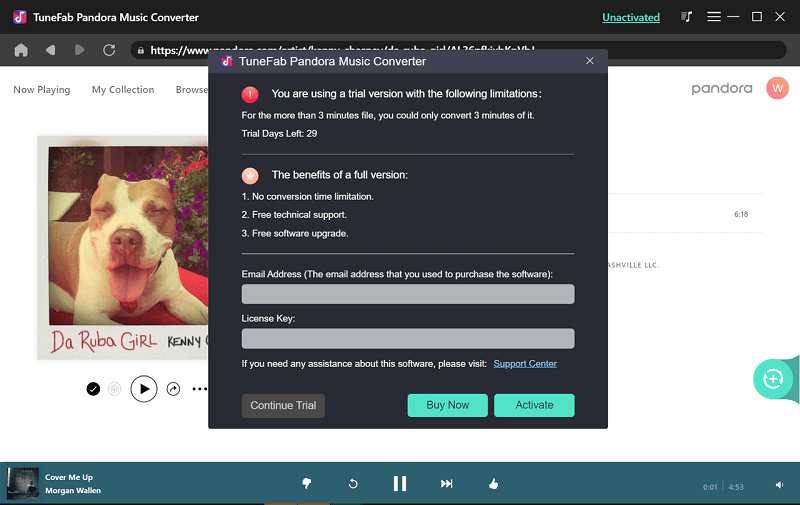
How to Convert Pandora Music to MP3/M4A/WAV/FLAC
STEP 1. Log in Pandora Web Player
Launch TuneFab Pandora Music Converter after complete the installation or software registration. When you are on the welcome page, confirm to enter the Pandora web player built in the software. Then, complete the login via your own Pandora music account to access the official streaming music library.
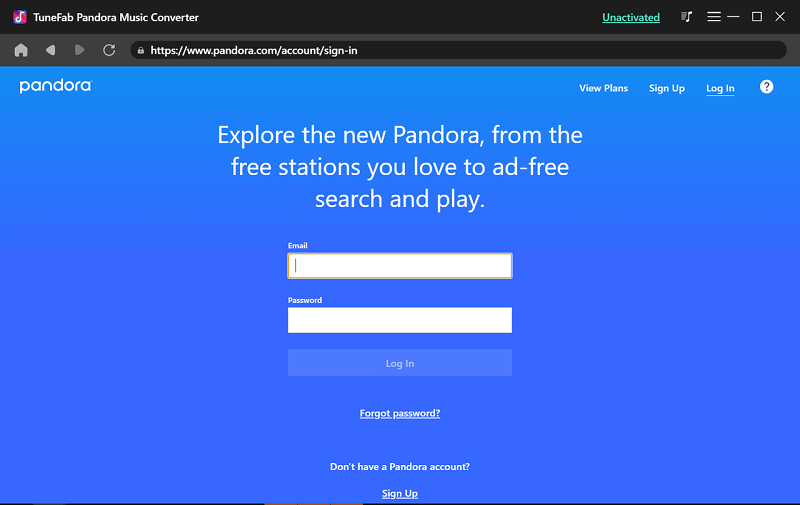
STEP 2. Select Pandora Playlists to Convert
Once processing the login, you are able to search for any Pandora albums or playlists directly. Once accessing the items you desire to convert to MP3 or other mainstream formats, simply drag and drop them to the "+" icon for importing to the conversion queue.
NOTE:TuneFab Pandora Music Converter will automatically detect the duplicated songs to avoid you from converting twice.
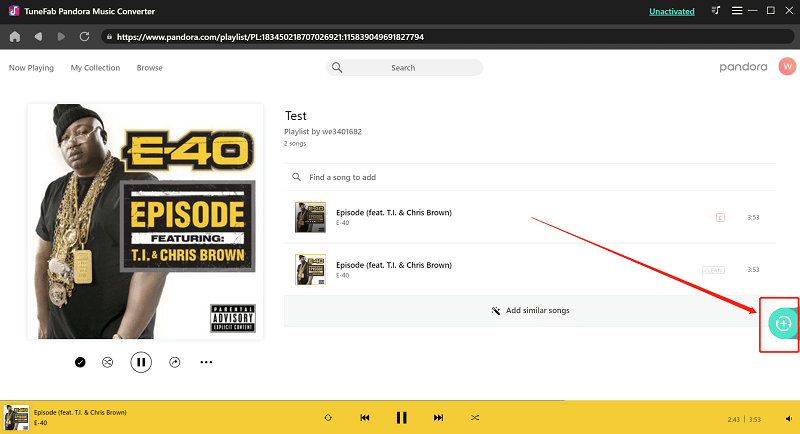
STEP 3. Customize Output Format
Now you are available to customize the output parameters for converting Pandora music. Simply on the upper-right corner, you are able to select an output format for encoding all songs imported to the list at once.
To customize the exact format option for each song separately, simply click the format menu provided behind the music title.
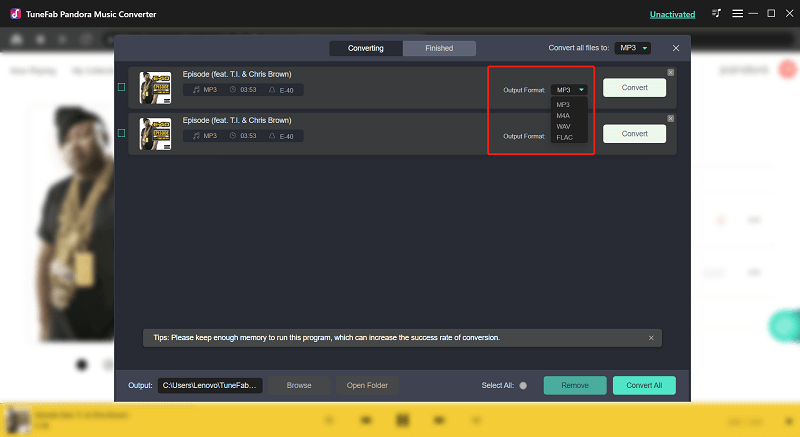
STEP 4. Convert Pandora Music to MP3/M4A/WAV/FLAC
Finally, simply hit the "Convert All" icon and the list of Pandora songs will be converted to your selected format right away.
NOTE: TuneFab Pandora Music Converter is applied with advanced technologies and hardware acceleration, making it possible to only take less than 10 seconds to convert a 3-minute song. If your network connection is stable, the time will be further shortened.
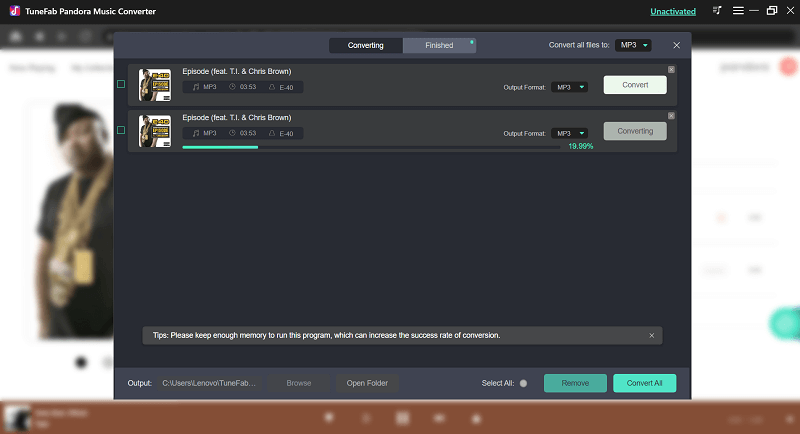
STEP 5. Access Converted Pandora Music Files
Once the Pandora songs are converted, you are able to access the converted files on desktop by navigating to "Finished" section and tapping the "View Output File" icon. Then the output folder will pop up and let you access all the local files here for streaming freely!
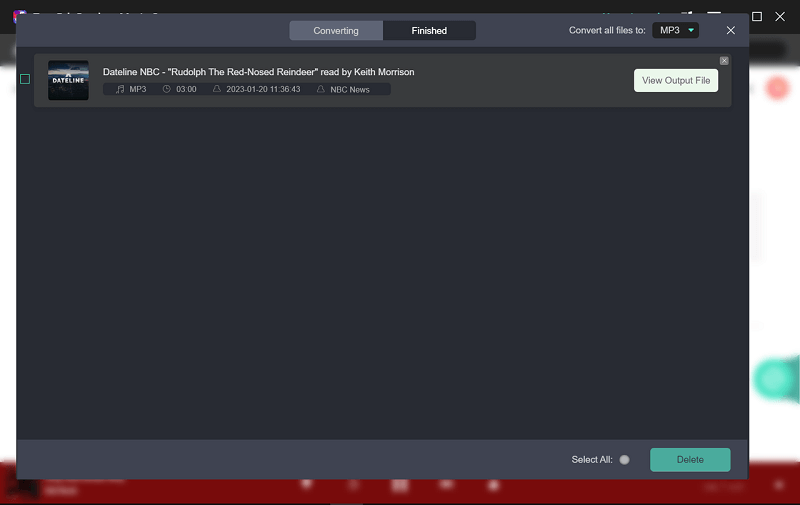
How to Adjust Audio Parameters
TuneFab Pandora Music Converter also enables users to adjust the quality for preserving the music files offline. Hence, for further adjusting the quality settings such as the sample rate and bitrate, you are required to navigate to "Menu" > "Preferences" > "Advanced" for selecting.
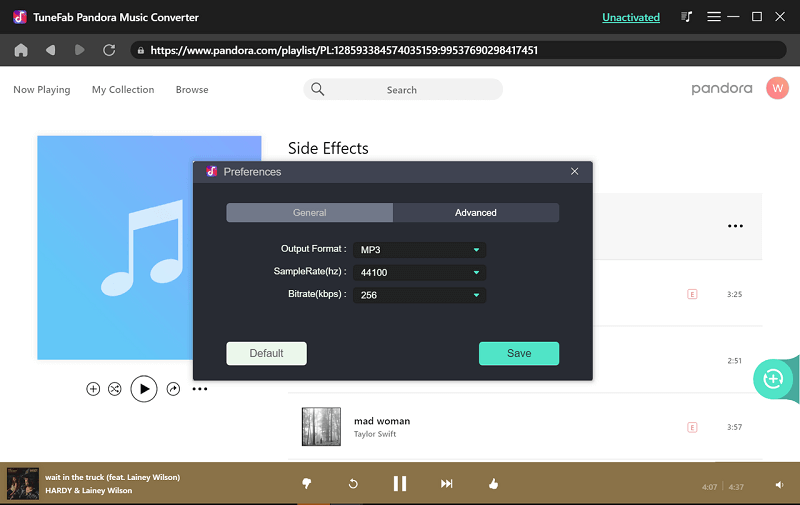
The highest output quality that TuneFab Pandora Music Converter can offer reaching 48kHz and 320kbps, which is used by most popular streaming music platforms to encode their music resources. Hence, you are able to grasp the best music playback experience offline with the professional TuneFab Pandora Music Converter.
Video Tutorial
You can check this video for a detailed guide.















