How to Register TuneFab Deezer Music Converter
TuneFab Deezer Music Converter delivers an easy setup process for you to install and register before getting started accessing its core functionality. Let's first go through the process to complete the software installation and registration now.
STEP 1. Install TuneFab Deezer Music Converter
Currently, TuneFab Deezer Music Converter is compatible with Windows and Mac systems. Hence, you ought to tap the "Try It Free" icon here to download the correct installation package version according to the device system.
Once you get the installation package, double click on it and follow the on-screen instructions to well install TuneFab Deezer Music Converter on Windows/Mac.
(Optional) STEP 2. Activate TuneFab Deezer Music Converter Registered Version
When you launch the well-installed TuneFab Deezer Music Converter, a pop-up registration window will asking you to register and activate the full version.
For Free User
If you haven't purchased a license to activate the software, simply hit the "Continue Trial" icon to skip the registration process. TuneFab Deezer Music Converter provides a 30-days free trial for experiencing the in-app functionality before making a purchase.
NOTE: Free users will follow the limitations as follows:
a. Only the first 3 minutes of each song can be converted.
b. 2. The free trial period only lasts for the first 30 days since the installation.
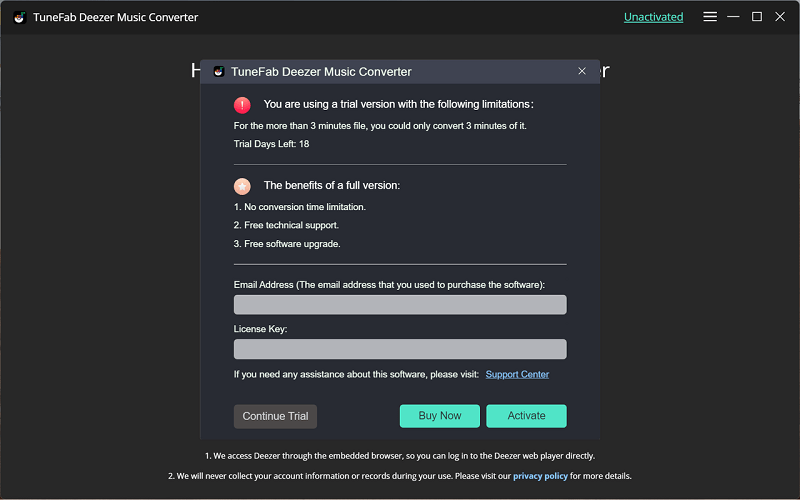
For License Holder
If you have purchased and received the license code of TuneFab Deezer Music Converter, simply fill in the blank bars via your email address (the one used for receiving the license code) as well as the license code to complete the registration and unlock the full features of the software right away.
How to Download Deezer Music to MP3/M4A/WAV/FLAC
STEP 1. Log in Deezer Web Player
After installing TuneFab Deezer Music Converter and launching the software, you will be guided to log in the Deezer web player to access its streaming music library. Hence, you are required to complete the login via your Deezer account here, or you are not allowed to access the download function provided by the software.
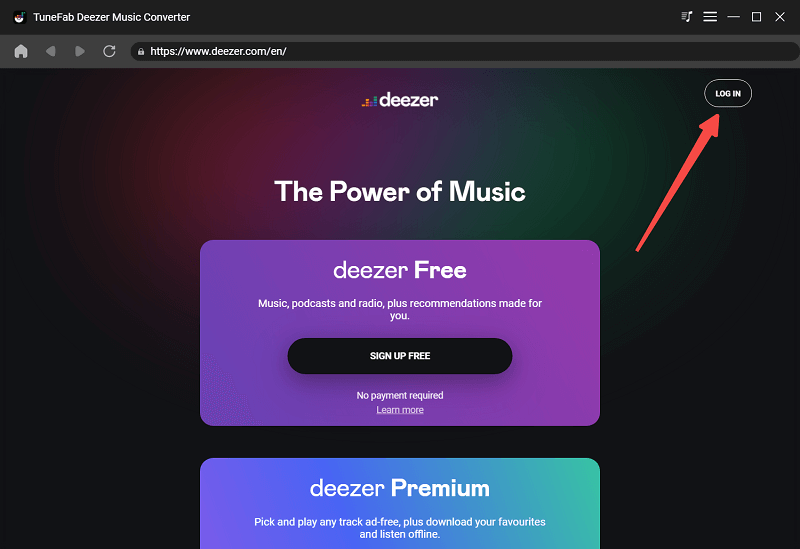
STEP 2. Add Deezer Music to Convert
After the account login and accessing the built-in Deezer web player, you are available to browse the Deezer singles, playlists, or albums you desire to download as music files for offline streaming. Simply drag-and-drop the items to the floating "+" icon, all the containing songs will be added to the conversion queue right away.
Don’t worry about adding the same song twice as TuneFab Deezer Music Converter will filter the duplicates for you automatically.
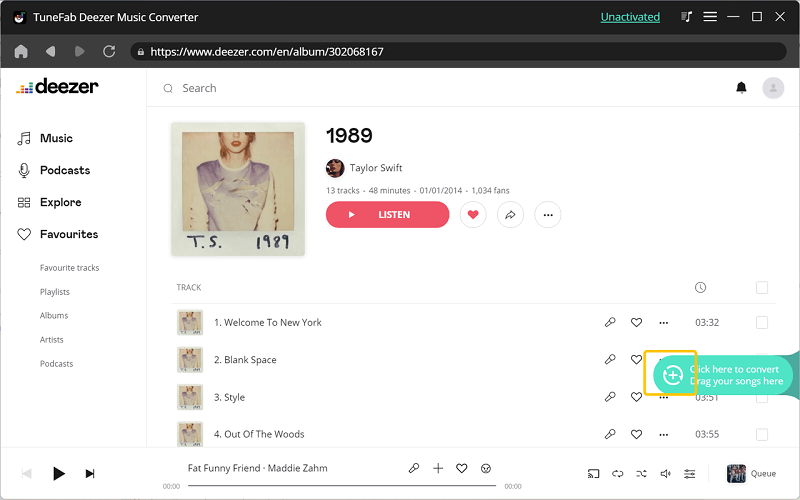
STEP 3. Select Output Format
After adding the Deezer songs to the "Converting" list, you are able to adjust the output format for downloading them now. It is available for you to select on output format for them all from the upper-right "Convert all files to" menu.
Or, you are available to adjust an exact one for each song respectively by selecting the format behind each item.
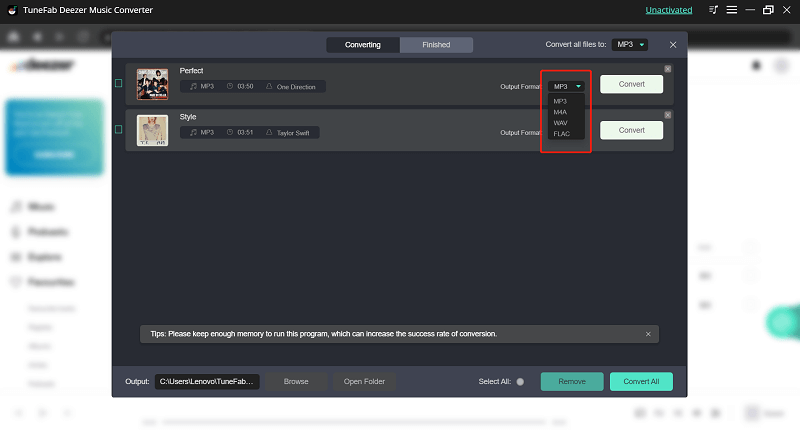
STEP 4. Download Deezer Music
After all the settings are completed, hit the "Convert All" icon to process the Deezer music download right away.
NOTE: According to our testing results, for a 3-minute Deezer song, TuneFab Deezer Music Converter only takes no more than 10 seconds to complete the music download, which speeds up the conversion to 10X faster. While your computer is connecting with a fast network, this conversion time would be even shortened, reaching a really high speed to download Deezer music for you.
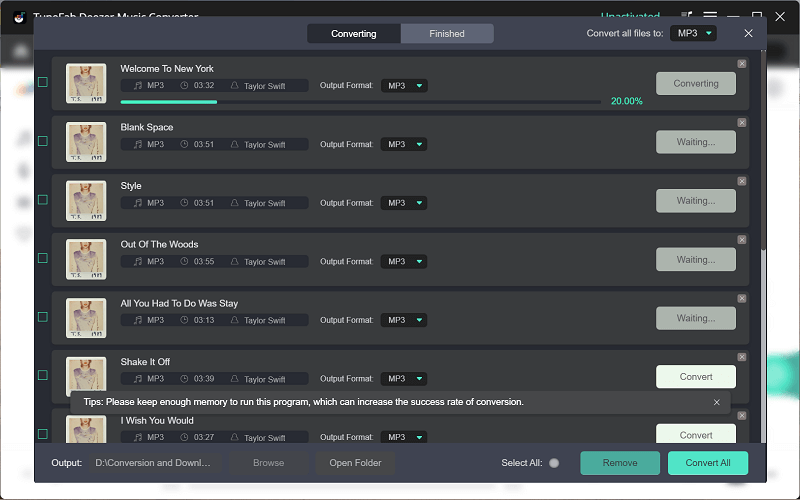
STEP 5. View Downloaded Deezer Songs
Once the Deezer music download completes, you are able to view the download history under the "Finished" section next to "Converting". Simply by hitting the "View Output File" icon. As the output folder is launched, the downloaded Deezer songs can be accessed and streamed with any media player as you desire!
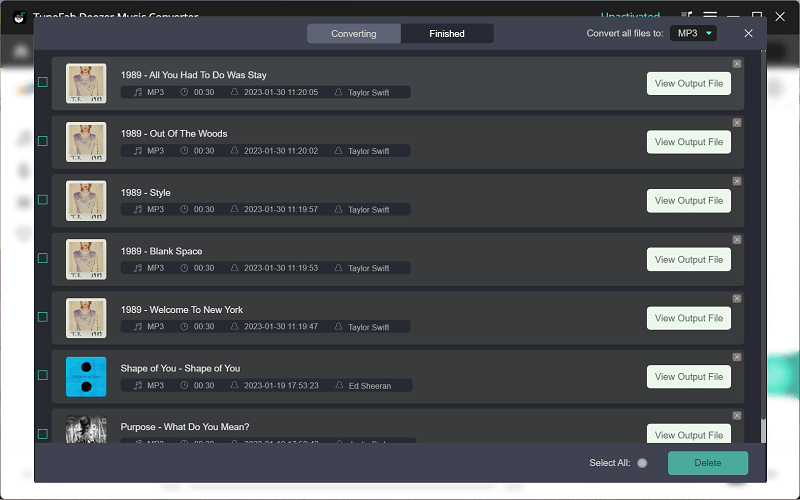
How to Personalize Audio Parameters
TuneFab Deezer Music Converter offers a free parameter customization feature to enable you flexibly decide the output quality of the Deezer music files. To adjust the output quality by changing the sample rate and bitrate, firstly, you should navigate to "Menu" > "Preferences" from the upper-right hamburger-like icon on the software interface.
Once the "Preferences" window pops up, switch to the "Advanced" section. Here, you are available to customize the output format, sample rate, and bitrate as you desire.
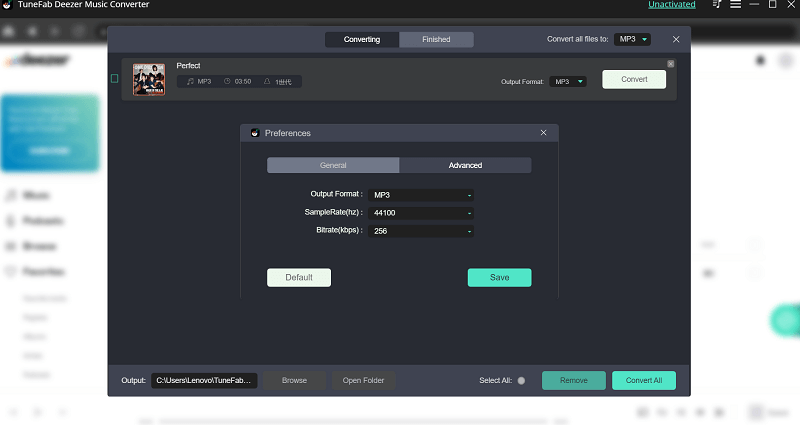
For the sample rate and bitrate, TuneFab Deezer Music Converter offers the highest 48kHz and 320kbps for exporting Deezer music to MP3 and M4A of the best quality. To gain the original HiFi sound quality, you are recommended to select the highest figures and output format FLAC and WAV to output the songs. For sure, music files of higher quality will take up much space. Hence, you are required to balance the quality and the file, then adjust the settings in requirements.
Video Tutorial
You can check this video for a detailed guide.















