As an Audible member, you can listen to high-quality audiobooks online or offline with an authorized smartphone, tablet, or computer. But sometimes you might run into trouble like this: You kept receiving an error saying "file format is not supported" when trying to play the Audible AAX file with your VLC or MP3 player.
The reason is that your device is not compatible with the AAX format. Actually, the Audible audiobooks are all DRM protected; that is to say, they can only be played on a few Audible-compatible devices. So, what to do when you want to listen to audiobooks on devices other than the authorized ones? You might need to use an AAX to MP3 converter to convert Audible AA/AAX to MP3. It's the simplest solution for using your Audible file easily.
To save your time searching for the best AAX to MP3 converter, here are the top 3 Audible to MP3 converters online that we highly recommend.
You May Like:
Part 1. What Features Do We Focus on When Testing?
Not every AAX to MP3 converter can be regarded as the best. When one can both meet your basic needs perfectly and surprise you with some bonus features, they can be a good converter. Below are the features we reckon as the key elements and hidden features of the best AAX to MP3 converter.
Batch Conversion and Fast Speed
Most audiobooks are long audio that runs for hours. A good converter should convert AAX files at an extremely high speed. Moreover, the batch conversion feature is what makes an AAX to MP3 converter stand out. If one can batch convert audiobooks really fast, you can save much time.
Original Sound Quality and Flexible Parameter Setting
AAX files contain audible stories of high quality. No one would like it if the conversion loses the sound quality of the audiobooks. On the other hand, If the AAX to MP3 converter provides sample rate and bitrate settings, it will be more flexible in managing the file size and quality.
AAX Protection Removal
.aax to .mp3 is not just an extension conversion. Most AAX files are protected with DRM, only an excellent AAX to MP3 converter can bypass the protection and convert the audiobook to a DRM-free file.
ID3 Tag Preservation
Original AAX audiobooks are with ID3 tags, with which the player can read the information such as the title and the artist of the book. The best AAX to MP3 converter is supposed to keep them or even make them editable.
MP3 Audiobook Split by Length
If you don't finish the whole story at a time, then it will be best if the converter can split the audiobook into several clips by chapter or a customized length.
Spec Comparison of the 3 Top AAX to MP3 Converters
| TuneFab Audible Converter | Online Audio Converter | OpenAudible | |
| Batch Conversion | √ | √ | √ |
| Conversion Speed | 60X Faster | Standard | Standard |
| Sound Quality | High | High | High |
| Parameter Setting | √ | √ | × |
| DRM Removal | √ | × | √ |
| ID3 Preservation | √ | √ | √ |
| Audio Split | by chapter, by time duration, no split | × | √ |
| Price | $12.99 & free trial | Free | $19.62 |
Part 2. Top 3 AAX to MP3 Converters (Pros & Cons)
In order to recommend you the best AAX to MP3 converters, we have tested almost all the converters on the market. After our testing and taking the above features into consideration, we think the following 3 ones are the best for you.
Top 1. TuneFab Audible Converter
✨Our Verdict: The best tool to unlock DRM and convert AAX audiobooks to DRM-free MP3 files.
As its name indicates, TuneFab Audible Converter is a specially made audible converter that is professional in removing audible DRM and converting the AA/AAX files to MP3.
As an ultimate AAX to MP3 audible converter online, it is able to bypass Audible copy protection and convert AAX to MP3 or other audio formats, such as M4A, WAV, and FLAC with ease. It can keep audiobooks in original sound quality while providing a conversion speed as high as 60X faster. If there is more than one audiobook to be converted, it also provides batch conversion, which enables you to enjoy the audiobooks in a newly DRM-free format on any device without waiting for long.
Besides, TuneFab Audible Converter includes a bunch of editing and customizing features. It can preserve the chapters of the audiobooks and allows you to edit metadata, ID3 tags, and even split the audiobooks freely as you need. Therefore, apart from converting your audiobooks, it’s also easy to manage them with this tool.
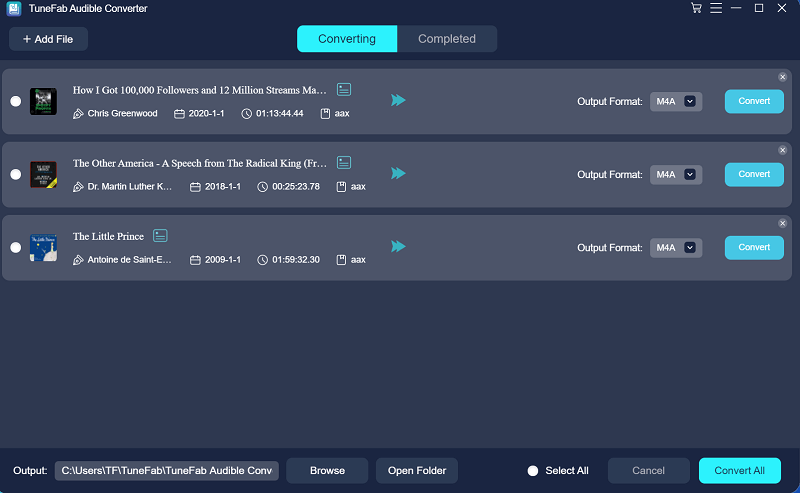
👍Pros:
Convert Audible AA/AAX to MP3/M4A/FLAC/WAV
Convert without iTunes
Preserve audiobook chapters
60X faster conversion speed
Editable metadata and ID3 tags
Split audiobooks by time, chapter, and segments
Can convert 2 complete audiobooks for free
👎Cons:
Free trial only lasts for 15 days
💰Price: $12.99 & free trial
Top 2. Online Audio Converter
✨Our Verdict: Free convert unencrypted AAX to MP3 with no need to install.
The second option is to use an online audio converter to convert AAX to MP3. The advantage is very obvious – there is no need for installation, just go to the online website and convert any file you want. It's easy as a pie.
We have tested more than 10 online converters recently, and Online Audio Converter is the best of them. Its website has a user-friendly design, and the interface is intuitive enough for you to handle how to use it at first glance. Moreover, it integrates many useful features, such as converting AAX to MP3, advanced settings, editing track info, making iPhone ringtones, etc. It’s highlighted that you can directly upload your AAX files from Cloud including Google Drive, Dropbox, and URL.
However, every coin has its reverse. It’s pity that this online tool has no support for those AAX files with DRM protection, so if you want to convert Audible AAX to MP3, you should use TuneFab Audible Converter.
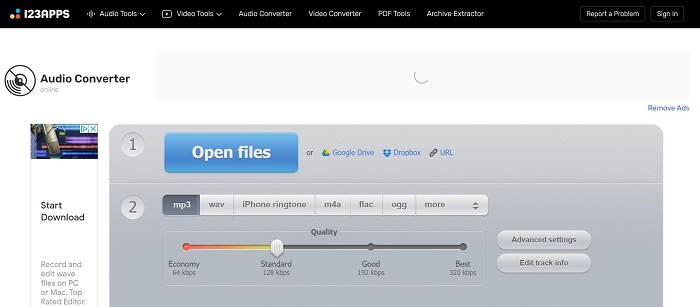
👍Pros:
Add files from the local folder or Google Drive, Dropbox, or URL
Convert audio files to MP3, WAV, M4A, FLAC, OGG, and more
Make an iPhone ringtone
4 output quality options: Economy (64Kbps), Standard (128Kbps), Good (192Kbps), and Best (320Kbps)
Support advanced settings: change bitrate, sample rate, channel, etc.
Edit track info
👎Cons:
Cannot convert Audible AAX file. (If your AAX file is DRM-free, you can convert it with this online tool)
Not suitable for poor network or files in large size
💰Price: Free
Top 3. OpenAudible
✨Our Verdict: AAX to MP3 Converter and also Cross-Platform Audiobook Manager.
OpenAudible is also one of the popular software for converting AAX to MP3 and managing Audible audiobooks. It distinguishes it from other audiobook converters for the feature that it can directly connect to Audible and sync your audiobooks from it. It’s really convenient for Audible users, but also needs to be noted that the software itself is not affiliated with Audible.
As for the converting feature, this converter provides output formats in MP3, M4B, and M4A. It can split and join books by chapter. And you can set up preferences for automatically downloading and converting the audiobooks. But as for removing DRM from the AAX format, it may cost some time.
Note: It's a little inconvenient that when you use this tool to convert AAX files, you need to install iTunes at the same time. If you're the kind of person who's afraid of trouble, then TuneFab Audible Converter is more suitable for you, because using it, you can directly convert without installing iTunes.
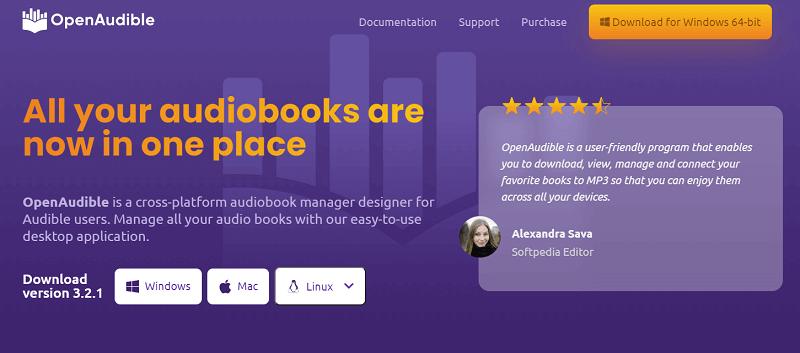
👍Pros:
Can sync with the Audible account
Convert AAX to MP3, M4B, M4A
Show audiobook information in detail
Split books by chapter and join audio files
Cross-platform support: Mac, Windows, Linux
👎Cons:
Limited supported formats and editing features
Can be time-consuming to remove DRM
No longer freeware and need to install iTunes
Need to install iTunes
💰Price: $19.62
Bonus Tip: How to Convert AAX to MP3 with TuneFab Audible Converter
After introducing the best options for converting AAX to MP3, you may want to have a try yourself. Let’s cut to the chase and see how to use it to convert all your AAX audiobooks to MP3. Here we will take our first recommendation – TuneFab Audible Converter as an example.
Note: The free trial version of TuneFab lets you completely convert 2 Audible AAX books for free without any download time limitation. Therefore, you can try out one or two books to test its speed and output sound quality.
Before we get started:
● Ensure that you have a fast and stable internet connection.
● You should download Audible AAX audiobooks on your computer. If iTunes won't play the AAX file, then neither TuneFab can convert the file. Therefore, you should import your Audible AAX files to iTunes first.
● This tutorial is suitable for both Windows and Mac users.
Step 1. Launch TuneFab Audible Converter
Download the program on your Windows or Mac. Next, install the program and launch it.
Step 2. Add AAX to Audiobook Converter
You can add the AAX audiobook directly from the software's main interface.
Click on the main interface to select and add your downloaded Audible DRM-ed books. When they are successfully loaded, you will see the audiobook info such as book title, author, published date, time length, etc.
Also, you can directly drag and drop the .aax file to the interface. During the process, you don't even have to log in to your Audible account.
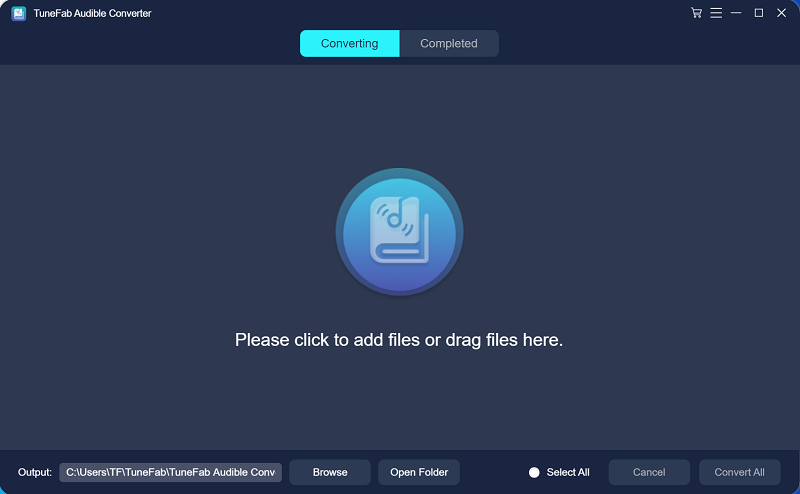
Step 3. Choose MP3 as Output Format
After selecting the audiobooks you want to convert, you can go to "Output Format" to select MP3 as exporting. After that, you can choose the output destination by clicking on the "Output" bar.
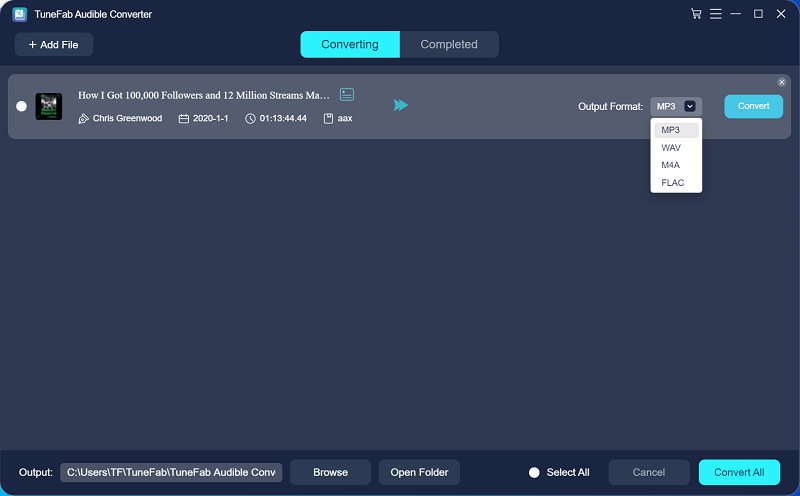
Step 4. Convert AAX to MP3 with One-Click
Finally, click the "Convert" button to start converting AAX to MP3. The conversion process won't last long, but it is closely related to your internet speed and computer performance.
Tips: To learn advanced features such as Audiobook Splitter or ID3 tag editor, check out our product guide. >>How to Use Audible Converter - A Complete Guide
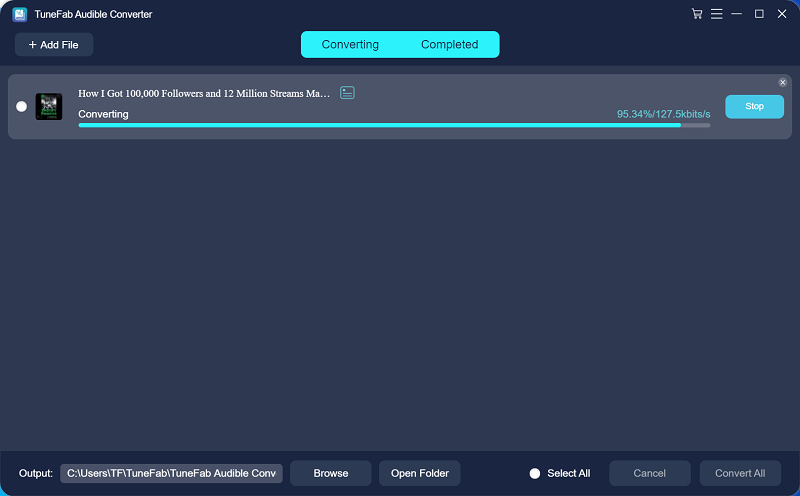
Conclusion
As you may find out that usual audio converters are not able to convert DRM-protected .aax Audible audiobooks. If you want to convert AAX to MP3 in an easy and quick way, a specialized audiobook converter is necessary. The best solution is to use TuneFab Audible Converter which can easily decrypt DRM and convert AAX to MP3, M4A, FLAC, and more.













