How to Register TuneFab Audible Converter
Step 1. Install TuneFab Audible Converter
Download and install the latest version of TuneFab Audible Converter on your computer.
Conveniently, you don’t need to authorize your Audible account or download any other extra apps such as iTunes or Audible manager.
Step 2. Activate TuneFab Audible Converter
When you launch the TuneFab Audible Converter, a prompt will pop up that will ask you to unlock the full version. You can click “buy now” to enter your licensed email and license key to activate it. If you want to try the trial version, just click “Continue Trial”.
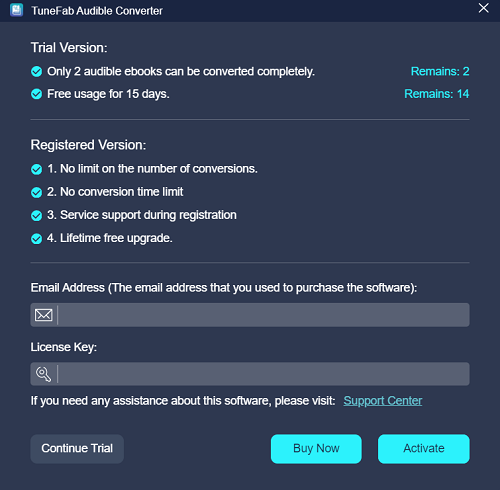
But notice that TuneFab Audible Converter has a free trial version and a full version available. The limitations of a free trial version are as below:
1. Only 2 Audible books can be completely converted.
2. You can try TuneFab Audible Converter for free for 15 days.
How to Convert AAX/AA Audiobooks with TuneFab Audible Converter on Windows & Mac
Step 1. Import Audible AAX / AA Audiobooks to TuneFab
Before you convert your Audible books, make sure you have the AAX or AA audio files saved on your computer locally. And then, launch TuneFab Audible Converter.
To import Audible books to the converter, either you may click on the main interface or directly drag and release the source file (i.e. your Audible AAX / AA files) to the main interface. Also, you can add multiple files of audiobooks once for batch conversion.
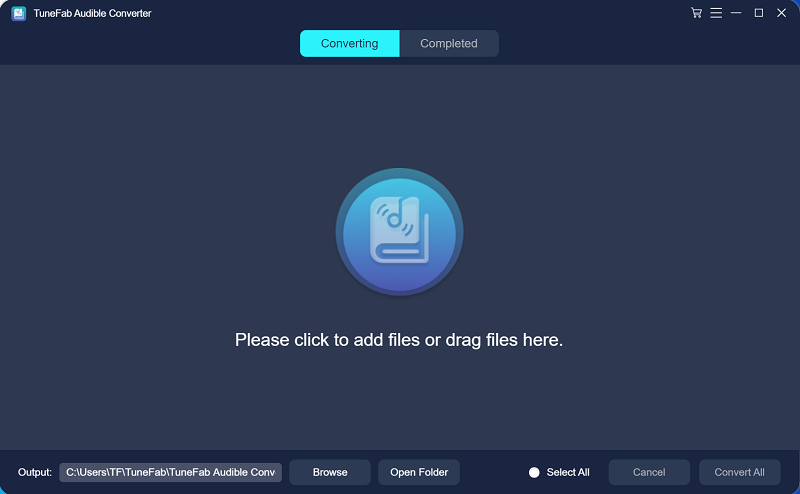
The converter will smartly detect your books and present metadata information such as book title, narrator, and book-length on the interface.
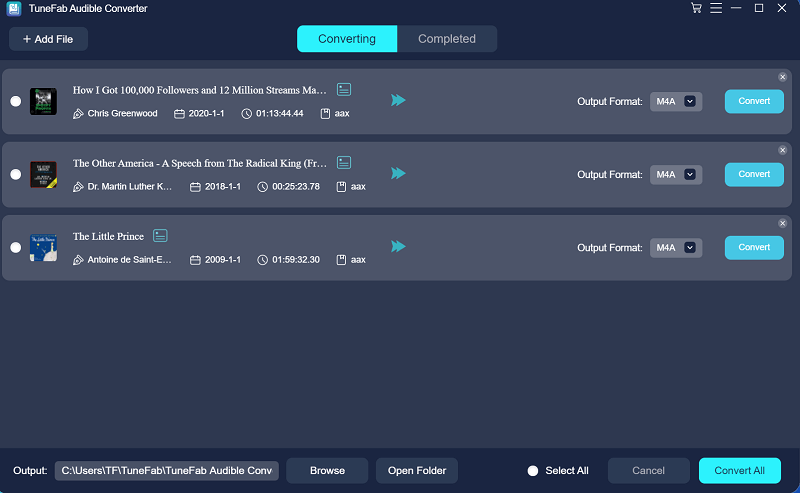
Step 2. Configure Output Preferences
From the bottom of the main interface, you may change the destination folder to save your converted audiobooks. Choose a desired output format for your Audible books. It provides several options including MP3, M4A, FLAC, and WAV for exporting. All audiobooks will be converted to high-quality audio files.
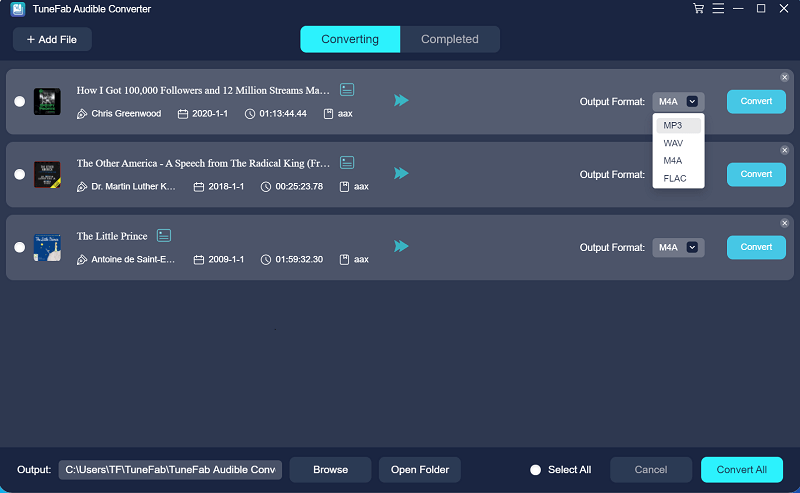
Step 3. Convert Audible AAX / AA Files to Other Formats
When all is ready, simply click the "Convert All" button to start converting AAX or AA audiobooks to MP3/M4A/FLAC/WAV audio files. You may also convert a specific Audible book to check the output quality. Just click the "Convert" button on the right side of each book title.
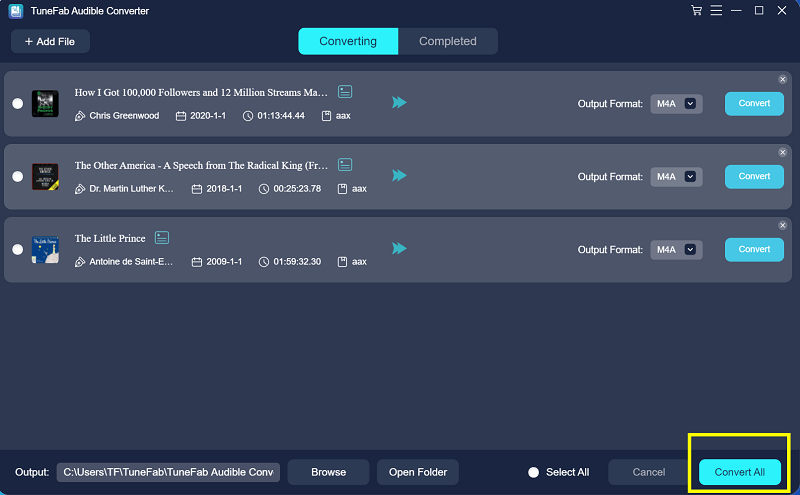
To view your output audiobooks, go to the “Completed” tab and click on the “Open File” button to find all the converted Audible books. Now you may listen to your Audible purchases on many more media devices.
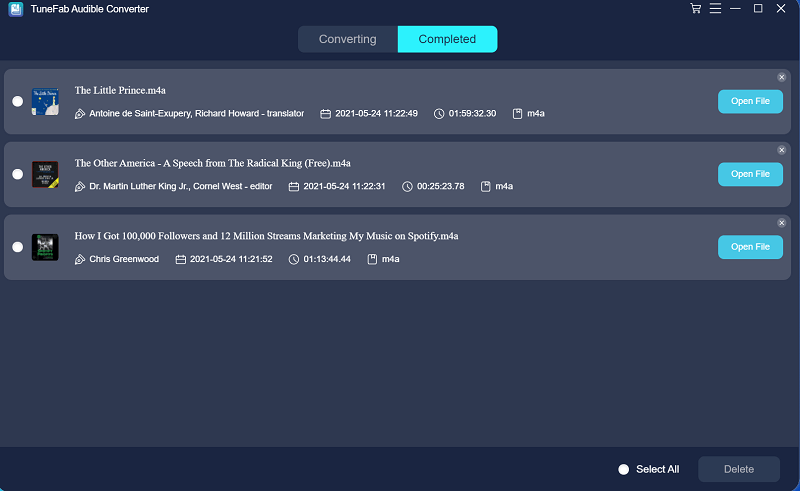
Advanced Settings
Split Audible Books
TuneFab Audible Converter not only helps you keep all chapter information in your Audible books but also enables you to divide a large audiobook file into multiple parts. Its built-in audiobook splitter lets you conveniently split your AAX or AA audiobooks by chapter and time frame.
Change Output Parameters
Simply select “Output Settings” from the settings menu in the upper right corner, you will find all options from the “Preferences” window. Here you may also alter parameters for your output audiobook Options include sample rate and bitrate.
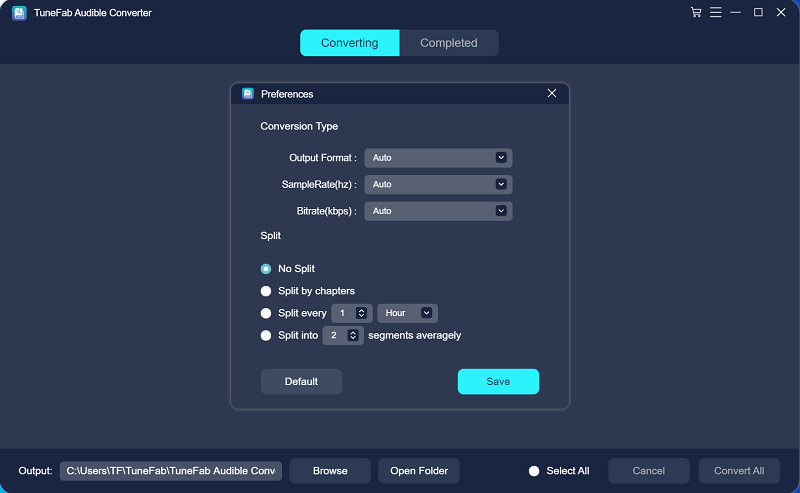
Edit ID3 Tags
And if you want to edit ID3 tags, click on the edit icon so you may change a new book cover or edit the book title or narrator information before the conversion starts.
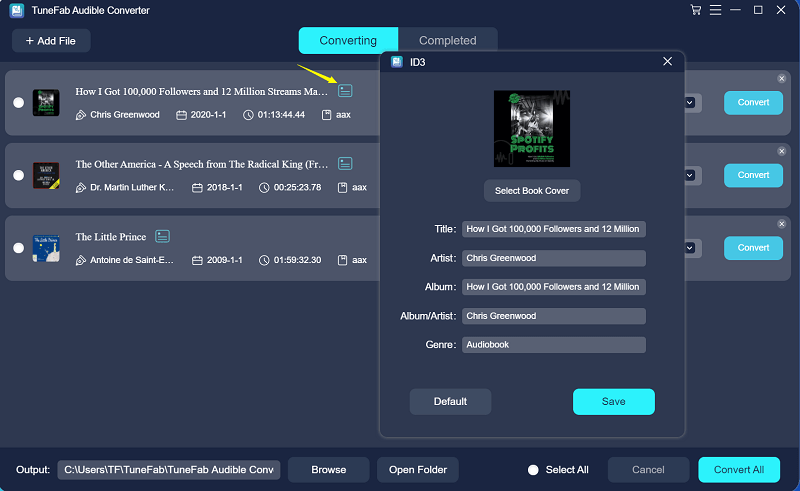
Video Tutorial
You can check this video for a detailed guide.

















