Online music streaming has thrived in this era, which leads to modern life in a more colorful and convenient way than ever before. However, there are still certain inconveniences that would occur while listening to Amazon Music online. For instance, unexpected errors would occur due to the interruption of Internet connectivity, or the Amazon Music streaming app being down for unknown reasons. Therefore, this post mainly concentrates on guiding iPhone users to two solutions to download music from Amazon Music to iPhone for enjoying locally. Please scroll down and dive into reading if you are also seeking a way to figure it out.
Method 1: Download Songs on Amazon Music on iPhone
The Amazon iOS application provides the default download options for those who have subscribed to Amazon Music Unlimited and Amazon Music Prime. Therefore, if you are already a user of these two subscription plans, you can download Amazon Music songs for streaming offline directly. Here’s the manipulation guide for you:
Step 1. Run the Amazon Music app on your iPhone. Please login to your account with Amazon Music Unlimited or Amazon Music Prime subscription.
Step 2. Subsequently, please browse and select the song, album, or playlist you wish to download to your iPhone for streaming offline.
Step 3. Once access to the title or album, tap More Options >> Download, then the music will be saved offline in no time for you.
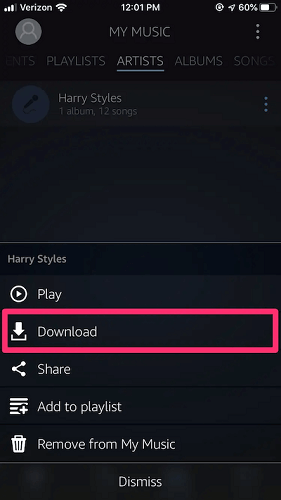
Method 2: Download Music from Amazon Music to iPhone as MP3
Instead, if you consider the free offline Amazon Music playback on iPhone without any restriction, for instance, keeping them as MP3 files for streaming on all players; saving as personal collections without continuously subscribing to Amazon plans, and more, TuneFab Amazon Music Converter is what you are longing for.
Download Amazon Music via TuneFab Amazon Music Converter
TuneFab Amazon Music Converter can bypass the download and music streaming obstacles brought by Amazon Music, and download songs, albums, or podcasts offline with popular encoders in DRM-free status. Meanwhile, the program will retain both the original sound quality and full ID3 metadata information, ensuring both the enjoyable music playback experience and convenience in managing them.
100% Secure
100% Secure
To sum up, you can get the following benefits to facilitate your Amazon Music streaming on iPhone with TuneFab Amazon Music Converter:
● More convenient music download - the program is equipped with the built-in Amazon Music Web Player to download all songs from the official website without restrictions.
● More optimal output options - it provides popular encoders such as MP3, M4A, WAV, and FLAC with customized SampleRate as well as Bitrate to export Amazon Music songs in the way you like.
● ID3 Metadata retained - while processing the Amazon Music download, all the ID3 metadata information will be kept accompanying the downloaded songs, which greatly helps you to recognize and manage the local music library easily.
● Higher downloading efficiency - equipped with both 5X faster downloading speed and the batch download feature, the program brings higher productivity for you to save a bulk of Amazon Music songs offline within a short period.
Next, please take one more minute to learn how to manipulate TuneFab Amazon Music Converter to download music from Amazon Music:
Step 1. Log into Amazon Music Web Player in TuneFab
First, please complete the program installation. Then you can open TuneFab Amazon Music Converter and enter the built-in Amazon Music Web Player to log in utilizing your Amazon Music account.
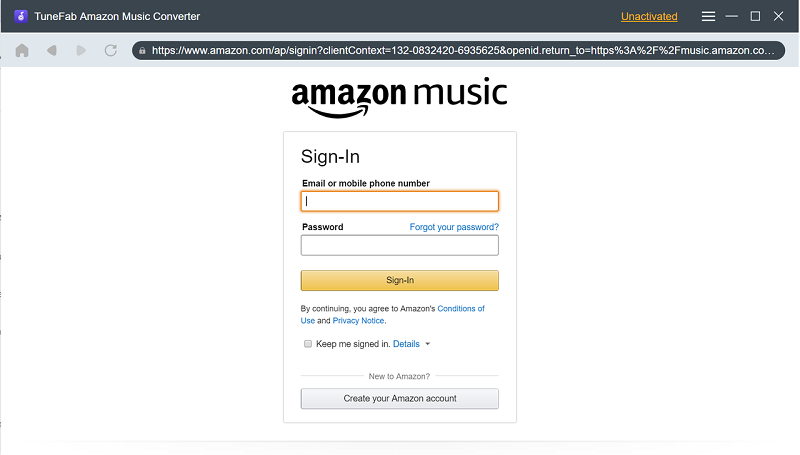
Step 2. Select Amazon Playlists to Download
After login, feel free to browse any Amazon Music playlist you like to get ready for the download. Once access the items you wish to save offline, simply drag them to the Add button aside for proceeding the conversion.
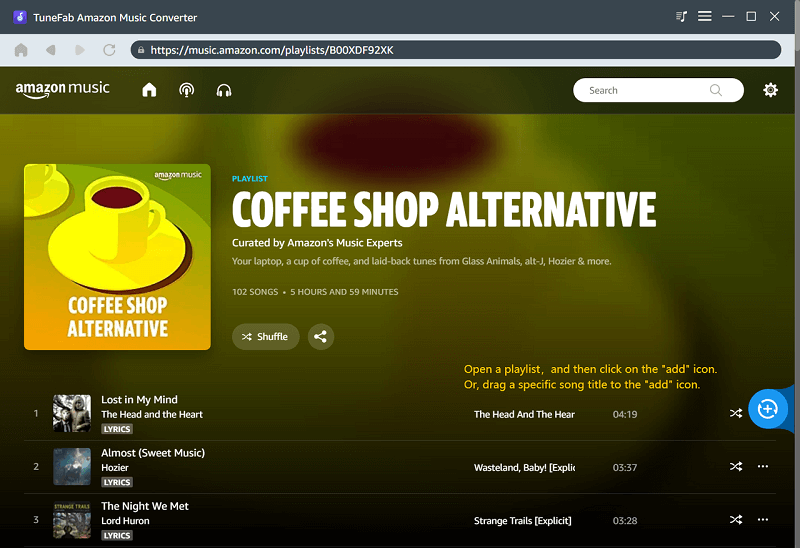
Step 3. Configure Output Parameters
Please turn to Menu >> Preferences and customize the output parameters before exporting the Amazon songs. You can personalize the Format, SampleRate, and Bitrate here freely.
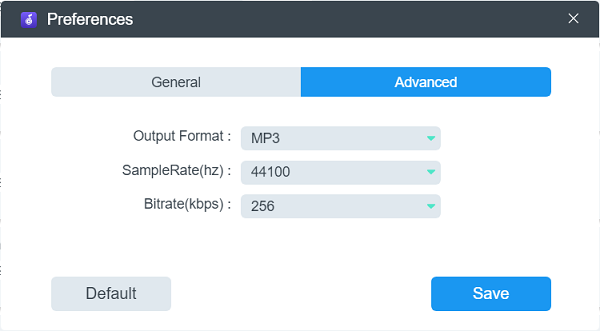
Step 4. Download Amazon Music Playlists
After completing the output settings, congratulations! There has only one more step left! Please tap the Convert All button now, and TuneFab Amazon Music Converter will proceed to download all Amazon Music songs for you in no time. Wait for a moment and the downloads will be ready for you!
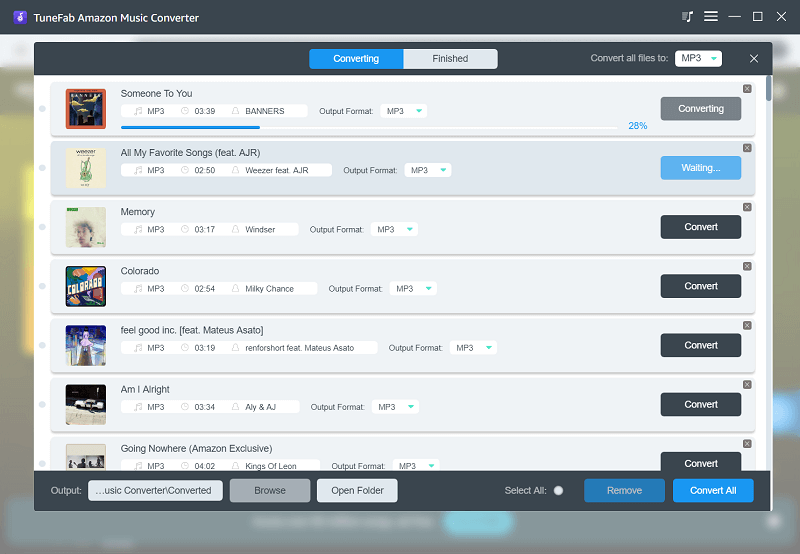
Once the conversion is completed, please turn to the Finished module to access the downloaded items in the program. Simply by tapping the View Output File button, the output folder will be launched, then you can continue to transfer them to your iPhone for streaming offline! Please keep on reading.
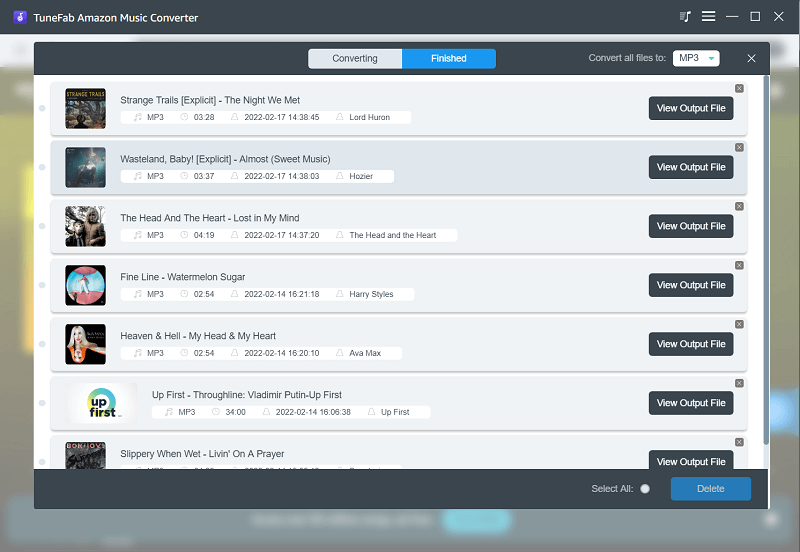
Transfer Download Amazon Music from Computer to iPhone
To transfer downloaded Amazon Music to your iPhone, you need assistance from iTunes. Then by following the procedures below, you can complete it within minutes. Please take a read:
Step 1. Open iTunes on the computer.
Step 2. Turn to the Music tab and select File >> Add File to Library to import the downloaded Amazon Music files to iTunes.
Step 3. Connect your iPhone to synchronize with iTunes. Simply by tapping the Sync option, all imported Amazon Music songs will be transferred to your iPhone in no time.
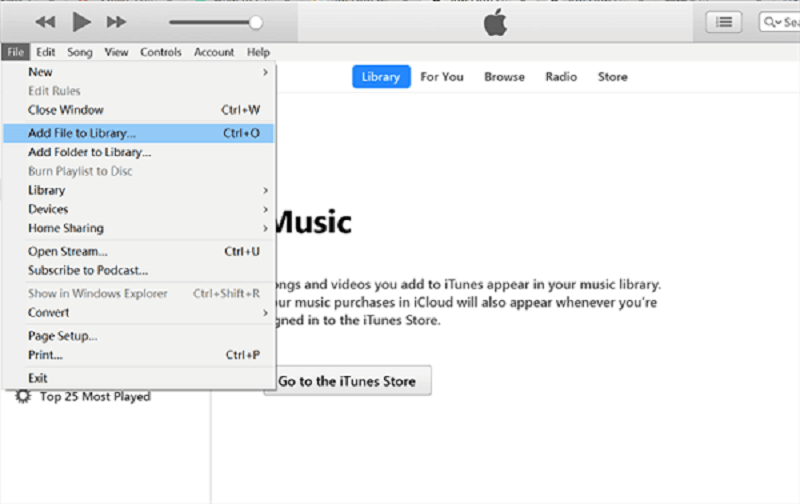
Conclusion
If you have been a subscriber of Amazon Music Unlimited or Amazon Music Prime, you can download Amazon Music to your iPhone utilizing the official app directly. However, for free users or those who wish a free way to play Amazon Music outside the application, TuneFab Amazon Music Converter will surprise you with its outstanding features. It is recommended to try it.













