You probably opt for Amazon Music Prime as it is acclaimed for a high-quality music streaming experience and a comprehensive music library. Simply get a Prime membership then you can have access to the songs and the streaming won't be disturbed by annoying ads. Obviously, the membership can enhance the music playback experience.
But once you have your Prime membership expired, you cannot listen to the songs even if they have been downloaded. Therefore, to keep them always accessible, using a music converter to convert Amazon Prime M4A to MP3 is a good way.
Perhaps you've been looking for a practical guide to making the conversion, and here you will be offered 4 simple tools to convert Amazon M4A to MP3. The most convenient method is to have an Amazon Music converter, with which you can always have access to the songs on devices you like.
Part 1. Convert Amazon M4A to MP3: Tools That You Need
It is well-known that the Amazon Music format is M4A which is protected, and you cannot play them unless you always have a Prime membership. The music converter then is born for dealing with this problem. Here we'd like to introduce 4 music converter tools that are designed for Amazon Music conversion:
TuneFab Amazon Music Converter
Audacity
TunePat Amazon Music Converter
Sidify Amazon Music Converter
These music converters meet all your expectations, such as downloading music and playing them offline freely. Therefore, an Amazon Music converter is supposed to be the one and only tool you need.
Part 2. How to Convert Amazon M4A to MP3
Best Amazon Music Converter at a Glimpse
TuneFab Amazon Music Converter is an easy-used tool for Amazon Music users. It’s the integrated web player that can discover, search, and stream Amazon music. Songs, albums, and podcasts on Amazon Music can be freely downloaded and played offline.
For output formats, MP3, WAV and FLAC are available.
Output quality may also be a main concern. The converter will not impair the music quality after conversion with 5X faster conversion speed.
You have no need to worry about compatibility, for TuneFab Amazon Music Converter can run on both Windows and Mac systems.
If you are not English speakers, the converter is supported by multi-language service, including Japanese, German, French, and Traditional Chinese.
Now let's have a look at how to use this best Amazon Music Converter.
Batch Convert Amazon Prime M4A to MP3 in TuneFab
Step 1. Install and Run TuneFab Amazon Music Converter
After you launch TuneFab Amazon Music Converter, please log in to your Amazon account if you have had one or create a new account to log in, otherwise, the converter will not have a successful conversion.
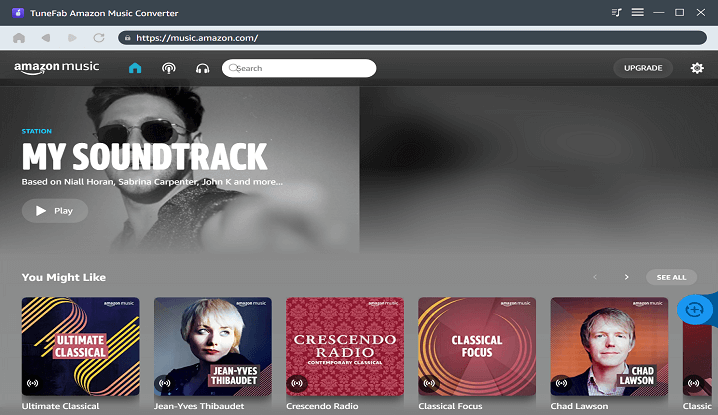
Step 2. Choose a Playlist to Convert
After you have your account logged in, you can choose a playlist you like and add it to converting list. The blue button on the right side is the "add" icon.
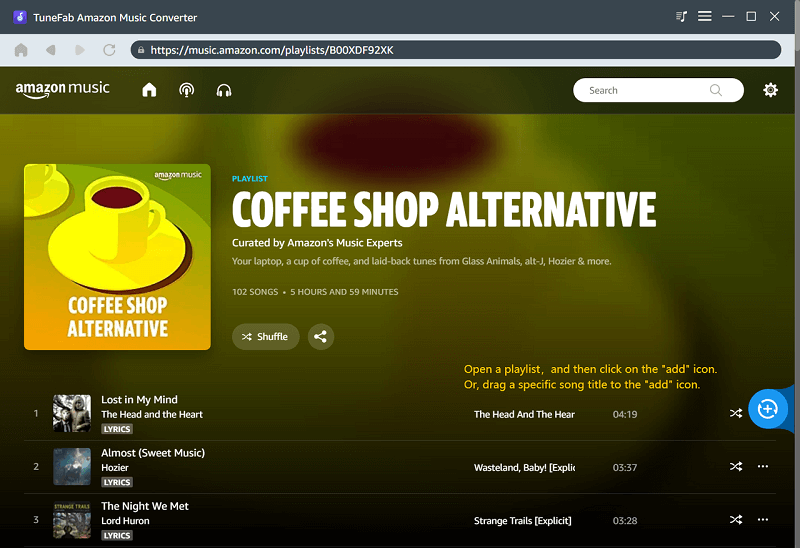
Step 3. Set Output Format as MP3
When you finish selecting and adding the playlist to converting list, you can check out the output format on the top right corner of converting window. You can also change the format of any single song. All songs from the playlist will be converted subsequently.
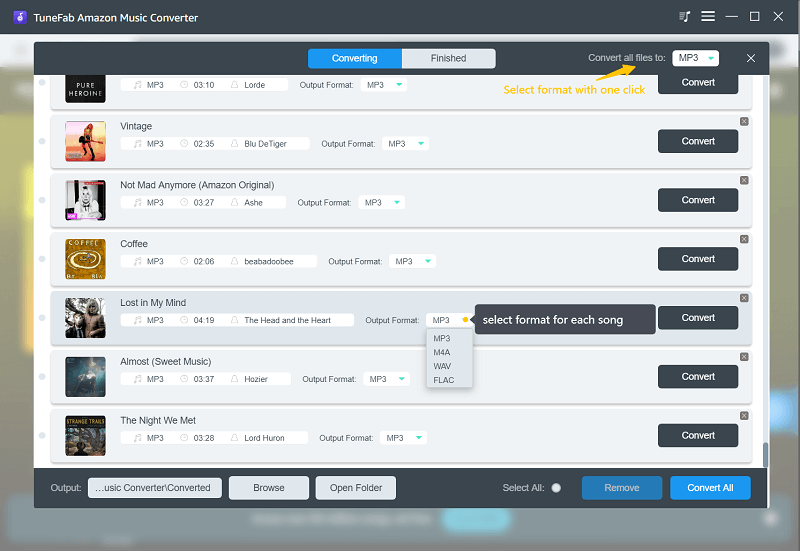
Tips: If you want to change the "SampleRate" and "Bitrate" of the song to match the original quality, you just need to click the settings menu and find "Preferences" to adjust. The options are in "Advanced" column.
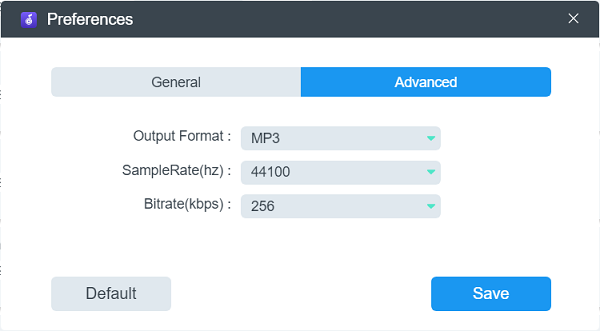
Step 4. Convert Amazon Music to MP3
After all preparation is done, just waiting for the conversion process to finish. Songs that are successfully converted will be placed in the "Finished" column. You can click "View Output File" to check the offline files on your device.
Tips: Downloaded files of MP3 and FLAC will remain ID3 tags like title, artist, album, data, genre, etc. Those files with high quality can be played on MP3 player and the car's player.
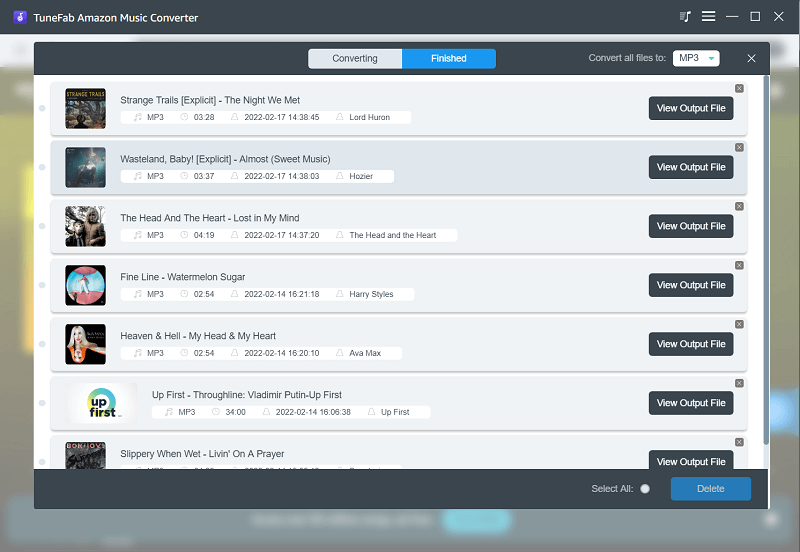
Part 3. What Other Tools Can I Use to Convert Amazon M4A to MP3?
Apart from TuneFab Amazon Music Converter, another 3 music converters we have mentioned above are also useful for converting Amazon Prime M4A to MP3.
Audacity
Audacity is a digital audio editor and converting M4A to MP3 is one prominent part. It is available in all the major operating systems, i.e., Windows, Mac OS X, and Linux. Here is a quick guide on how to convert Amazon M4A to MP3 via Audacity.
Step 1. Install the Program.
First download the LAME and FFMPEG by heading over to https://lame.buanzo.org/#lamewindl.
Then select and download a suitable version of Audacity and launch the program when it is successfully installed on your computer. Click on Edit> Preferences>Library and select Locate button next to FFMPEG library and find the file avformat-55.dll in the folder where you extracted FFMPEG.
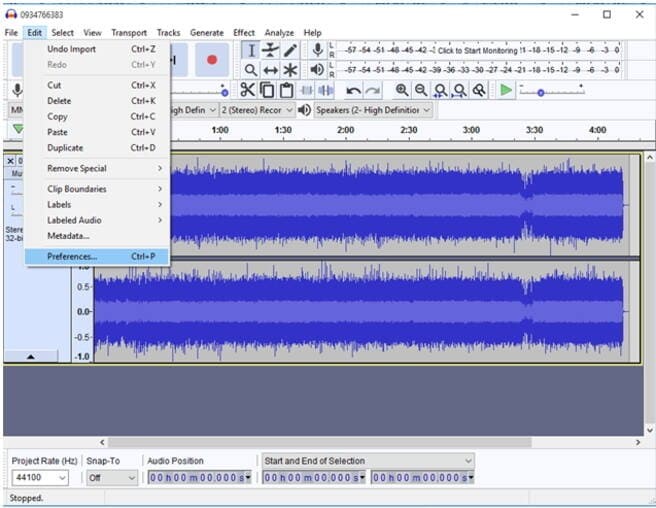
Step 2. Open M4A Files with Audacity
Click on File > Open menu item and select where your MP4 is located. Then you can open the M4A file.
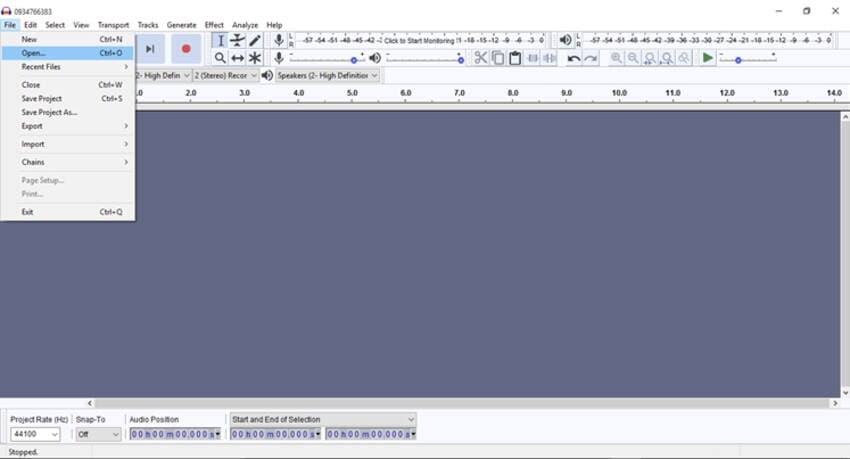
Step 3. Convert M4A to MP3
To save your recorded Amazon Music as MP3 files, just select File > Export > Export as MP3.
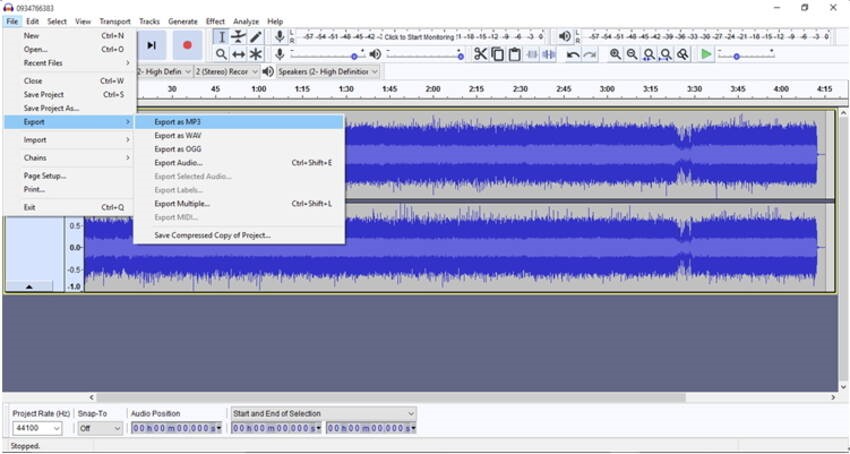
Step 4. Adjust Settings
Set the File name that you want to save as, and choose an appropriate bitrate and channel mode. Then click "Finish" to end the whole process.
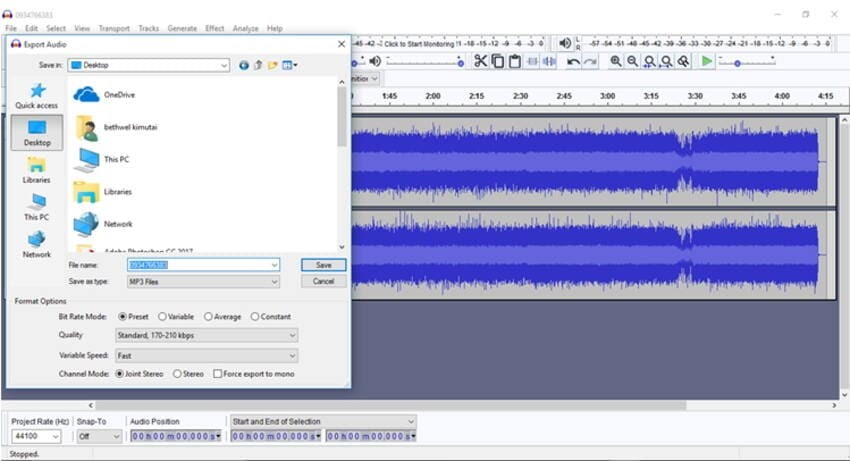
TunePat Amazon Music Converter
TunePat Amazon Music Converter is also a user-friendly Amazon Music converter, with various output formats supported. Except for MP3, format options such as AAC/WAV/FLAC/AIFF/ALAC are all available. A simple guide to converting Amazon M4A to MP3 by TunePat Amazon Music Converter will be introduced in the following.
Note: You can also refer to our full review. >> TunePat Amazon Music Converter - Is It the Best in 2022?
Step 1. Launch TunePat Amazon Music Converter.
Make sure to log in to your Amazon Music account at first.
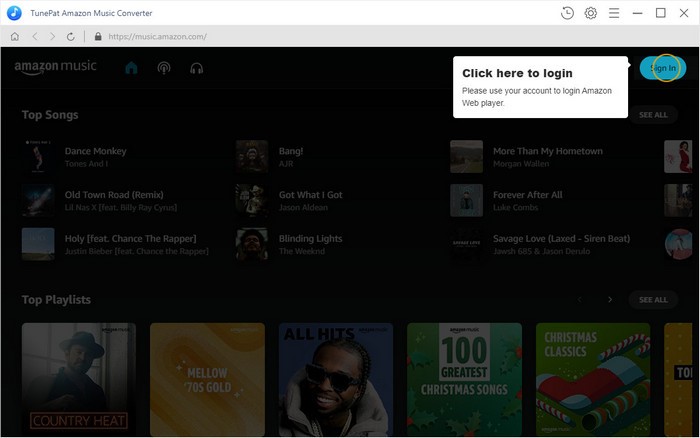
Step 2. Set MP3 as Output Format.
Click the "Setting" to choose the output format including MP3, AAC, WAV, FLAC, AIFF or ALAC, output quality, output path, etc. Here you can also set the classification for more flexible music management.
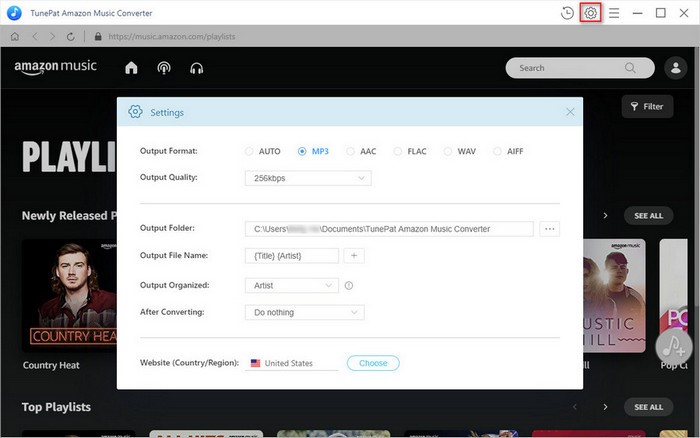
Step 3. Add Songs to the Music Conversion Queue.
Open an Amazon playlist, click the "Add" button and select the songs you'd like to convert.
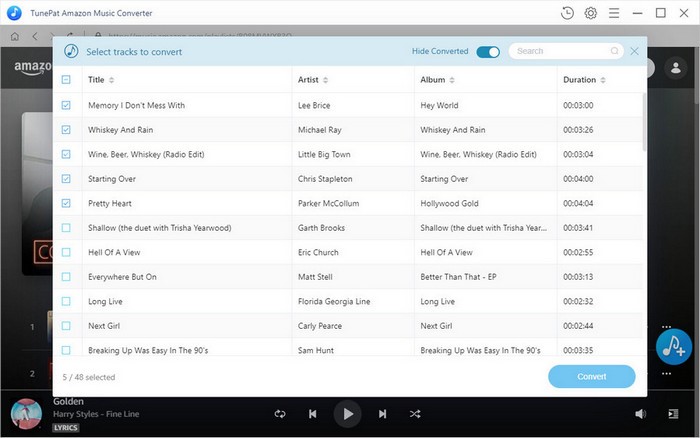
Step 4. Convert Amazon M4A to MP3 Files
You can find the downloaded files in MP3 format by clicking the "History" button or going to the output path you set in the previous step.
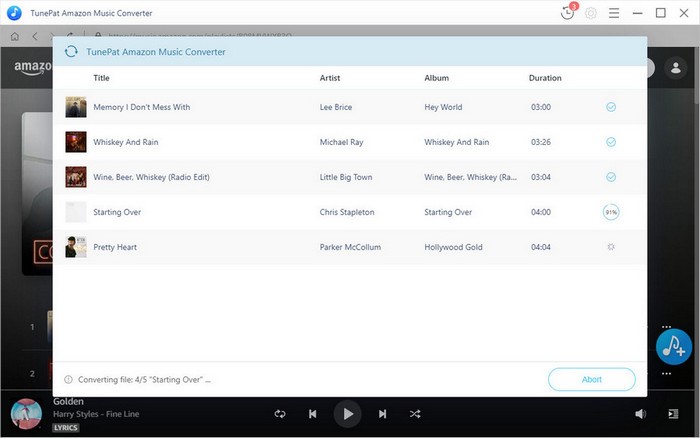
Sidify Amazon Music Converter
Sidify Amazon Music Converter is a program worth recommending as well. It can convert M4A to M4A/MP3/AAC/WAV/FLAC/AIFF/ALAC. Besides converting Amazon M4A music files, local audio files are also supported. Here are the simple steps to convert M4A to MP3.
Step 1. Run Sidify Amazon Music Converter
Step 2. Add Amazon M4A to Sidify
Drag and drop a song or a playlist you like to Sidify and click "OK".
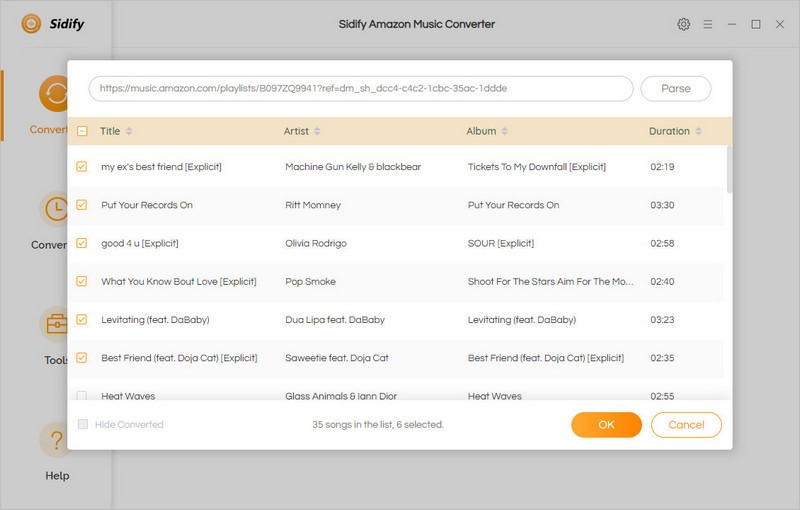
Step 3. Set Output format as MP3
Click the gear icon and open a setting window. Here output formats, name of output files and the way of classification can all be set.
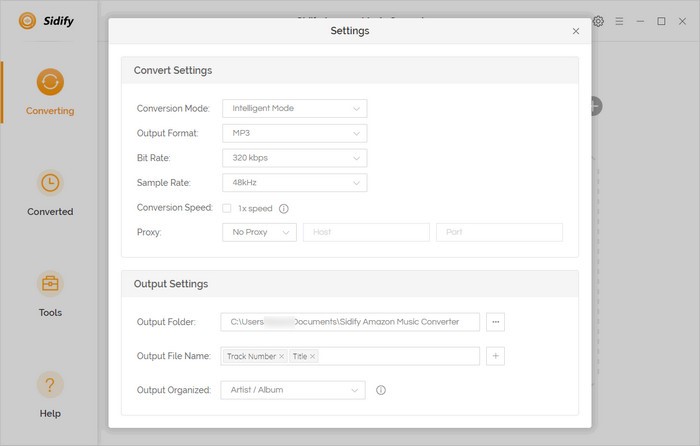
Step 4. Convert Amazon Music to MP3
Click “Convert” to make the conversion. Converted files can be checked in "Converted" column.
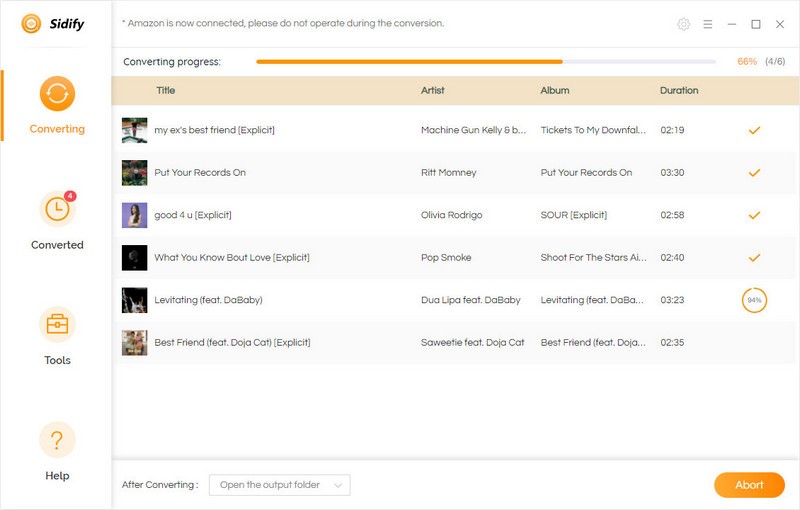
Final Words
Now you have got the idea of how to Convert Amazon Prime M4A to MP3. All together 4 music converters have been introduced, and TuneFab Amazon Music Converter is the best choice we highly recommend you to have a try. Download it now and begin to enjoy the music!













