Moving local MP3 files to an MP3 player is as simple as a piece of cake. Nevertheless, when it comes to streaming songs online, it could be a bit complicated when the streaming music providers don’t launch a compatible app on MP3 players. Therefore, as Amazon Music has launched an app oriented toward certain MP3 players, it is possible for you to download music from Amazon to MP3 players for streaming locally.
If your MP3 players are compatible with the latest Amazon app, congratulations! It would be an easy task to download Amazon Music to MP3 players. But don’t worry as Amazon still hasn’t accounced the compatibility on your devices - the following solutions will figure it out! Now, please scroll down to read the full guidance on how to download music from Amazon to an MP3 player in different ways!
How to Download Music on Amazon Music to Compatible MP3 Player
Amazon has launched a compatible app for certain MP3 players, in order to support offline music streaming for Amazon Music Prime/Unlimited/HD subscribers.
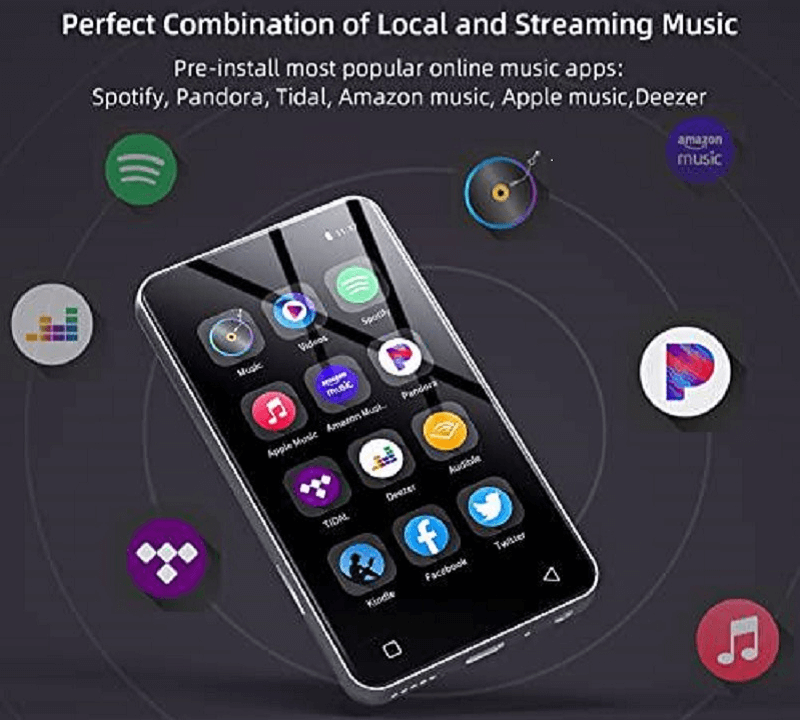
Currently, the MP3 players that are compatible Amazon Music app include the following models:
● Mighty
● Mighty Vibe
● Garmin Forerunner 945
● Garmin Forerunner 645 Music
● Garmin Forerunner 245 Music
● Garmin Vivoactive 3 Music
● Garmin Fenix 5 Plus Series
● Garmin MARQ Series
When the Amazon Music application is installed on these models, you can access the music library and download utilizing your Amazon Music Prime/Unlimited/HD accounts, the process to download Amazon Music on MP3 players for offline streaming directly.
How to Download Purchased Amazon Songs to Any MP3 Player
Replacing the streaming Amazon Music, the official also allows you to purchase the singles to get the full right on downloading the songs.
Therefore, if you have purchased music from the Amazon website, you can directly download the purchased songs from its website and save them offline as MP3 files. Subsequently, you can play them locally or transfer them to MP3 players utilizing Windows Media Player without restrictions at all.
Here shows you the procedures for downloading purchased music from Amazon to MP3 players:
Step 1: Turn to the Amazon Music site in the browser and log in utilizing the account that has purchased the songs.
Step 2: Access the purchased items, subsequently, select and tap Download to save them offline.
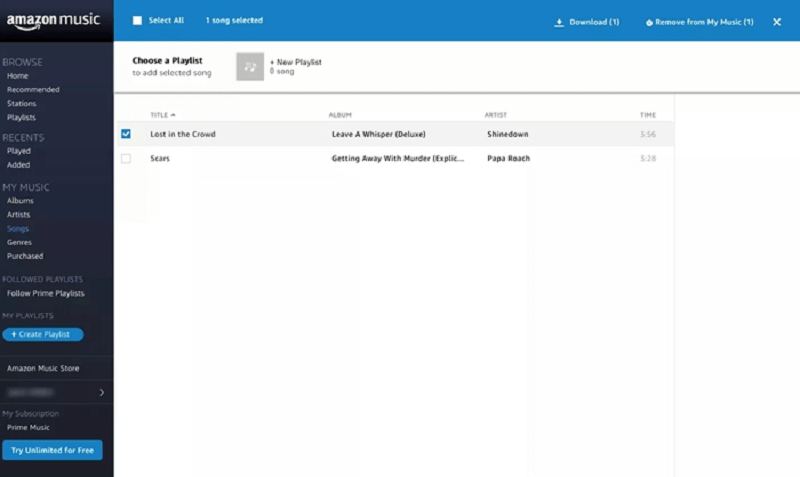
Step 3: Once the download completes, open Windows Media Player and go to File >> Add to Library for importing the downloaded MP3 Amazon songs to the program.
Step 4: Now, please connect your MP3 player to the computer utilizing a USB cable.
Step 5: Next, select Sync >> Library >> Songs to drag the MP3 Amazon songs to the Sync list.
Step 6: Eventually, tap Start to proceed to synchronize the purchased MP3 Amazon Music to the MP3 player in no time.
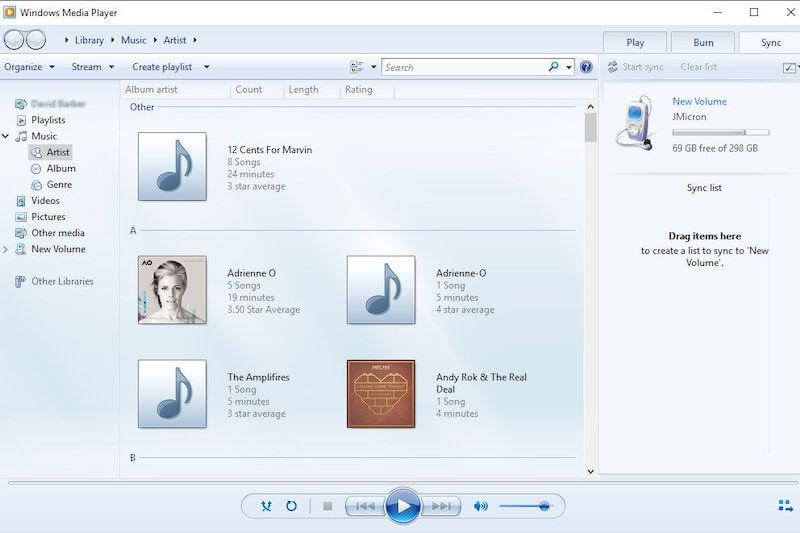
How to Download Amazon Music as MP3 to Any MP3 Player
For people utilizing MP3 players that are not compatible with the Amazon Music app, it seems impossible to download streaming Amazon Music for streaming offline on the players.
Fortunately, when you find TuneFab Amazon Music Converter, this is no longer a problem! The program provides a smart streaming music download function by embedding the Amazon Music Web Player. You can directly log in utilizing your Amazon Music account to access the music database, and select the songs and playlists of Amazon Music Prime, Amazon Music Unlimited, or Amazon Music HD titles free to download them all!
While processing music downloads, TuneFab Amazon Music Converter will remove the protection, and export the songs to regular video files of popular encoders, including MP3. Therefore, when you get the downloaded Amazon Music files, you are free to transfer them to all MP3 players for streaming offline without utilizing Amazon Music app or connecting to the Internet.
100% Secure
100% Secure
TuneFab Amazon Music Converter also equips the following features to facilitate a more effortless Amazon Music downloading experience for you, please check:
● All Amazon Music supported - compatible to download all songs, albums, and podcasts of Amazon Music HD, Prime, and Unlimited titles.
● Popular encoders - it offers the most popular audio encoders such as MP3, M4a, WAV, and FLAC to export Amazon Music files locally.
● Original sound quality - ensure the best music streaming experience offline by keeping the original quality for the exported songs.
● Save ID3 metadata for all songs - the titles, artists, and album information will all be retained accompanying the Amazon Music songs.
● 5X faster speed - the program is able to facilitate higher productivity by accelerating the conversion to 5X faster and also processes in batch.
Download and Convert Music from Amazon Music to MP3
After having an overall understanding of TuneFab Amazon Music Converter, please move on to the detailed procedures to download and convert Amazon Music to MP3 with it. Simply follow the manipulation guide below to proceed with downloading music from Amazon:
Step 1. Log into TuneFab Amazon Music Converter
First, when you have installed TuneFab Amazon Music Converter, launch the program. On the main feed, you ought to click on Open the Amazon web player to enter. Then complete the account login utilizing your personal Amazon Music account.
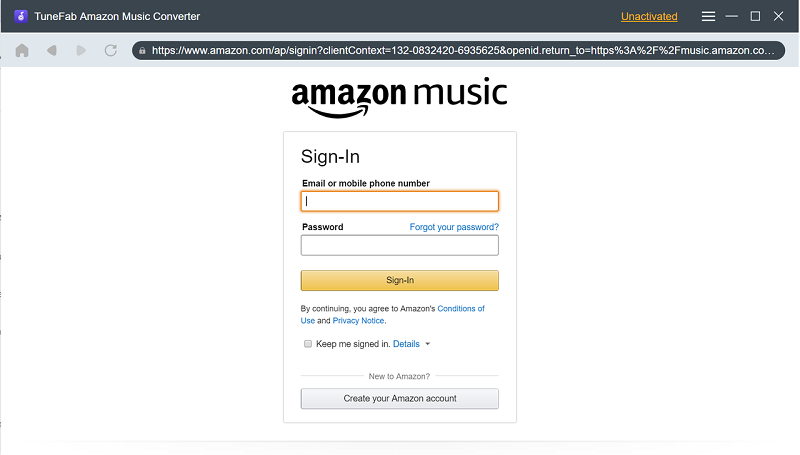
Step 2. Select Amazon Music to Convert
Subsequently, you can browse the songs or albums to download and convert to MP3. Simply drag and drop the selected items to the Add button, and TuneFab Amazon Music Converter will initiate the analysis and convert them for you in no time.
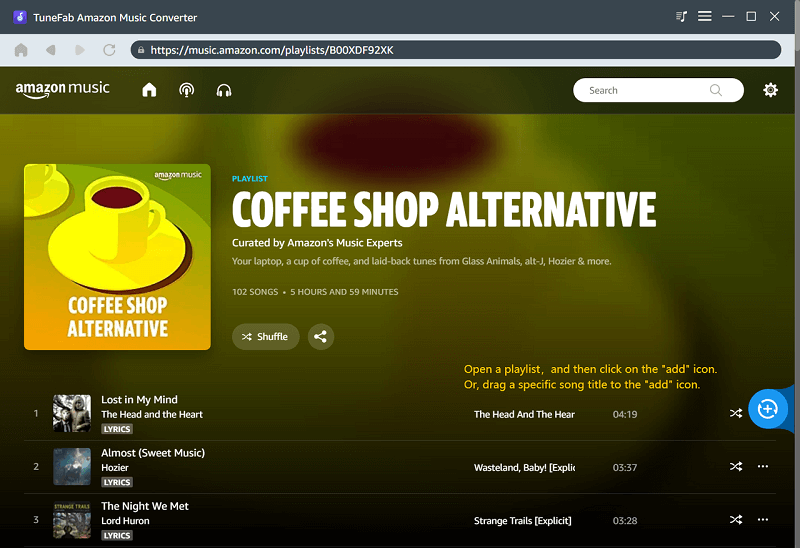
Step 3. Configure MP3 Encoder
From the Convert all files to format menu, or the drop-down options behind each song, you can directly select MP3 encoder as the output format for converting Amazon Music.
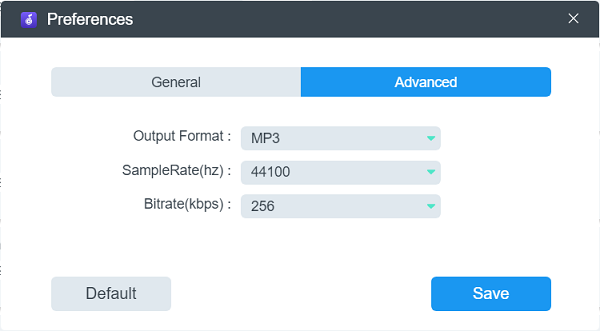
Step 4. Initiate Downloading Amazon Music to MP3
Eventually, please tap the Convert All button, then TuneFab Amazon Music Converter will proceed to download all selected Amazon Music to MP3 for you in no time.
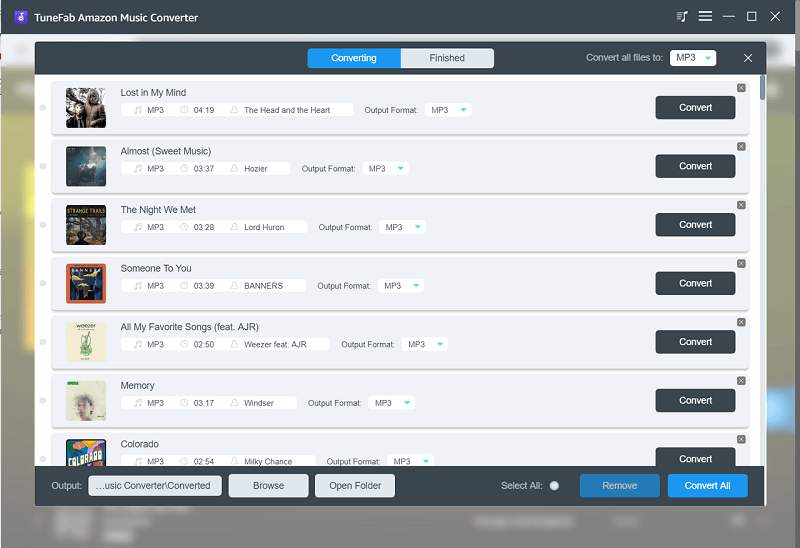
Move Downloaded Amazon Music Songs to MP3 Player
When the download is completed, you can access the MP3 Amazon Music files locally by turning to the Finished module in TuneFab Amazon Music Converter. Simply by tapping the View Output File button, the output folder will pop up.
In the following, you ought to connect your MP3 player to the computer with a USB cable. Then simply by dragging the local MP3 Amazon Music files to the MP3 player folder, the songs will be synchronized to the device in no time.
Note:
Following the method in Part 2 to transfer MP3 files to MP3 player utilizing Windows Media Player is also a workable solution.
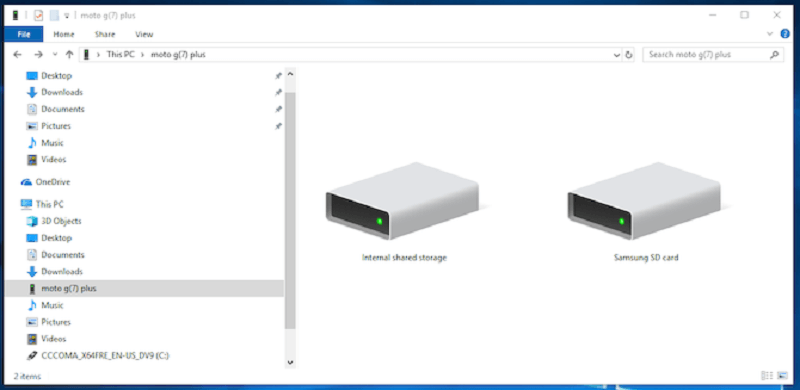
Conclusion
Although Amazon has provided the official app for compatible MP3 players to download music for streaming locally, utilizing TuneFab Amazon Music Converter is a more rational option as it removes all restrictions from the songs, and makes it possible for all users to download music from streaming platforms to enjoy offline with original sound quality. Therefore, it is strongly recommended to try TuneFab Amazon Music Converter for moving Amazon Music to MP3 players. Enjoy the free music streaming now!













