"I really want to transfer my Amazon Music library to iPod Shuffle, but it seems impossible to get the songs synced. Anybody helps?"
"I have subscribed to Amazon Music Prime, but the streaming service is not available on iPod. Can I get over this barrier and stream Amazon Music on iPod freely?"
Compared with mobile devices, iPod has a lighter body and smaller size, which would be more convenient for taking everywhere. Hence, some people would desire to transfer their streaming music library, such as Amazon Music to iPod for listening to the high-quality music content brought by Amazon. But a pity exists as Amazon is not compatible with iPod devices currently. So how could we make it possible to download Amazon Music to iPod for offline listening? This blog is made here to resolve this problem! Just keep reading and you will find the answer.
1. Can I Put Amazon Music on iPod?
Actually, certain DRM-free Amazon Music is available to be downloaded on desktops. If you have purchased the Amazon songs from Amazon's digital music, you are absolutely able to download them in MP3 format locally, then transfer them to your iPod using iTunes.
But for streaming content such as Amazon Music Prime or Amazon Music Unlimited, you are only available to download the songs within the Amazon Music app and stream them inside of the app. For these songs, as they are DRM protected and can only be read by the app, even if you transfer your Amazon Music to iPod, you can't play them at all.
To get these streaming Amazon Music downloaded and play them on iPod or listen to them without any limitation, you are required to strip the DRM encryption applied to the songs. When you encounter such limitations and desire to download Amazon Music Prime or Unlimited songs for saving to iPod devices, TuneFab Amazon Music Converter can absolutely help. This software is compatible with all types of Amazon Music accounts such as Amazon Music Prime, Unlimited, HD, and Free. After downloading Amazon Music to iPod-supported formats such as MP3, you can put it to your iPod via iTunes easily.
2. How to Download Any Amazon Music Songs to iPod?
TuneFab Amazon Music Converter empowers great compatibility to download Amazon Music of all types, including Amazon Music Prime, Unlimited, HD, and free titles offline with ease. With the built-in Amazon Music web player, it makes the streaming music download to be simpler than ever before. You are only required to log in to the account for accessing the library, and directly drag the songs for processing the conversion. During this process, the DRM would be decrypted, hence, the downloaded Amazon songs are available to be transferred to any iPod device for playback.
● Highlighted Features of TuneFab Amazon Music Converter
● Mainstream formats like MP3, WAV, M4A, and FLAC are available;
● Lossless quality maintained to download any Amazon Music offline;
● Embedded acceleration mode to speed up the conversion to 5X faster;
● Preservation of the ID3 tags info with the downloaded Amazon songs for easier check back locally;
● Ads-free environment to ensure 100% secure functionality while processing the music download.
TuneFab Amazon Music Converter also enables you to download Amazon Music in batch with the simplest operation. You only need to follow this easy guide to download Amazon Music via TuneFab Amazon Music Converter and then transfer the songs to iPod for streaming without the Amazon app. Here shows you the detailed guide:
STEP 1. After installing TuneFab Amazon Music Converter properly, launch the software and open its built-in Amazon web player for authorizing it via your Amazon account. It is available to log in via Amazon Music Prime, Unlimited, HD, or Free account.
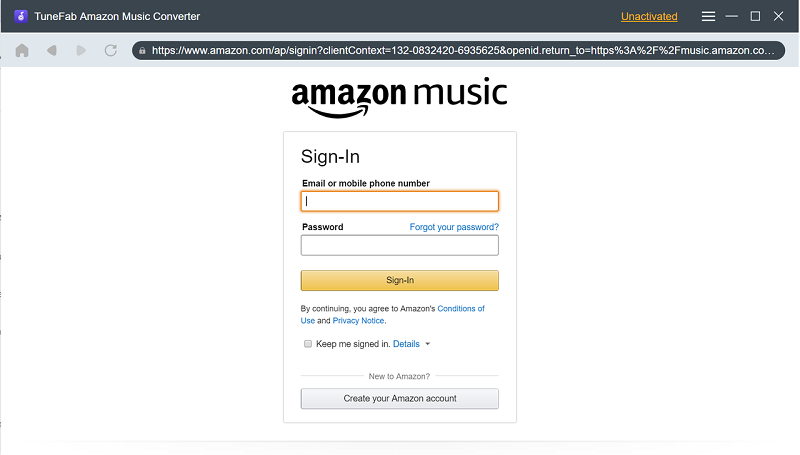
STEP 2. Then, you are able to browse the web player to search for the Amazon songs you desire to play on your iPod. When finding the music, directly drag the songs or the playlists to the floating "+" icon for adding to the conversion queue to prepare for the download.
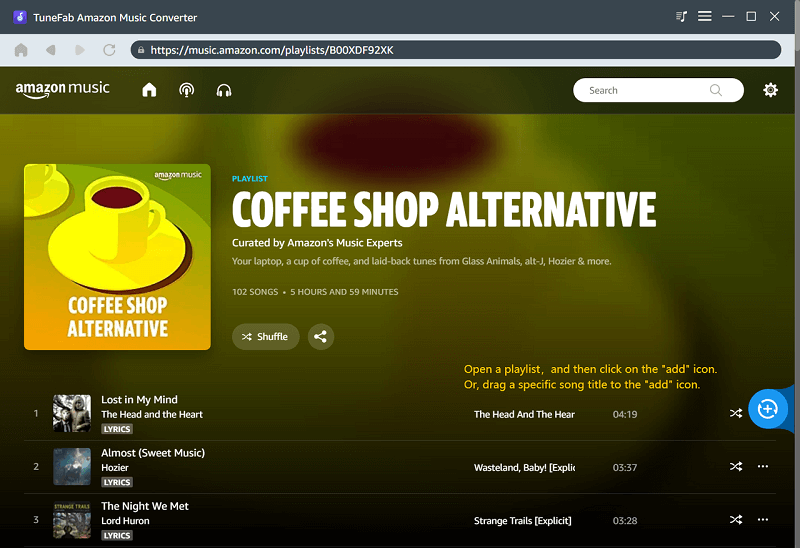
STEP 3. Now, select the output format for downloading Amazon Music offline. It is recommended to choose MP3 as the format for outputting the songs. Additionally, users are able to customize audio parameters such as sample rate and bitrate in "Menu" > "Preferences" > "Advanced".
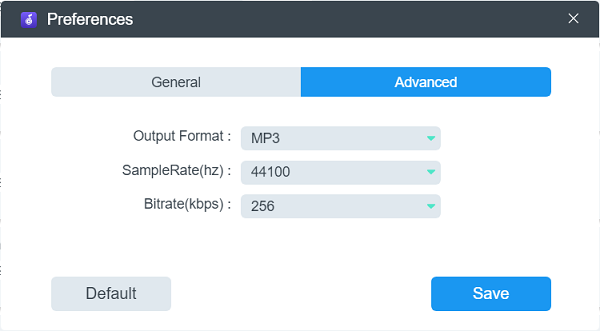
STEP 4. Finally, as the settings are completed, users are able to process the conversion by hitting the "Convert" icon. Then TuneFab Amazon Music Converter will perform to download the songs offline within seconds with its super-fast speed.
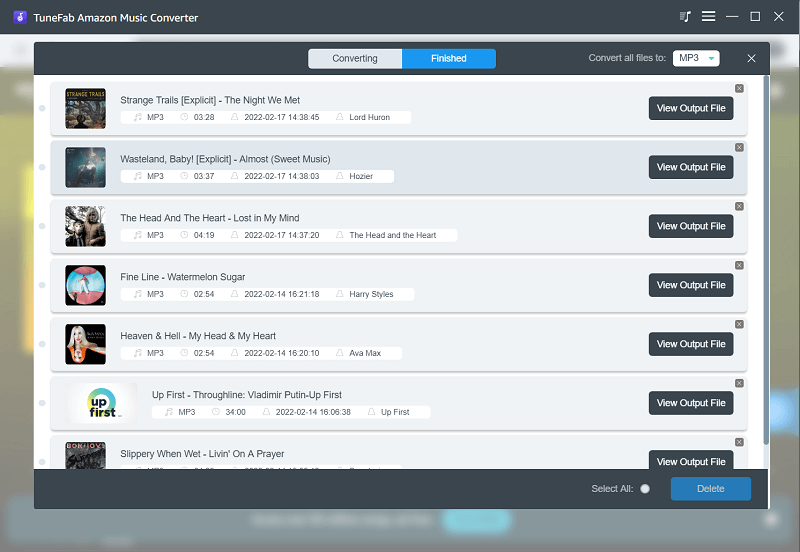
3. How to Put Amazon Music on iPod for Offline Playback?
When the Amazon Music has been downloaded on your desktop via TuneFab Amazon Music Converter, you are able to put them on your iPod for offline playback without using the Amazon app now. If you require the help of iTunes, then simply by following the steps below to process the transfer easily:
STEP 1. Launch iTunes and navigate to "File" > "Add files to library" or "Add folder to library".
STEP 2. After connecting your iPod to the desktop, select the detected device in iTunes and go to "Music" > "Sync Music".
STEP 3. Now, select the downloaded Amazon Music from your local folder, and hit the "Apply" icon for submitting to transfer the songs to iPod.
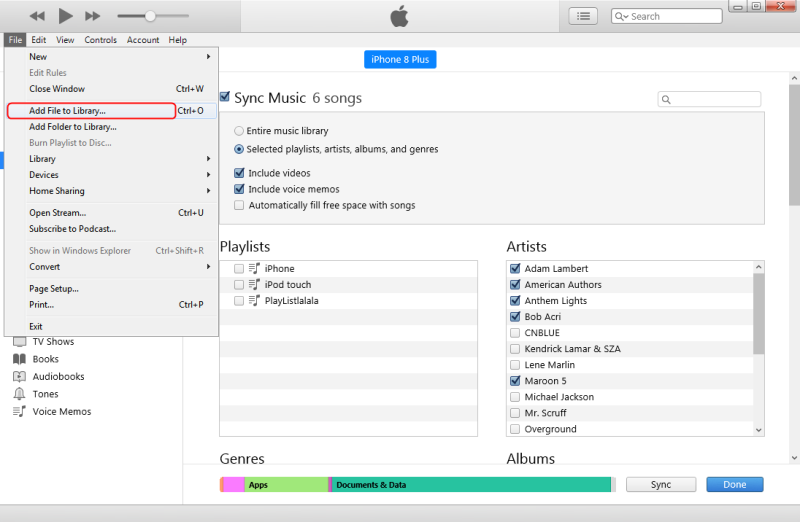
When the downloaded Amazon Music is transferred to iPod now, you just need to access them in the Music app, and they are free for playing offline at any time without installation of the Amazon Music app. Hence, for users who desire to enjoy Amazon Music on iPods, TuneFab Amazon Music Converter is absolutely the best software you should not miss. Try it now!













