How to Register TuneFab Amazon Music Converter
Step 1. Install Amazon Music Converter on your computer
Download the latest version of TuneFab Amazon Music Converter on your computer.
Launch TuneFab Amazon Music Converter. A prompt window will pop up with a quick demonstration of using the software.
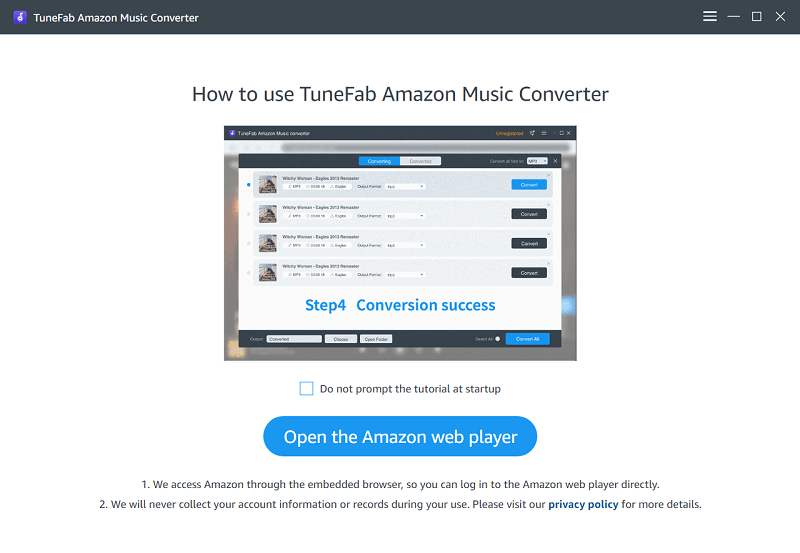
Step 2. Activate TuneFab Amazon Music Converter (Optional)
Have a license? Please enter your licensed email and license key in the pop-up free trial window to fully activate the software.
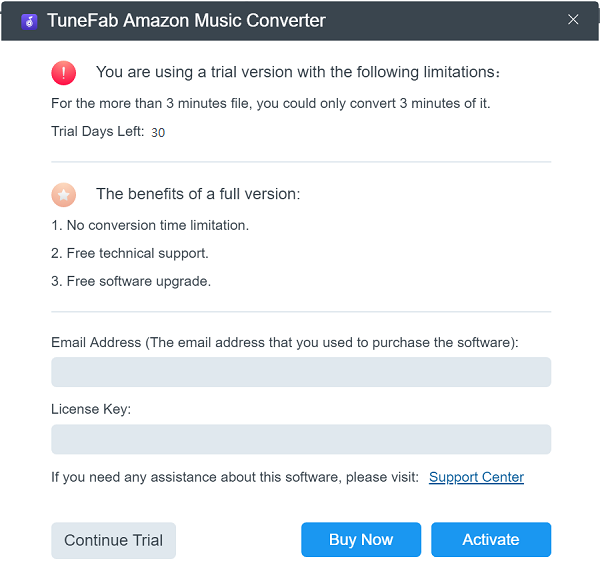
Don’t have a license? Please click “Continue Trial” to keep using the software for free. The limitations of a free trial version are as below:
1. You can only convert the first 3 minutes of each song.
2. You can try TuneFab Amazon Music Converter for free for 30 days.
How to Convert Amazon Music/Playlist/Podcasts to MP3/M4A/FLAC/WAV
Step 1. Log in to Your Amazon Account
This is a necessary step if you want to download Amazon Music. When you log in to your Amazon account, the program will automatically detect your country or region and then change the language settings accordingly.
Note: TuneFab will not take any information from your account.
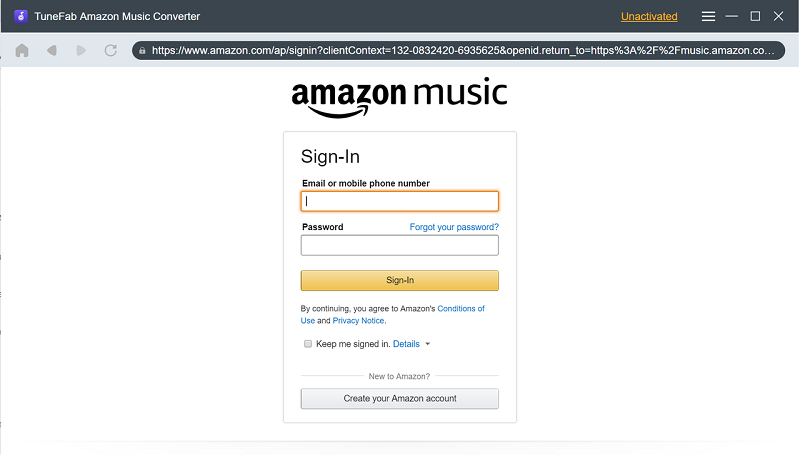
Step 2. Discover the songs or podcasts that you want to download and convert to MP3.
As TuneFab is built-in with the web player for Amazon Music, you can directly browse through the discovery page or search for a specific song, album, or playlist.
Note: Currently, Radio Stations are not supported for download.
For downloading and converting the Amazon playlists, you can click to open a specific playlist, and then click on the blue add icon to proceed.
Also, you can drag the song title or playlist title to the blue add icon, and then all the songs will be added to the list. Besides, the program can recognize duplicate songs and avoid adding them again.
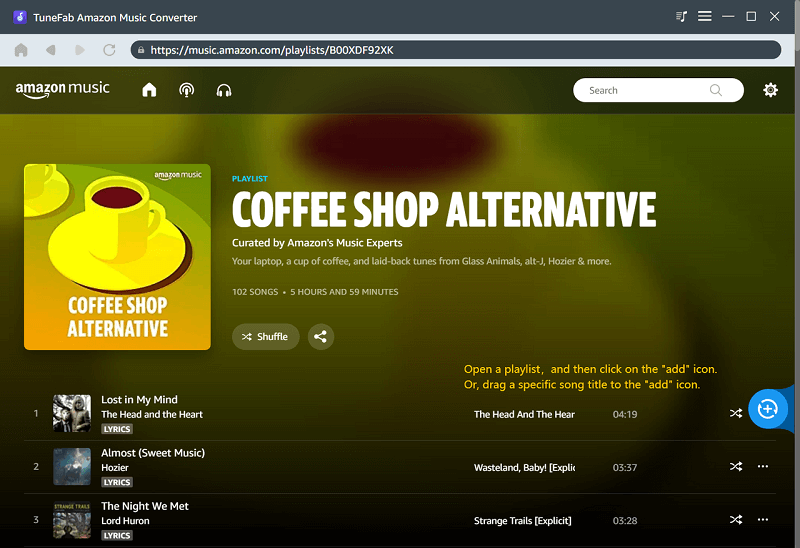
Step 3. Select output formats
If you want to convert all tracks to the same audio format, then go to “Convert all files to”, and then select your desired audio format, such as MP3, M4A, FLAC, or WAV.
Besides, you can customize the output settings for each song. ID3 metadata tags can be preserved as the original if you choose to convert to MP3.
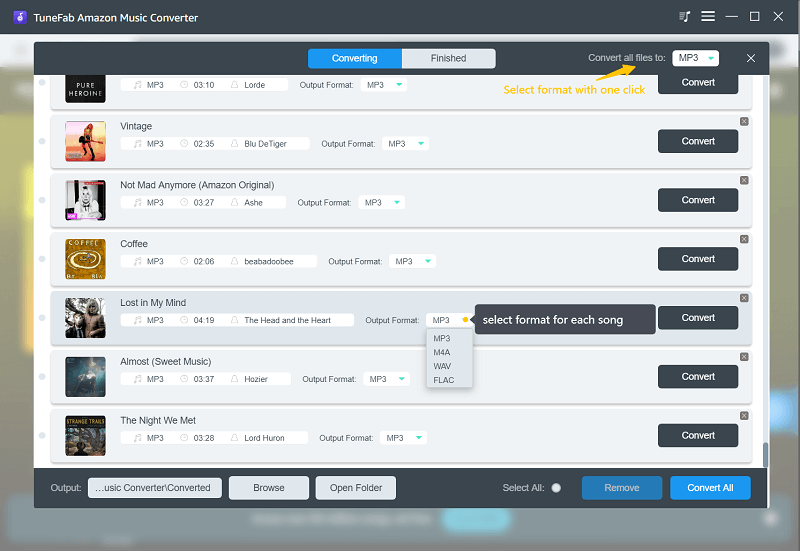
Step 4. Convert Amazon Tracks
When everything is ready, select a specific track or multiple music tracks in batch, then click the “Convert” or “Convert All” button to start conversion.
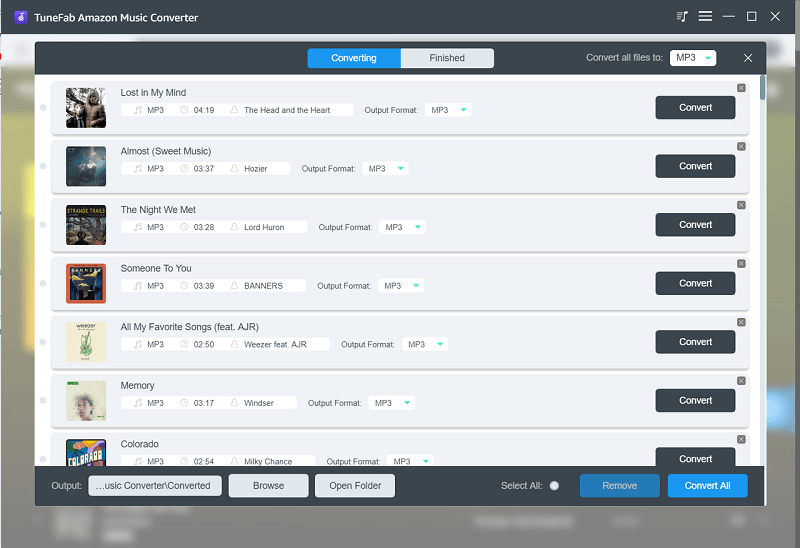
Step 5. Check Converted Songs or Playlists
When the conversion is completed, please go to the “Finished” section and click “View Output File” to get the converted MP3/M4A/FLAC tracks.
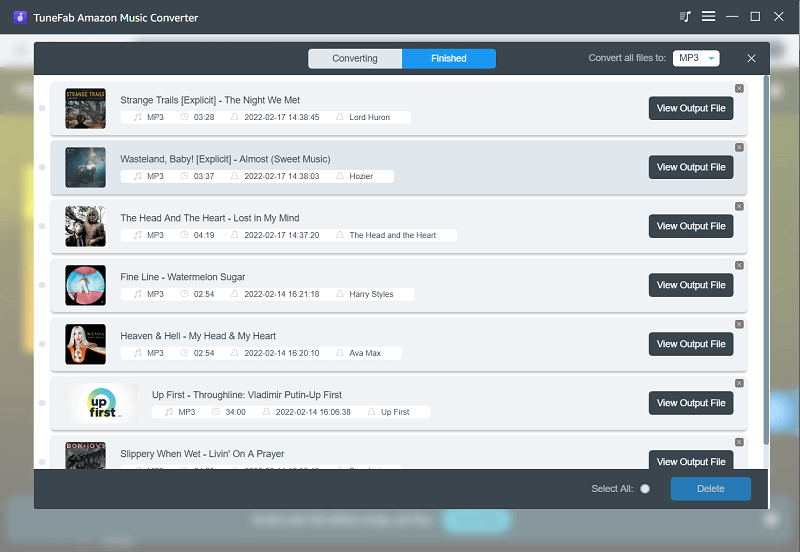
How to Customize Audio Parameters
Besides the mentioned way to set up the output formats, and output folders, you can also go to “Preferences” in the top-hand corner to change these settings.
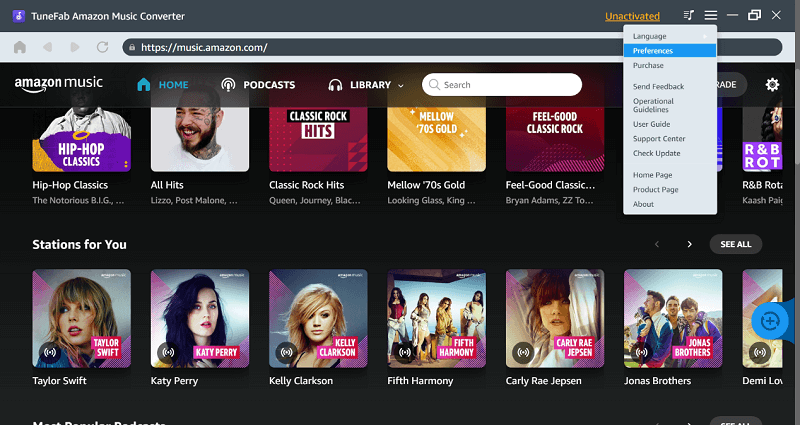
You will find “Output” in the “General” column, and “Bitrate” and “SampleRate” in the “Advanced” column.
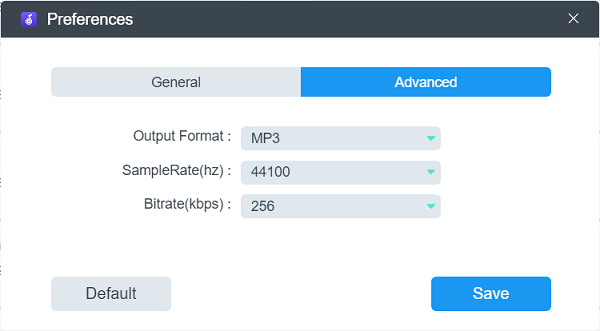
For Amazon Music Free users and Amazon Music Prime users, we suggest you set the output formats in MP3, with 256Kbps at 44.1 kHz, which helps balance between file size and music quality.
Video Tutorial
You can check this video for a detailed guide.

















