Increasingly people get to use Sonos for its superficial musical experience and service. Unfortunately yet, it gets stuck in playing Audible Audiobooks. To settle this unexpected situation, To settle this unexpected situation, here the solution running out.

Part 1. Why You Can't Play Audible Audiobooks on Sonos?
Straightly speaking, the Audible playback problem is often ascribed to Sonos' incompatibility with updated Audible service as an influencing factor. As such, Sonos devices are reduced to a deficiency in Audiobook service, so you cannot directly play Audible Audiobooks on Sonos. One feasible solution to it is to play Audible Audiobooks through an external media resource, the line-in connection.
Nevertheless, inconveniences still exist since Audible Audiobooks are all restricted with DRM (Digital Right Management), and hence only playable on specific players. Well-Intended for protecting the digital right and preventing piracy though, this specialty means you should otherwise install a particular player for Audible Audiobooks. If so, it seems that you are in need of both an Audiobook transmitter and a DRM removal. In this case, TuneFab Audiobook Converter is a quick fix to these two problems.
Tip: The Audible audiobooks are encoded in AA/AAX format.
Part 2. How to Play Audible Books on Sonos?
How to get Audible back working on their Sonos? Here are I recommend a professional converter, TuneFab Audible Converter.
TuneFab Audible Converter, a professional Audible DRM removal tool and audio converter dedicate to crack the DRM restriction and then convert Audible Audiobook to other DRM-free audios. In this way, you can play transformed Audiobooks on Sonos devices free from Audible incompatibility and DRM restriction. Furthermore, Audiobook Converter is able to fully preserve the original chapter info of Audible Audiobooks during a lossless and instant conversion.
Step 1. Download Audible Books to Your Computer
To ensure a better experience, you should download the Audible AAX books first because TuneFab Audible Converter will directly remove DRM from the books and transcode to a new format. If you don't know how to download Audible books to your computer, read this tutorial. >>How to Download Audible Books to PC
Step 2. Run the Converter and Select Preferred Audible Audiobooks Files
Launch the converter when it is installed. After adding your Audible Audiobooks to the main interface, ID3 tag information such as book title, narrator, and time length will also be shown on the interface. You can add multiple audiobooks at one time.
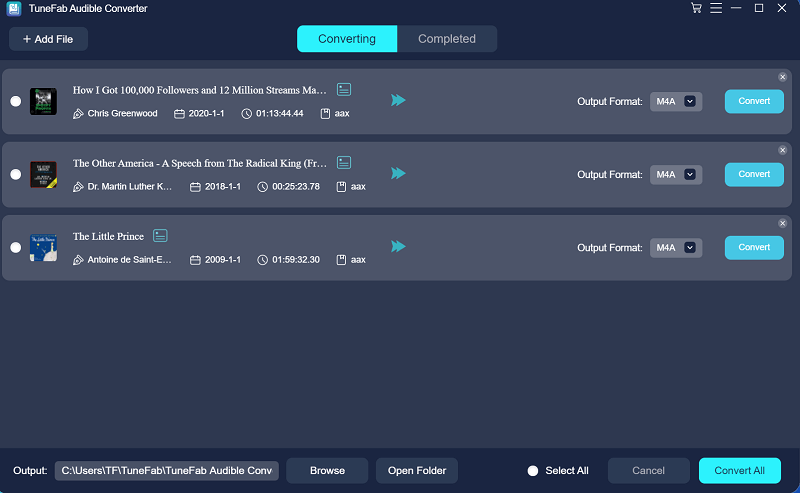
Step 3. Set up Output Parameters
Finished selecting Audible Audiobook, you can set up your output standard. Choose a format from the "Output Format" drop-down menu. MP3 and M4A format are always recommended. Then click "Output Folder", and decide where you save the converted Audiobooks.
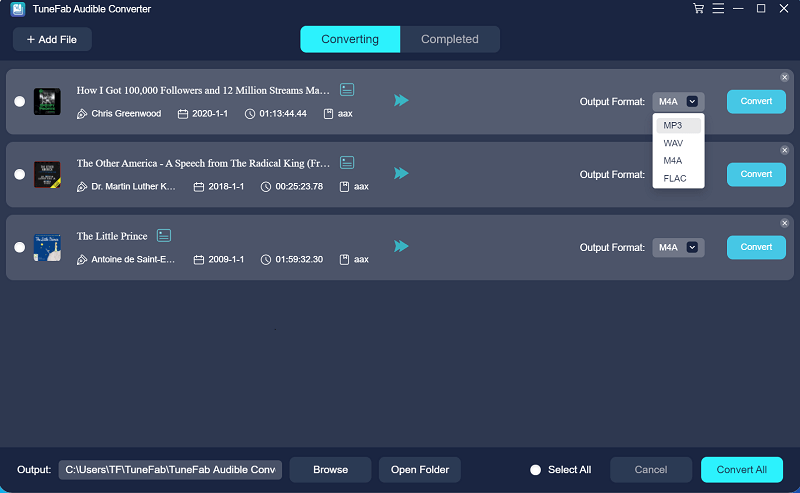
Step 4. Start Converting Audible Audiobooks
After getting ready for all the setting procedures, simply click "Convert" and TuneFab Audiobook Converter will remove the DRM and convert Audiobooks (AA/AAX) to MP3/M4A instantly. Better still all the chapter info will be completely preserved. Sound quality will also be kept without any loss. To locate converted audiobooks, just switch to the "Completed" tab and click on the "Open File" button.
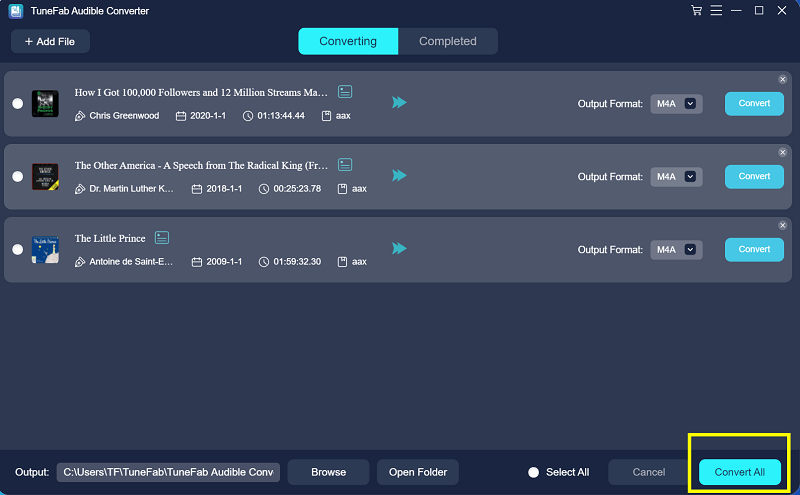
With TuneFab Audible Converter, you can easily take away the DRM restriction and easily convert Audible Audiobooks (AAX/AA) to other workable formats. The Converter is committed to offering you a splendid conversion experience with no loss of audio quality and no waste on transformation speed for your own good.













