Generally, in order to gain the ultimate enjoyment, converting videos from one format to another by using a converter is necessary. For example, converting M4V to MKV can gain a better playing experience on the devices that support MKV other than M4V. There are many useful software like Handbrake to get through this process. But you should note that Handbrake only can convert DRM-free M4V videos to MKV. If you purchased M4V videos with DRM protection from iTunes Store, this way can't walk through. So here will show you how to convert M4V to MKV with Handbrake and an alternative solution is ready for you when you remove DRM protection from iTunes M4V videos.
Part 1. Convert DRM-free M4V to MKV with Handbrake
Step 1. Download Handbrake on your PC and Launch it.
Step 2. Click on "Open Source" to choose the M4V videos that you want to convert.
Step 3. Choose a folder that you desire to save the converted video in the "Destination" section.
Step 4. In the section of "Output Settings", right from "Container", select MKV as output format.
Step 5. In the box below, you can click "Video" to select "Video Codec", "Framerate" or adjust to "Quality" or "Optimise Video" with ease. Or skip this section and the program will remain the Settings by default. Then, click "Start Encode" to start converting.
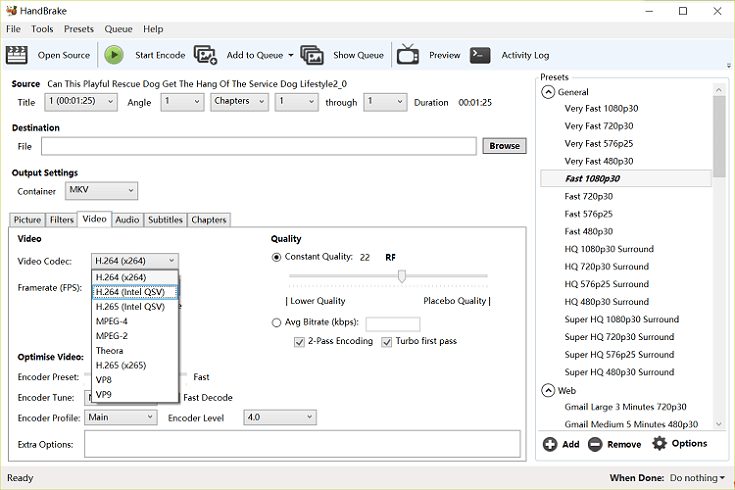
Part 2. An Alternative Solution for Converting Protected M4V to MKV
Unfortunately, Handbrake is not able to convert iTunes protected M4V to MKV. That means the barrier of DRM can't be broken through by Handbrake. Therefore, we need other converters to handle this troublesome issue. Luckily, TuneFab M4V Converter and VideoSolo Video Converter Ultimate are the powerful software that we are looking for. TuneFab M4V Converter can easily convert iTunes protected M4V videos to plain MP4 by removing DRM while VideoSolo Free Video Converter enables you to transfer MP4 to MKV with more freedom.
Before executing this solution, you need to install both software on your PC. Then follow the next simple 2 steps to gain MKV videos.
Step 1. Convert DRM-ed M4V to MP4
1. Download and install TuneFabe M4V Converter on the computer.
2. Launch M4V Converter and on the interface, click on the "Add Files" button to choose M4V videos.
3. Press "Options" to select output folder or skip it and the file will be saved by default.
4. Select audio tracks and subtitles which you want to preserve on the MP4 files or let it save by default.
5. Finally, click on "Convert" button to start converting.
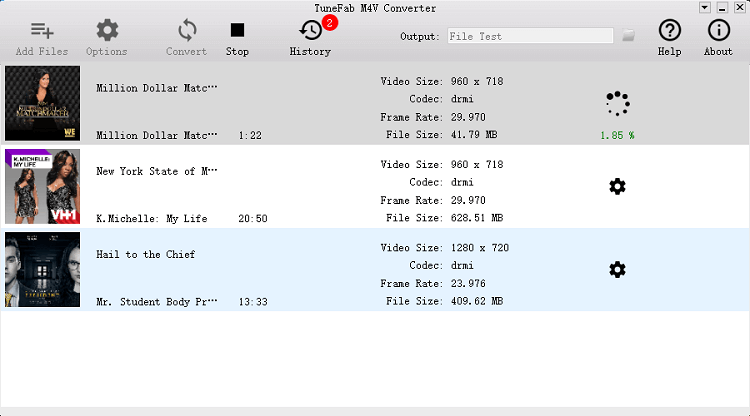
Step 2. Transfer MP4 to MKV
1. Download and install VideoSolo Video Converter Ultimate on PC.
2. Open Video Converter Ultimate and click on the "Add File(s)" button, add the MP4 videos that we just converted from M4V.
3. Click on the drop-down icon of "Settings" and choose "General Video" > "MKV Video Format".
4. You can also optionally edit your videos by clicking on the "Edit" button. Then, click the "Convert" button to transfer MP4 to MKV.
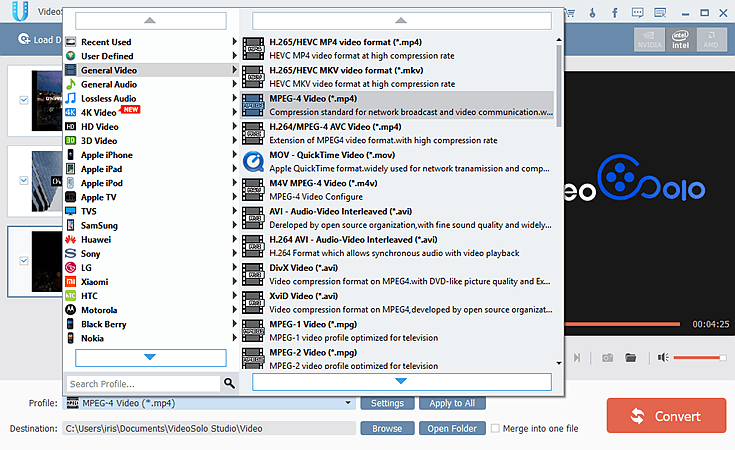
With Handbrake, TuneFab M4V Converter and VideoSolo Video Converter Ultimate, you have more choices when you want to convert M4V to MKV.
Part 3. Extras
You can make a distinction between M4V and MKV before converting M4V to MKV.
The M4V file format is a video container format developed by Apple and is very similar to the MP4 format. The primary difference is that M4V files may optionally be protected by DRM copy protection. It is the primary file format used in iTunes.
MKV, the file format for Matroska Multimedia Container, is an open standard free container format, a file format that can hold an unlimited number of video, audio, picture or subtitle tracks inside a single file. It is intended to serve as a universal format for storing common multimedia content, like movies or TV shows.
Enjoy the MKV videos and if you has interesting discoveries about M4V to MP4, just free to comment below.













