Although the M4A format is widely used nowadays, some MP3 players may not support it. As a result, some people may want to convert the M4A songs into MP3 format for playing the songs on more MP3 players. Don't know any methods to convert? Take it easy! In this tutorial, I am going to provide you with 3 ways to convert the M4A songs into MP3 format. Just keep on reading and pick one from them.
Part 1. Convert M4A Songs to MP3 with iTunes
iTunes would be the first choice if you want to convert M4A songs to MP3 format.
Step 1. Open iTunes, and import your M4A songs to iTunes Library.
Step 2. Click on the song you want to convert from the music list, then tap on File > Convert > Create MP3 Version.
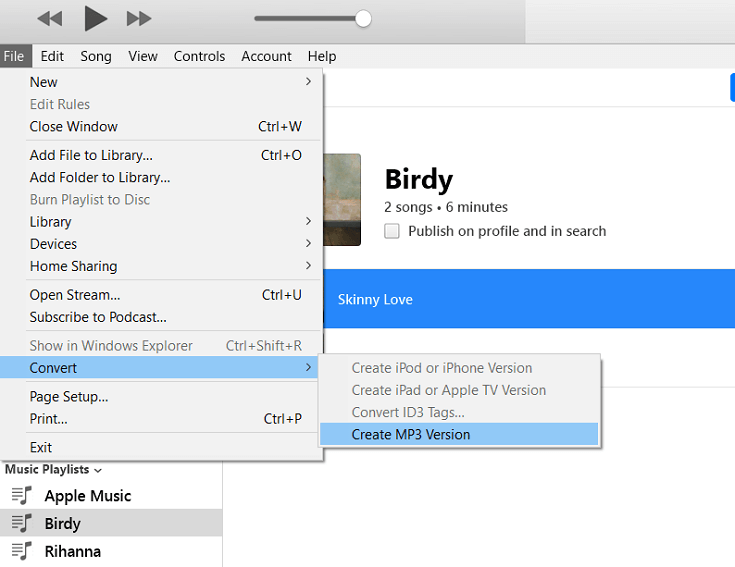
Then the song would be converted into MP3 format automatically, and you would get a copy of the song in MP3 format in the same music list.
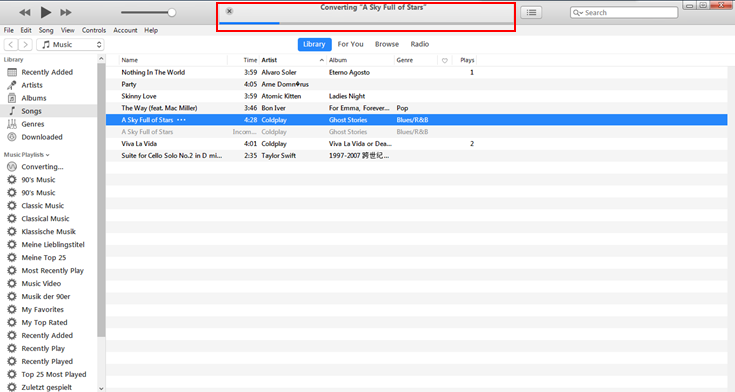
Note: If you FAIL to find Create MP3 Version in Convert, try the following steps to make it appear.
Step 1. Go to Edit > Preferences.
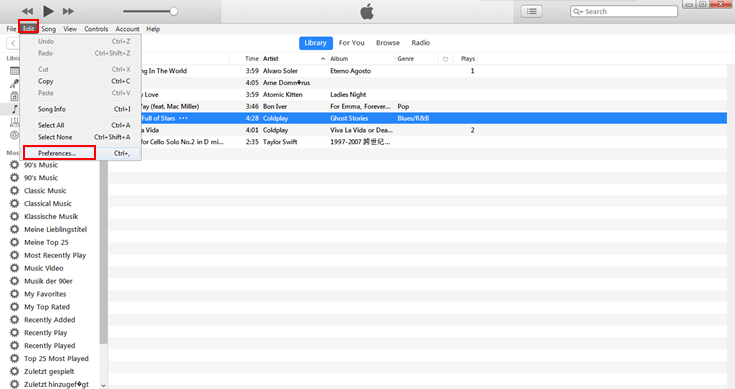
Step 2. Then you would see the General Settings. Click on Import Settings.
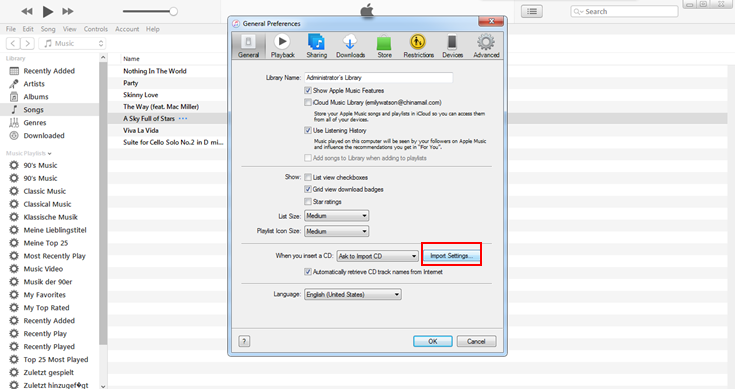
Step 3. Choose MP3 Encoder from the list, then click on OK.
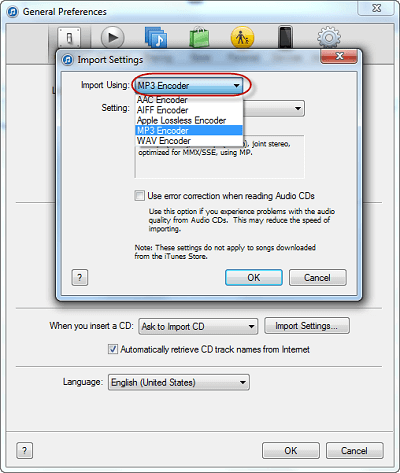
Now go to File > Convert, and you can find Create MP3 Version. Just begin to convert your M4A songs to MP3 format.
Part 2. Convert M4A Songs to MP3 with TuneFab Apple Music Converter
For using a third-party program to convert M4A songs to MP3 format, I would highly recommend TuneFab Apple Music Converter.
TuneFab Apple Music Converter is an easy-to-use and powerful program for audio files format conversion. It could not only convert the DRM-free audio files but can also deal with DRM-ed files easily. The conversion speed of TuneFab Apple Music Converter can reach 16X faster. Besides, TuneFab Apple Music Converter is available on both Windows and Mac, and the free trial version is also provided.
Guidance:
Step 1. Launch TuneFab Apple Music Converter
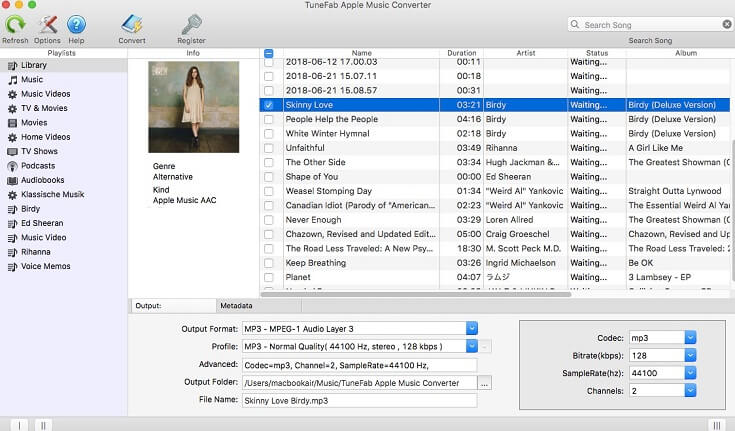
Step 2. Import M4A Songs to iTunes and Select Music in TuneFab Apple Music Converter
Firstly, you need to import your M4A songs to iTunes Library. Since TuneFab Apple Music Converter could connect to your iTunes and detect the iTunes Library, you are able to select M4A songs in TuneFab Apple Music Converter directly. Go to Playlists > Music, then select the music from the preview list.
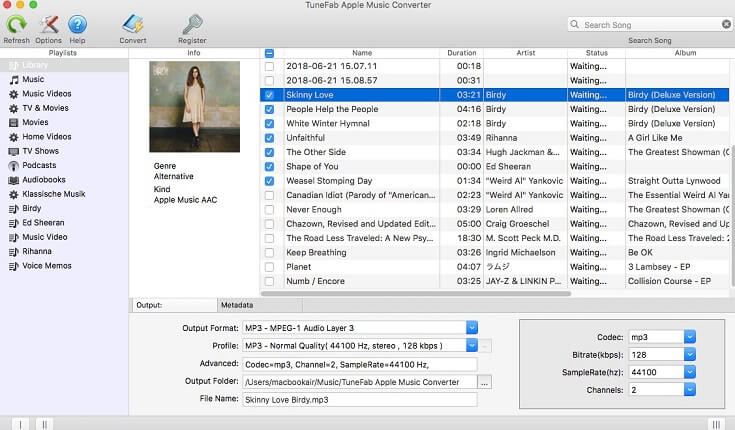
Step 3. Output Settings
Under the music selection box, you can easily find the Output Settings area. You are able to select the output format, output folder here. Choose MP3 as your output format.
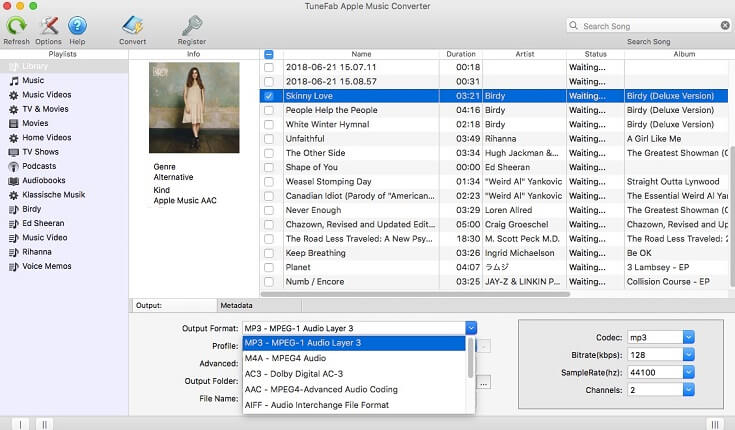
Step 4. Click on "Convert"
The last step to do is to click on "Convert" to start converting M4A songs to MP3. Wait for few minutes for the conversion finished, and you would get the MP3 songs.
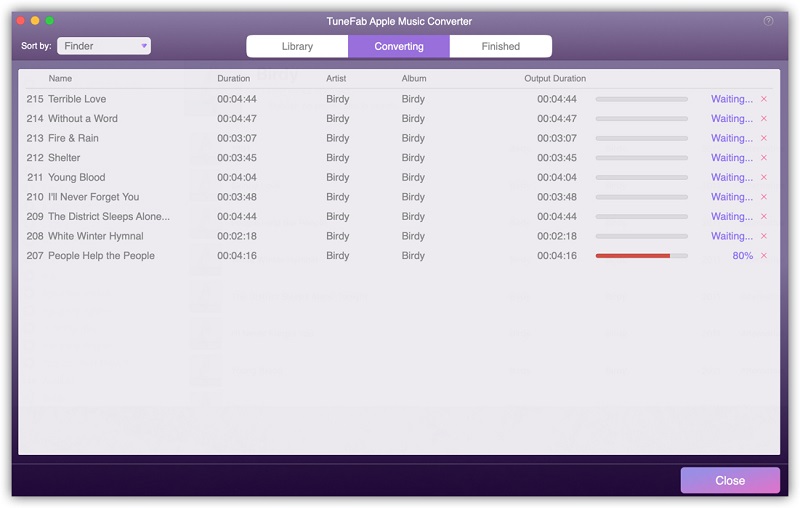
Part 3. Convert M4A Songs to MP3 with Convertio Online Converter
If you want to get rid of downloading programs to occupy the storage of your devices, you could use Convertio, an online converter to convert M4A songs to MP3 format.
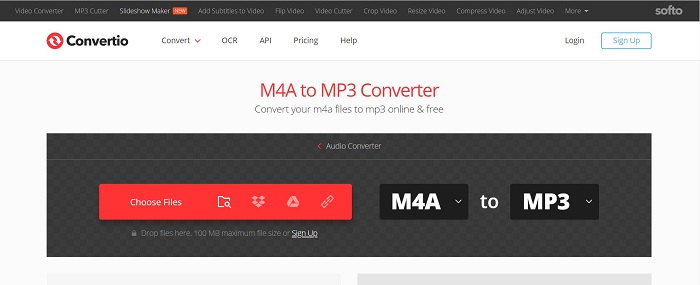
Convertio is totally free for file conversion, and you don't need to download any program or plugin. Just go to the website of Convertio, you can select to convert the M4A songs to MP3. The operation steps are very easy to follow as well. Just drag the M4A songs stored on your computer and drop them to the webpage. After the website loading the M4A music, it will convert M4A to MP3 format automatically.
These three ways of converting M4A songs to the MP3 format above are all fairly easy to grasp. Select the one that is most convenient for you and try it now. After the simple and quick conversion process, you can enjoy the M4A songs in an MP3 format on a wide variety of devices.













