How to Register TuneFab Apple Music Converter
TuneFab Apple Music Converter only offers the free trial for users to experience the full features for only 30 days. That means you are required to continue using the software to download Apple Music tracks after the free trial expires, you would require to registered its premium subscription to continue. So how to purchase and activate the register TuneFab Apple Music Converter? Here's the guide you need to follow.
STEP 1. Purchase License for TuneFab Apple Music Converter
When you launch TuneFab Apple Music Converter under free trial, the registration window would pop up automatically to ask you to activate the registered version of the software. For users who haven't purchased a license code, hit the "Buy Now" icon and you will be navigated to the purchasing page. Simply select a registration plan and complete the billing.
NOTE: By going to "Menu" > "Purchase" and you are also able to open the purchasing page.
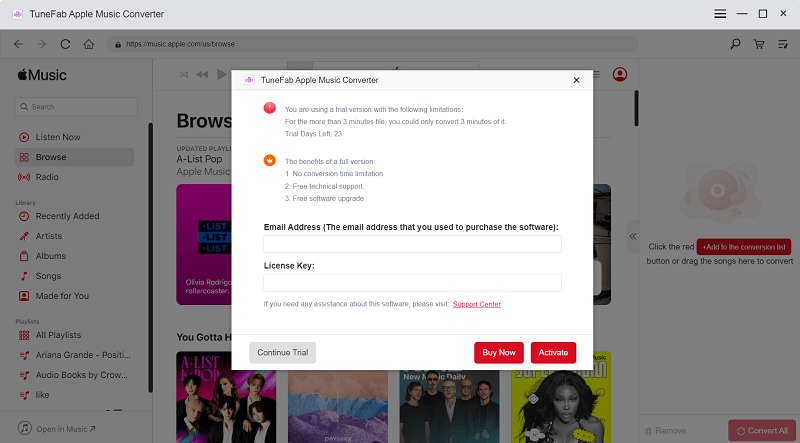
STEP 2. Receive License Key in Email
During the purchase, you are required to enter your email address to receive the license key. Once the purchase completes, open your mail box and check whether you have received it.
STEP 3. Activate TuneFab Apple Music Converter
When you successfully receive the license key, simply navigate back to TuneFab Apple Music Converter and hit the "Unregistered" icon on the top screen bar. Then in the registration window, only by entering your email address and the received license key, you are able to activate TuneFab Apple Music Converter successfully.
Failed to receive license key? You are able to check whether it's sent to your Spam section in the mailbox. If you still fail to find it, contact TuneFab Support Team and they are happy to help you out.
How to Download Apple Music to MP3/M4A/WAV/FLAC Formats
Once you have installed TuneFab Apple Music Converter and consider getting started with its feature to download Apple Music now, follow the guide below to process the simple music download without hassle!
STEP 1. Open Apple Web Player
Launch TuneFab Apple Music Converter. When you are on the welcome page, the software offers an entrance to open its built-in web player. Just hit the "Open the Apple web player" to enter the main feed of the converter. TuneFab Apple Music Converter no longer requires to sync with iTunes to process the music conversion anymore!
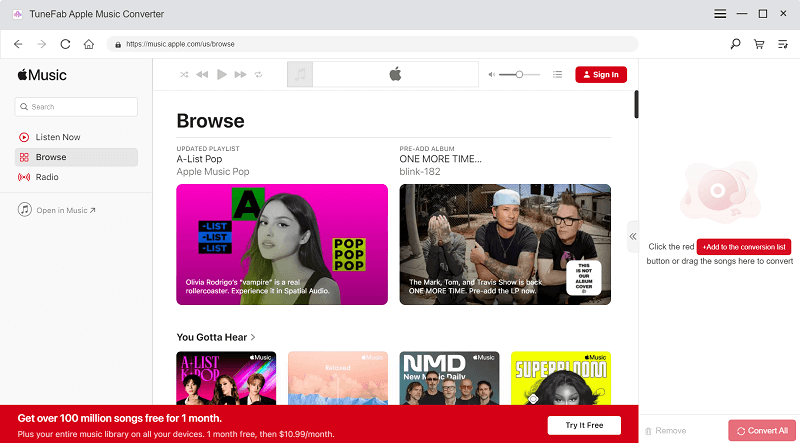
STEP 2. Log in to Access the Download Feature
As you are in the Apple web player, hit the "Sign in" icon provided in the upper-right corner, then use your Apple ID to process the login right away. Otherwise, TuneFab Apple Music Converter won't allow you to browse its library or process the music download within the software.
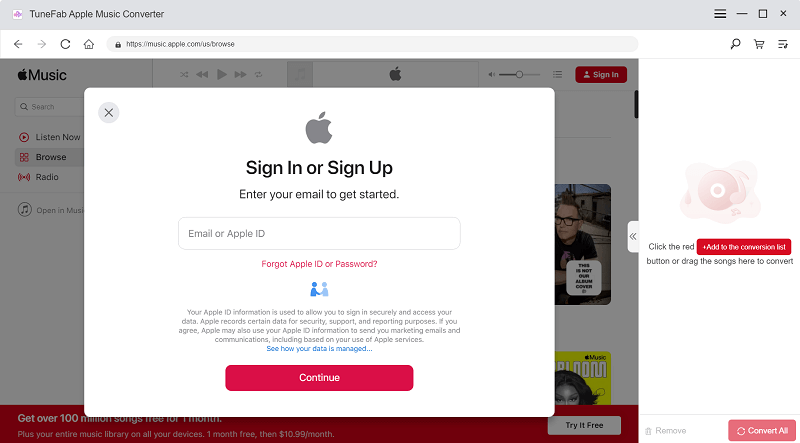
STEP 3. Search Apple Music Songs and Albums to Download
Once the login completes, you are able to use the search function provided by the Apple web player to access any Apple Music or album you desire to download offline. Once reaching them, directly drag to the floating "+" button, then TuneFab Apple Music Converter will add all the tracks to the conversion queue for you.
NOTE: To avoid adding the same items twice, TuneFab Apple Music Converter has embedded the filter feature to detect and remove the duplicates while users add the same music accidentally.
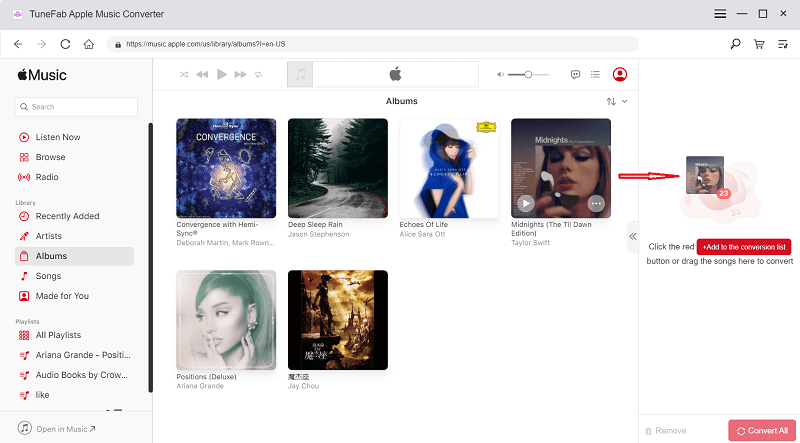
When all the tracks are added now, tapping "Select All" beside the "Remove" icon or scrolling the list to manually tick the songs you desire to download offline are both available.
STEP 4. Customize Output Parameters
On the upper-right "Convert all files to" format menu, you are able to select an output format to download all Apple Music tracks at once (manually selecting for each of them is also available).
NOTE: According to our test, it takes less than 1 minute to process the conversion of 1 complete song (standard duration at 3 minutes). This time can be even shortened when your network condition is better.
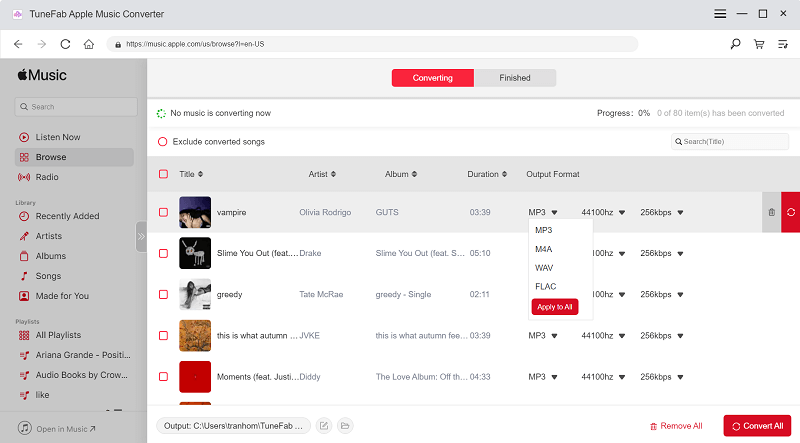
Format Selection Tips: MP3 VS M4A VS WAV VS FLAC (Testing Details)
| Music Title | Duration | Input Format | Output Format | Conversion Speed | File Size |
| Right Now (Na Na Na) | 04:00 | MP3 | MP3 | 2-3X faster | 7.7 MB |
| M4A | 4-5X faster | 7.8 MB | |||
| WMA | 2-3X faster | 7.7 MB | |||
| FLAC | 2-3X faster | 51.4 MB |
To conclude, under the same network condition, M4A normally enjoys faster conversion speed than other formats do. Despite this, if you consider downloading Apple Music songs at the best quality, FLAC could be an ideal pick. But comparatively, it takes up much space.
STEP 5. Convert Apple Music to MP3/M4A/WAV/FLAC
When the music selection and settings are both completed, simply hit the "Convert All" icon to process the music download right away. Then TuneFab Apple Music Converter will convert and download the select Apple Music tracks to MP3/M4A/WAV/FLAC for you.
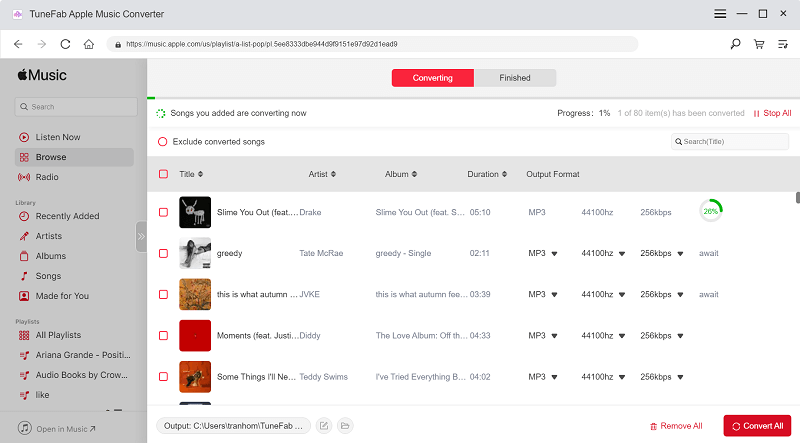
Once the download completes, you are able to review the history under the "Finished" section. By tapping the "View Output File" button, then TuneFab Apple Music Converter will bring you to the output folder and access the downloaded Apple Music songs for listening offline!
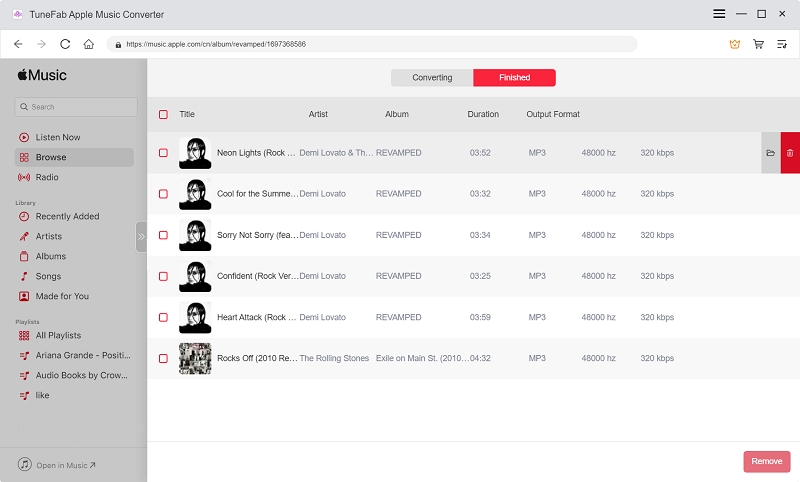
How to Customize Audio Parameters
TuneFab Apple Music Converter enables users to freely customize the audio parameters before processing the music download, in order to make the music playback offline to be processed in the way they like. Hence, to further adjust other parameters such as the sample rate and bitrate, you are only required to turn to "Menu" > "Preferences" > "Advanced" in TuneFab Apple Music Converter.
Tips to Select Sample Rate and Bitrate
According to Apple official, they have developed the the unique lossless audio compression tech named Apple Lossless Audio Codec (ALAC) to encode the music for providing better music listening experience to users. The sample rate and bitrate of them will range from 16-bit/44.1 kHz (CD Quality) up to 24-bit/192 kHz. On iPhone or iPad, the "Lossless Audio" option is able to provide the maximum resolution of 24-bit/48 kHz!
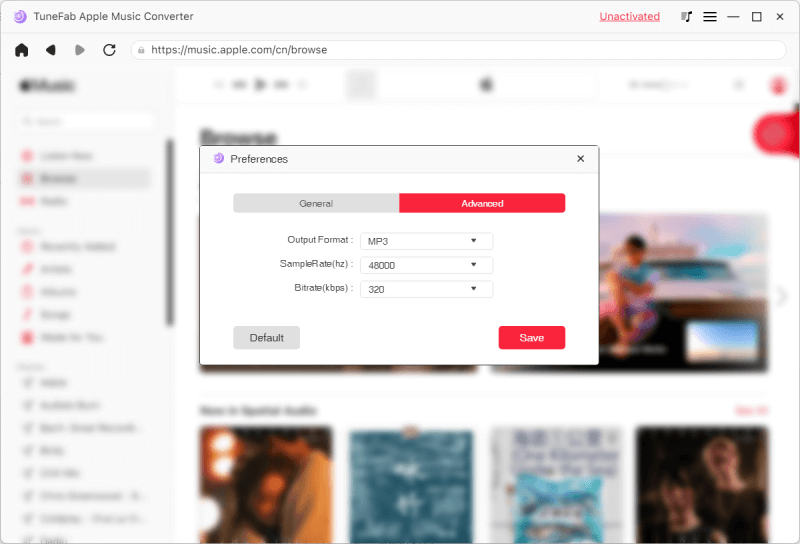
Hence, to satisfy user demands in grasping the same high-quality Apple Music tracks for streaming offline, TuneFab Apple Music Converter also provides the customized sample rate and bitrate options for freely select. The best option is able to reach 320kbps (bitrate) and 48 kHZ (sample rate) at best. If you leave the settings by default, you will still have a good listening experience but keep the least storage space (the higher bitrate and sample rate the music files are, they will occupy more space comparatively).
Video Tutorial
You can check this video for a detailed guide.


- How to Convert Apple Music to MP3 (2022 Ultimate Guide)
- FairPlay DRM Removal: How to Remove Apple Music DRM?
- How to Burn Apple Music to CD Efficiently
- Best Apple Music Converters 2022: Pros, Cons & How to Choose
- How to Get Apple Music Free Forever [Free Hack 2022]
- How to Put Apple Music on iPod shuffle (In-depth Guide)

- Will my license key work if I switch to a new PC or re-install the computer?
- How to speed up the conversion of TuneFab Apple Music Converter?
- How to Fix: TuneFab Apple Music Converter Failed to Convert Music?
- There is no sound on my Mac ever since I've installed TuneFab Apple Music Converter. What's the solution?
- How to convert multiple songs at a time?
- Can I quit the iTunes? It seems like iTunes is automatically running.
Submit an online form to reach TuneFab's support team to resolve your problems.
Contact NowProducts
Popular
Copyright © 2022 TuneFab Software Inc. All rights reserved.














