When we link our PS4 to the TV, it's not necessarily to play games. We can also use the PS4 to browse videos and web contents, or listen to music. Sometimes we prefer to listen to our favorite music rather than the game's soundtrack, which we have listened to nearly 100 times. And some of us may prefer to use the PS4 as a music player, so we can sit next to the TV and enjoy the background music while doing other things.
If you happen to be an Apple Music subscriber as well, you may find your music listening experience on PS4 quite inconvenient. Although PlayStation 4 allows us to use the television in the same way that we use our computers. Simply search for and launch the music app on the screen and we can listen to our favorite music on PS4. But when you want to listen to your song through Apple Music on PS4, you won't be able to find it like the other music apps (e.g. Spotify). But don't worry, we have provided you with three solutions so that you can listen to Apple Music on your PS4 easily.
Is Apple Music on PS4?
Technically speaking, all the songs on Apple Music will only be playable on the IOS systems due to the DRM protection. Therefore, there is no Apple music or Apple Music streaming service on the PS4.
The good news is that playing Apple Music on PS4 is still possible by converting Apple Music songs to a format compatible with PS4 (MP3, AAC, FLAC, and M4A). To do this, you'll need to use a third-party audio converter to convert Apple Music songs to another format. Because the original format of downloaded Apple Music songs (M4P) is not supported on the PS4. Then you can transfer the converted Apple Music songs to a USB drive and plug the USB into your PS4 to play.
Another method for playing Apple Music songs on the PS4 is using a helper like DLNA or the Apple Music web player. This is an effective but inconvenient solution because you have to open the Apple Music webpage every time you want to listen to music, and it also requires you to stay connected to wifi and have a very stable network. Therefore, many people will choose to use a music converter to save their songs in MP3 formats so they can listen to the music whenever they want.
How to Play Apple Music on PS4 By Converting Apple Music Songs
As mentioned above, you will need an audio converter to save your Apple Music songs as MP3 format before playing it on the PS4. A good music converter should be time-saving and easy to use. And this Music Converter will meet all your needs for Apple music converting.
TuneFab Apple Music Converter is a powerful and professional converter that can help you to convert Apple Music songs to MP3, AAC, FLAC and WAV at 5x speed while maintaining excellent output quality. It is so simple to use that you can complete the conversion in just a few clicks. So that you can listen to all your Apple Music songs offline without having to open Apple Music again.
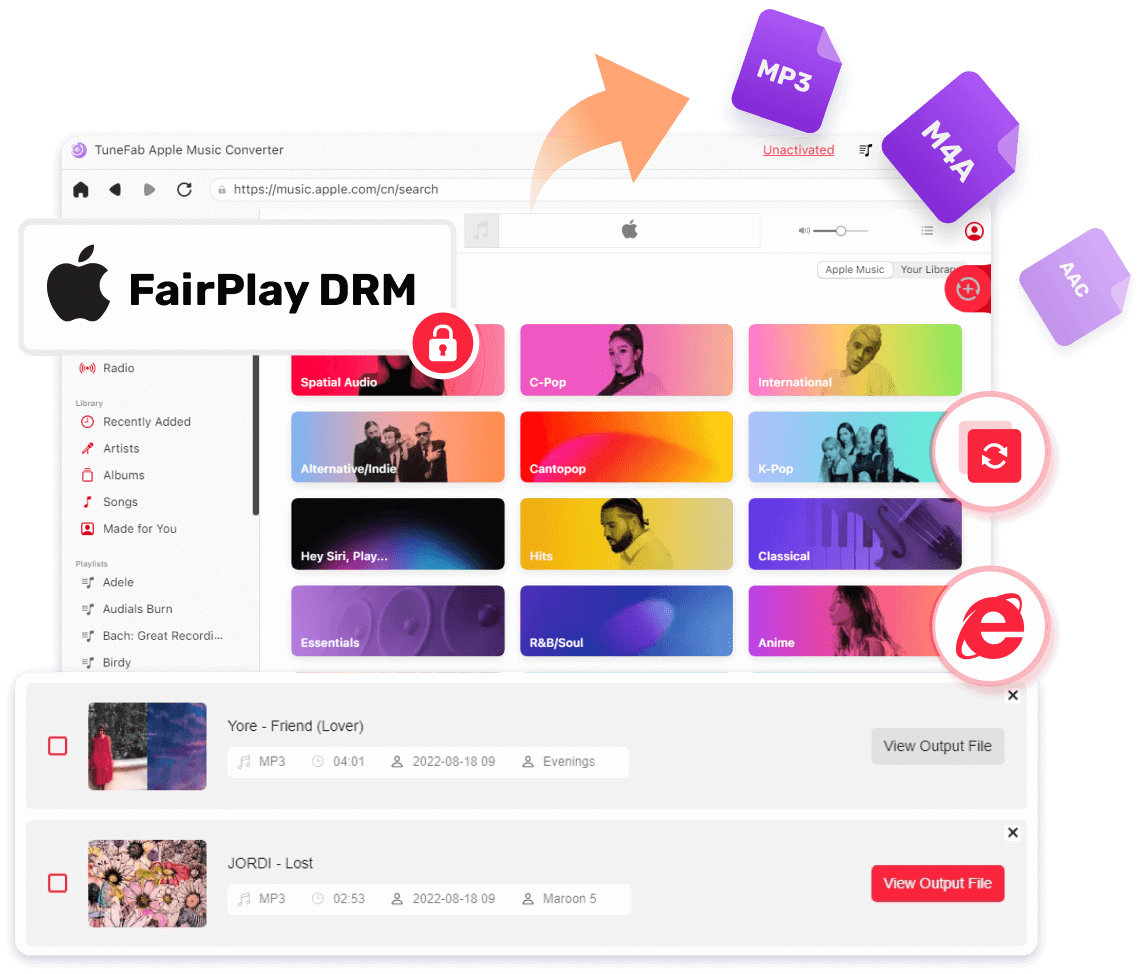
Main Features:
● Convert Apple Music songs to PS4 supported formats (MP3, AAC, FLAC and WAV)
● Lossless music output quality that ripped directly from the original library of Apple Music.
● Enables flexible offline playback of Apple Music on all devices.
● Easy to operate interface with no expertise needed.
Follow these simple steps to play apple music on PlayStation 4 via converting the songs to MP3:
Step 1. Open TuneFab Apple Music Converter and Login
Download and launch TuneFab Apple Music Converter (No iTunes Installation Required!), and log in through the embedded Apple Music web player on TuneFab.
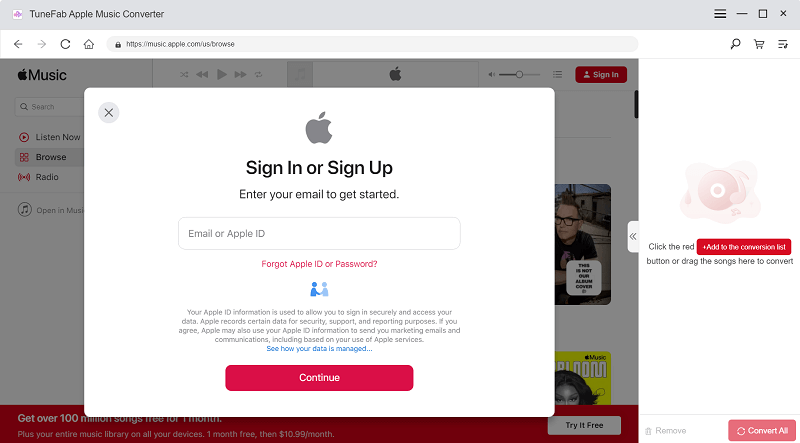
Step 2. Drag Apple Music Songs to Convert
Open the album or playlist or search for the songs that you want to convert, and then drag the songs to the "+" floating bar to convert.
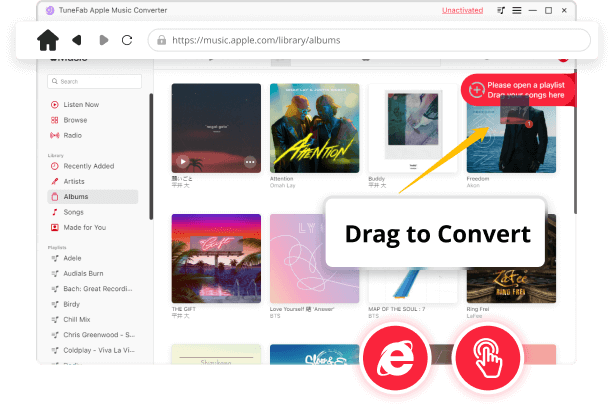
Step 3. Set the Output Format
Choose MP3 format on the preference setting and set the USB folder as exported folder in the general setting.
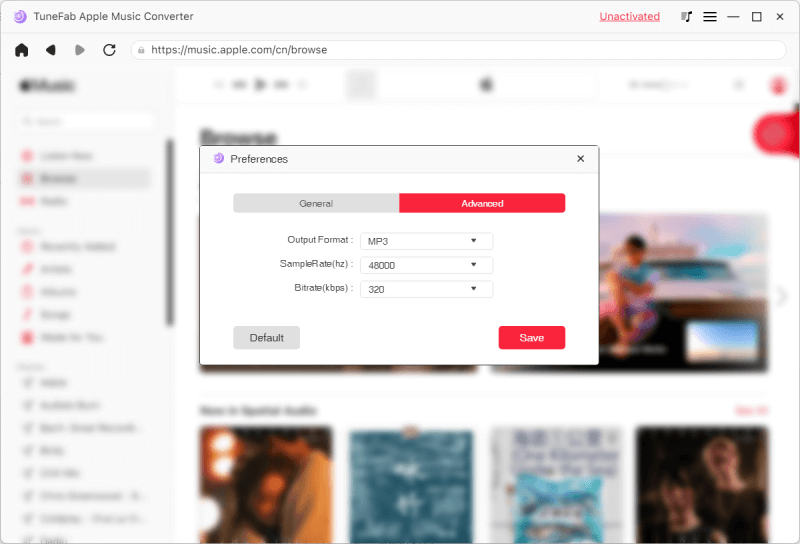
Step 4. Saving your Converted Songs to USB Drives
Click the 'convert' button to process conversion. After finishing, access your converted music in the USB folder by clicking "View Output Files".
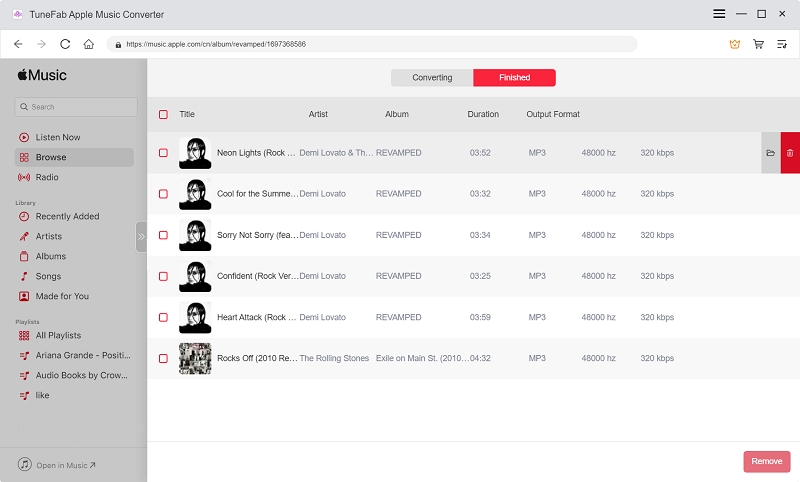
Step 5. Plug the USB to PS4 and Play Music
After having your music files saved to USB drives, plug the USB drive into your PS4.
Then select the Library icon in the PS4 content area, click the 'USB Music Player' button and you will see the playlist of your converted songs.
Navigate the interface with your PS4 controller and press X to play. Now you can enjoy listening to Apple Music on PS4.
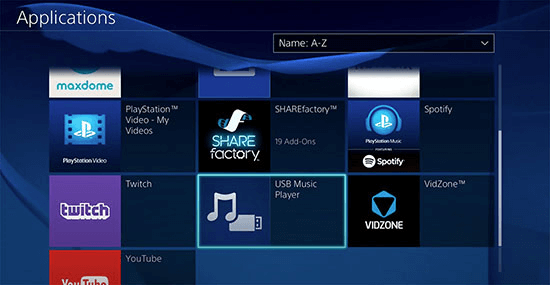
How to Play Apple Music on PS4 with a Web Player
Playing Apple Music on your PS4 can also be done through the Apple Music Web Player launched in 2019. It only allows you to listen to your favorite music on your PS4 when the network connection is stable and you have to search and open the webpage repetitively when you want to listen to Music on PS4.
You can follow these steps to play apple music on PlayStation 4 using the web player:
Step 1. Open Internet Explorer on the homepage of your PS4 and search for the Apple Music Web Player.
Step 2. Log in with your Apple ID and password. After logging in, you will see your Apple Music library.
Step 3. Browsing through the various songs and artists using the PS4 controller. When you find something you like, simply click the play button to start listening.
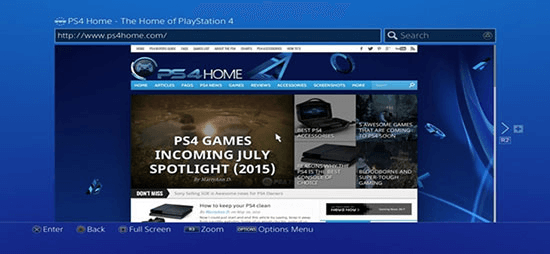
How to Play Apple Music on PS4 via DLNA
Another method to play Apple Music on PS4 is using a DLNA service. DLNA (Digital Living Network Alliance) is a technology that enables sharing of music, video, and picture among multiple compatible devices within the same network. You can stream songs from Apple Music to your PS4 using a DLNA media server (usually one of your other Apple devices).
However, it is worth noting that your Apple devices and PS4 need to connect to the same network (e.g., home wifi) when doing the streaming. For example, if you don't have your PS4 connected to the Internet, you cannot stream music on your iPhone even if your phone is connected to other smartphone network services.
It is simple to use a DLNA service to play Apple Music on PS4, just follow these steps:
Step 1. Go to PlayStation Store > Apps > Catalog, search Apple Music and download the app on your PS4.
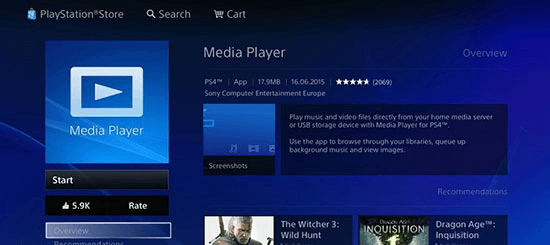
Step 2. Enable the DLNA feature on your PS4. Go to Settings > Network > Media Server Connection and set it to “Enabled”.
Step 3. Open the Apple Music app on your PS4 and select the “Devices” option.
Step 4. Select the device you want to stream from and you should be able to play Apple Music on your PS4.
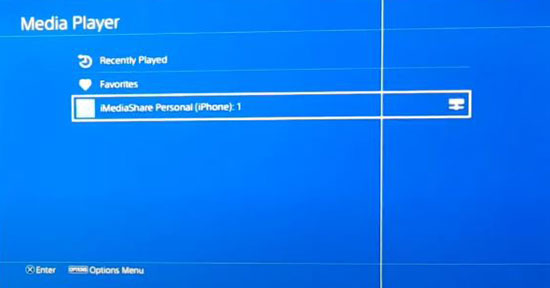
Conclusion
We have introduced you to three methods to play Apple Music on the PS4. Playing Apple Music by converting the songs to MP3 format, playing Apple Music using its online web player, and playing Apple Music using a DLNA service. However, the last two methods require you to stay connected to the network, which means you cannot listen to Apple Music when your PS4 or the DLNA media server is offline. Therefore, using an audio converter (e.g. TuneFab Apple Music Converter) can give you more freedom in your Apple Music song and should be your first choice when you want to play Apple Music on PS4.













