When it comes to streaming Apple Music songs on Chromebook, either having the Apple Music app on Chrome OS or using the Apple Music web player for Apple Music playback is the most common solution for an active Apple Music subscriber. But what if your Apple Music subscription expires someday and you are not allowed to keep all your Apple Music songs playable continuously on your Chromebook due to DRM protection? When you think about this question, a third-party Apple Music converter tool must be the first thing that comes to your mind. In this guide, you can look at the 3 easy ways to indulge yourself in music content and playlists within Apple Music on Chromebook.
Method 1. Enjoy Apple Music on Chromebook via Android App
In fact, Apple has already officially released an Android version of Apple Music for many years. Thanks to the updated Chrome OS, your Chromebook supports running a wide variety of android apps natively. That being said, you now are able to install Apple Music for Android on your Chromebook to get your Apple Music playlists freely.
Here's how you can listen to Apple Music songs on Chromebook by using the Android app.
Step 1. Go to Google Play, then search for the Apple Music app to download it.
Step 2. Once the installation is done, open the Apple Music App to make a subscription. You can skip this step if you already subscribe.
Step 3. Then, log in with your Apple ID to access millions of songs on your Chromebook.
Method 2. Get Apple Music for Chromebook via Apple Music Web Player
Listening to Apple Music for Web subscribers is also a good choice if you are unwilling to have a clunky Apple Music app installed on your Chromebook. The Apple Music web player is pretty similar to the native music app for Android & iOS, and it will sync by default your previously saved playlists and library as long as you sign in using an Apple ID. Just follow the steps provided below.
Step 1. Visit the link: music.apple.com in any web browser you like on Chromebook.
Step 2. Click Sign in in the upper-right corner. Now you can get a taste of your Apple music with a web-based Apple Music player.
Method 3. Listen to Apple Music Offline Freely on Chromebook
However, you might be wondering if there's gonna be any way to save your purchased Apple Music songs and playlists on Chromebook indefinitely when you're no longer paying for a subscription to Apple Music. Here we recommend a versatile audio converter, TuneFab Apple Music Converter, in case you need help.
Featuring the embedded Apple Music web player, 5X Faster Converting Speed, fully-customized output settings, and a simply designed interface, TuneFab Apple Music Converter is intended to help you get rid of the DRM limitation from Apple Music and easily convert your preferred Apple Music songs in batch into MP3, WAV, M4A and FLAC formats with 100% original sound quality.
What benefits can you get from it?
● Export Apple Music songs to mainstream audio formats: MP3, M4A, FLAC, and WAV
● Break the DRM lock on Apple Music for smooth music enjoyment on any devices
● 5X faster converting speed without quality loss
● Support batch conversion and download
● ID3 and metadata info preserved such as the artist, name, and genre
How to Get Apple Music on a Chromebook
To start with TuneFab Apple Music Converter, you first need to download and install it on your Mac or Windows.
Step 1. Launch the program. Your library and playlists will show up automatically as soon as sign in with Apple ID. Directly drag the songs you want to convert to the + icon and drop them down to start conversion.
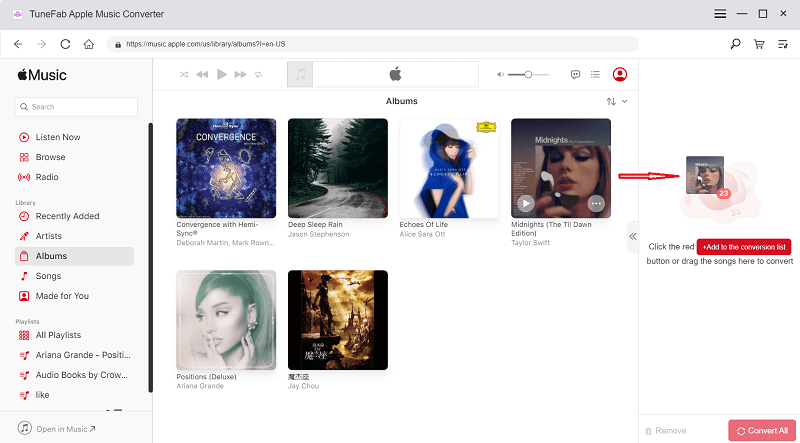
Step 2. If you would like to tailor the output parameters like sample rate and bit rate, go to Preferences on the top menu bar under the Advanced option and choose the output destination under the General option.
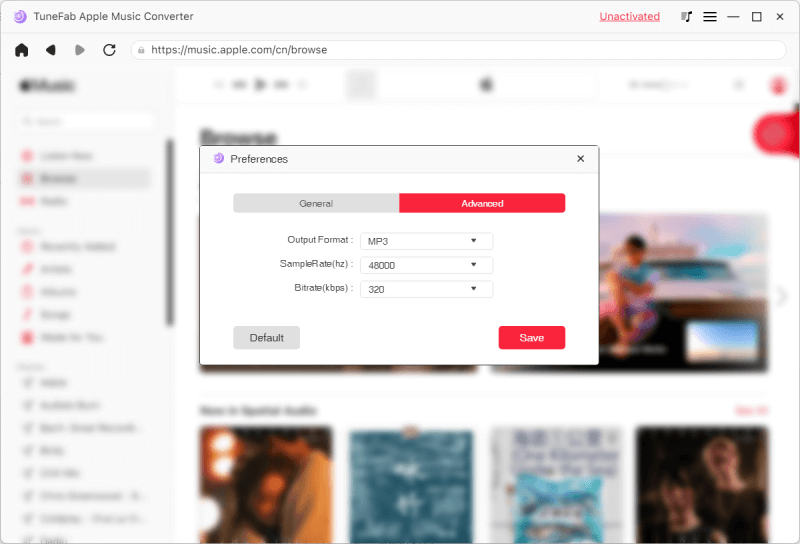
Step 3. Make sure the Convert all files to menu in the upper-right corner is selected to MP3 format, which is universally compatible with most devices. Tick on Select All and hit Convert All to start converting.
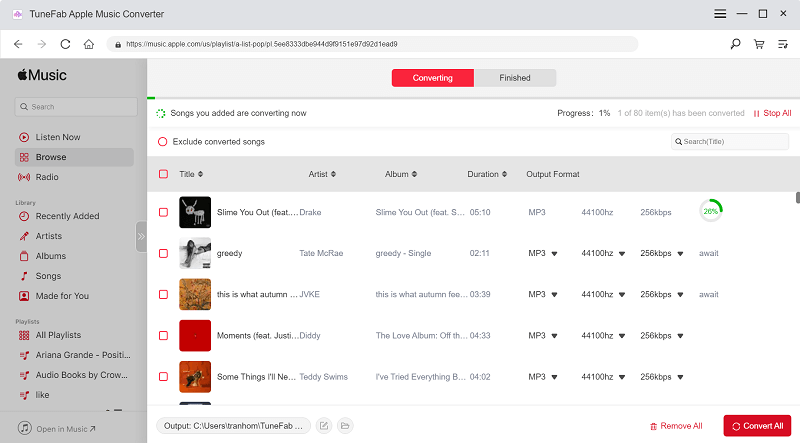
Step 4. Go to the Google Play Music website to sign in with your Google account on a Chrome web browser and upload the converted Apple Music tracks, which soon will be synced across multiple Google Play devices, including your Chromebook via the web.
Conclusion
Generally, streaming music right in the Apple Music app on Chromebook is an all-in-one way for you to explore great music if you are an Apple Music subscriber, whereas Apple Music on the web removes the hassle of installation of the Music app, working in an easy way on the web browser no matter what system you have been using. Undoubtedly, it would be nice for you to have TuneFab Apple Music Converter to access your Apple Music library for ultimate offline playback on your Chromebook if not pay for Apple Music charges anymore.













