"I have about 1000 songs in my iTunes library, some of them are formatted as .m4p while the others are in .m4a format. Those M4P songs are DRM-protected tracks that I bought prior to mid-2009. Is it possible to get M4P files unprotected or directly convert M4P to M4A?"
You might have alreaday downloaded some free/trial M4P to M4A converters to convert protected M4P tracks but still got no feasible solution.
This is because M4P is a DRM-protected format, which prevents you from having full access to these files. To convert M4P to M4A, you will need a professional M4P DRM Removal tool to get rid of FairPlay DRM protection. After that, you can easily turn protected MPEG-4 audio to other unprotected audio formats including M4A, MP3, FLAC, AAC, etc.
This tutorial will introduce the most recommended method to convert protected M4P to M4A. Just read it up!
Part 1. How to Convert Protected M4P to DRM-free M4A in 3 Steps
It's been mentioned that M4P is an iTunes Audio file which is copy-protected using a FairPlay DRM technology created by Apple, while M4A is the file extension for unprotected AAC file. The best and most secure way to convert protected M4P to M4A is by using a professional M4P converter like TuneFab Apple Music Converter.
TuneFab Apple Music Converter is specialized in removing DRM from all protected M4P tracks including songs you purchased from iTunes before 2009 as well as the Apple Music tracks. It can convert M4P to different DRM-free audio formats such as M4A, MP3, FLAC, etc. In-built with the Apple Music web player, no extra tools will be needed when you convert your files.
● Batch convert M4P to M4A at 5X speed
● Preserve original ID3 tags of M4P files
● Convert files in high quality (320kbps, 48khz)
● Don't require iTunes app installation
100% Secure
100% Secure
Step 1. Get TuneFab Apple Music Converter Ready
Download and install the converter and launch it, and you will see the Apple Music web player on it. Log in to the player with your Apple ID so that the tool can access your library.
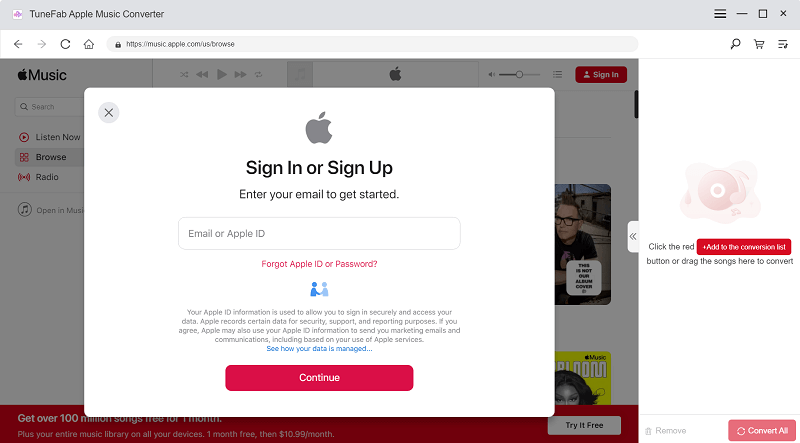
Step 2. Add Your Music to the Convert List
After logging in, you can see the albums, playlists, and other collections on the left panel. Navigate or search for the M4P music you wish to convert and drag it to the floating plugin on the right side.
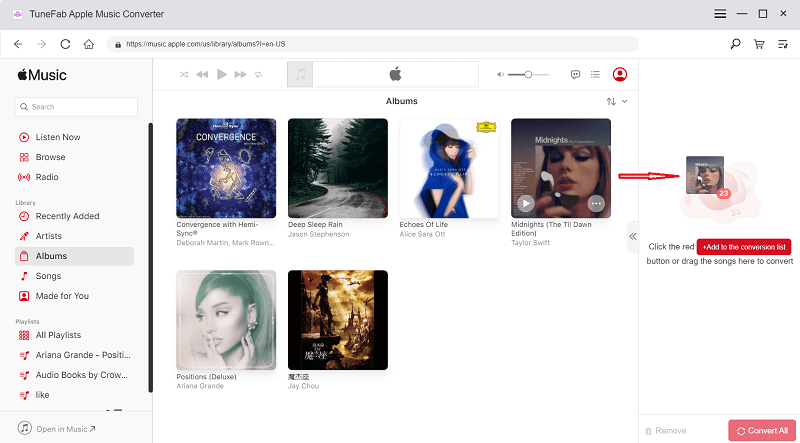
Step 3. Convert M4P to M4A
Select the output format as M4A from the format list on the top right. Hit the convert button at the bottom and you can get your songs converted.
Tips:
You can change the output sample rate and bitrate from the "Prefences" by clicking on the hamburger icon on the top right. To preserve the better output audio quality, It is highly recommended that you use the following settings:
* Codec: m4a
* Bit Rate: 256 Kbps (the original bitrate of Apple Music track)
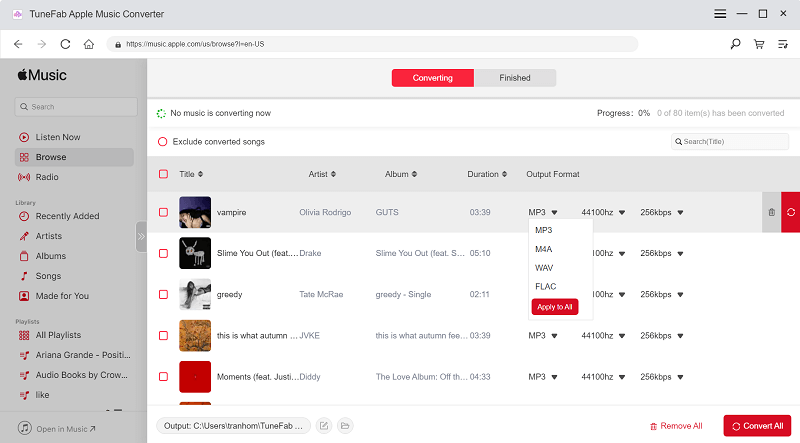
Explore More: M4P vs M4A vs AAC - What's the Difference?
Simply put, M4P and M4A are both Apple iTunes Audio files that are encoded by Advanced Audio Coding (AAC).
M4P file is regarded as a DRM-protected AAC file. You can find the M4P files from Apple Music downloads and songs purchased from iTunes Store before April 2009. The protected M4P files are playable on authorized iOS devices and PC only. If you want to play M4P on common media players like VLC, then you must remove DRM from M4P first.
M4A, however, is an audio extension for unprotected AAC file. Currently, the songs you purchased and downloaded from iTunes Store are in M4A format.
Part 2. What About Changing M4P to M4A Using Recorder
If the previous one doesn't work, you can also try the recording tool. VideoSolo Screen Recorder is a powerful screen recorder that can help you record on-screen activity from music to video to live streaming.
What's more, when you convert M4P songs to M4A, you can have more flexible control that you can output only part of the song to form a ringtone. Here, you should remember that if you do not want to record noise, it is best to record only the system tone, not the microphone.
Step 1. Run VideoSolo Screen Recorder and choose "Audio Recorder" to begin conversion.
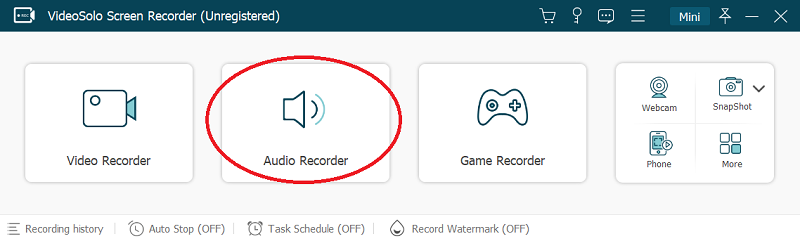
Step 2. Turn on "System Sound" and adjust the volume to your preferences. You can turn off the "Microphone" to avoid the noise.
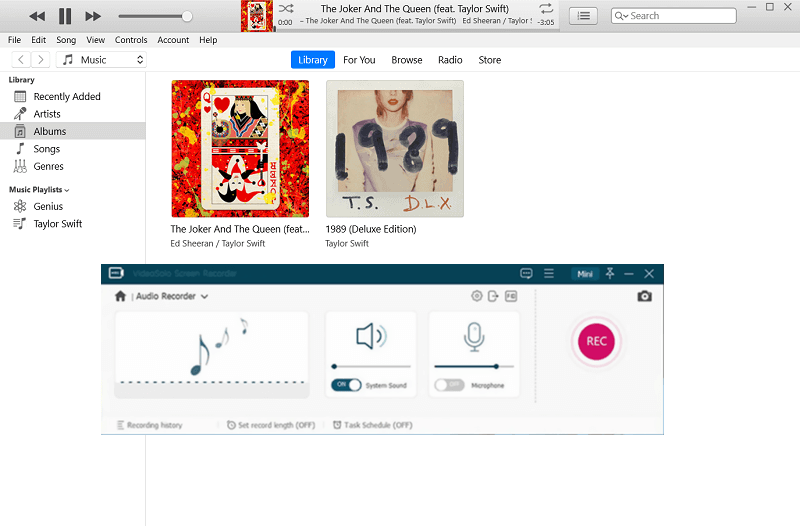
Step 3. Go to "Preferences" to set the output format as M4A, and then click "REC" to begin playing the M4P songs.
Step 4. Simply click "Stop" to stop recording if you finally finish and save the M4A songs to your computer.
Part 3. Is it Possible to Convert M4P to M4A Online Directly?
TuneFab Apple Music Converter and VideoSolo Screen Recorder do help you convert M4P to M4A, but you may also think of completing the M4P conversion online, which is convenient for it needs no software to be downloaded. Then you can try out this free online converter instead.
FreeConvert is a web-based program with secure technology ensuring the service. You can upload your M4P files through URL, or Dropbox, Google Drive, but you should remember that the maximum file size limit is 1GB. The following part will offer detailed procedures for utilizing FreeConvert to convert M4P to M4A.
Step 1: Start a tab and visit SFreeConvert M4P to M4A Converter in a browser.
Step 2: Drag and drop the M4P files to the converter. It can manage up to 1GB of audio files at once.
Step 3: The provided Advanced Settings lets users adjust the parameters manually. Do it as you like.
Step 4: Start to convert M4P to M4A by clicking on the Convert to M4A button.
Step 5: When the converted M4A files are ready, click Download to save the zip package offline.
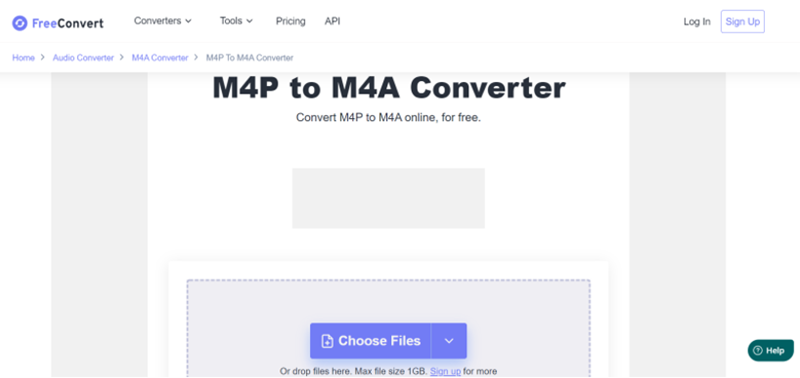
Conclusion
All songs you downloaded from Apple Music will always be saved as protected M4P files. And if you want to get unprotected copies of all your Apple Music songs, using TuneFab Apple Music Converter is highly suggested. It's easy to handle, and the conversion is simple, too. After converting M4P to M4A or MP3, you can transfer the songs to any device you like or you can burn your iTunes songs or Apple Music to CD once the DRM is removed.
Just try it now and fully leverage your previously purchased iTunes Songs!













