When it comes to media backup, Google Drive must be an ideal option, with 15 GB of online storage space available for every users to upload their documents, media, and all types of info to preserve online. However, as Google Drive is not well compatible with all media content, it seems hard to upload Apple Music songs to store them online.
When the blog is made here, it means that we tested a workable way to help upload Apple Music songs to Google Drive to preserve them permanently without losing your favorite tracks. Now, let's get started to find out how to achieve it!
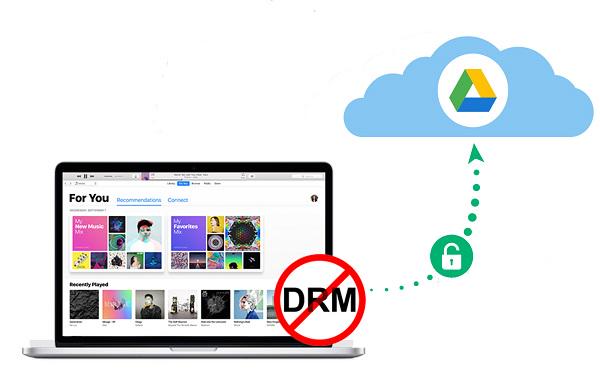
Download Apple Music Songs to DRM-free Media Files
The main reason for Google Drive's incompatibility with Apple Music refers to the FairPlay DRM applied by Apple. This technical encryption method greatly limits your access to Apple Music tracks, including downloading them or transferring them to other platforms or devices for streaming, managing, and preserving. Hence, to upload Apple Music songs to Google Drive to back up them, you are required to get rid of DRM encryption first.
TuneFab Apple Music Converter is an out-performing software, with the powerful ability to strip FairPlay DRM from Apple Music, and convert the tracks to DRM-free media files of mainstream formats, including MP3, M4A, WAV, and FLAC. Equipped with the customized parameter settings, you are able to adjust the output quality for the Apple Music tracks to define their personal playback experience later. Once the DRM encryption is canceled, the Apple Music songs are available to be uploaded to Google Drive without limitations.
Why Select TuneFab Apple Music Converter?
#1. Efficient Apple Music download from web player: Through embedding the Apple Music web player within the software, TuneFab Apple Music Converter enables you to log in to access the music library as well as browse the tracks to download without hassle.
#2. Mainstream output formats available: To enable higher compatibility of the Apple Music tracks, the most mainstream formats, including MP3, M4A, WAV, and FLAC are available to download and stream on all devices as well as media players.
#3. Customized audio parameters: You are available to freely adjust the sample rate as well as bitrate to define the output quality and file sizes for the Apple Music songs as they desire.
#4. ID3 info preservation: The ID3 tags such as the artist, album, and music cover will be downloaded with the tracks, greatly saving your time managing a batch of downloaded songs offline aimlessly.
#5. 5X or faster batch conversion speed: The built-in acceleration techs applied by TuneFab Apple Music Converter is able to speed up the music conversion, in order to process Apple Music batch download at 5X faster speed to boost greater efficiency.
Also designed with an intuitive interface, TuneFab Apple Music Converter delivers easy-to-grasp functionality to download Apple Music songs, bringing great convenience to later upload to Google Drive. Now, let's go through the brief guide and see how it works:
STEP 1. After launching TuneFab Apple Music Converter on the desktop, hit the "Open the Apple web player" on the welcome page to enter the main interface of the official Apple Music web player in TuneFab. Then, you are required to log in via your Apple ID first.
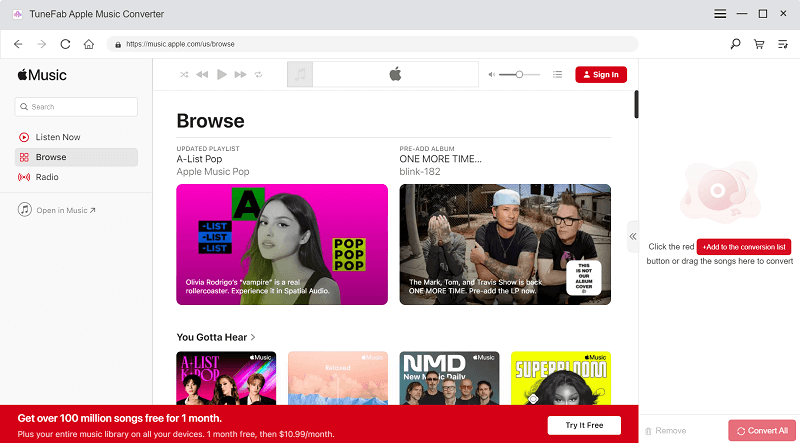
STEP 2. In the web player, you are able to type in Apple Music albums or song titles to quickly access the music you desire to download. Simply drag them to the "+" icon and the songs will be added to the conversion list right away.
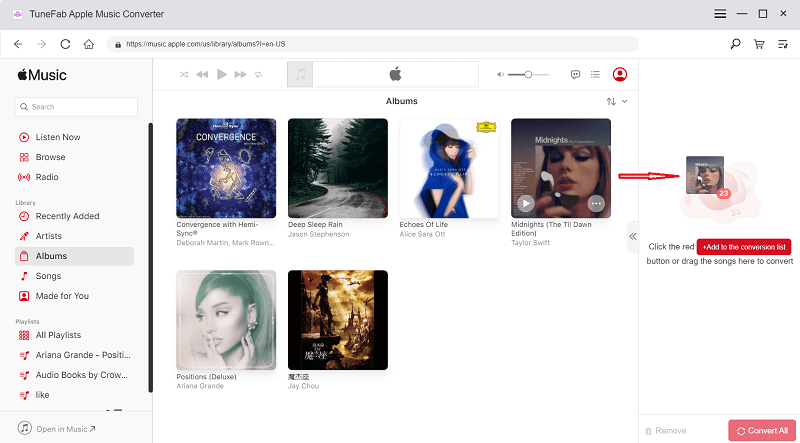
STEP 3. On the upper-right corner, you are available to select the output format as MP3 from the "Convert all files to" drop-down menu to enable the downloaded Apple Music songs to be compatible with Google Drive. To customize a separate output for any song independently, you can also set for them one-by-one.
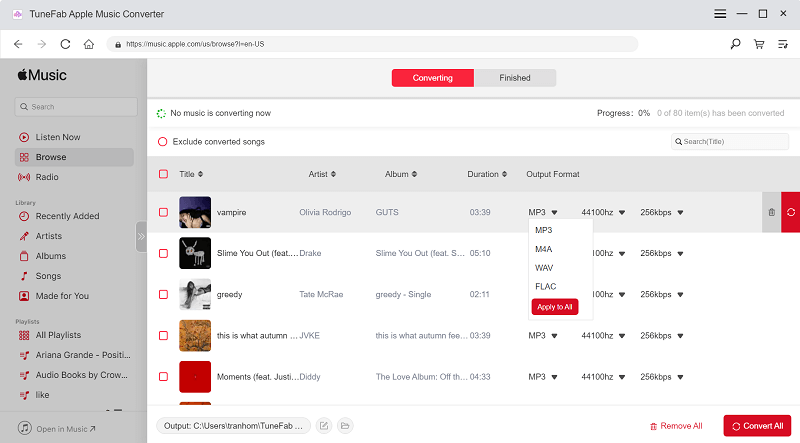
(Optional) STEP 4. To further customize the output parameters such as sample rate and bitrate, you are required to navigate to "Menu" > "Preferences" > " Advanced" to make the changes. Simply based on your requirements to adjust them as you desire.
NOTE:
The highest bitrate can reach 320kbps at max to bring you the best streaming experience offline.
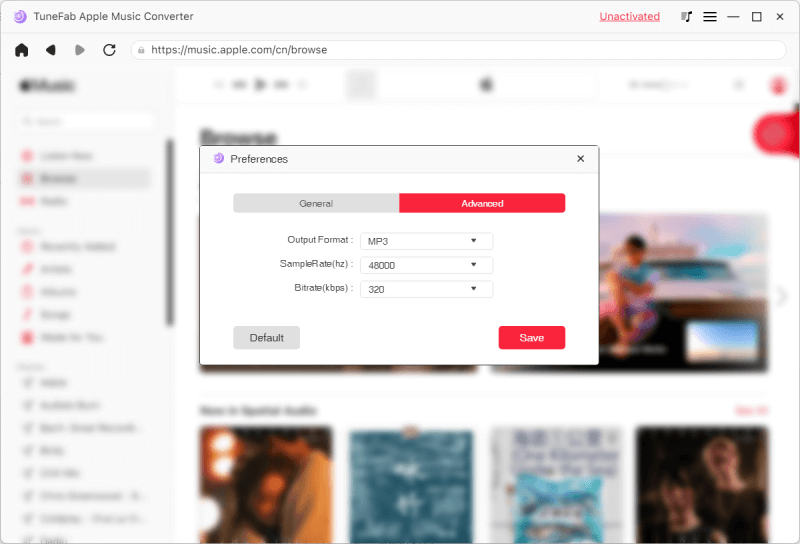
STEP 5. Finally, simply hit the "Convert All" icon and process downloading Apple Music songs offline. Once the conversion completes, you are able to upload them to Google Drive by several easy clicks.
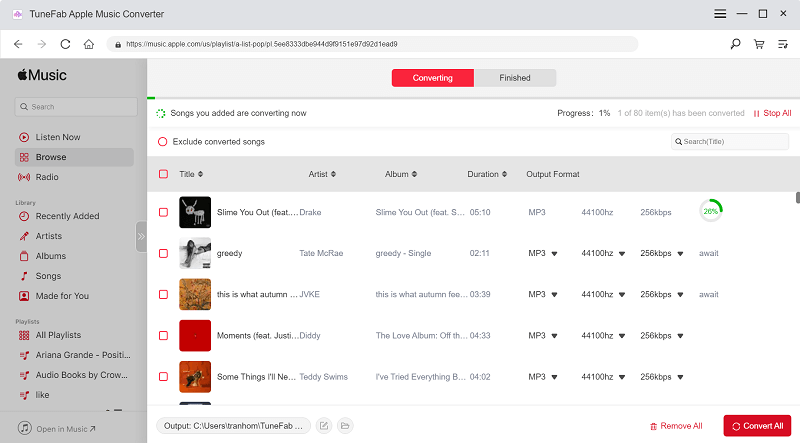
Upload Apple Music to Google Drive
Once grasping the DRM-free Apple Music songs downloaded offline, you are available to upload them to Google Drive through the webpage right away. Simply follow this step-by-step guide to process the Apple Music upload now:
STEP 1. Navigate to visit the Google Drive website in your browser. You are required to log in via your Google account.
STEP 2. As Google Drive has embedded the drag-and-drop feature on its interface, to process the Apple Music songs upload, you are able to drop the files to the interface directly.
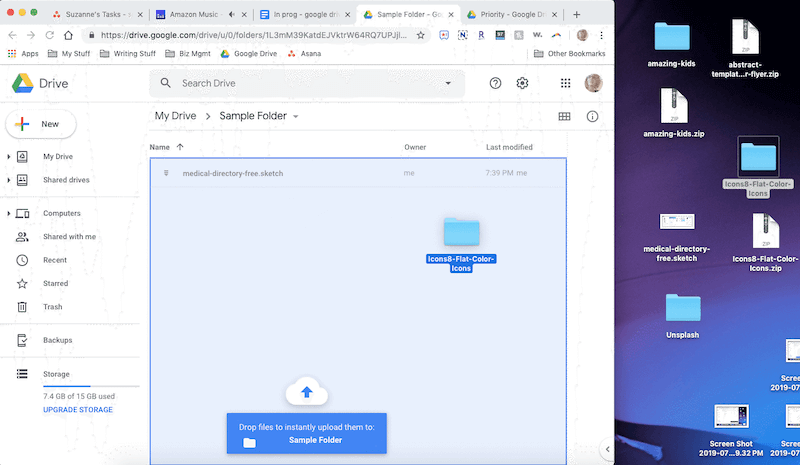
Additionally, you are also available to go to "My Drive" > "File Upload" or "Folder Upload" to browse your desktop and select the songs to upload manually.
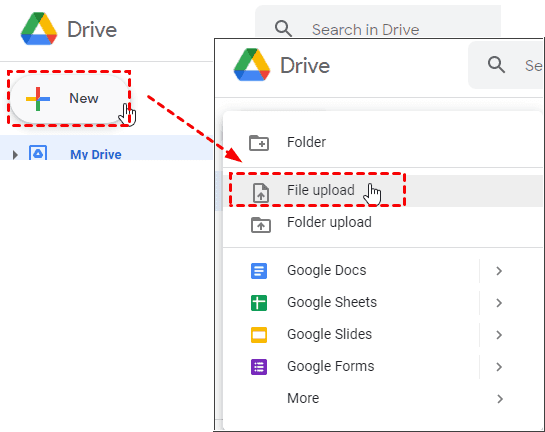
To better manage the uploaded Apple Music songs, you are also recommended to create an exact folder for preserving them on Google Drive first!
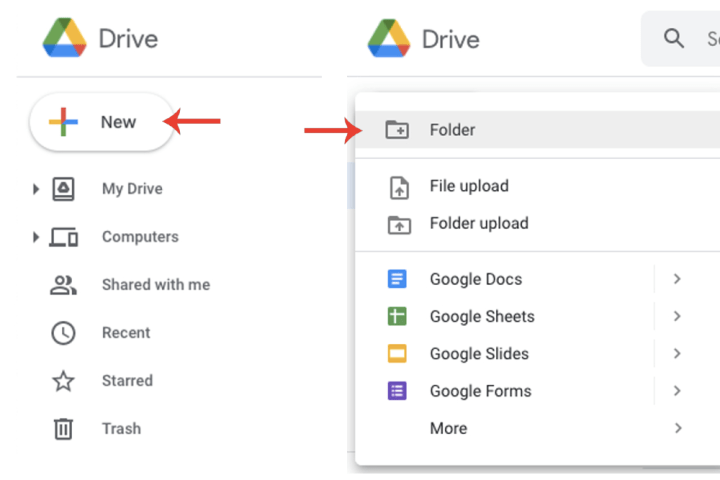
That's all about how to upload Apple Music songs to Google Drive! Through this blog, you now must clearly know about the most important step to complete the task - remove DRM from Apple Music songs first. To do it, TuneFab Apple Music Converter is able to help! Now, as the free trial is available, you can install it to have a try!













