"I am going to switch my streaming music service from Apple Music to Spotify now. Is it possible to transfer Apple Music songs or playlists to it without making me start from nothing? Thanks"
Definitely, it would be quite troublesome for those who are changing their music streaming platforms but require to reset their favorite playlists with hundreds of songs on the new platform. So, is it possible to transfer playlists, like from Apple Music to Spotify?
Absolutely. When you get the right methods, it would be just easy as a piece of cake to transfer Apple Music songs or playlists to Spotify just by clicks! In this blog, two such easy-to-grasp software are recommended to help you complete the process without hassle! Now, let's get started and see how they work!
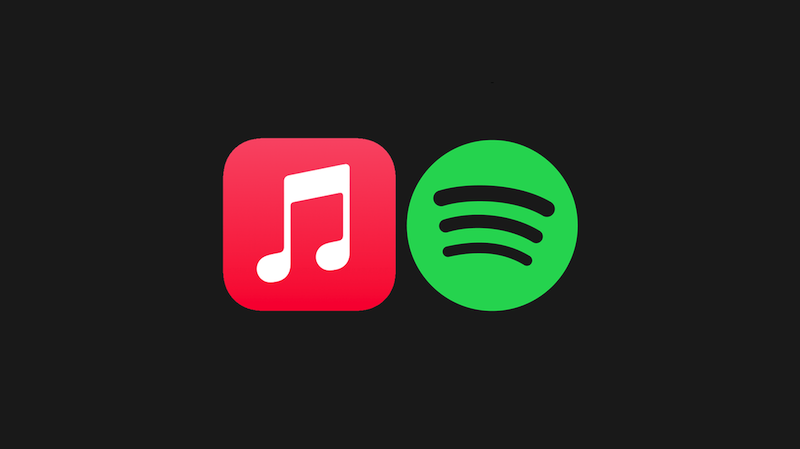
Import Apple Music to Spotify via TuneFab Spotify Music Converter
Before getting started, you must know about the most important process to realize the playlist transfer between Apple Music and Spotify - DRM encryption.
This tech is the core reason stopping us from getting songs and playlists out of Apple Music for importing to Spotify. Hence, we require extra software with a powerful DRM removal function to strip Apple Music playlists to DRM-free status, then import them to Spotify for streaming without limitations. To achieve this, TuneFab Apple Music Converter is what you need.
TuneFab Apple Music Converter has integrated with Apple Music web player with the download functionality inserted, enabling users to download any Apple Music song and playlist from the official, meanwhile, decrypt their DRM and save them as audio files of mainstream MP3, M4A, and other formats. By getting the DRM-free Apple Music songs, then you are able to import them all to Spotify for processing the streaming later. In this way, you won't be worried about losing any of your favorite tracks while switching from Apple Music to Spotify.
Highlighted Features of TuneFab Apple Music Converter
● Apple Music web player embedded to browse and select downloading music conveniently;
● Mainstream MP3, M4A, WAV, and FLAC formats supported;
● Available to personalize audio parameters before outputting Apple Music tracks;
● Well preserve ID3 tags to deliver easier info check back and files organize;
● Acceleration techs applied to speed up the conversion up to 5X faster;
● Deliver the batch conversion feature to boost high efficiency for processing multiple tasks simultaneously.
Now, it's time to grasp the steps to transfer Apple Music playlists to Spotify via the help of TuneFab Apple Music Converter:
STEP 1. Launch TuneFab Apple Music Converter after well installing it. On the main interface, hit "Open the Apple web player" to enter the integrated Apple Music web player to log in.
NOTE:
It won't be possible for you to browse or download Apple Music tracks without login.
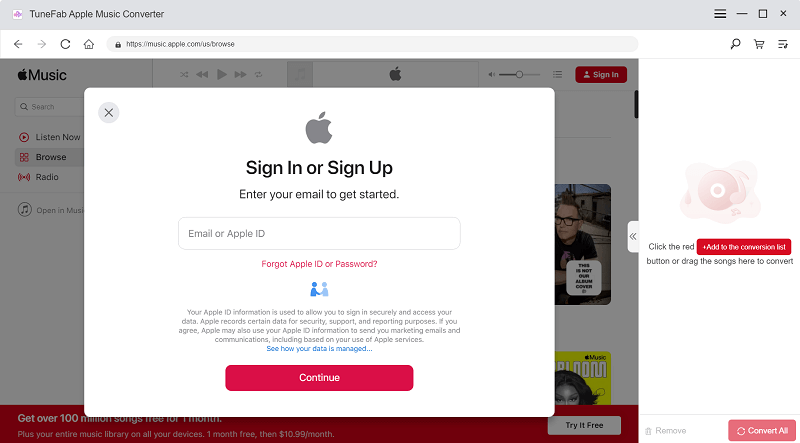
STEP 2. After that, you are able to browse and access the Apple Music tracks or playlists you desire to download and transfer to Spotify. Simply by dragging to the "+" icon and the songs will be added to the conversion queue right away.
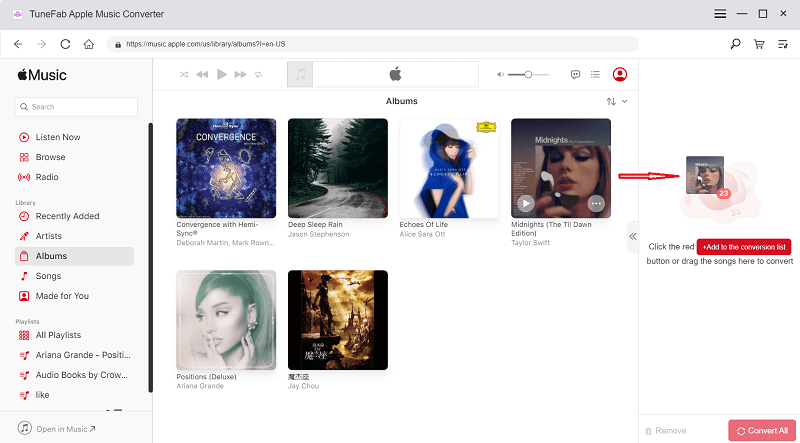
STEP 3. Now, select an output format from the upper-right "Convert all files to" drop-down menu. Additionally, to further personalize the parameters such as sample rate and bitrate, you are required to navigate to "Menu" > "Preferences" > "Advanced" to adjust the settings.
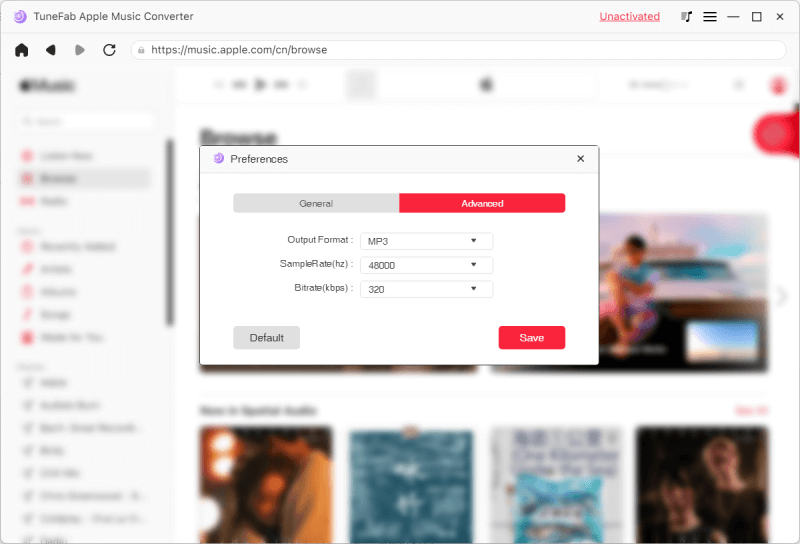
STEP 4. When the settings are complete, tap the "Convert All" icon to process the Apple Music songs download right away. Just wait for a moment as TuneFab Apple Music Converter will end the conversion for you with high efficiency.
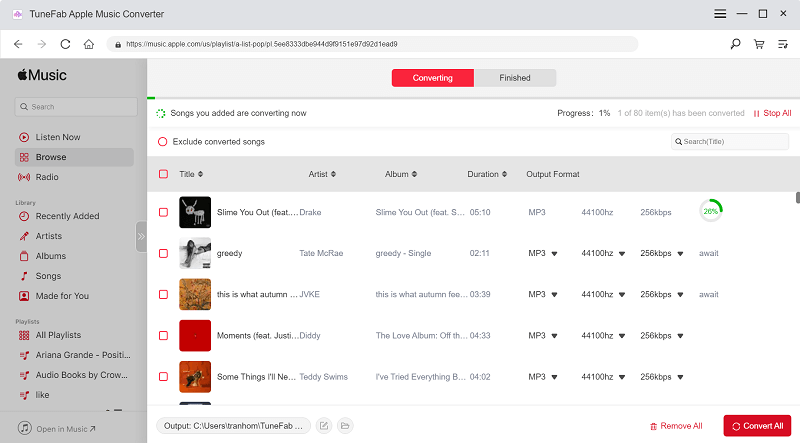
STEP 5. Once the Apple Music songs complete the download, open Spotify desktop software and log in to your account. Then by going to "Edit" > "Local Files" > "Add Source" you are able to select the downloaded Apple Music playlist for importing to Spotify! After that, you will get the complete Apple Music playlist on Spotify for playback directly!
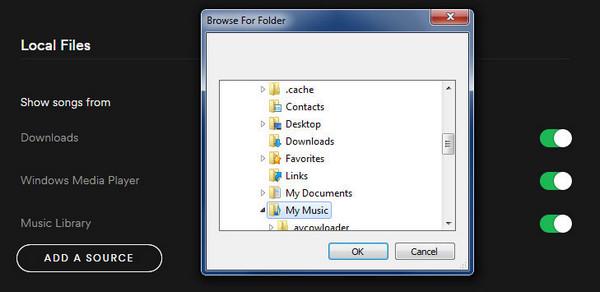
Transfer Apple Music Playlist to Spotify Online Using Soundiiz
Despite TuneFab Apple Music Converter, you are also able to try another efficient online tool to transfer Apple Music playlist to Spotify - even without software installed! Soundiiz delivers smart playlists transfer among a variety of music streaming platforms, including Apple Music, Spotify, Deezer, and so on. However, you should notice that when some Apple Music songs are not found on Spotify, they will not be synced successfully. Now, let's grasp how Soundiiz works to help transfer the Apple Music playlist to Spotify right away:
Soundiiz is free to try. But under the free trial, batch conversion is not permitted to process the playlist transfer efficiently for you. Moreover, it only transfers the playlist information, if the songs don't exist on Spotify, you can't listen to them on Spotify online. But you can use TuneFab Apple Music Converter to download the original music and upload it on Spotify, which allows you to add the full playlist content from Apple Music to Spotify.
STEP 1. In web browser, open a tab and navigate to Soundiiz Apple Music to Spotify transfer tool.
STEP 2. Tap "Start Now" and select Apple Music as the source service for logging in.
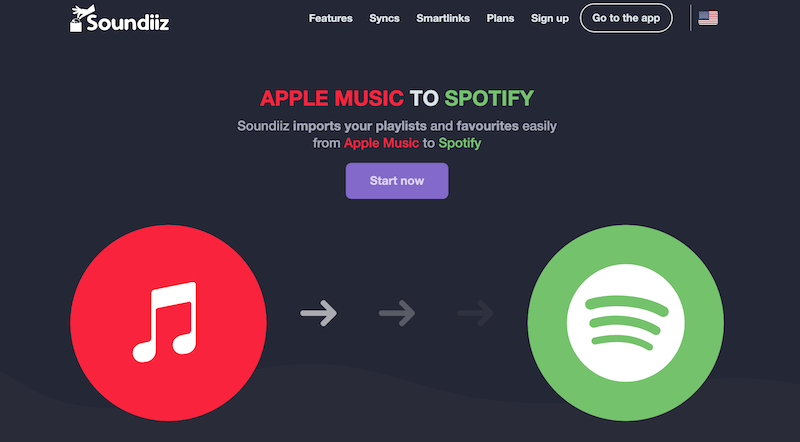
STEP 3. Then, choose the Apple Music songs and playlists you desire to transfer to Spotify.
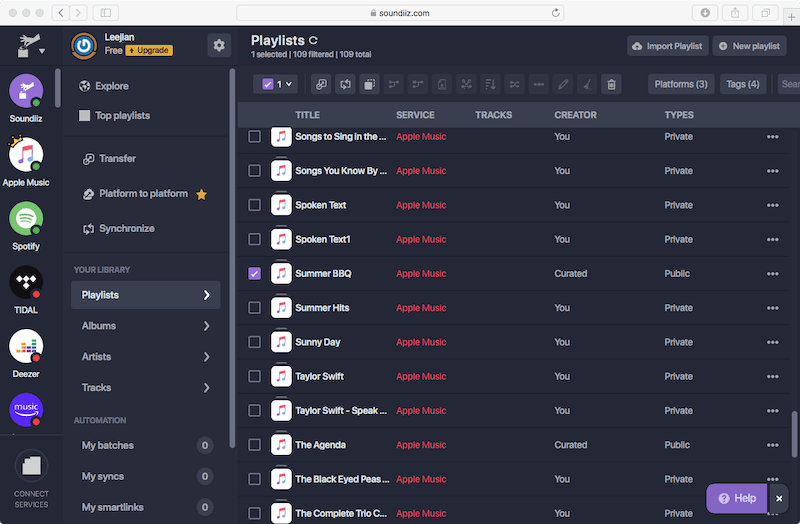
STEP 4. Next, pick Spotify as the destination service and authorize Soundiiz to access your library using your own account.
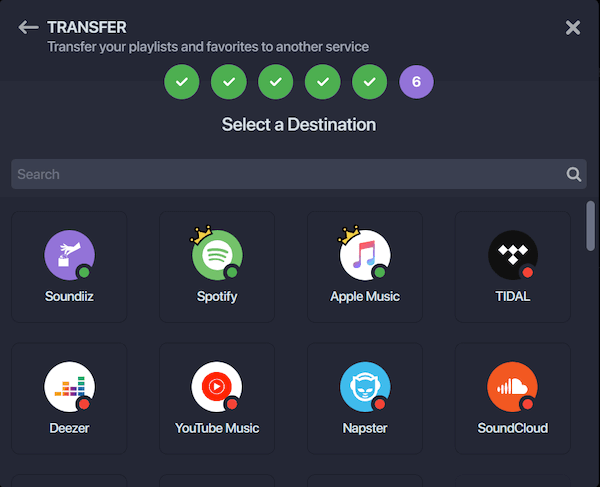
STEP 5. Finally, run the playlist transfer function and wait for Soundiiz to complete transferring the Apple Music playlist to Spotify for you!
Don't worry about losing your Apple Music songs or playlists when you are going to switch the streaming platform from Apple Music to Spotify. To transfer all the resources, TuneFab Apple Music Converter can help you easily.













