When a song with its beautiful melody lingers around you, you will have an idea of setting this song as your ringtone. However, it's not so convenient to set Apple Music songs as ringtones on your Android phone.
Up till now, there has been no way to directly turn Apple music into ringtones on Android as it's known to us that songs from Apple Music are protected with DRM. Therefore, songs for Apple users can only be played with some official music players, like Apple Music or iTunes. But don't worry! In the following section, we intend to instruct Android users on another helpful software to turn songs from Apple Music into ringtones on Android. Let's follow us and get to know it together!
Process 1: Convert Apple Music to MP3
First, you are suggested to convert Apple Music to MP3 before setting ringtones on your Android phone. The useful software recommended here is TuneFab Apple Music Converter. It embeds itself in the built-in Apple Music player and enables you to quickly convert songs from Apple Music to many formats including MP3, M4A, WAV, and FLAC. It also enables you to easily adjust the sound volume on your devices.
Main Features of TuneFab Apple Music Converter
☺ Built-in Apple Music web player - there’s no need to download iTunes or other software
☺ Flexible set-up - you can set up the output parameters at your will including audio bit rate, sample rate, and storage location
☺ High downloading efficiency - the speed can be as high as 5X and can perform multiple conversion tasks simultaneously
☺ Popular media formats - common formats including MP3, M4A, WAV, and FLAC are available
☺ High quality - the converted songs can keep original ID3 tags & metadata information
☺ Simple interface and operation steps - it’s easy to master this software
Download this friendly software and follow the detailed step-by-step guide with us.
Step 1.Install TuneFab Apple Music Converter and Sign in
After finishing the installment of TuneFab Apple Music Converter, launch this software and come to the interface. Click “Sign in” on the upper-right corner and sign in with your Apple ID or create a new Apple ID to complete the registration.
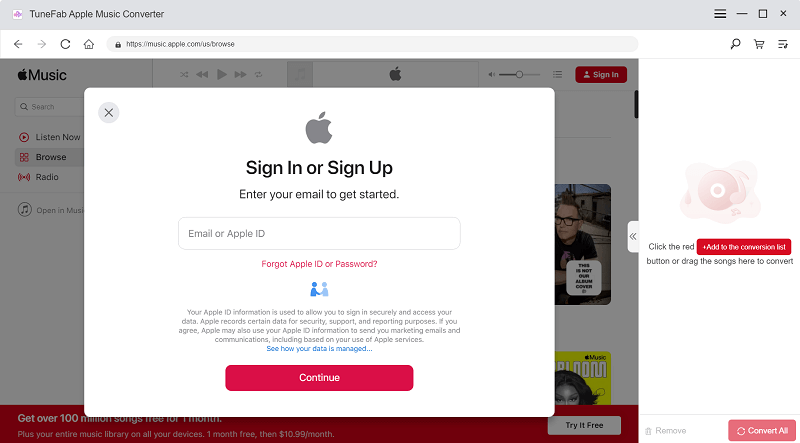
Step 2.Select Apple Music Songs You Like
After completing the login, you come to the main interface. Choose your desirable songs on Apple Music and drag them to the red “Add” button one by one. Then, TuneFab Apple Music Converter will work to perform these tasks quickly.
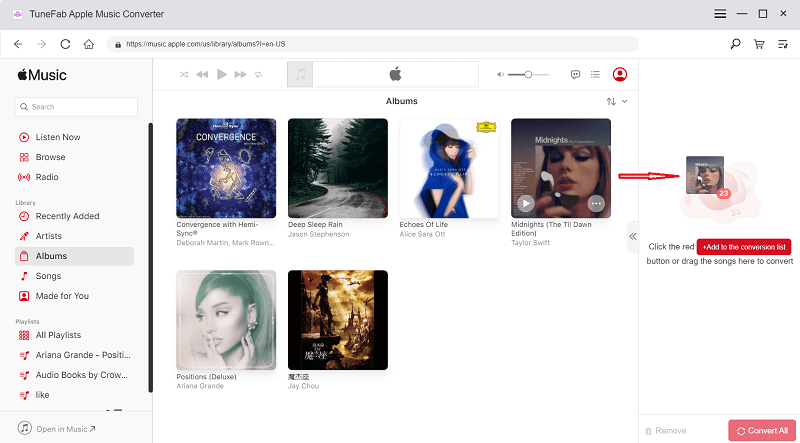
Step 3.Set Bitrate, Sample Rate, and Output Folder
If you want to download songs with MP3 output format, or are particular about the quality of these songs and storage locations sometimes, then you can click the “Settings” button and find the “Preferences” button to make some adjustments before beginning to follow the second step. There is a “General” button on the left, where you can choose your ideal storage locations. Click the right button and you can adjust the bit rate and sample rate, or choose the ideal output formats. For example, MP3.
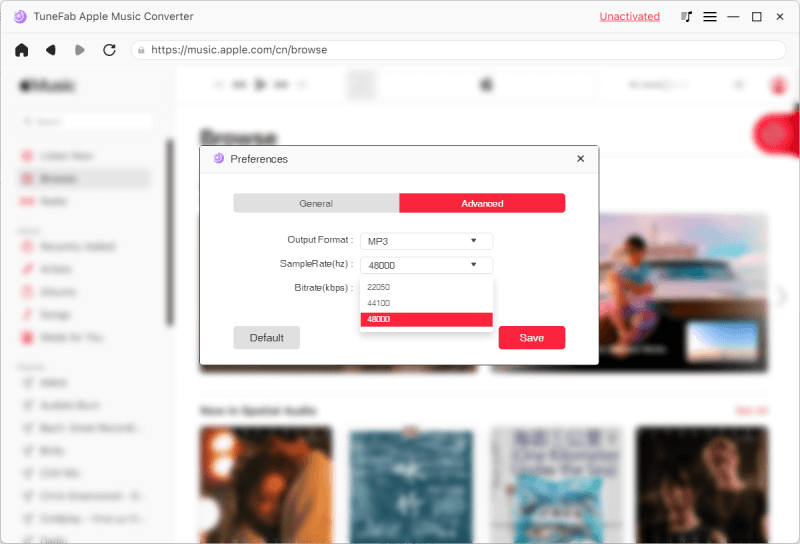
Step 4.Convert DRM-protected Apple Music to MP3
After the MP3 output format is chosen, you can click the “Convert” button and wait for the result. With 5X conversion speed, these songs will be converted to MP3 quickly. You will find some converted songs in the “finished” button below.
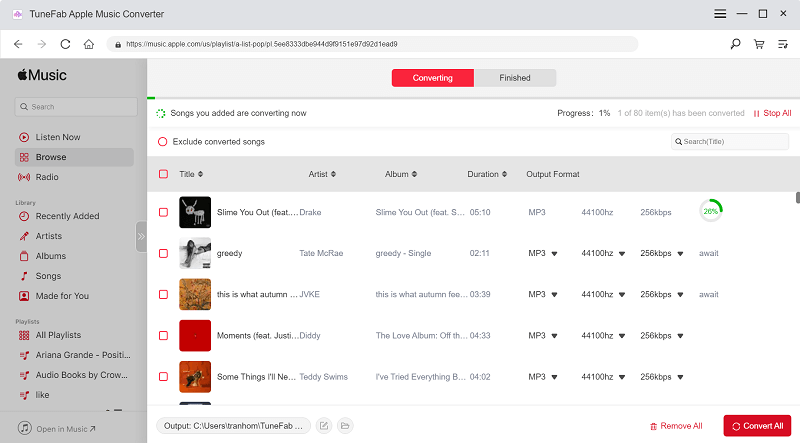
Process 2: Transfer DRM-Free Apple Music Song to Android Phone
Now, you have the DRM- free tracks available. Next, you can plan to transfer DRM-free Apple Music to an Android phone. Use the conventional USB cable tool to transfer these songs to your Android phone. The specific steps can be found in the below section depending on what devices you are using now.
1. Download DRM-free Apple Music songs from a Windows Computer
Click the “Open Device to View Files” option on the pop-up window on your computer to start the “File Explorer” program. Then, click your phone icon on the list of external mass storage devices, and copy and paste the songs into the Music folder on your Android phone.
2. Download DRM-free Apple Music songs from a Mac Computer
To ensure that this process goes on smoothly, Mac computer users are advised to download and install an Android File Transfer first. After that, open your Android File Transfer on your computer, and drop your music files into your phone’s music folder.
Process 3: Set Apple Music as Ringtone on Android Phone
You can choose to set their favorite songs from Apple Music as ringtones on Android phones once these DRM-free songs are transferred to your phones. Let’s see how wonderful and simple it is.
Step 1: Go to "Settings" on your Android device and then click on "Sound" option.
Step 2: Select the Phone Ringtone option and then you will be asked to choose the Android System or your stored music to assign your ringtone.
Step 3: Just select your stored music, then find the Apple Music track and press "Okay" button to save the selection.
People may encounter this situation frequently where it’s hard to create ringtones on Android devices out of songs from Apple Music. In order to resolve this problem, Android users are supposed to remove the DRM tracks attached to these songs. Here, TuneFab Apple Music Converter is exactly the key to this problem. With advanced technology, TuneFab Apple Music Converter is effective and helpful. You are encouraged to try this software, which will definitely bring you a refreshing experience.













